Entering Time and Details on Time Reports
|
Page Name |
Definition Name |
Usage |
|---|---|---|
|
TE_TIME_LINES |
Add, modify, or view project hours and personal hours for a time report. |
|
|
TE_TIME_DTL |
Add, modify, or review project ChartField defaults for a time report. |
Use the Time Report Summary page (TE_TIME_LINES) to add, modify, or view project and personal hours for a time report.
Navigation:
(if your default creation method is Open a Blank Report). Click the Continue button on the General Time Report Information page.
This example illustrates the fields and controls on the Time Report Summary page.
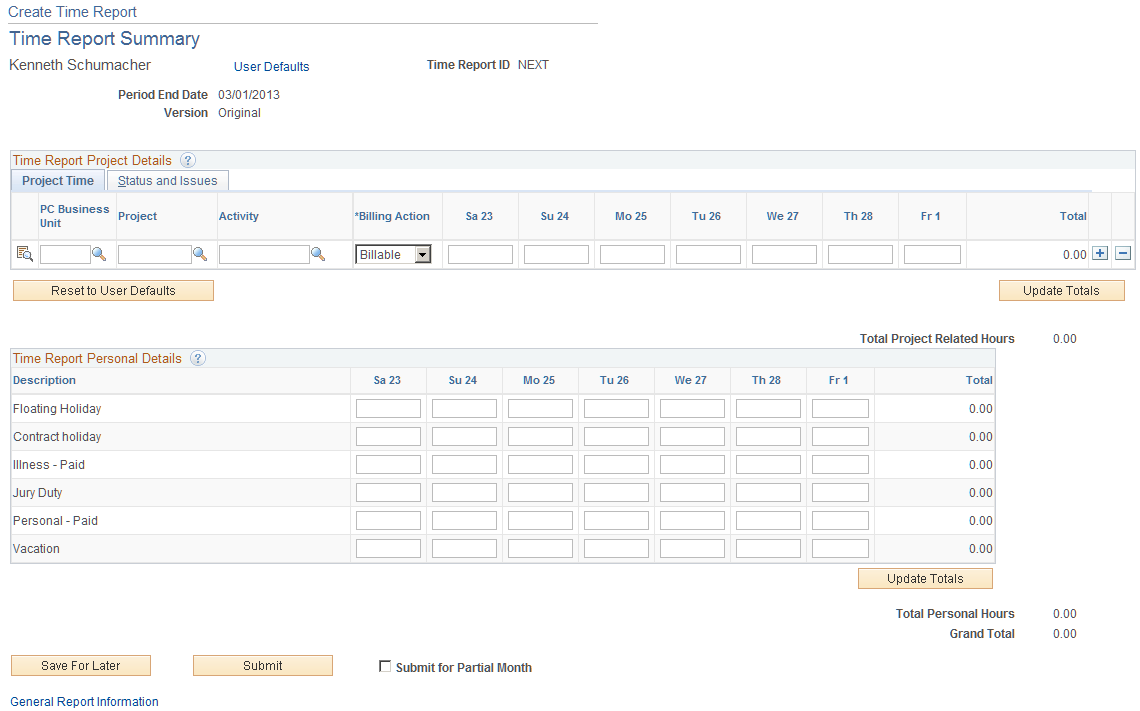
Note: For a weekly time reporting frequency, the system displays all days on a single page. For other frequencies, you must scroll through the pages by using the left or right arrows.
Field or Control |
Description |
|---|---|
Time Report ID and Status |
The system automatically assigns these values when you save a time report for the first time. If you do not save the time report, the system does not display these fields. |
Project Time Tab
You define PeopleSoft Project Costing business units, project IDs and activity IDs in PeopleSoft Project Costing. You also define whether entry of PeopleSoft Project Costing business unit, Project ID, and Activity ID on time reports is required or optional.
Note: Before you close or inactivate a project ID or activity ID, it is recommended that you verify that there are no pending transactions associated with those project IDs or activity IDs.
Field or Control |
Description |
|---|---|
|
Click the Details icon to access the Project Time Details Page to view or modify general ledger ChartFields, and location defaults for a time report. Note: This button is not available if the Distributions option on the employee privilege template for the time report transaction is set to Hide. |
PC BU (project costing business unit) |
Select a business unit to report time for a project. |
Project |
Select a project for which you want to record time. You create projects in PeopleSoft Project Costing. |
Activity |
Select a project activity for which you want to record time. You create activities in PeopleSoft Project Costing. |
Project Related Hours |
Enter hours for each project on the applicable dates. |
Total |
Displays the total number of hours entered on the time report. |
Remaining Work |
Displays the calculated difference between the remaining work totals from PeopleSoft Project Costing and the hours entered into the daily totals on the time report. Note: PeopleSoft Expenses displays this field only if you installed PeopleSoft Program Management and selected the Allow Entry of Estimate to Complete check box on the Expenses Definition – Business Unit 2 page. |
New Estimate |
Enter a new estimated time to complete the project or activity. Note: PeopleSoft Expenses displays this field only if you installed PeopleSoft Program Management and selected the Allow Entry of Estimate to Complete check box on the Expenses Definition – Business Unit 2 page. |
Status and Issues Tab
This tab is available if PeopleSoft Program Management is installed. The status and issues links are available to transfer you into PeopleSoft Program Management to report project status and manage project issues.
Field or Control |
Description |
|---|---|
Status and Issues |
Click to access the Status Report Entry component (PC_SR_ENTRY) and Issue Management Issue Detail component (PC_IM_ISSUE) in PeopleSoft Program Management where you can report project or activity status and manage project issues. |
Reset to User Defaults |
Click for the system to clear project hours and replace the PC BU, Project, and Activity ID fields with the information from the user default table. This button is not available to approvers or project managers. |
Update Totals |
Select to update and verify the totals for project and policy time. The system hides this button when the page is in a display-only mode. This button is available to project managers but not available to approvers. |
Description |
Enter hours to charge to nonproject time according to the mapped time report codes, such as floating holidays, contract holidays, illness, vacation, and so forth. |
Save for Later and Submit for Approval |
You can save the time report or submit it for approval based on the following rules:
|
Submit for Partial Month |
Select to submit the time report for end of month processing, even if there are days remaining in the time reporting period. For non-semimonthly time reporting, the end of a month may not fall at the end of an employee's workweek. If your organization requires billing at the end of the month, employees can submit their time up to the end of the month and then submit another time report with the remaining hours for the time period. Note: Employees cannot submit another time report with the remaining hours for the time period until the partial time report is approved and posted. |
General Report Information |
Click to access the General Time Report Information Page to view the general information about the time report. |
Pending Actions
PeopleSoft Expenses displays this section after you submit the time report.
Field or Control |
Description |
|---|---|
Profile and Name |
Displays the names of the approvers and their roles. |
Action |
Displays the pending actions in the time report approval process. |
Date/Time |
Displays the date and time on which the approval status was assigned. |
Action History
PeopleSoft Expenses displays this section after you submit the time report.
Field or Control |
Description |
|---|---|
Profile and Name |
Displays the name of the originator, approver, and their role. |
Action |
Displays the completed steps in the time report approval process. |
Date/Time |
Displays the date and time on which the approval status was assigned. |
Time Report Revisions
If multiple revisions are made to a time report, the system takes the Project ChartField, General Ledger ChartField, and time values from the previous version. In addition, if multiple time lines are created for a revision, the General Ledger business unit must be the same.
Use the Project Time Details page (TE_TIME_DTL) to add, modify, or review project ChartField defaults for a time report.
Navigation:
(if your default creation method is Open a Blank Report). Click the Continue button on the General Time Report Information page. Click the Details button under the Project Time tab on the Time Report Summary page.
This example illustrates the fields and controls on the Time Report - Project Time Details page. You can find definitions for the fields and controls later on this page.
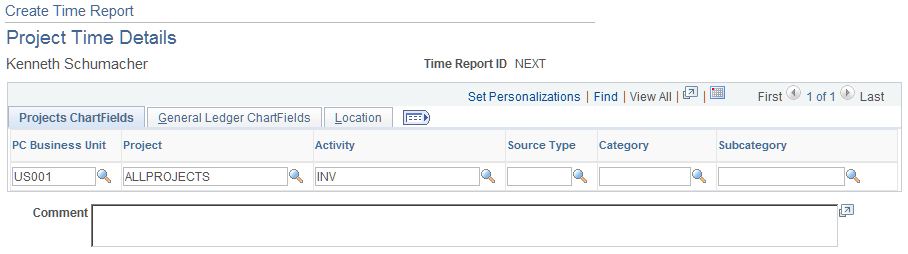
If you are using employee privilege templates, access to this page is dependant on the value in the Distributions field, and access to these fields is dependant on the value in the GL ChartFields and PC ChartFields fields for the time report transaction.
For more information about employee privilege templates:
See Maintaining Employee Privilege Templates.
Projects ChartFields
If you install PeopleSoft Project Costing, the system displays the PC Bus Unit (project costing business unit), Project, Activity, Source Type, Category, and SubCat (subcategory) fields where you can add or modify information.
Note: You define if the PC business unit, project, and activity are required or optional for PeopleSoft Project Costing on the Projects Options page.
If PeopleSoft Project Costing is not installed, the system displays the PC Bus Unit, Project, and Activity fields where you can add or modify information.
General Ledger ChartFields
Add or modify general ledger ChartField information.
Field or Control |
Description |
|---|---|
GL Business Unit |
Select a General Ledger business unit. This field is open only when a time report is an adjustment or revision. This field cannot be changed for new time reports. Note: When this field is open, only the General Ledger business unit for which you are part of, as well as the current business unit per your employee profile, are available to choose. |
Location
Field or Control |
Description |
|---|---|
Locality |
This is a geographic area that your organization defines for reporting purposes. You can use this field to describe tax requirements that are local to the area. |
