Working with the Customer Transaction Wheel
This topic describes the Customer Transaction Wheel on the PeopleSoft Classic Comprehensive Customer View.
|
Page/Pagelet Name |
Definition Name |
Usage |
Product |
|---|---|---|---|
|
C360_TRANS_WHEEL |
Access transaction status and document inquiry pages for the selected customer in analysis mode. |
All |
|
|
Transaction Wheel - Quotations Inquiry Page |
C360_OM_QUO_SRCH |
Click the Quotation icon to access the transaction inquiry page. |
Order Management |
|
Transaction Wheel - Contracts Inquiry Page |
C360_CA_CNT_SRCH |
Click the Customer Contract link to access the transaction inquiry page. |
Contracts |
|
Transaction Wheel - Sales Orders Inquiry Page |
C360_OM_SO_SRCH |
Click the Sales Orders icon to access the transaction inquiry page. |
Order Management |
|
Transaction Wheel - Invoices Inquiry Page |
C360_BI_INV_SRCH |
Click the Invoices icon to access the transaction inquiry page. |
Billing |
|
Transaction Wheel - Items Inquiry Page |
C360_AR_ITM_SRCH |
Click the Items icon to access the transaction inquiry page. |
Receivables |
|
Transaction Wheel - Payments Inquiry Page |
C360_AR_PAY_SRCH |
Click the Payments icon to access the transaction inquiry page. |
Receivables |
|
Transaction Wheel - Returns Inquiry Page |
C360_OM_RMA_SRCH |
Click the Returned Material Authorization icon to access the transaction inquiry page. |
Order Management |
In the Transaction Wheel, the user can access up to seven transactions associated with a particular customer. The number of transactions available depends on the products installed by the customer. You can click any icon to access the respective transaction search component, where you can filter transactions, and review transaction status and document status. All inquiry pages open in a new window.
Access to the transaction inquiry pages depends on the user role. If a user is not authorized to access certain components, a message denying them access appears.
The Transaction Wheel is accessible in the analysis mode and includes these transactions:
Quotations
Customer Contracts
Sales Orders
Invoices
Items
Payments
Returned Material Authorizations
Use the Transaction Wheel pagelet (C360_TRANS_WHEEL) to access transaction status and document inquiry pages for the selected customer in analysis mode.
Navigation:
For information about adding the Transaction Wheel or other metrics and pagelets to the analysis mode view for a customer, see Using the PeopleSoft Classic Comprehensive Customer View.
This example illustrates the fields and controls on the Transaction Wheel pagelet. You can find definitions for the fields and controls later on this page.
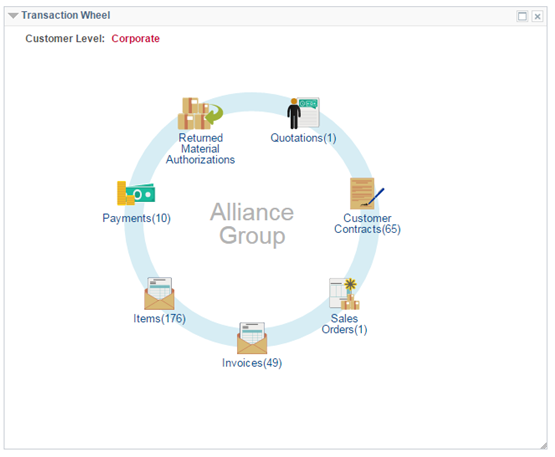
For systems using PeopleTools 8.43, the Transaction Wheel pagelet can best be viewed in the Mozilla Firefox browser.
To add the transaction count to the transaction link, select the Wheel Display Count check box on the My Personalization page. For more information about the My Personalization page, see Understanding Pagelets in the PeopleSoft Classic Comprehensive Customer View.
The following example shows the transaction inquiry page for contracts. Click the Customer Contract icon to access the Contracts Inquiry page.
This example illustrates the fields and controls on the Contracts Inquiry page. You can find definitions for the fields and controls later on this page.
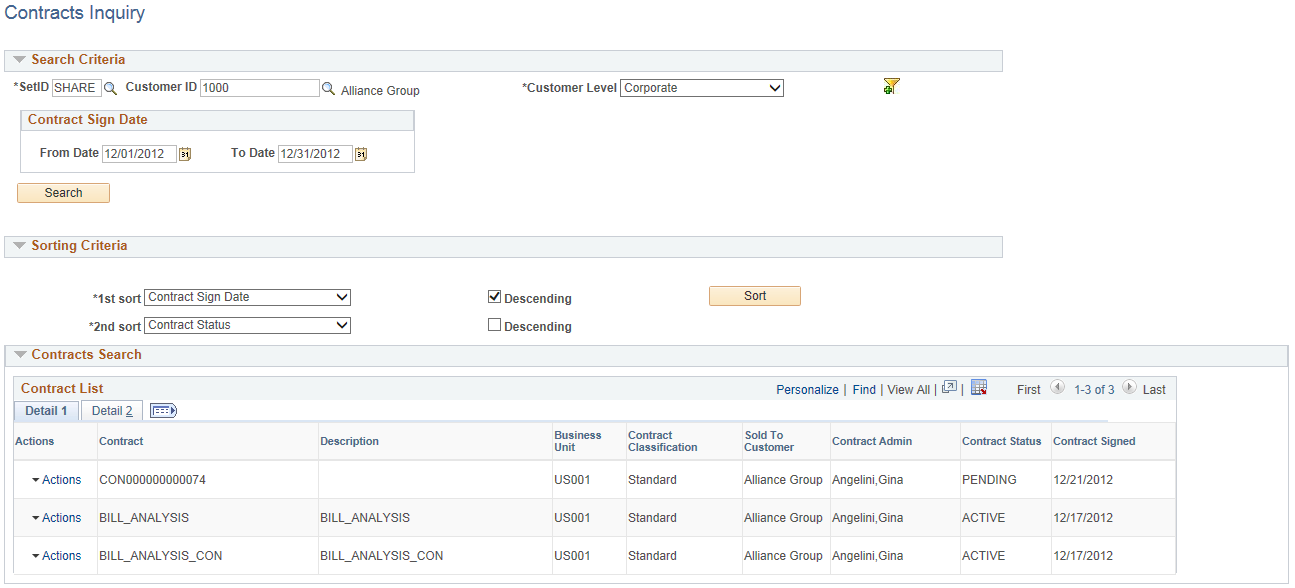
Field or Control |
Description |
|---|---|
Actions |
Select an action from the available actions:
|
Click the Review Document Status link to open the Contracts Document Status Inquiry page. This page provides contract details and shows associated transaction documents.
This example illustrates the fields and controls on the Contracts Document Status Inquiry page.
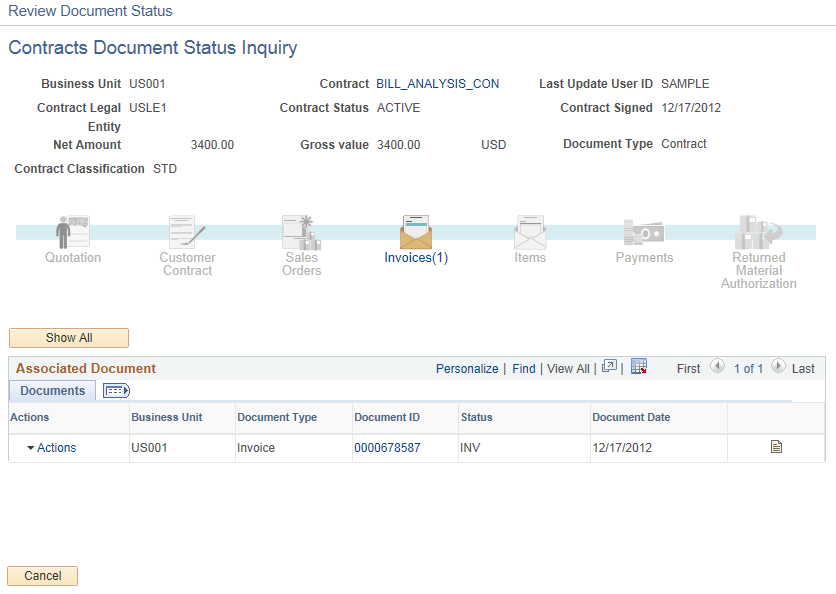
For systems using PeopleTools 8.43, the Document Status Inquiry page can best be viewed in the Mozilla Firefox browser.