Understanding Pagelets in the PeopleSoft Classic Comprehensive Customer View
The PeopleSoft Classic Comprehensive Customer View provides customer data displayed in pagelets on the dashboard, and includes these pagelets:
Transaction Wheel
Pivot grids for analysis
Information grids to display rolled-up data
Inquiry pagelets with related actions
Defining Display Options and Metrics Criteria
Use the My Personalization page to customize user-level display options and pagelet metrics criteria.
Navigation:
Click the Actions icon in the Comprehensive Customer View header and select My Personalization.
This example illustrates the fields and controls on the Comprehensive Customer View - My Personalization page.
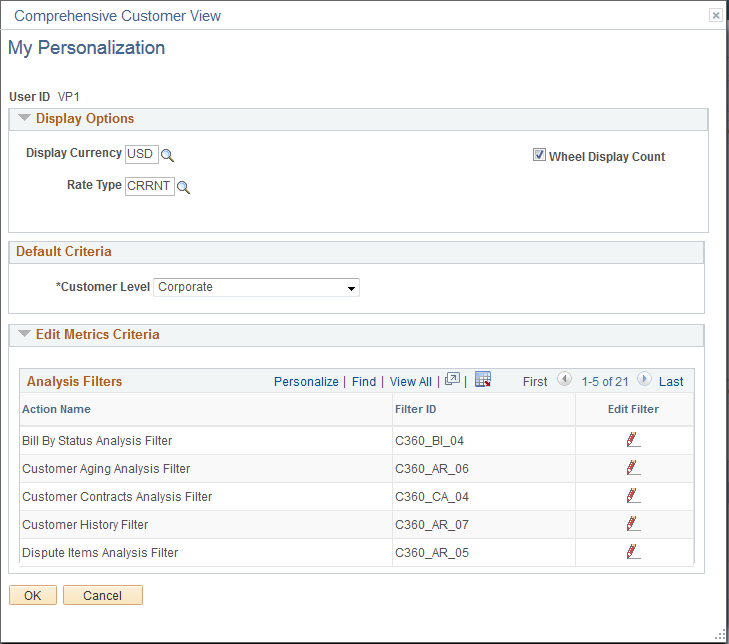
Term |
Definition |
|---|---|
Wheel Display Count |
Select this check box to display the counts in parentheses for transactions on the Transaction Wheel. |
Customer Level |
Select from these levels:
|
Analysis Filters |
Click the Edit icon for the filter to save new values for displaying data on pagelets that use the selected filter. You can also access and edit the filter values by clicking the action glyph next to the pagelet title. This is a temporary filter and values are not saved for later use. To save filters, edit the filters on the My Personalization page. |
Selecting Metrics for Display in the View
Users can select the customer metrics to show in the analysis or comparison modes and create customized metrics lists using the links in the Metrics action list. The Metrics action list is located on the left side of the Comprehensive Customer View header.
Term |
Definition |
|---|---|
Choose Displayed Metrics |
Click to select, remove, and rearrange the pagelets in the dashboard view. Place the cursor in the pagelet title and drag to the dashboard. |
Switch to Metric List |
Click to choose between multiple metric lists, where available. One system-defined metric list is delivered for the Comprehensive Customer View. |
Save to Metric List |
Click to save the current metric list to a user-defined list. After modifying a metric list, you can overwrite an existing user-defined list or save the changes as a new list. |
Edit Metric Lists |
Click to make a user-defined list public, active, or inactive, as well as delete a specified list. |
Global Date Filter |
Click to enter From and To dates used to filter data displayed in the analysis view. |