Processing Purchasing and Payables Transactions with Asset Management
This topic discusses how to process Purchasing and Payables Transactions with Asset Management.
|
Page Name |
Definition Name |
Usage |
|---|---|---|
|
INTFC_PRE_AM_01 |
Preview the physical asset data in the Pre-Interface PreAM 1 table. |
|
|
INTFC_PRE_AM_02 |
Preview the financial asset data in the Pre-Interface PreAM 2 table. |
|
|
RUN_AMPS1000 |
Run the Pre-Interface Loader to load the data (from Payables or Purchasing) into the Asset Management Loader tables. |
|
|
AM_PO_GROUP_INQ |
Review and Monitor Procurement Groups and their status. Similar inquiry pages exist within Purchasing and Payables. |
This table provides a step-by-step example of how a typical transaction flows from Purchasing to Asset Management:
|
Step |
PeopleSoft Application |
Page |
Notes |
|---|---|---|---|
|
Enter a PO. |
Purchasing |
Purchase Order - Form |
Select the supplier, buyer, item, unit of measurement, and amount. Click Defaults to access the Purchase Order Defaults page. |
|
Enter Asset Management information. |
Purchasing |
Purchase Order Defaults |
Enter the AM unit and asset profile ID. Deselect the Capitalize check box if you want to send assets to Asset Management with a status of To be Capitalized. Click OK. |
|
Select all lines from Purchasing. |
Purchasing |
Purchase Order Defaults |
This action returns you to the Purchase Order - Form page. |
|
Select Matching. |
Purchasing |
Purchase Order - Form |
In the Go To region of the page, select 11-Matching from the drop-down list box. |
|
Select Match Action and Match Rules. |
Purchasing |
PO Matching |
NA |
|
Dispatch the PO. |
Purchasing |
Dispatch Purchase Orders |
NA |
|
Create receipts. |
Purchasing |
Receiving (RECV_WPO_AM) |
Click Asset Information. |
|
Assign the tag number, serial ID, and asset ID. |
Purchasing |
Receiving: Asset Information (RECV_WPO_AM) |
Select the appropriate icons, and save the page. |
|
Process receipts. |
Purchasing |
Process Receipts |
NA |
|
View your asset transactions to be processed. |
Asset Management |
Load Preview - Pre AM 1 |
NA |
|
Run the Purchasing/ Payables Interface to load the Transaction Loader tables. |
Asset Management |
Purchasing/Payables Interface |
NA |
|
Review Pre-Interface Errors |
Asset Management |
Pre-AM Financial Page |
View the Error Message and correct the issue. |
|
Run the Transaction Loader to load the Asset Management tables. |
Asset Management |
Transaction Loader Request |
NA |
|
Review the asset in Asset Basic Information. |
Asset Management |
Asset Acquisition Detail |
You should see an acquisition row for each asset. |
This table provides a more detailed step-by-step example of how a typical transaction flows from Payables to Asset Management. In this example, Payables receives data from Purchasing:
|
Step |
PeopleSoft Application |
Page |
Notes |
|---|---|---|---|
|
Create a voucher by copying the receiver or PO. |
Payables |
Voucher - Invoice Information (VCHR_EXPRESS) |
Click Copy PO/Recv. This action opens the Voucher Copy Worksheet. |
|
Manually associate receivers if only the PO is copied onto the voucher. |
Payables |
Voucher - Invoice Information (VCHR_EXPRESS) |
Click the Associate Receivers link. |
|
Select the PO or receiver unit and receiver ID that you want to pay, and click the Copy PO button. |
Payables |
Voucher - Invoice Information (VCHR_EXPRESS) |
After clicking the Copy PO button, you are returned to the Voucher-Invoice Information page. |
|
Verify that the item is ready for matching. |
Payables |
Voucher Attributes (VCHR_STATUS_IA) |
In the Match Action group box, Ready should appear as the status. |
|
Match processes. |
Payables |
Match Request |
NA |
|
Verify that no receiver exceptions exist. |
|
|
NA |
|
Verify that the voucher can be posted. |
Payables |
Voucher Attributes - Matched Vouchers |
NA |
|
Post the voucher. |
Payables |
Voucher Posting Request |
NA |
|
Verify that Posted appears as the voucher post status. |
Payables |
Voucher Inquiry |
NA |
|
Run the Load Assets process. |
Payables |
Load Assets Request |
This loads Payables transactions to the Pre-Interface table. |
|
Review and correct data if necessary. |
Asset Management |
Load Preview - Pre AM 1 |
NA |
|
Run the Purchasing/ Payables Interface to load the Transaction Loader tables. |
Asset Management |
Purchasing/Payables Interface |
NA |
|
Review Pre-Interface Errors |
Asset Management |
Pre-AM Financial Page |
View the Error Message and correct the issue. |
|
Review and correct the data if necessary. |
Asset Management |
Financials Transactions and Physical Transaction A |
NA |
|
Run the Transaction Loader to load the Asset Management tables. |
Asset Management |
Transaction Loader Request |
NA |
|
Verify the asset cost on the Cost History page. |
Asset Management |
Asset Cost History (ASSET_TRANS_01) |
You should see a cost row for each book of the related profile ID. |
|
Review the asset in Asset Basic Information, and verify that the asset is capitalized. |
Asset Management |
Asset Acquisition Detail |
You should see an acquisition row for each asset. The row from the PO is retained, not updated, and a new row from Payables is added. |
Use the Pre-AM Financial page (INTFC_PRE_AM_02) to review the asset financial data in the pre-interface table.
Navigation:
.
This example illustrates the fields and controls on the Pre-AM Financial Page. You can find definitions for the fields and controls later on this page.
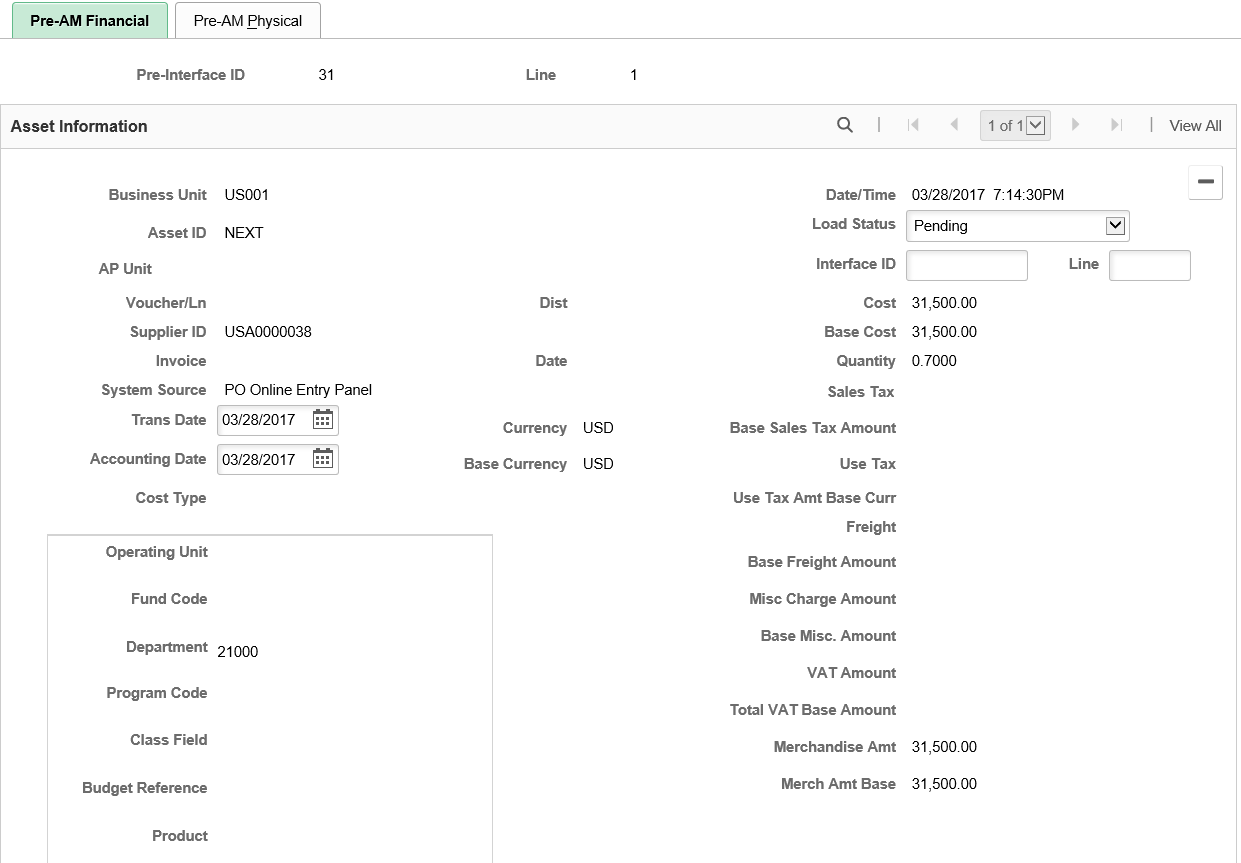
This example illustrates the fields and controls on the Pre-AM Financial Page. You can find definitions for the fields and controls later on this page.
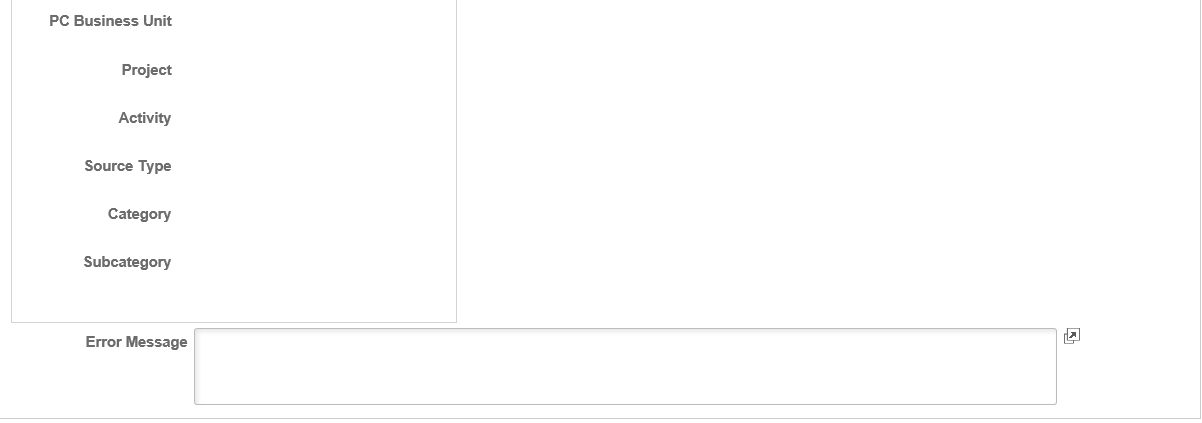
Field or Control |
Description |
|---|---|
Load Status |
Displays the current status of the pre-interface row for the asset ID. Values for this field are:
Note: The Load Status field is an editable field, except when the status is PO Group Incomplete. When all items in a Procurement Group Sequence are received, the Load Status field on the Pre-AM Financial page is updated from PO Group Incomplete to Pending. |
Error Message |
Displays a detailed error message when a pre-interface transaction error occurs. |
Procurement Group
Use the Procurement Group group box to process procurement group related data.
Note: This group box displays only when you select rows with procurement group information.
Field or Control |
Description |
|---|---|
Procurement Group ID |
Displays the procurement group ID. |
Seq (Sequence) |
Displays the procurement group sequence number. |
Primary Unit |
Indicates whether the procurement group sequence has a primary unit. |
View Related Rows |
Click to view the Review page and view additional rows related to the current row. This link is available only when a group sequence contains related rows. |
Update Status |
Specify whether to update the load status of the current row only or the current row plus its related rows. Select the Procurement Group Seq option to update the load status of the current row and its related rows. Select the Current Row Only option to update the load status of the current row only. If the procurement group sequence does not have a primary unit associated with it, the Update Status field defaults to the Procurement Group Seq option and you cannot modify the field. |
Procurement Information |
Indicate whether the AM Pre-Interface Tables will retain procurement group information. Select the Keep Group Info option to retain procurement group information for the current row and related rows. Select the Remove Group Info option to exclude procurement group information for the current row and related rows. If the procurement group sequence has a primary unit associated with it and you have selected the Procurement Group Seq option for the Update Status field, the Keep Group Info and Remove Group Info options are available for selection in the Procurement Information field. If the procurement group sequence has a primary unit associated with it and you have selected the Current Row Only option for the Update Status field, the Procurement Information field defaults to the Remove Group Info option. You cannot modify the field. If the procurement group sequence does not have a primary unit associated with it, the Procurement Information field defaults to the Remove Group Info option and you cannot modify the field. |
Use the Pre-AM Physical page (INTFC_PRE_AM_01) to review the physical asset data loaded in the pre-interface (Pre-AM 1) table.
Navigation:
.
This example illustrates the fields and controls on the Pre-AM Physical Page. You can find definitions for the fields and controls later on this page.
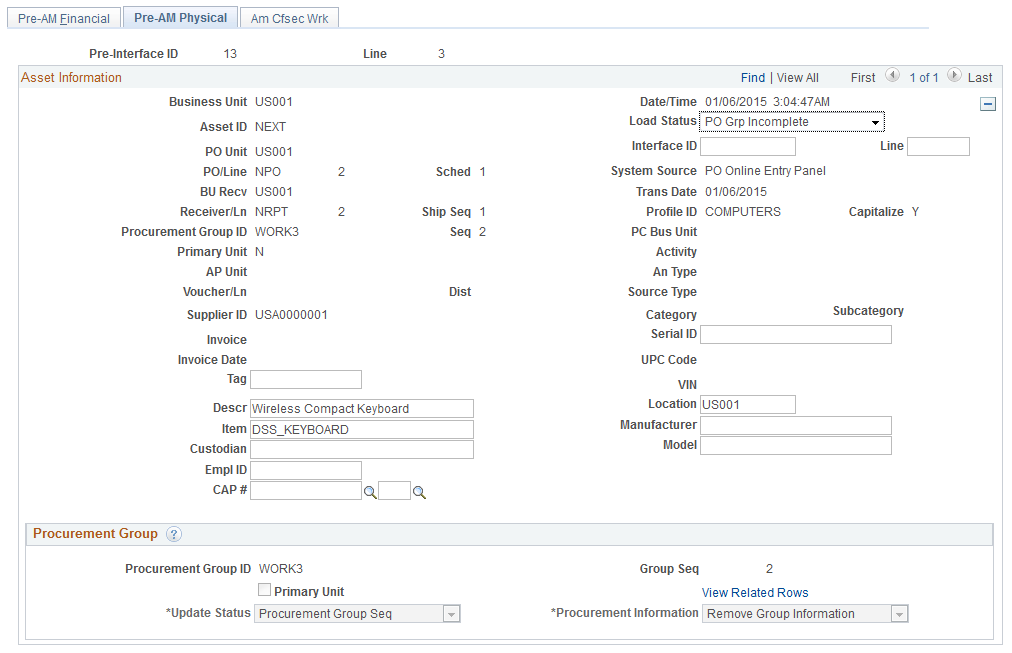
Field or Control |
Description |
|---|---|
Procurement Group ID |
Displays the Procurement Group ID for the asset, if applicable. A procurement group ID is an identifier that is used to associate multiple related purchased items for an asset. The Procurement Group ID can be assigned to a group of procurement transaction lines on a single purchase order or across multiple purchase orders. See Consolidating Requisition and Purchase Order Lines for Asset Components |
Seq (sequence) |
Displays the Procurement Group Sequence number. Each transaction within a procurement group ID is assigned a procurement group sequence number. |
Primary Unit |
Displays the item that is the designated primary unit for the asset. The primary unit for the procurement group ID is assigned on the Procurement Group page. When an item is flagged as a primary item, a separate transaction is inserted into INTFC_PRE_AM in increments of the unit allocation quantity or amount and has its own sequence number. |
Asset Management enables you to add assets from existing POs and receipts, r from existing accounts payable vouchers.
Note: If the fields on this page are changed, the voucher data may not match the PeopleSoft Asset Management data. In this case, the load status of the inconsistent rows should be set to Errored. You should then correct the voucher and resend it to PeopleSoft Asset Management. Physical information can be changed here because it does not affect capitalization or depreciation. In case AMPS1000 sets the status to Errored, you need to check the message log on the process monitor for the error message. Care should be taken to keep these changes in sync with purchasing and receiving data.
Procurement Group
Use the Procurement Group group box to process procurement group related data.
Note: This group box displays only when you select rows with procurement group information.
Field or Control |
Description |
|---|---|
Procurement Group ID |
Displays the procurement group ID. |
Seq (Sequence) |
Displays the procurement group sequence number. |
Primary Unit |
Indicates whether the procurement group sequence has a primary unit. |
View Related Rows |
Click to view the Review page and view additional rows related to the current row. This link is available only when a group sequence contains related rows. |
Update Status |
Specify whether to update the load status of the current row only or the current row plus its related rows. Select the Procurement Group Seq option to update the load status of the current row and its related rows. Select the Current Row Only option to update the load status of the current row only. If the procurement group sequence does not have a primary unit associated with it, the Update Status field defaults to the Procurement Group Seq option and you cannot modify the field. |
Procurement Information |
Indicate whether the AM Pre-Interface Tables will retain procurement group information. Select the Keep Group Info option to retain procurement group information for the current row and related rows. Select the Remove Group Info option to exclude procurement group information for the current row and related rows. If the procurement group sequence has a primary unit associated with it and you have selected the Procurement Group Seq option for the Update Status field, the Keep Group Info and Remove Group Info options are available for selection in the Procurement Information field. If the procurement group sequence has a primary unit associated with it and you have selected the Current Row Only option for the Update Status field, the Procurement Information field defaults to the Remove Group Info option. You cannot modify the field. If the procurement group sequence does not have a primary unit associated with it, the Procurement Information field defaults to the Remove Group Info option and you cannot modify the field. |
Use the Procurement Group Inquiry page (AM_PO_GROUP_INQ) to review procurement group details and statuses.
Navigation:
This example illustrates the fields and controls on the Procurement Group Inquiry Page. You can find definitions for the fields and controls later on this page.
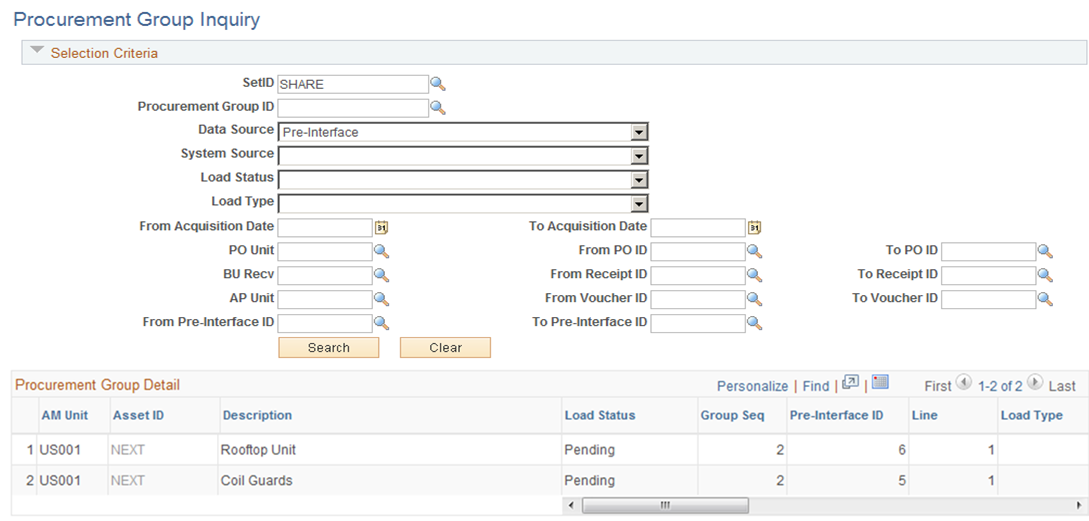
Selection Criteria
Enter any criteria for the procurement group for which you want to review details.
Field or Control |
Description |
|---|---|
Procurement Group ID |
Select to limit your search results to a specific procurement group ID. A procurement group ID is an identifier used to associate multiple related purchased items. The Procurement Group ID can be assigned to a group of procurement transaction lines on a single purchase order or across multiple purchase orders. See Consolidating Requisition and Purchase Order Lines for Asset Components. |
Data Source |
Select one of the following data sources if you want to further limit your search results:
|
Procurement Group Detail
Field or Control |
Description |
|---|---|
Group Seq (group sequence) |
Displays the Procurement Group Sequence number. |
Unit |
Displays the Asset Management Business Unit. |
PO |
Click this link to drill into the PO_LINE_INQ page. See Purchase Order Inquiry Page |
Voucher |
Drill to AP_VOUCHER_INQUIRY. See Voucher Inquiry Page |
Use the Payables/Purchasing Interface page (RUN_AMPS1000) to run the Pre-Interface Loader to load the data (from Payables or Purchasing) into the Asset Management Loader tables.
Navigation:
When running this process, be aware of how the Pre-Interface Loader and the Transaction Loader each handles multisource transactions:
In a three-way match between a PO, a receipt, and a voucher, where they are all asset-related, the receipt must be processed into the Asset Management Pre-Interface Loader table earlier than, or at the same time as, the voucher record.
The receipt can be processed by the Pre-Interface Loader at the same time, but the voucher cannot be processed by the Pre-Interface Loader before the receipt. This ensures that you are not paying for assets before they are received.
Ensure that the Pre-Interface Loader and the Transaction Loader have fully processed any previous runs before you run the Pre-Interface Loader again.
If you haven't fully processed the Transaction Loader after running the Pre-Interface Loader, you can create duplicate assets. The Pre-Interface Loader checks for assets that have been added from Receiving when a voucher is processed through the interface in order to avoid creating duplicate assets. The system does not look in the interface tables, therefore, if the Transaction Loader has not yet processed any previous runs of the Pre-Interface Loader. The result is that these unprocessed assets will not be available in the acquisition detail tables to perform matching.
Note: The Purchasing interface process does not check for non-PO received assets when processing vouchers for PeopleSoft Asset Management.