Locating Related Procurement Documents
With both PeopleSoft Payables and Purchasing installed, you can inquire and cross-reference related documents across the procure-to-pay business cycle, to tie all documents together for the same transaction flow. You have quick access to requisitions, purchase orders, receivers, and vouchers/payments associated with the requested voucher or payment ID. You can also see such things as post status, budget check status, match status, procurement group details and gross amount.
|
Page Name |
Definition Name |
Usage |
|---|---|---|
|
PRCR_DOCSTAT_VCHR |
Locate related documents starting from a voucher number. |
|
|
PO_INQUIRY |
View purchase order and related documentation information. |
|
|
Purchase Order Inquiry - Purchase Order Page |
PO_LINE_INQ |
View purchase order information associated with the voucher. |
|
PO_GRP_DOC_INQ |
Review Procurement Group details and status in Asset Management, Purchasing, and Payables. |
|
|
PRCR_DOCSTAT_PYMT |
Locate related documents starting from a payment number. |
Use the Voucher Document Status page (PRCR_DOCSTAT_VCHR) to locate related documents starting from a voucher number.
Navigation:
This example illustrates the fields and controls on the Voucher Document Status page. You can find definitions for the fields and controls later on this page.

Field or Control |
Description |
|---|---|
Supplier ID |
Click the View Related Links button to access the Supplier Information, Conversations, or Contact components (VNDR_ID, VNDR_CNVRSTN, or VENDOR_CONTACT, respectively). |
Voucher ID |
Click to access the Voucher Inquiry page in a separate browser. |
Status |
Click to access the Voucher Accounting Entries inquiry page in a separate browser. This link appears if the voucher posting status is Posted. |
Document Tolerance Status |
Click to access the Document Tolerance Exceptions page in a separate browser if the document tolerance status is Error. |
Budget Misc Status (budget miscellaneous status) |
Click to access the Voucher (NP) Exceptions page in a separate browser if the budget miscellaneous status is Error. |
Budget Status |
Click to access the Voucher Exceptions page in a separate browser if the budget status is Error. |
Match Status |
Click to access one of the Match Workbench pages in a separate browser. The inquiry you access is dependent on the voucher's match status. This link is only active for vouchers that require matching. |
Documents Tab
Field or Control |
Description |
|---|---|
DOC ID (document ID) |
Click to go to the inquiry page for that document in a separate browser. You access an inquiry page related to the document type you select. For example, for a PO, you access the Purchase Order Inquiry - Purchase Order page, but for a receipt, you access the Receipts page. |
|
Click to go to the Document Status Inquiry page for that document in a separate browser. For a PO, for example, it takes you to the PO Document Status page, which has links to related documents. |
Related Info Tab
This tab appears only if the transaction was posted or if the related vouchers require matching.
Field or Control |
Description |
|---|---|
Match Workbench |
Click to access one of the Match Workbench pages in a separate browser. This link is only active for related vouchers that require matching. The inquiry you access is dependent on the related voucher's match status. |
Accounting Entries |
Click to access the Voucher Accounting Entries page in a separate browser. Payment accounting entries are based on vouchers. This link appears if the transaction was posted. |
Reviewing Purchase Order Information
Use the Purchase Order Inquiry - Purchase Order page (PO_LINE_INQ) to view purchase order information associated with the voucher.
Navigation:
Click the DOC ID (document ID) link for a Document Type of PO on the Voucher Document Status page.
This example illustrates the fields and controls on the Purchase Order Inquiry- Purchase Order page.
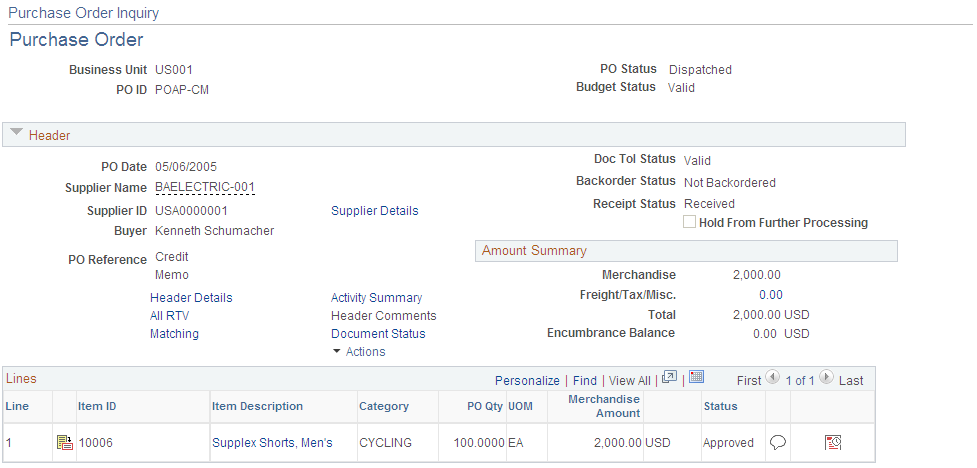
Use the Purchase Order Inquiry - Purchase Order page (PO_LINE_INQ) to view purchase order information associated with the voucher.
Navigation:
Click the DOC ID (document ID) link for a Document Type of PO on the Voucher Document Status page.
Use the Purchase Order Inquiry page (PO_INQUIRY) to view purchase order and related documentation information.
Navigation:
This example illustrates the fields and controls on the Purchase Order Inquiry page.
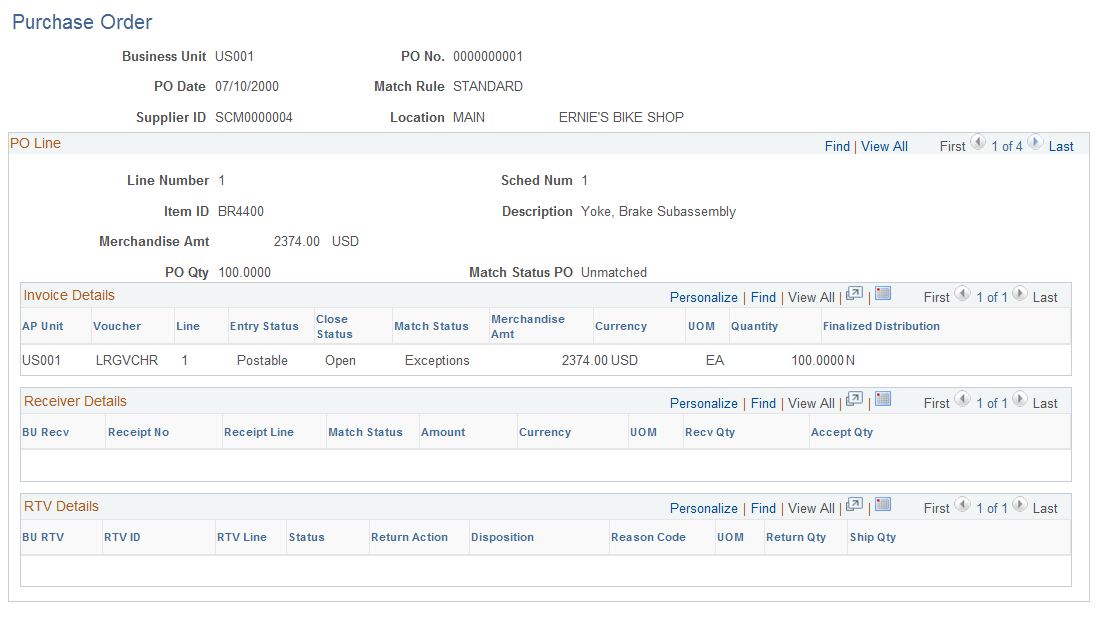
You can search for purchase orders by business unit or by business unit and PO number, PO date, Supplier ID or Supplier short name.
To access the Purchase Order Inquiry - Purchase Order page, click the DOC ID (document ID) link for a Document Type of PO on the Voucher Document Status page.
Use the Procurement Group Inquiry page (PO_GRP_DOC_INQ) to review procurement group details and statuses.
Navigation:
This example illustrates the fields and controls on the Procurement Group Inquiry page.
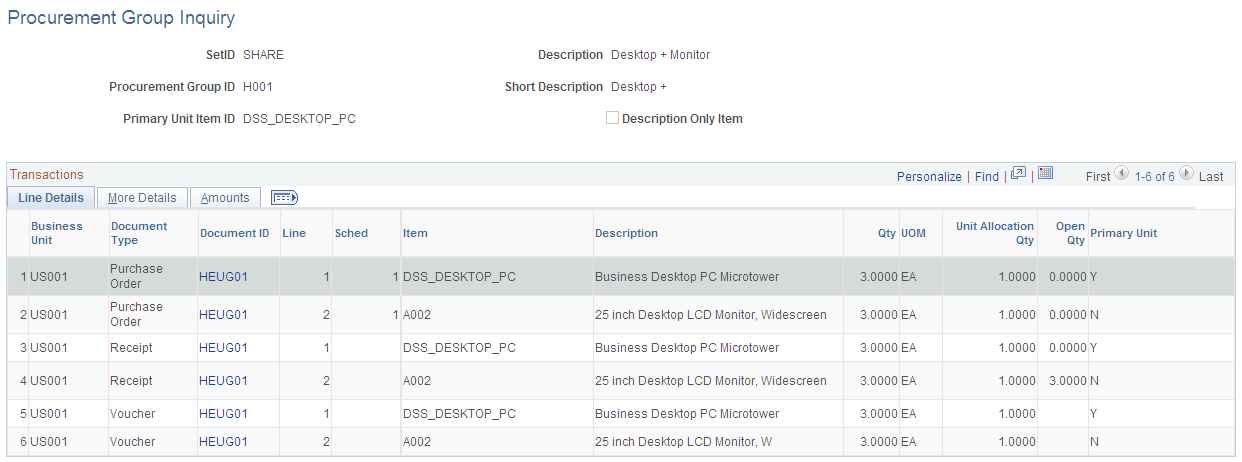
You can search for purchase orders by business unit or by business unit and PO number, PO date, Supplier ID or Supplier short name.
To facilitate the identification of procurement items that correspond to individual assets, Purchasing and eProcurement can assign a Procurement Group ID to multiple items that apply to one asset. As items are received, the new receipt lines display the Procurement Group details associated with the corresponding purchase order line. The receiving process allocates the received goods and services by asset for integration with Asset Management. The Procurement Group ID field is available in Payables. When copying purchase order or receipt information to a voucher, the Procurement Group ID is copied to the voucher line.
Note: The system prevents a PO Only copy in Payables for purchase orders that include procurement group fields as this could potentially cause interface issues with Asset Management. If receiving has been performed and the Purchase Order has a procurement group ID, you can copy from the Receipt to a Voucher, since the quantities are allocated to a specific distribution line (one-to-one relationship) and will not cause issues with the Asset Management interface.
Use the Payment Document Status Inquiry page (PRCR_DOCSTAT_PYMT) to locate related documents starting from a payment number.
Navigation:
This example illustrates the fields and controls on the Payment Document Status Inquiry page. You can find definitions for the fields and controls later on this page.
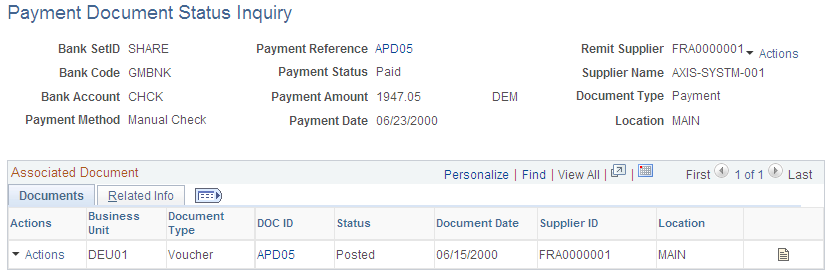
Field or Control |
Description |
|---|---|
Payment ID |
Click to access the Payment Inquiry page in a separate browser instance. |
Documents Tab
Field or Control |
Description |
|---|---|
DOC ID (document ID) |
Click to access the inquiry page for that document in a separate browser. For example, for a voucher, the system takes you to the Voucher Inquiry page. |
Status |
Click to access the Voucher Accounting Entries inquiry page in a separate browser. This link appears if the voucher posting status is Posted. |
Supplier ID |
Click the View Related Links button to access the Supplier Information, Conversations, or Contact components. |
|
Click to access the Document Status Inquiry page for that document in a separate browser. For example, for a voucher, the system takes you to Voucher Document Status page. |
Related Info Tab
This tab appears only if the transaction was posted or if the related vouchers require matching.
Field or Control |
Description |
|---|---|
Match Workbench |
Click to access one of the Match Workbench pages in a separate browser. This link is only active for related vouchers that require matching. The inquiry you access is dependent on the related voucher's match status. |
Accounting Entries |
Click to go to the Accounting Entries Inquiry page in a separate browser. This link appears if the transaction was posted. |

