 Understanding the Setup for PeopleSoft Promotions Management
Understanding the Setup for PeopleSoft Promotions ManagementThis chapter provides an overview of the setup for Promotions Management and discusses how to:
Define customer classes.
Define customer product lists.
Establish customer trees.
Establish product trees.
Copy trees.
Delete trees.
Define fund usage.
Define sales calendars.
Define promotion periods.
Define merchandising types.
Define merchandising subtypes.
 Understanding the Setup for PeopleSoft Promotions Management
Understanding the Setup for PeopleSoft Promotions ManagementBefore you can use Promotions Management for the first time, do the following:
Define application security in the environment.
Install Promotions Management in the environment.
Define PeopleSoft general options (user preferences and automatic numbering) in the environment.
Use the Auto Numbering page to define the prefixes for promotion funds, claim numbers, voucher IDs, customer groups, product groups, price rules, price lists, and promotion codes if you plan to use automatic numbering when you create these entities in Promotions Management.
Note. The automatic numbering feature for voucher ID, customer group, and product group is for use with Promotions Management only and is not to be used for manual entry into the pages. For example, NEXT functionality is not available when adding new customer groups.
Note. The automatic numbering feature is optional for promotion funds, claim numbers, and promotion codes. You can always manually enter the entity. The automatic numbering feature is required for voucher ID if Payables is installed, and it's required for customer group, product group, price list, and price rule if Enterprise Pricer is installed.
Define the inventory environment (items, locations, and inventory business units) if you use Inventory.
Define the order management environment (products, customers, and Order Management business units) if you use Order Management.
Define the enterprise pricer environment (arbitration plans) if you use Enterprise Pricer.
Define the billing environment (Billing business units, bill types, bill source IDs, invoice formats, and invoice numbering IDs) if you use Billing.
Define the accounts receivable and deduction environment if you use Receivables.
Define the accounts payable environment (vendors, voucher origin and accounts payable business units) if you use Payables.
Define the general ledger environment (accounting entry definitions, and journal templates) if you use General Ledger.
Define Promotions Management business units and options.
Define Promotions Management setup information.
See Also
Enterprise PeopleTools 8.46 PeopleBook: Security Administration
 Defining Customer Classes
Defining Customer ClassesTo define customer classes, use the Customer Classes component (TD_CUST_TYPE_GBL). Before you can use Promotions Management, define customer classes.
Typically, a promotion environment comprises several different classes of customers, each with different handling requirements. Configure Promotions Management to emulate the different classes of customers by creating customer classes. Only customers with an active customer status are associated with the predefined customer classes. These classes are also used to determine which customers appear when you define Promotions Management customer trees.
PeopleSoft Promotions Management delivers the following predefined customer classes:
|
Customer Type |
Description |
Image Name |
Edit Table |
|
DIRECT |
Direct Customer |
TD_DIRECT |
TD_CUSTSOLDTOVW |
|
INDIRE |
Indirect Customer |
TD_INDIRECT |
TD_CUSTSOLDTOVW |
|
WHOLE |
Wholesale Customer |
TD_WHOLESALER |
TD_CUSTSOLDTOVW |

 Page Used to Define Customer Classes
Page Used to Define Customer Classes
|
Page Name |
Object Name |
Navigation |
Usage |
|
TD_CUST_TYPE |
Set Up Financials/Supply Chain, Product Related, Promotions Management, Customer Classes, Customer Class |
Define the class of customers (direct, indirect, or wholesale) that you use for promotions. |

 Defining Customer Classes
Defining Customer ClassesAccess the Customer Class page.
|
Image Name |
Select the object for the customer class. The image object is a Graphic Interchange Format (GIF) file that is used to graphically depict the customer class. This icon appears next to the customer when you add this type of customer to a customer tree. |
|
Edit Table |
Select the PeopleSoft table to associate with the customer class. It determines which customers appear for the selected customer class when you add customers to a customer tree. |
|
Allow Child Nodes |
Select if you want this class of customer to have children underneath them on the customer tree. For example, you might have a wholesale customer class with multiple indirect customers. |
 Defining Customer Product Lists
Defining Customer Product ListsTo define customer product lists, use the Customer Product List component (TD_ACCT_ITEM_GBL). Defining a customer product list is optional in Promotions Management.

 Page Used to Define Customer Product Lists
Page Used to Define Customer Product Lists
|
Page Name |
Object Name |
Navigation |
Usage |
|
TD_ACCT_ITEM |
Set Up Financials/Supply Chain, Product Related, Promotions Management, Customer Product List |
Maintain a list of products that customers typically buy. |

 Defining Customer Product Lists
Defining Customer Product ListsAccess the Customer Product List page.
|
Currency Code |
Select the currency in which the customer normally does business. |
Product Details
|
Shelf Price |
Enter the customer price for the product by using the currency in which the customer normally does business. The value that you define here becomes the default shelf price on the Products and Product Details pages in the Customer Promotion or Multiple Customer Promotion component for any promotions that are defined for the same customer ID and product ID. |
|
External Stock Code |
Enter the external stock code for the product. The default is the customer product ID that is defined on the General Information - Sold To Options - Product Aliases page. |
|
User Defined 1 and User Defined 2 |
Enter any user-defined value to associate additional product information for a customer on the User-Defined tab. |
See Also
Adding General Customer Information
 Establishing Customer Trees
Establishing Customer TreesTo define customer trees, use the Customer Tree component (TD_CUST_TREE_MAN_GBL). In Promotions Management, customer trees are used to represent the current sales organization and to assign security access to create and maintain promotions for specific customers. For example:
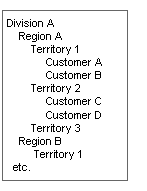
Customer tree
To define a customer tree:
Define general customer tree information.
Define the customer tree structure.

 Pages Used to Establish Customer Trees
Pages Used to Establish Customer Trees
|
Page Name |
Object Name |
Navigation |
Usage |
|
TD_TREE_HDR |
Set Up Financials/Supply Chain, Product Related, Promotions Management, Customer Tree, General Info |
Define general information about the customer tree. |
|
|
TD_CUST_TREE |
Set Up Financials/Supply Chain, Product Related, Promotions Management, Customer Tree, Customer Tree |
Define the structure of the sales organization. |
|
|
TD_TREE_USERS_WRK |
From the Customer Tree - Customer Tree page, click the View All Access link. |
View which users or roles have access to a particular level of the customer tree. |

 Defining General Customer Tree Information
Defining General Customer Tree InformationDefining a customer tree begins with entering general information about the tree:
Access the Customer Tree - General Info page.
Enter general information (effective date, description, and comments) about the customer tree.

 Defining the Customer Tree Structure
Defining the Customer Tree StructureAccess the Customer Tree - Customer Tree page.
This section discusses how to:
Define a customer tree.
Maintain a customer tree.
Defining Customer Trees
To define a customer tree:
Access the Customer Tree page and click the All link.
When you open this page for the first time, the system displays All as the only node. The Node Details and Security regions of the page are available only after you click the All node link.
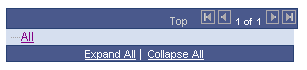
Initial view of tree
Change the high-level node information (node type and description).
Define other nodes for the customer tree.
Click the Add Child link to add a child to the tree.
Click the Add Sibling link to add a sibling.
After you click either of these links, the system displays (Blank) in the customer tree in the appropriate position for either the sibling or child that you are adding.
Enter the node details for the child or sibling.
|
Node ID |
The system displays and maintains the node ID (an internally generated number that is used to identify a node within the tree). |
|
Node Type |
Select a type. Values are: Node and Customer. If you select Node, enter a description for the node. If you select Customer, select the class of customer and the customer ID. |
To assist in the creation of customer trees, Promotions Management provides several useful functions. You can cut and paste entire sections of trees from one level to another, and you can easily delete nodes.
To cut and paste an entire section from one level of the tree to another, select the node that you want to cut, then click the Cut link. Place the cursor on the node where you want the information to be placed, and click either the Paste Child, Paste Sibling, or Cancel Cut links.
To delete a node, select the node, and then click the Delete link. The system displays a message giving you the details of the node that you selected for deletion. You can then proceed to delete the node or cancel the deletion.
Define the security level for the node.
Select how to maintain the level of security for this node (whether it is a node or a customer node). Values are: Role or User ID.
Select the activities that this user ID or role can approve throughout the rest of the Promotions Management application.
Options are: Promotions, National Allow. (national allowances), Payments, Claims, and Funds.
Indicate whether this user ID or role can change the promotion status to customer approved.
Select Promotion Customer Status if this user ID or role can change the promotion status for all promotions that are created for customers at or below this node in the customer tree.
Note. If you assign a user or role to a high-level node, then that user or role has access to everything below that node in the customer tree. You do not need to attach the user or role to every node on the tree. Also, for security purposes, if no user or role exists on a lower-level node, the system examines each higher-level node of the customer tree until it finds a level that has a role or user specified.
View the users or roles that have access to a particular level of the tree.
Select a node, and then click the View All Access link. The Authorized Users & Roles page appears. Use the Authorized Users & Roles page to view every user and role that has access to that node on the tree.
Maintaining Customer Trees
To maintain a customer tree:
Display the customer tree.
If you place the cursor over the customer image, the system displays the customer ID.
Modify the customer tree.
If the customer tree status is inactive, you can:
Change the node details or security for the existing levels of the tree.
Add new levels to the tree.
Delete levels of the tree.
If the customer tree status is active, you can:
Change the node details or security for the existing levels of the tree.
Add new levels to the tree.
Delete any new levels of the tree that you are currently adding.
You cannot delete any of the existing levels of the tree if the customer tree status is active.
See Also
 Establishing Product Trees
Establishing Product TreesTo define product trees, use the Product Tree component (TD_PROD_TREE_MAN_GBL). Use the Product Tree component to establish Promotions Management product trees, which represent products and how you want to promote them. You can also define a promotional group when defining a product tree. Products and promotional groups can be at the same level on the tree. See the following example:
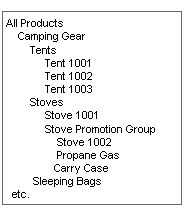
Product tree
Here is how you define a product tree:
Define general product tree information.
Define the product structure.

 Pages Used to Establish Product Trees
Pages Used to Establish Product Trees
|
Page Name |
Object Name |
Navigation |
Usage |
|
TD_TREE_HDR |
Set Up Financials/Supply Chain, Product Related, Promotions Management, Product Tree, General Info |
Define general product tree information. |
|
|
TD_PROD_TREE |
Set Up Financials/Supply Chain, Product Related, Promotions Management, Product Tree, Product Tree |
Define product trees. |
|
|
Authorized Users & Roles |
TD_TREE_USERS_WRK |
From the Product Tree - Product Tree page, click the View All Access link |
View which users or roles have access to a particular level of the product tree. |

 Defining General Product Tree Information
Defining General Product Tree InformationDefining a product tree begins with entering general information about the tree:
Access the Product Tree - General Info page.
Enter general information (effective date, description, and comments) about the product tree.

 Defining the Product Structure
Defining the Product StructureAccess the Product Tree - Product Tree page.
This section discusses how to:
Define a product tree.
Maintain a product tree.
To define a product tree:
Click the All link.
When you open this page for the first time, the system displays All as the only node. The node details and security regions of the page are available only after you click the All node link.
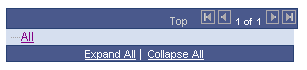
Initial view of tree
Change the high-level node information (node type and description).
Define other nodes for the product tree.
After you click either of these links, the system displays (Blank) in the product tree in the appropriate position for either the sibling or child that you are adding.
Click the Add Child link to add a child to the tree.
Click the Add Sibling link to add a sibling.
Enter the node details for the child or sibling.
|
Node ID |
The system displays and maintains the node ID (an internally generated number that is used to identify a node within the tree). |
|
Node Type |
Select a type. Values are: Node, Product, and Promotion Group. If you select a node type of Product, select the product ID. If you select a node type of Promotion Group, enter a group ID and description for the promotion group. Then select the product ID to associate with the group. You can select more than one product ID. Enter the weighting for each product in the promotion group in the Weighting field. Use this field to define how much you sell of one particular product in the promotion group in relationship to the other products in the group. For example, a weighting of 2.00 for Product A and of 1.00 for Product B means you sell twice the amount of Product A as Product B. Note. PeopleSoft Promotions Management uses the Weighting field in its profitability calculations for customer promotions that are defined for a promotion group. |
PeopleSoft Promotions Management provides several functions to assist in the creation of product trees. You can cut and paste entire sections of a tree from one level to another, and you can easily delete a node.
To cut and paste an entire section from one level of the tree to another, select the node that you want to cut, then click the Cut link. Then place the cursor on the node where you want the information to be placed and click either the Paste Child, Paste Sibling, or Cancel Cut links.
To delete a node, select the node and click the Delete link. The system displays a message giving you the details of the node that you selected for deletion. You can then proceed to delete the node or cancel the deletion.
Define the security level for this node.
Select how you want to maintain the level of security for this node, whether it is a node, a product node, or a promotional group node. Options include: Role or User ID.
Note. If you assign a user or role to a high-level node, then that user or role has access to everything below that node in the product tree. You do not need to attach the user or role to every node on the tree. Also, for security purposes, if no user or role exists on a lower-level node, the system examines each higher-level node of the product tree until it finds a level that has a role or user specified.
View the users or roles that have access to that particular level of the tree.
Select a node and click the View All Access link. The Authorized Users & Roles page appears. Use the Authorized Users & Roles page to view every user and role that has access to that node on the tree.
To maintain a product tree
Display the product tree.
If you place the cursor over the product image, the system displays the product ID.
Modify the product tree.
If the product tree status is inactive, you can:
Change the node details or security for existing levels of the tree.
Add new levels to the tree.
Delete levels of the tree.
If the product tree status is active, you can:
Change the node details or security for existing levels of the tree.
Add new levels to the tree.
Delete any new levels of the tree that you are currently adding.
You cannot delete existing levels from an active tree.
Note. To maintain the products under a promotion group, you must select the promotion group from the product tree and not the individual products that exist under the promotion group.
 Copying Trees
Copying TreesThe Copy Promotions Mgmt Tree (copy promotions management tree) application engine process (TD_COPY_TREE) copies a customer or product tree to another customer or product tree.
Note. The default status of the new tree is inactive. You must change the tree to an active status before you can use it in the system.
See Also
Enterprise PeopleTools 8.46 PeopleBook: PeopleSoft Process Scheduler

 Page Used to Copy Trees
Page Used to Copy Trees
|
Page Name |
Object Name |
Navigation |
Usage |
|
TD_COPYTREE_RQST |
Set Up Financials/Supply Chain, Product Related, Promotions Management, Copy Trees, Copy Tree |
Initiates the Copy Promotions Mgmt Tree process. |
 Deleting Trees
Deleting TreesThe Delete Promotions Mgmt Tree (delete promotions management tree) application engine process (TD_DEL_TREE) deletes a customer or product tree with a status of inactive or active.
Note. Be sure that the tree that you are deleting is not being used in the system. The system does not prevent you from deleting a tree that is defined as an active customer tree, active product tree, or active approval tree on the Promotions Options — General Options page.
See Also
Enterprise PeopleTools 8.46 PeopleBook: PeopleSoft Process Scheduler

 Page Used to Delete Trees
Page Used to Delete Trees
|
Page Name |
Object Name |
Navigation |
Usage |
|
TD_DELTREE_RQST |
Set Up Financials/Supply Chain, Product Related, Promotions Management, Delete Trees, Delete Tree |
Initiate the Delete Promotions Mgmt Tree process. |
 Defining Fund Usage
Defining Fund UsageTo define fund usage, use the Fund Usage component (TD_FUND_USAGE_GBL). This section discusses how to define fund usage.

 Page Used to Define Fund Usage
Page Used to Define Fund Usage
|
Page Name |
Object Name |
Navigation |
Usage |
|
TD_FUND_USAGE |
Set Up Financials/Supply Chain, Product Related, Promotions Management, Fund Usage |
Define usage to categorize funds. |
 Defining Sales Calendars
Defining Sales CalendarsTo define sales calendars, use the Sales Calendar component (CALENDAR_BLDR_TD_GBL). This section discusses how to define sales calendars.
Note. Before you can use Promotions Management, you must define a sales calendar.

 Page Used to Define Sales Calendars
Page Used to Define Sales Calendars
|
Page Name |
Object Name |
Navigation |
Usage |
|
CALENDAR_BLDR_TD |
Set Up Financials/Supply Chain, Product Related, Promotions Management, Sales Calendar |
Define the calendar on which to base promotional activity. |

 Defining Sales Calendars
Defining Sales CalendarsAccess the Sales Calendar page.
To define a sales calendar:
Select a begin date and end date for the sales calendar.
Select a type of calendar period.
|
Calendar Period |
Select the type of period. Options are: Monthly, Bi-Monthly, Quarterly, Semi-Annual, or Yearly. |
|
Monthly Allocation Type |
If you use a monthly calendar period, select a monthly allocation type: 12 period Calendar: monthly. 13 period Calendar: 13 periods of 4 weeks each. 12 non-monthly periods, divided into four sets of three periods each, with the three periods in each set made up, respectively, of either four, four, and five weeks (445 Calendar); or four, five, and four weeks (454 Calendar); or five, four, and four weeks (544 Calendar). |
|
Periods in a Year |
This field is directly related to the type of period selection. For example, if you select Monthly as the period type, the system displays 12 in the Periods in a Year field. |
Click the Generate button to generate the periods in the sales calendar.
Verify the sales periods and make changes to period names as required.
The system displays a row for each period in the range that you indicated, with the information automatically inserted in the Sales Period, Begin Date, End Date, and Period Name fields. You can then change the period name for each period.
 Defining Promotion Periods
Defining Promotion PeriodsTo define promotion periods, use the Promotion Periods component (TD_PROMO_PERIOD_GBL). When you enter a promotion period during the creation of a customer promotion or national allowance, the system displays by default the dates (first order date, last order date, first scheduled ship date, last scheduled ship date, first requested arrival date, last requested arrival date, first performance date, and last performance date) for this period. You can override the dates.

 Page Used to Define Promotion Periods
Page Used to Define Promotion Periods
|
Page Name |
Object Name |
Navigation |
Usage |
|
TD_PROMO_PERIOD |
Set Up Financials/Supply Chain, Product Related, Promotions Management, Promotion Periods |
Define the promotion periods. |
 Defining Merchandising Types
Defining Merchandising TypesTo define merchandising activities, use the Merchandising Types component (TD_MERCH_TYPE_GBL). When you create a customer promotion, you specify the discounts by merchandising type.

 Page Used to Define Merchandising Types
Page Used to Define Merchandising Types
|
Page Name |
Object Name |
Navigation |
Usage |
|
TD_MERCH_TYPE |
Set Up Financials/Supply Chain, Product Related, Promotions Management, Merchandising Types |
Define the different merchandising activities for the environment. |

 Defining Merchandising Types
Defining Merchandising TypesTo define a merchandising type:
Access the Merchandising Types page.
Enter the required information.
|
Merch Activity (merchandising activity) |
Select an activity. Values are: Consumption: This type of activity typically benefits the end consumer, although the customer may also receive some benefits or cost savings from this merchandising activity (for example, a frequent shopper card or coupon). Purchasing: This type of activity typically benefits the customer, although the customer may pass on some of the cost savings to the end consumer (for example, an end-aisle display of a product). |
|
Syndicated Merch Type (syndicated merchandising type) |
If you are using consumption data, this is the merchandising type that outside sources know, such as A.C. Nielsen and I.R.I. Options are: Display, Feature, Feature & Display, Frequent Shopper, and Temporary Price Reduction. |
 Defining Merchandising Subtypes
Defining Merchandising SubtypesTo define merchandising subtypes, use the Merchandising Subtypes component (TD_MERCH_SUBTYPE_GBL). Use the Merchandising Subtypes page to define subtypes for the merchandising activities.

 Page Used to Define Merchandising Subtypes
Page Used to Define Merchandising Subtypes
|
Page Name |
Object Name |
Navigation |
Usage |
|
TD_MERCH_SUBTYPE |
Set Up Financials/Supply Chain, Product Related, Promotions Management, Merchandising Subtypes |
Define subtypes for the merchandising types. |