 Understanding Contract Document Amendments
Understanding Contract Document Amendments
This chapter provides an overview of contract document amendments and amendments linked to source transactions and discusses how to:
Set up system values for amendments.
Create document amendments.
Process contract document amendments.
 Understanding Contract Document Amendments
Understanding Contract Document Amendments
This section discusses:
Contract amendments.
Amendment processing.
Amendment comparisons.
Amendment steps.

 Contract Amendments
Contract Amendments
A contract document amendment is an update to an existing executed contract document. Amendment processing occurs after you execute the original contract document. An amendment update can result from changes in source transactions or changes in contract terms in the document. This example illustrates when in the document life cycle that you can create and complete amendment processing:
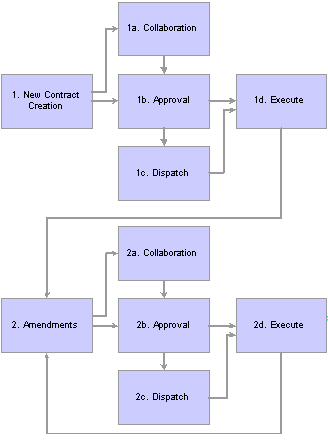
Amendment processing
Supplier Contract Management provides life-cycle process tasks to support amendments and uses the same document life-cycle functions, such as collaborations, dispatch, change control, execution, and history tracking, during amendment processing. File processing and approvals are different in amendment processing than in the original document. The amendment approval process uses different criteria to select who should approve the original document. You can change the approval process by configuring the workflow process.
Supplier Contract Management provides three options for processing amendment updates. The system generates and manages document processing based on an amendment option. When you initially create an amendment, you can override the amendment option default value using the Amendment Option field on the Create an Amended Version page. After you select a process option, you cannot change the option for later amendment cycles. Amendment options are:
Amend Contract Only: This option supports a single-document process where you can make changes to the original document that has been executed. The system makes a new copy of the executed document at the beginning of the amendment process.
Amend Contract with Amendments: This option supports a two-document process where you can make changes to both the original executed document and a newly created amendment file. The system creates a new amendment file for each amendment cycle.
Amendment Files Only: This option supports a single-document process where you can make changes to the a newly created amendment file. The system creates a new amendment file for each amendment cycle.
This example describes all of the amendment processes that you can use to create an amendment:
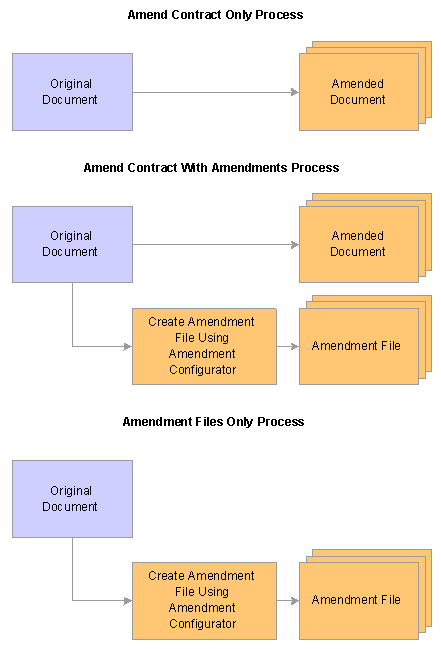
Amendment process option types
See Also
Understanding the Document Life Cycle

 Amendment Processing
Amendment Processing
Using amendment documents is slightly different than normal document access and processing. Typically, you have a single document that you access, edit, and process through its life cycle. Amendment processing and document management vary from organization to organization. Differences can exist in the number of documents that you use to capture the changes and what happens to the documents during amendment processing. For example, document authors might make changes to the original contract document only, and amendment processing then approves, dispatches, and executes a new version of the original document. Conversely, authors might create a separate amendment document as an appendix or an addendum in which they summarize changes, but they do not permit changes to the original contract document. In this case, amendment processing applies to a new and separate amendment document.
To address different organizational needs, Supplier Contract Management provides flexibility in amendment processing. The next sections describe the options.
Amend Contract Only
Use the Amend Contract Only amendment process option when the business process is to always change (amend) the actual contract document with any changes for each amendment cycle. The system makes a copy of the original executed document prior to the amendment and automatically assigns a sequential amendment number based on the amendment cycle. You additionally have the option to control the version number of the amended document. You can select a major or minor version change or select not to change the version in the original document during amendment processing. You can optionally reset the version number back to 0.0 as each amendment cycle starts so that internal users can understand the version of the amendment as it changes over time. The behavior for this type of amendment is the same as the original life-cycle processing.
The next example illustrates the processing when you use the Amend Contract Only process option:
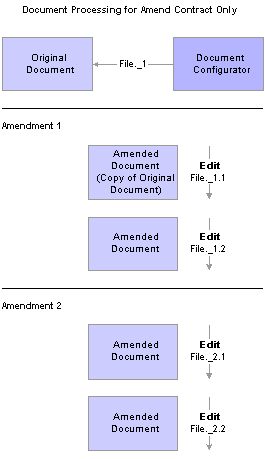
Amend Contract Only process option
Note. Version and file numbers vary depending on what you specify as you create and modify amendments.
In the example, the system created the original document using a document configurator and it has processed the document through its life cycle to an Executed status. When Amendment 1 was created, the current executed document was at version 1.0 and the user selected to use minor version numbering that resulted in the amended document's version number to start with 1.1. Later, the user used minor version numbering again as the document was checked in after editing. With a minor version, the system updates the version using a decimal place, such as 1.1 or 2.2 shown in the example. For Amendment 2, the second amendment, the user selected to increment to a major version 2.0 and edited the document as 2.1 and 2.2, respectively.
The next example illustrates the options that are available on the Document Management page when you use the Amend Contract Only process option. In this example, Amendment 3 has been created with a current status of Draft. The amendment has been edited multiple times since the current version is 0.03. The amendment is ready for collaboration or approval processing.
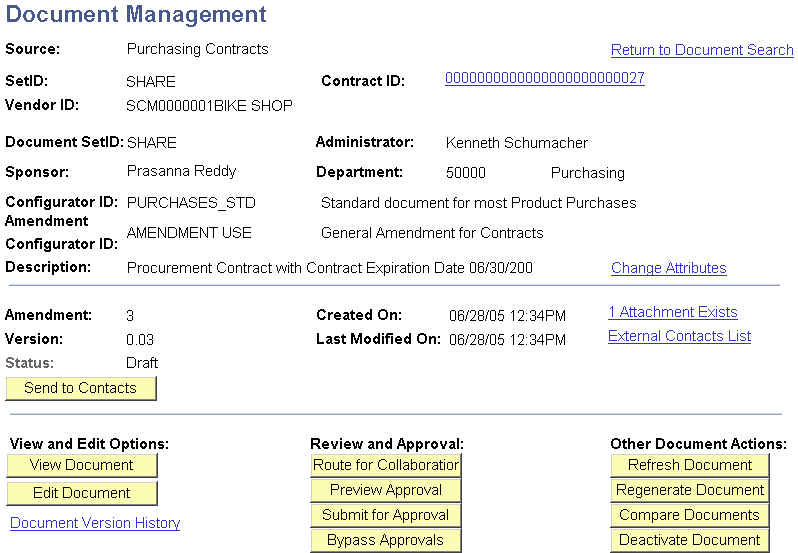
Example of a page for use with the Amend Contract Only amendment process option
Amend Contract with Amendments
Use the Amend Contract with Amendments process option when you want the business process to amend the main contract with all changes, and additionally maintain an amendment file that contains a summary of the changes that have been made since the last execution. This option is useful if you want to highlight changes that have been made to a large contract in the amended contract. This option also requires you to edit and check in two files.
By enabling you to maintain both a fully amended document and a separate amendment file, the system helps you keep the actual contract document up to date as you go through amendment cycles, yet have another summary amendment file that can coexist with the amended contract to highlight and summarize the changes made to the contract.
You have the option to control the version number of the document. In this case, the version numbers apply to both files as a unit. You can select a major or minor version change or select not to change the versions for both the original document and the amendment file as a set. The system creates new amendment files using an amendment configurator for each amendment it creates.
With this option, when dispatching or sending amendments to contacts, you can send any combination of the following:
Original executed contract.
Current document.
This is the current amended document with which you are working.
Most recent amendment file or all amendment files.
For example, if you have had four amendment cycles, you have the choice of sending amendment files for amendments one, two, three, or four, or just the amendment file for amendment four.
The next example illustrates document processing for the Amend Contract with Amendments process option:
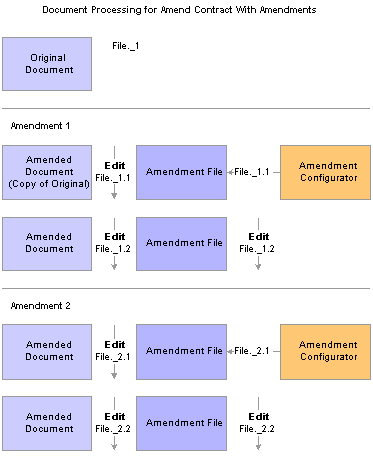
Amend Contract with Amendments process
In the example, the amendment file is created using a configurator with the Use for Amendments only check box selected on the Document Configurator Definition page. The system generates two files that are processed together when you view or edit them. The first file is the amended document, which is a copy of the last executed contract and serves as a revised contract. The second file is the amendment file—a separate document based on an amendment configurator. This file contains summary information about the changes made to the actual amended contract. The system always treats these two files as a set for any action such as editing, checking out, and viewing the amendment.
The Document Management page appears the same for this amendment process option as it does for the Amend Contract Only process option.
The contract has an original amended contract document and a separate amendment file. You access the most current amended document and amendment files by clicking the View Document or Edit Document buttons. Again, each time you edit and check in the documents, you modify both the amended contract and amendment file together.
Amendment Files Only
Use the Amendment Files Only process option when the business process is to only maintain an amendment file that contains the summary of changes, leaving the actual contract document in its original Executed status. With this option, you view, edit, and check in documents for the amendment file. The original contract document is a view-only file.
You have the option to control the version number of the amendment file. You can select a major or minor version change or select not to change the amendment file version during amendment processing. The system creates a new amendment file using an amendment configurator for each amendment that you create.
With this option, you can dispatch or send documents to contacts using any combination of these options:
Original executed contract.
This is the current amended document with which you are working.
Most recent amendment file or all amendment files.
For example, if you have had four amendment cycles, you have the choice of sending amendment files for amendments one, two, three, or four, or just the amendment file for amendment four.
The next example illustrates document processing for the Amendment Files Only process option:
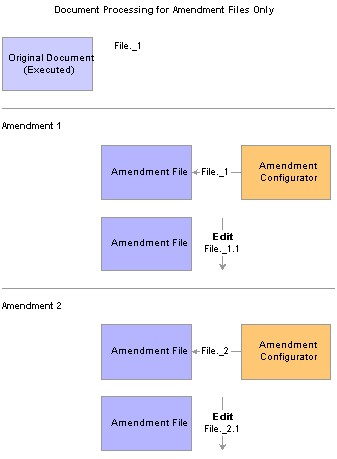
Amendment Files Only process
With this process option, you can view the original executed document using the Document Management page. Since all the other actions on the page, such as view and edit, relate to just the amendment file, this provides an easy way to view the actual executed contract.
The next page example displays how the amendment options appear for Amendment Files Only amendment process option appears:

Example page containing two-file amendments
To view the original document, click the View Original Document button on the Document Management page. Click the View Document or the Edit Document button to view or edit the amendment file.
Amendment Comparisons
You can create as many amendments as you need throughout the life cycle of a contract document. You can also generate Microsoft Word comparisons of the original document. The purpose of the comparisons is to facilitate the creation of amendments based on transactional data changes and to highlight the affect from any changes in bind variables, such as an item change on the transactional contract.
You can base comparisons on:
The current version of the contract and a newly generated contract version.
The current version of the contract and a refreshed version of the current version of the contract.
The current version of the contract and the last-executed contract.

 Amendment Steps
Amendment Steps
This example discusses using an amendment process option to add an amendment. As a buyer and contract document owner, you create a construction contract for a new building. You and the builder sign off on a set of plans that call for a concrete driveway with a contract line specifying the material and cost of the driveway. You use the Attachments feature to attach plans and surveys to the executed contract document. During construction, you decide to replace the driveway with asphalt construction.
In addition, you know that for this contract you will always maintain amendments separate from the executed contract, and there is no need to update the original executed contract along with the amendment.
Using the document authoring system you can:
Create an amendment document configurator that meets the needs of the contract change.
When you create a document configurator for use with amendments, you must select the Use with Amendments only check box on the Document Configurator Definition page. Amendment configurators can be defined as a simple generic templates that perhaps contain clauses with references back to the original contract information, or you can define them to be more complex or specific in nature to contain rules and clauses that explain the type of change specific to the original type of contract that is being amended.
Note. Generally you define amendment configurators as part of setting up the library, so this would not be a typical step for creating an amendment.
Open the purchasing contract related to the new building to update the line item information to indicate the change to asphalt.
Let's assume that the item information is present in the original contract through the use of a repeating clause and transactional bind values for the contract item, description, and so on. At this point, the current executed contact document lists the original information regarding the use of concrete but not asphalt.
Click the Maintain Document button.
The system opens the Document Management page. When the building contract document was initially executed, the system activated the Create Amendment button.
Click the Create Amendment button to define amendment processing information.
You select the process option for use with the amendment. Depending on the process option, you can select the amendment configurator that you created for the contract changes to create the amendment. For this example, you want to store amendments separately from the original executed contract, and will not update the existing contract.
Select the Amendment Files Only process option on the Create Amended Version page.
In addition, you can select the version numbering format and add comments pertaining to the amendment. The system generates the draft version of the amendment for you using the configurator you selected. It generates the amendment number starting with one. If you create additional amendments, you can reset the separate internal version number for the document to zero at the start of each amendment, or you can continue using the version numbering from the original contract.
Note. You can only have one amendment in process at a given point in time for a contract.
Click the OK button to begin system processing.
Depending on the amendment configurator definition, the system includes the appropriate information, such as content and bind variables, in the amendment file. For example, if you include a repeating section that contains the contract items as did the original contract, the system creates a complete list of the latest items, including the newly added asphalt item, in the amendment.
You use this information as a starting point for modifying the amendment file. Because you selected the Amendment Files Only process option for this contract, the system uses only the separate amendment file as you edit and check in the document.
Note. This example is dependent on how you use the transactional purchasing contract because the transactional contract is not version controlled and always contains the latest version of the transactional contract information. It might be more appropriate in some situations to generate an amendment without purchasing transactional contract information, manually add information to the amendment, and, after the amendment is executed, update the transactional purchasing contract.
Collaborate and approve the amendment.
In this step you collaborate and obtain internal approvals depending on the amendment requirements. These process steps can be the same as the original document processing or simplified for each amendment based on the requirements and the workflow configuration you are using for the amendment.
Dispatch and execute the amended contract similar to processing the original document.
You perform this step after any collaboration is complete and the new amendment is agreed upon by you and the builder. The system sets the contract document status to Executed and makes the Create Amendment button available again in case there are additional amendments that you require in the future.
Note. The system processes ad hoc document amendments similar to purchasing contracts. Two steps change in the previous example when the system is processing an ad hoc amendment. In step 2, to open an ad hoc contract, you use the Document Management page and step 3 is not needed. Life-cycle processing for an amendment is the same for both ad hoc and purchasing contract documents.
 Understanding Amendments Linked to Source Transactions
Understanding Amendments Linked to Source Transactions
This section describes special considerations regarding source transactions, such as purchasing transactional contract, and amendment processing as it relates to using bind values in amended documents. The descriptions use a purchasing contract as the example source transaction.
This list provides information about how the system processes each amendment process option when it regenerates or refreshes bind values as part of an amendment:
Amend Contract Only
You do not use separate amendment files with this option, instead you update a new version of the fully amended contract document. Thus, all transactional bind variables that exist in the original contract document also exist in the amended contract. In this case, when you create an amendment, the system uses the last executed version of the contract document as the starting point for the amendment. An amendment configurator is not required.
While the system enables you to regenerate the fully amended version of the contract document, you would not typically regenerate the document because you would lose any manual edits to the original contract in the new version of the amended contract document. You can; however, use the Refresh Document option since it automatically updates all bind values from the existing transactional purchasing contract into the fully amended version of the contract. The system attempts to keep all of the previous manual edits as part of refreshing the document.
Amend Contract with Amendment Files
This option is similar to the Amend Contract Only process option. But, in addition, you are simultaneously maintaining a separate amendment file for each amendment that highlights the changes related to each amendment. In this case, regenerate and refresh processing for the fully amended contract document are the same as those discussed in the previous bullet for the Amend Contract Only process option. In addition, during the creation of the separate amendment file, the amendment configurator is important for controlling content.
Initially, the system generates the separate amendment file, and during the process, it retrieves transactional binds from the purchasing contract for inclusion in the separate amendment file only. The system includes the current information on the transactional purchasing contract in the amendment file.
Depending on the type and order of changes to the transactional procurement transaction, refreshing or regenerating information in the amendment file can be of value. For example, if you change items on the transactional contract only after you execute an amendment, you might include the current list of items to generate the first time the amendment file is created, followed by a manual update for an additional or changed item within the amendment file. After you execute the amended document, you can update the transactional procurement contract for the additions and changes.
Amendment Files Only
This option is similar to the Amend Contract with Amendment Files process option when you are working with the separate amendment file, and regenerating and refreshing the amendment file. With this option, you never modify the original contract and each amendment starts with a new separate amendment file.
See Also
Refreshing Microsoft Word Documents
Generating Microsoft Word Documents
 Setting Up System Values for Amendments
Setting Up System Values for Amendments
This section discusses how to:
Define the format and options for amendments.
Define amendment configurators.

 Pages Used to Set Up System Values for Amendments
Pages Used to Set Up System Values for Amendments
|
Page Name |
Object Name |
Navigation |
Usage |
|
CS_CONFIG |
Supplier Contracts, Supplier Contracts Setup, Document Format and Options |
Define the format and options for amendments. |
|
|
CS_CONFIG |
Supplier Contracts, Supplier Contracts Setup, Define User Preferences |
Define user preferences for document authorizations. Document authorizations for processing two file formal amendments or a single file amendment are the same as for processing documents. They use the same settings and options. |
|
|
CS_TMPL_TBL |
Supplier Contracts, Manage Contract Library, Document Configurators |
Define amendment configurators. |

 Defining the Format and Options for Amendments
Defining the Format and Options for Amendments
Access the Document Format and Options page.
Use this page to control the default processing for documents. This includes all core documents as well as amendment documents. The Word Template Name field controls the default Microsoft Word template value that the system uses for all document configurators. When defining a configurator, you can select the Use for Amendments only check box if you plan to use the configurator only with amendment files.
See Also
Defining Default Settings for Document Formats and Options

 Defining Amendment Configurators
Defining Amendment Configurators
Access the Document Configurator Definition page.
Use this page to indicate that a document configurator is intended for use with an amendment file. When you amend contracts with formal amendment files, the system requires an amendment configurator ID. Use the Use for Amendments only check box to associate a configurator to be used for creating amendment files. When you select this check box, the system makes this configurator available in the list of amendment configurators when creating amendments.
Also, make sure that you update the Availability Status field to Available after you complete the amendment contents.
When you create a formal amendment, you can use the amendment configurator to design the amendment contents. So, for example, you can create an amendment introduction section, develop clauses to include in the amendment, and include binds and rules as you would in the original document.
Note. You cannot include contract wizards in amendment configurators. This option is disabled when you select the Use for Amendments only check box.
See Also
Defining Basic Configurator Information
 Creating Document Amendments
Creating Document Amendments
This section discusses how to:
Access amendment features.
Create amendments.

 Pages Used to Create Document Amendments
Pages Used to Create Document Amendments
|
Page Name |
Object Name |
Navigation |
Usage |
|
CS_DOC_MAINT |
Supplier Contracts, Create Contracts and Documents, Document Management |
Access amendment features. |
|
|
CS_DOC_VERSIONS_SP |
Click the Create Amendment button on the Document Management page. |
Create amendments. |

 Accessing Amendment Features
Accessing Amendment Features
Access the Document Management page.
After a document has been executed, it becomes eligible for creating amendments. You click the Create Amendment button to access the Create an Amended Version page. After you create the amendment, you continue to use the Document Management page to process the amended document and or amendment files through its life cycle in the same way that you process an original document.

 Creating Amendments
Creating Amendments
Access the Create an Amended Version page.
Use this page to create an amendment and define how you want to process amendments to an original document. You can access the page only after the contract document has been executed. You create an amendment and process it through the approval, dispatch, and execution cycles, after which you can create another amendment. The system stores a version of the document for each amendment. The system provides a sequential amendment number at each amendment cycle for tracking purposes, but you can control the version number for each revision.
|
Amendment Option |
Select how you want to process the amendment. This field initially displays the format and option default value that you defined in the Amendment Creation Default field in the Document Format and Options component. You can override the default setting by selecting another option. If an amendment has been processed for this document, the field displays the initial selection and cannot be changed. The initial amendment option that you use to create the first document amendment remains the same for the life of the document. So, if you select to amend the contract only, where all changes are made directly in the original document, you cannot change it later to create a formal amendment document. The system generates the document based on the amendment option. Amendment options are: Amend Contract Only: Select to revise the contract and generate one amended document with all of the changes applied directly to the last executed contract. Amend Contract with Amendments: Select to generate both a separate amendment file, as an appendix or addendum, and a copy of the last executed main contract document that you can revise to also include the changes specified in the amendment. The system processes these two files as a set and all actions pertain to both files. One file is the amended contract that contains all the revisions and the other is the amendment file that summarizes the changes or contains any additional information. Amendment Files Only: Select to generate just the amendment file. With this option, the executed contract remains as is and is not modified and all changes are only listed in the amendment file. |
|
Amendment Configurator ID |
Select a configurator on which to build a new amendment document. You can select a new configurator for each amendment cycle. This field is available if you selected either the Amend Contract with Amendments or the Amendment Files Only value in the Amendment Option field. An amendment configurator is one that has been built specifically for use with an amendment file. Any configurator that has the Use for Amendments only check box selected on the Document Configurator Definition page is available for selection in this field as long as its status is Available. |
|
Version |
Select the version level at which you want the system to record the amendment. Values are: Reset Version back to 0.00: Select to start the version numbering of the document again. While the version returns to 0.00, the version history still reflects any updates and changes to the document and the original version number for each update. The amendment number will always increment for each cycle to retain amendment cycle history. This field is only available if you select the Allow Check-In as Same Version check box on the Document Format and Options page. Minor Version: Select to indicate this amendment update is a minor update. You can determine minor and major versions by organizational standards or at the owner's discretion. Major Version: Select to indicate that this amendment is a major update. |
|
Comments |
Comments are required when you create an amendment and are displayed on the Document History page. |
See Also
 Processing Contract Document Amendments
Processing Contract Document Amendments
Processing amendment documents is similar to processing an original contract document. The system processes functions such as viewing and editing documents, collaboration, approval, and comparisons for amendment files in the same manner as it does for the original document. The amendment processing type controls which files and the number of files the system processes.
For more information about processing contract amendments, refer to the documentation for the corresponding function.
See Also