 Understanding the Contract Wizard
Understanding the Contract Wizard
This chapter provides an overview of the contract wizard and discusses how to:
Set up question groups for the contract wizard.
Define contract wizard definitions.
Create documents using contract wizards.
Define binds for use in contract wizards.
 Understanding the Contract Wizard
Understanding the Contract Wizard
A contract wizard is a utility that assists you in authoring a document. It automatically guides you through a set of questions or prompts for which you provide responses that support the document that you are creating. The utility automates document operations that determine the composition of the document and inserts known information such as vendor ID, dates, amounts, or items into the text within the document. The system stores contract wizard responses in wizard bind variables and uses them during document generation to process the rules and bind variables for the document configurator.
You can use the contract wizard to manage documentation procedures and polices. For example, you can use the wizard to ensure that certain contract language limits the extent to which suppliers can use the organization's name in their marketing literature. If the language only applies in some circumstances, you can create a wizard question to ask the contract authors when the language applies. If they answer that they want a marketing restriction, the system automatically includes the appropriate language in the correct place in the draft contract. If they answer no restrictions, the clause is omitted. Using wizard definitions, the system helps you consider issues that could delay or quicken the contract process.
You can use the contract wizard to author ad hoc and purchasing contract documents. Ad hoc documents are standalone documents that are not associated with a purchasing transaction. For example, an ad hoc document might be a nondisclosure agreement. A purchasing transaction document is a document that is associated with purchasing contract within the Purchasing product.
To create a wizard, you define a set of one or more question groups that are unique to the wizard ID. A question group is a set of predefined questions. Each question in the question group is associated with a wizard bind variable. The questions are typically based on a specific topic and each question results in a response from the user. The system stores the question responses as a wizard bind variable.
To create a document using a wizard, you associate the wizard to a document configurator. The configurator is a template that the system uses to gather elements of a document and to structure the document. When you create a wizard and assign an ID, you use that ID in the configurator. Then, using the configurator to create a document, the system presents the wizard questions to the author.
During processing, the system uses the responses that you provide for wizard questions to navigate within the questions of the question groups, to resolve rules, and to include text in the document. You can access wizards using the Manage Document Library component.
Note. Amendment document configurators cannot have wizards specified for them; however, amendment configurators can use any wizard bind values set during the original generation of the contract.
The contract wizard uses four processes. They are:
Create wizard bind variables.
You define wizard bind variables to include in question groups or rules.
Create question groups to include in wizard definitions.
You define and sequence questions within a question group. Then, you can use multiple question groups within a single wizard definition.
Set up the wizard definition.
In definitions you include instructions, wizard status, testing, and the order in which the wizard will ask the questions and what responses are valid. In addition, you can preview questions, navigate to question groups while defining the wizard, and copy wizard definitions and question groups.
Create a document that runs the Wizard routine.
During this routine, the system presents the questions to you in the order that is defined for the wizard. The system then executes the edits for each response as it creates the document. When you finish the wizard routine, the document is available for viewing and editing.
Wizard Bind Variables
Bind variables provide values that the system uses in wizard questions, in rules, or within the content of documents. The system uses two types of binds. The first, wizard binds, store the values of the responses from the questions within the question groups. Wizard bind variables have defined data types that include date, date/time, decimal, integer, string, and yes/no.
The second type of bind variables, transaction binds, pull information from a source transaction such as the purchasing contract transaction into the content of the contract document during document generation. The system provides predefined field values on the purchasing contract transaction that you can use in rules and documents. The transactional bind variable value is substituted for the bind variable place holder in the text within the contract content. For example, the system replaces the string %%Contract Amt%% within a clause text with the value of the contract amount from the transaction page. Since transaction bind variables map directly to a source transaction they are never specified within a wizard itself.
See Defining Binds for Use in Contract Wizards.
Question Groups
A question group is a logical set of topic-related questions. Question groups can have one or multiple questions. Each question can result in navigating within the question groups to a set of additional questions on a specific topic or in the population of a wizard bind variable value.
When you assign a wizard bind variable to a question, the system stores the response to that question within the bind variable for later use when you create the document. The wizard bind variable values are specific to a single document generation and are not available to other documents.
A question used for navigation does not have a bind variable assigned to it. For example, if a question group contains questions for services and goods, a question such as “Is this contract for Services?” can be used to navigate to the set of service-related questions. The question on services does not have a bind variable assigned to it, since the response is used to navigate to other questions. You can use a question group in one or multiple wizards.
Wizard bind variables can also be used as data placeholders within a contract or document in the same way transactional bind variables are used. For example, the system replaces the string %%Contract_Max_Amount%% within a clause text with the value of the contract amount from the response to a question in the wizard.
You can access question groups using the Manage Document Library component or from the Define Wizard page as you create or maintain a wizard definition. Individual questions always belong to a question group.
Question Navigation
A question group navigational feature provides the capability for the system to navigate or branch from question to question, within a question group, based on the user's response to a question. Branching enables you to:
Navigate from question to question based on the user's selection of a value from a list of predefined or valid values.
Navigate from question to question based on the user entered value.
Navigation options are as follows:
Next Group: Upon question response, navigate to next question group.
Next Question: Upon question response, navigate to next question (the question with next higher sequence number).
Specific Sequence: Upon question response, navigate to the specified sequence number. The question sequence number must be higher than the current question sequence number and the question must be defined.
Navigation using wizard bind variable data types of Date, Date and Time, and Decimal do not support entry of a list of valid values for the wizard bind variable value. The system disables several fields on the List of Valid Value page, but still provides basic navigation options to go to the next question, the next question group, or a specific sequence.
Navigation using wizard bind variable data types of Integer, String, and Yes/No can use a list of valid values. The List of Valid Values page provides entry of the Valid Values, Description and Navigate type for each value enter for the wizard bind variable.
The Yes/No data type has predefined values of Y and N and predefined descriptions of Yes and No.
The following example illustrates how a question with a date bind type might appear when you select to define or modify the question on the Question Groups page. The List of Valid Values page appears for you to define question navigation. Based on this example, the system navigates to question 007 when you enter a date as a response to the question:
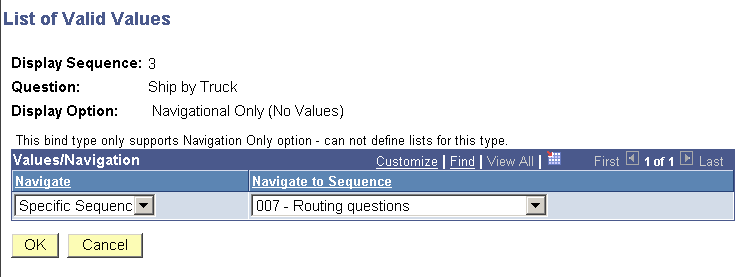
Date bind type navigation example
When you define or modify questions with yes and no bind types or do not use a bind value, the system provides you a way to define navigation for both yes and no responses. The system displays the Valid Values and Description fields that are predefined for this bind type. You can also define navigational values. This example illustrates the yes and no bind type navigation values:
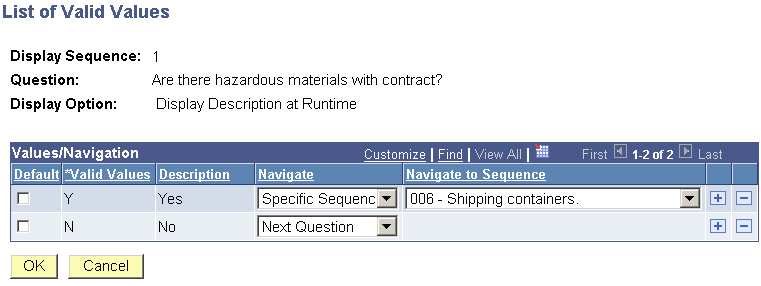
Yes and no bind type list of values example
Using navigation based on a list of values, the value that you select determines the specific question to which the system navigates. String and integer bind types enable you to create a list of values from which the document author can select a response. An example of this type of navigation might be when a contract includes different types of hazardous material handling. The contract requires different clauses for each method of shipping material. Using a list of values, you can define questions and question navigation for each of the material shipping methods. You can create a list of values at any point while defining the question group.
The previous example illustrates the possible yes and no navigation to the hazardous materials question. A yes answer guides the author to a specific sequence question 006. A no answer guides the author to the next question.
This example illustrates how you create a question group for shipping materials:
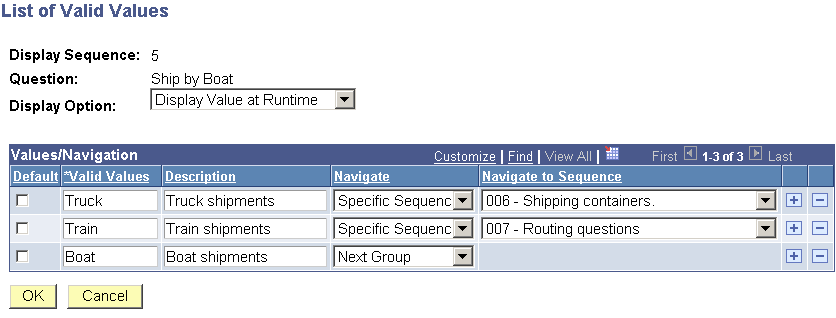
List of values example
The purpose of a value list is to enable the document author to have the flexibility to address multiple situations in a document. In the previous example, the author's organization ships hazardous material using three methods—truck, train, and boat. When setting up the question group, you initially provide the author with the choices for the method of shipping on which the contract is based. Then, setting up the navigation, you establish a sequence of questions for the shipping method you select.
Note. You must select either an integer or string bind type on the Question Group page to enter value lists for a question.
The instructions indicate that authors use the question group to create contracts that include shipment of hazardous materials. The first question asks for the method of shipping. A field is available for selecting the method. Navigational details display all the values that are available to answer the question. In the previous example, if you select the Truck value, the system navigates the you to question number six, which might begin a series of questions about vehicle weights, safety standards, and so on.
After you define the wizard, the wizard test mode provides a method to test the question logic without generating the document. This example illustrates how the system presents questions about material shipments in the wizard test mode:
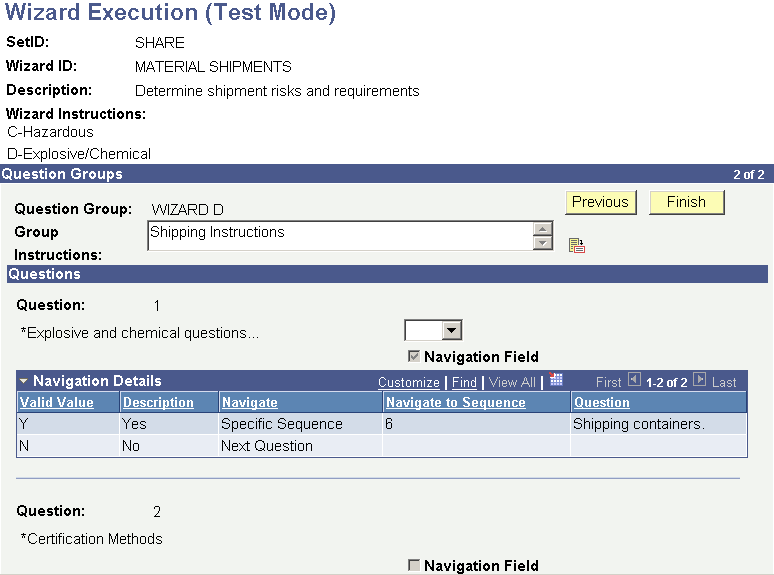
Wizard Test Mode page
You can define navigation for each value in a list of values using the same navigation options that are available for all bind types. So, for example, you might have a different question group that deals only with explosive and chemical questions, so you could skip to that question group to include clauses in the document for shipping these types of materials.
Wizard Processing
The contract wizard requires that an administrator configures the structures and data for the clauses, sections, rules, and configurators to which wizard definitions relate. Contract authors do not need that level of expertise. They only need the business knowledge to answer the predefined questions.
The next flowchart illustrates the flow for document creation using a wizard. The process begins when authors select a configurator ID that uses a wizard. During the processing, authors answer the wizard questions. When completed, they click the Finish button, and the system processes the document configurator by running the wizard, resolving bind variables, then creating the authored document.
This example illustrates the wizard process:
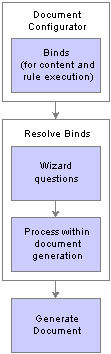
Resolving wizard binds during document generation
To create a wizard and use it to assist in generating a draft authored document, you:
Define wizard bind variables.
You use the bind variable in the wizard to substitute user-entered values into text within clauses and documents, and to determine the result of a rule that can, in turn, include content in the document.
Create question groups.
A wizard consists of a single or multiple groups of questions. Each question can provide a value for the resulting document or can be a simple routing to the next question or question group. You can limit and control question navigation by using a list of values to incorporate certain questions and bypass others.
Create the wizard.
The system initially sets the wizard status to Draft. You can change the status to Available after completing and testing the wizard.
Test the wizard.
A Test Mode button enables you to run the wizard without generating a document. You can go through the questions within a single or multiple question groups to ensure their flow and responses. This provides you a method to test the user paths and prompting within the wizard. You should perform further testing to evaluate each path when the wizard is linked to multiple configurators.
Create the rules.
Rules use logic along with wizard and transactional bind variable values to determine document composition. If the logic in a rule is true, then one or more clauses or sections can be added to the document. For example, if the wizard question asks “Is freight insurance required?,” the rule in a section or configurator can use the response value to add one or more clauses or sections to the document to specify freight insurance requirements. As part of this step, you should create rules that reference wizard responses, and also include those rules on any configurators or sections in document configurators to include related content.
Create a document configurator and attach the wizard.
You can also change the wizard for an existing configurator. Using the configurator, you determine whether you use the wizard with an ad hoc or purchasing contract type of document. You should design the clause, section, and rules content in the configurator to reference appropriate wizard responses for the various paths in the wizard that you define in step 2.
For example, you can include a clause directly on a configurator that contains a wizard bind that always requires a response in the associated wizard. If a response is not required the document could generate with unresolved bind values. Likewise, if a response is optional, and depending on navigation within the wizard because the clause containing the wizard bind is optional, then you should include the clause on the configurator through the use of a rule.
Create a document.
When you create a document, the system uses the configurator ID you selected on the Document Management page and invokes the wizard associated with that configurator.
Respond to wizard questions.
The system prompts you with wizard question groups in the order in which they occur in the wizard definition. You can bypass some questions or prompts if they are not activated based on bind settings in previous responses.
The system generates a draft authored document.
The system creates a document using the clauses, sections, and rules with the value of the wizard bind variables associated with questions substituted when wizard binds are referenced. For rules that render true based on wizard bind responses, the system includes the content related to the rule while clauses that contain wizard bind responses resolve the value.
When wizards are more complex and contain multiple paths to test them, you should test all of the possible paths in the test environment and generate multiple documents with detailed logging turned on to validate that the system populates the right content and values in the document. You should do this before moving a wizard or configurator into production.
If you refresh the document or regenerate the document, you might want to update some or all of the questions. The system prompts you with the existing populated wizard responses. You can change responses for questions.
If you change a question, the system might present additional questions or it might change the sequence of the questions if a changed value affects other questions. For example, if a question is only activated based on the response of a previous question and the previous questions response is modified, then you need to set the next question to its default value. If the wizard requires a response to a question in a question group, you cannot proceed to the next question group until you respond. The system displays a warning when required questions are not answered.
See Also
Generating Microsoft Word Documents
 Setting Up Question Groups for the Contract Wizard
Setting Up Question Groups for the Contract Wizard
This section discusses how to define question groups.

 Pages Used to Set Up Question Groups for the Contract Wizard
Pages Used to Set Up Question Groups for the Contract Wizard
|
Page Name |
Object Name |
Navigation |
Usage |
|
CS_QUESTION_GROUPS |
Supplier Contracts, Manage Contract Library, Question Groups |
Define question groups for the contract wizard. |
|
|
CS_COPY_QUESTGRP |
Supplier Contracts, Manage Contract Library, Question Groups Click the Copy From button on the Question Groups page. |
Create a question group based on another group. After you copy the group, you can edit the questions to create the new question group. |
|
|
CS_QLIST_VALUES_SP |
Click the Modify or Define link in the Valid Values & Navigation field on the Question Groups page. |
Define question values and navigation details. |

 Defining Question Groups
Defining Question Groups
Access the Question Groups page.
Use this page to define individual questions that comprise a question group. The system uses wizard questions to resolve special wizard binds that are contained within document. When you add a question group, a Copy From button becomes available that enables you to locate and copy an existing question group. A question group must have at least one question and at least one bind variable with which it is associated.
Binds that are not yes/no binds should appear only once in a question group. When you save the question group, the system validates for yes and no questions that can be left unresolved for a single question.
|
Copy From |
This button is only available when you are adding a new question group. Click to access the Copy Question Group page where you can select a setID in which to search for a specific question group to copy. After you select the group to copy and click OK, the system populates the new group with the copied questions. You can then edit, add, or delete questions. When you save the new group, the Copy From button is hidden and the system displays the Where Used link. |
|
Clause ID |
Select the clause from which you want to gather bind variables to include in this question group. A clause ID is not required to create a question group. When you use a clause to define a group, the system searches the clause for any defined wizard binds and populates the question grid with those bind variables. If the clause you select does not contain bind variables, the system displays a warning message and does not populate the question. |
|
Instructional Text |
Enter additional information that might aid in the use of this question group, such as material from a published regulation. This text will always be available for review when using the question group. If you use a clause, the system populates this field with the instructional text from the clause. |
|
Where Used |
Click to view where the question group is in use on wizard definitions. You can view which wizard definitions might be affected by a change to this question group. |
|
Seq (sequence) |
Enter a number that defines the order in which the question is asked in the question group. You can redefine the sort order at any time. The wizard uses the display sequence during execution to order the questions. The system will automatically order the questions from the lowest to the highest number. You cannot use the same number twice and you can use any number up to 999. If you make a sequence change that would affect a set of responses already given to this question group, the system displays an error. This field is required. |
|
Required |
Select to indicate that the response box must be completed when you run the wizard. If you select a bind variable and it is a yes/no bind, then the system automatically selects the Required check box. |
|
Question |
Enter a question. This is the question that document authors answer when they run the wizard to create a document. The answers to these questions determine the content of the document based a combination of bind variables and yes and no answers. This is a required field. Click the Expand button next to the Question field to increase the text display area and enter longer questions. Click the Spell Check button to check the question's spelling. |
|
No Bind Value |
Select to indicate that a question is not directly tied to a bind variable, but is used to determine flow within the group. The system disables the Bind Variable field. If you leave the field blank, you must select a bind variable. If you are updating the question and change the value in this field, the system displays a warning message. Changing bind variables removes list and navigation values that are based on the bind type and length. |
|
Bind Variable |
Select a bind variable. This is placeholder data within a contract or document, or it can be used in rules to control composition of the document. The system replaces the bind variable with the data represented by the variable when the document is created. You assign a bind variable to a question and the system stores the wizard response to that question with the bind variable for later use during document generation. The system defines binds in the wizard using the CS_BIND table with a CS_BIND_TYPE of Wizard=3. Note. You cannot use the same bind more than once in document. The system displays a warning when you attempt to save a wizard that contains the same bind, even if the bind is in another question group. |
|
Description |
Displays the description of the bind variable. You can update the description using the Bind Definition page. |
|
Valid Values and Navigation |
Click to access the List of Valid Values page where you can define or modify values and navigation for this question. The Modify link appears when you either select a yes/no or date bind variable or when you do not use a bind variable. The Define link appears when you select a string or decimal type bind variable. |
|
Navigational |
Indicates whether the available responses to this question have defined navigation values. Click the Define or Modify link to access the navigation setup. |
|
Field Length |
Displays the size of the field when the field type is String. When the bind is other than a sting field type, the system does not display values. The system determines string sizes when you define the bind and select String as the field type. The system prompts you for the maximum number of characters to use in the string. Values are: 2, 5, 12, 30, and 256 characters. |
|
Field Type |
Displays the type of field. This value is determined by the system when you select to include or not include a bind in a question. If you select a bind, in the Bind Variable field, the field type for that bind displays. If you select not to include a bind, then Yes/No displays. Field types include: String, Integer, Date, Date/Time, and Yes/No. |

 Defining Question Values and Navigation Details
Defining Question Values and Navigation Details
Access the List of Valid Values page.
Use this page to define how to process responses to questions and how you can branch from one question to another. Branching provides flexibility in navigating from question to question in a question group.
|
Display Sequence |
Displays the order in which the question is asked in the question group. |
|
Question |
Displays the question text. |
|
Display Options |
Use this field to select how you want the system to display information about the question group. Display Description at Runtime: Displays when the system processes the wizard during document generation and during wizard testing. Display Value at Runtime: Displays when the system processes the wizard during document generation and during wizard testing. Navigation Only (No Values): Displays only the navigation that the system uses when an author responds to this wizard question. |
|
Default |
Select to define this question response as the default value when the system displays the question to the document author. If you select a response as a default value, you cannot define navigation for that response. |
|
Valid Values |
Enter a value that the system displays for this question. The system uses this as a default entry when the question displays for an author. |
|
Description |
Enter a description of the value that you entered in the Valid Value field. |
|
Navigate |
Select a navigation action that the system should take when a document author is using the wizard to create a document. Next Group: Select to indicate that the document author should use the first question in the next group. Next Question: Select to indicate that the document author should use the next sequenced question in this question group. Specific Sequence: Select to indicate that the document author should bypass the next question and go to a specific question in this question group. |
|
Navigate to Sequence |
Select a sequence number that represents the next question you want to ask in the question group. You can select questions with a sequence number higher than the current question. This field becomes available when you select Specific Sequence in the Navigate field. |
 Defining Contract Wizard Definitions
Defining Contract Wizard Definitions
This section discusses how to define wizard information.

 Pages Used to Set up Wizard Definitions
Pages Used to Set up Wizard Definitions
|
Page Name |
Object Name |
Navigation |
Usage |
|
CS_WIZARD_SUMM |
Supplier Contracts, Manage Contract Library, Wizards |
Define wizard information. |
|
|
CS_WIZARD_EXECUTE |
Click the Test Mode link on the Define Wizard page. |
Test wizard values. |

 Defining Wizard Information
Defining Wizard Information
Access the Define Wizard page.
You can use this page to add or maintain a contract wizard. When you add a wizard, the Copy From button is available for you to locate and copy an existing wizard. When you maintain a wizard, the Test Mode button is available to test the wizard flow.
|
Wizard ID |
Displays the system identifier for this wizard. When the wizard is available for use, you can select it from the wizard ID list when you create or maintain a document configurator. |
|
Copy From |
Click to access the Copy Wizard Definition page. You use the page to search for other wizard IDs that might be similar to the type of document requirement you have. The search is within the current setID. When you save the current question group, the button is no longer available. |
|
Test Mode |
Click to access the Wizard Execution (Test Mode) page where you can review and verify the question flow used with the wizard. |
|
Wizard Status |
Select the state of the wizard. The status determines if the wizard is available for use throughout the system or is still in a draft mode. Select Available to activate the wizard. Draft is the default value for the status. |
|
Where Used |
Click to access the Search for All Content Instances page where you can view where this wizard is used. |
|
Description |
Enter a value that uniquely describes the wizard. |
|
Wizard Instructions |
Enter any information that you want to provide with the wizard. The information should relate to the purpose of the wizard and any requirements for its use in creating a document. |
|
Create New Question Group |
Click to access the Question Group page where you can define another set of questions for this wizard. The system displays a new page for this function. |
|
Display Sequence |
Enter the order in which the system should use a question group. When you use the wizard to create a document, the Wizard Execution routine asks the questions contained in the group in the sequence you define beginning with the lowest number first. |
|
Question Group |
Select a group of questions that you want to use in this wizard definition. You can define multiple groups and execute them in any sequence you define. |
|
Question Description |
Click to view the questions contained in this question group. Along with the questions, you can view yes and no navigation details and the bind variables. |

 Testing Wizard Values
Testing Wizard Values
Access the Wizard Execution (Test Mode) page.
Use this page to review how the system presents the questions. In test mode, the system processes the wizard questions, but does not create a document.
When in test mode, bind variables, navigation, required check boxes, and question descriptions are visible for each question. The question, using a defined set of valid values, also has a Navigation Detail grid to display the valid values, description, and navigation details.
You can also enter values to test the navigation flow, but the system does not save the values. Use the Next and Previous buttons to navigate between question groups in test mode. You can change the responses to questions to assist in resolving navigation logic. The system populates the length for the question response from the wizard bind definition.
Use the Navigation Details grid to view navigation details for a question.
|
Group Instructions |
Displays the instructions for each group as you go from one group to another. You cannot edit the instructions in test mode because they are read-only. |
|
Finish |
When the system loads the wizard binds, the object type and name are blank and the sequence number is always set to zero. When the system expands the document, it determines where those wizard binds are used and sets the object type and name fields. If a yes/no bind variable is referenced multiple times, then the last response is the one that the system writes to the CS_WIZARD_BINDS record. |
 Creating Documents Using Contract Wizards
Creating Documents Using Contract Wizards
This section provides and overview of document creation and discusses how to use a wizard to create documents.

 Document Creation
Document Creation
When you create a document, the system establishes a document based on the structure that is defined in the document configurator and answers to wizard questions. The system loads the wizard definition that is associated with the configurator ID and runs the question group or groups that are associated with the wizard definition. Authors will answer questions when prompted by the contract wizard. At the end of the process, the system creates the document that is ready for editing or approval.
You should not change a wizard that is currently being used in documents because the wizard question responses can change the composition of the document and can change information in the content of the document. If a wizard is changed, for example, if you add a new question, you must evaluate how the changes will affect existing documents or contracts. If you make a change to a question group that is associated with a wizard that would affect multiple uses of that question group, the system displays a warning message.
To create an ad hoc or source transaction document using a wizard:
Determine the document configurator and corresponding wizard that relate to the document you want to create.
Ensure the Wizard ID field on the Document Configurator Definition page displays the wizard you want to use.
Access the Contract Entry page for entering a purchasing contract. The system adds the contract information to the Purchasing transaction page. After you save the contract, the system displays the Add a Document button.
Click the Add a Document button.
The system displays the Document Management page. Make sure that you enter the configurator with the appropriate wizard in the Configurator ID field and complete the remaining entries. Also, ensure that the dates are valid or you will not be able to save the document when you complete it. You should have run the wizard in test mode to determine if there are any validation problems.
Click the Create Document button.
The system displays the Wizard Execution page along with the wizard questions. You scroll through the pages answering wizard questions. The system hides questions that are not part of the navigation based on the author's responses to the questions. The system provides Next and Previous buttons for you to use in scrolling between question groups. When you reach the last question group, the system displays the Finish button.
Click the Finish button to complete the wizard questions.
The system displays the Document Management page with the document's details and sets the document status to Draft. At this point, you can view or edit the document or send it for collaboration or approval.
Note. The system warns you if the wizard has changed since the document was generated. This means that if you continue with the regeneration, the system erases previous answers that were supplied through the wizard. You must reenter the answers. Changes in the wizard's use in a document can affect the composition of the document and may change values within the content.

 Page Used to Create Documents Using Contract Wizards
Page Used to Create Documents Using Contract Wizards
|
Page Name |
Object Name |
Navigation |
Usage |
|
CS_WIZARD_EXECUTE |
Supplier Contracts, Create Documents and Contracts, Document Management Select a Configurator ID that uses a contract wizard on the Document Management page. |
Create documents using contract wizards. |
|
|
CS_QUEST_INSTR_SP |
Supplier Contracts, Create Documents and Contracts, Document Management Select a Configurator ID that uses a contract wizard on the Document Management page. Click the Expand Question button on the Wizard Execution page. |
Expands the size of the text display for the question group instruction. If the size is more than a page, you can scroll up and down to view the instructions. |

 Creating Documents
Creating Documents
Access the Wizard Execution page.
Use this page to answer wizard questions. The system displays information about the wizard that includes the description and instructions. The Question area displays wizard questions. An asterisk (*) indicates when a question is required; otherwise, you do not have to answer it.
The Refresh Document and Regenerate Document functions on the Document Management page check to see if responses already exist in the CS_WIZARD_BIND record for this wizard. If they do, then the system populates the previous answers prior to execution. The system verifies the questions and responses when you save the wizard values.
|
Question Group |
Displays the group identifier for the questions that are listed on this page. |
|
Group Instructions |
Displays detailed instructions about how the you use the wizard and the implication of questions. You define this information when you create the question group and it cannot be changed. Use the Expand Question button to see additional instructional text. |
|
Previous |
Click to return to the previous list of questions. The Previous button is initially disabled if you are on the first question group in a series. If you have more than one page of questions, the system makes the button available on the next page. |
|
Next |
Click to go to the next page of questions. This might be a continuation of a question group or another question group. |
|
Finish |
Click to create the document based on wizard questions and definitions. The system displays the Document Management page where you can perform other tasks with the document. |
See Also
 Defining Binds for Use in Contract Wizards
Defining Binds for Use in Contract Wizards
This section discusses how to define wizard binds.
See Also
Understanding Contract Wizards

 Page Used to Define Binds for Use in Contract Wizards
Page Used to Define Binds for Use in Contract Wizards
|
Page Name |
Object Name |
Navigation |
Usage |
|
CS_BIND_DEFINITION |
Supplier Contracts, Manage Contract Library, Binds |
Define wizard binds. |

 Defining Wizard Binds
Defining Wizard Binds
Access the Bind Definition page.
Use this page to create a wizard bind variables. Bind types can be Transactional or Wizard. When you select a bind type of Wizard, the system makes the bind available for use in wizards. The binds will, in turn, either populate content on the resulting document or be used for determining the applicability of rules that drive clause or section inclusion in the document. You cannot interchange the use of transactional and wizard binds, since the wizard can only store responses in wizard bind variables.
The system maps transactional bind variable values to the fields in the purchasing contract transaction. A question group in a wizard is required to have at least one defined bind variable field.
Binds for use in the wizard are stored in the CS_BIND record with a CS_BIND_TYPE of Wizard=3.
|
Field Type |
Select the type of data for use in this bind field. This a required field for a wizard bind type. Field types are: Date: Select to use the date and time as a bind field. When you select this value, the Display Format field appears for you to select the format for the date and time. Date/Time: This field is not for use with wizard type binds. If you select it, the system displays Invalid Value as a default value. Decimal: Select to enable decimal entries for the bind field. The maximum length for a decimal is 23.8. Integer: Select to use numeric values in the bind field. The maximum length for an integer is 23. String: Select to enter the bind field as a string of data. The length of text string depends on a predefined field length. You must complete the Field Length field if you select String. Lengths can limit characters up to 2, 5, 12, 30, and 254. The system validates the values when you save the bind. Yes/No: Select to use the bind field with a yes or no answer. |
|
Field Length |
Select the maximum number of characters to use for the bind field. This field appears when you select the String field type. |
|
Display Format |
Select the predefined format in which you want the date and time to appear in this bind field. The field appears when you select the Date field type. If the display format value is left blank, the system displays an error because the format is required. |
See Also