 Understanding the Bilateral Netting Process
Understanding the Bilateral Netting ProcessThis chapter provides an overview of bilateral netting, discusses the prerequisite tasks, and discusses how to:
Set up bilateral nets.
Select nets automatically.
Create nets manually.
Adjust manually netted information.
Administer nets.
Process multicurrency nets.
Close nets.
Inquire on netting information.
 Understanding the Bilateral Netting Process
Understanding the Bilateral Netting ProcessBilateral netting is a process by which two parties—vendor and client to each other—reduce or aggregate the overall number of transactions between them. This decreases actual transaction volume between the two parties. It also decreases the amount of accounting activity and associated business costs (for example, banking fees).
This chapter discusses how to configure, define, and process netting transactions. You can:
Select the vendors and customers involved in a netting relationship.
Define the rules, contracts, sequence order, and settlement method of a net.
Generate inquiries and reports on your netting data.
There are two netting closing methods: partial and full.
In partial netting, all items are netted to zero (0), and no payment or receipt of funds is done. You must run Pay Cycle Manager to make any adjustments or changes to the vouchers. Any voucher or item balance that is remaining is handled separately in Payables or Receivables.
Only the matching balance is paid off during partial netting, leaving some receivables items or payables items open. For example, if the total amount of all payables items participating in a netting cycle is more than the total amount of all receivables items, all receivables items are paid (or closed). The total amount applied to the receivables items is then used to pay individual payables items until this amount reaches zero. Likewise, if the total amount of all receivables items participating in a netting cycle is higher than the total amount of all payables items, all the payables items are paid. The total amount applied to the payables items is then used to pay individual receivables items until this amount reaches zero.
With full netting, you pay or receive all voucher items that are due.
During full netting processing, all receivables and payables items participating in the netting cycle are paid, and a new item is created for the remaining balance. This means that if the total amount of all payables items participating in any one netting cycle is more than the total amount of all participating receivables items, the system automatically creates a new receivables item (an invoice). If the total amount of all receivables items is more than the total amount of all payables items, the system creates a new payables item (a voucher).
Note. PeopleSoft delivers and supports only partial bilateral netting functionality. However, you can adapt the application to handle full bilateral netting functionality (though PeopleSoft will not support this configuration). In addition, when using full bilateral netting functionality, you can also optionally activate the value added tax (VAT) functionality to calculate VAT transactions.
Here is an example of partial bilateral netting:
Company A is both a client and a vendor of Company B and holds Accounts Payable (AP) and Accounts Receivable (AR) line items in relation to Company B. The two companies set up a contractual netting relationship, modifying their typical accounting, to enter into this protocol. They agree on particular intervals to conduct netting and zero out their respective accounts.
Company A’s books contain the following line-item amounts:
|
AP |
AR |
|
100 |
150 |
|
250 |
50 |
|
Total: 350 |
Total: 200 |
|
<200> |
|
|
Net: 150 |
Without netting, Company A would have conducted four transactions to address the two Accounts Payable and two Accounts Receivables line items. Instead, their single outstanding balance to pay off and zero out after processing is 150. Using this example, Company B’s books would be a mirror image of Company A’s.
This is a simple example, but if there are hundred or thousands of transactions happening between organizations, there can be a considerable decrease in transactional activity and attendant fees. This graphic illustrates the bilateral netting process.
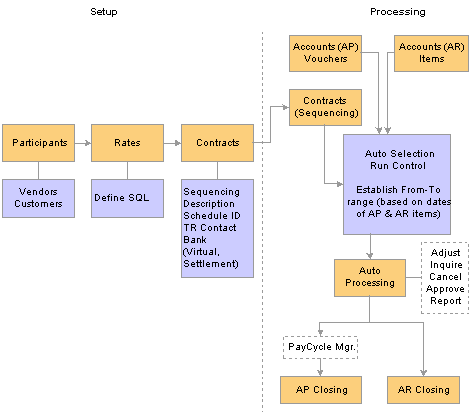
Overview of the bilateral netting process
See Also
 Prerequisites
PrerequisitesBefore using netting, you must define your:
General Ledger business units.
Payables Vendors, Vendor IDs, and business units.
Receivables Customer IDs and business units.
Market rates and netting account currency codes, to facilitate multicurrency netting.
Netting accounts.
In addition, before defining a bilateral netting relationship, you must set up the following in Payables and Receivables:
Enter a voucher on the Vouchers page in Payables.
Enter an invoice on the Online Pending Item Entry page in Receivables or interface an invoice from your billing application into Receivables.
Run the Receivables Update process (AR_UPDATE) using the Receivables Update page.
See Also
Defining General Ledger Business Units
 Common Elements in this Chapter
Common Elements in this Chapter
|
Closing Method |
Select Partial, the delivered default value. |
|
Contact |
Specify the financial contacts for a netting relationship. |
|
Contract ID |
Enter the netting contract identification number. |
|
Customer ID |
Enter the unique identifier code for a customer. |
|
GL Unit |
Enter the General Ledger business unit. |
|
Netting Rule ID |
Enter the netting rule identification code. |
|
Participant ID |
Enter the netting participant identification code. |
|
Remit Vendor |
Enter the vendor payee. |
|
Schedule SetID |
Select the correct SetID to establish the interval when the netting executes. |
|
Settlement Date |
Specify the actual date of the settlement payment. |
|
Vendor ID |
Enter a unique identifier code for a vendor. |
See Also
Understanding the Bilateral Netting Process
 Setting Up Bilateral Nets
Setting Up Bilateral NetsTo define netting information, use the following components:
This section discusses the steps to set up bilateral nets:
Define participant relationships.
(Optional) Add multiple vendors.
(Optional) Add multiple customers.
Define netting rules with SQL statements.
Enter primary information for netting contracts.
Enter settlement information for netting contracts.
Define voucher netting exclusion parameters.
Understanding Voucher Netting Exclusion
You can define parameters to exclude certain vouchers from payment. The netting exclusion functionality is built to accommodate certain US Federal Government requirements on voucher payments (JFMIP requirement PMC-31, “...allow for the exclusion of payments from agency offset based on user-defined criteria including funding source, object class, vendor type, and vendor number.”), but any organization can use this feature to exclude vouchers from netting, based on defined parameters. Though you generally define netting exclusion parameters during the setup phase of voucher payment implementation, you can create or modify these definitions at any time.
This functionality also takes advantage of PeopleSoft's ChartField Utility process. As ChartFields can be renamed, and made active or inactive, the setup of these user-defined parameters is dynamic to enable you to select the appropriate chartfield fieldname and its corresponding values. In addition, you can define multiple sets of exclusion parameters, by defining multiple rows per Exclusion ID, and/or defining multiple Exclusion IDs.
Values entered on the Netting Exclusion Parameters page are stored and used at voucher save time to determine if the voucher should be excluded from the netting process between Payables and Receivables. If an exclusion parameter definition has been created, and a payment falls within the exclusion and effective date parameters, then the payment is excluded from the Payables and Receivables netting process and paid in full. (The system changes the internal voucher netting value to N to indicate the voucher is not applicable to netting.) This applies to payments created normally through the PeopleSoft Pay Cycle process.
Though the Exclude from Netting Parameters and the Netting Rule Definition pages share a similar purpose—defining rules or parameters for the voucher netting process—their results are different. The netting exclusion functionality excludes matching vouchers from payment by setting the internal netting flag to N (not applicable for netting). The netting rules functionality excludes vouchers based on the criteria defined in the rules.
Note. Netting exclusion parameters apply to the entire voucher—not just a particular part of the voucher. If a single data element (or “piece”) of a voucher meets the exclusion requirements, the entire voucher is excluded. For example, if a voucher has 100 lines with 200 distributions, and only one distribution qualifies for netting exclusion. In this scenario, the entire voucher and payment schedule—all 200 distributions—is excluded from netting.
See Also

 Prerequisites
Prerequisites
To use the Exclude from Netting functionality with vouchers, you must do the following:
Define vendors as “netting vendors,” using the Apply Netting option on the Vendor Information - Payment Options page.
Create vouchers using defined netting vendors.
See Also
Scheduling and Creating Voucher Payments

 Pages Used to Set Up Bilateral Nets
Pages Used to Set Up Bilateral Nets
|
Page Name |
Object Name |
Navigation |
Usage |
|
Netting Participants |
NET_PARTICIPANT |
Cash Management, Administer Cash, Netting Participants |
Define the vendor and customer relationships involved in netting. |
|
Add Multiple Vendors |
NET_VENDOR_ADD |
Click Add Multiple Vendors on the Participant Definition page. |
Search and select multiple vendors associated with a business unit to add to the netting relationship. |
|
Add Multiple Customers |
NET_CUSTOMER_ADD |
Click Add Multiple Customers on the Participant Definition page. |
Search and select multiple customers associated with a business unit to add to the netting relationship. |
|
Netting Rules |
NET_NETTING_RULES |
Cash Management, Administer Cash, Netting Rules |
Enter a SQL statement that will be included into the Application Engine Netting selection logic. |
|
Netting Contracts - Primary Information |
NET_CONTRACT_PRIM |
Cash Management, Administer Cash, Netting Contracts |
Define the contracts that govern your bilateral netting. Capture the relevant accounting information as well as the SQL, the parties to contact as necessary, and the schedule on which netting is to run. |
|
Netting Contracts - Settlement Information |
NET_CONTRACT_STL |
Cash Management, Administer Cash, Netting Contracts Select the Settlement Information tab. |
Define all settlement instruction information for a netting contract. |
|
Netting Exclusion Parameters |
NET_EXCL_PARM |
Cash Management, Administer Cash, Netting Exclusion Parameters |
Define parameters used to automatically exclude certain payments from the AP and AR netting process. |

 Defining Participant Relationships
Defining Participant RelationshipsAccess the Netting Participants page.
|
GL Unit (General Ledger business unit) |
For reporting purposes, you must select the unit that is targeted by these transactions, because the transactions affect balances at the general ledger level. |
Vendors
|
AP Unit (Payables business unit) |
Select the unit that houses the vendors that are entering the netting relationship, and specify the Vendor ID. |
|
Add Multiple Vendors |
Click to access the Add Multiple Vendors page, and make this relationship a one-to-many or many-to-many relationship (for example, you might want to net the transactions of subsidiaries to a corporation). |
Customers
|
AR Unit (Receivables business unit) |
Select the unit that houses the customers that are entering the netting relationship, and specify the Customer ID. |
|
Add Multiple Customers |
Click to access the Add Multiple Customers page, and make this relationship a one-to-many or many-to-many relationship (for example, you might want to net the transactions of subsidiaries to a corporation). |

 Adding Multiple Vendors
Adding Multiple VendorsAccess the Add Multiple Vendors page.
|
Add Vendors From |
Specify a business unit from which to select vendors. |
|
Add Vendors |
Select vendors and click this button to add them as participants. |

 Adding Multiple Customers
Adding Multiple CustomersAccess the Add Multiple Customers page.
|
Add Customers From |
Specify a business unit from which to select customers. |
|
Add Multiple Customers |
Select customers and click this button to add them as participants. |

 Defining Netting Rules with SQL Statements
Defining Netting Rules with SQL StatementsAccess the Netting Rules page.
|
Receivable SQL and Payable SQL |
Enter the appropriate SQL statements to set up the mechanics of the net, and to further define and/or limit which open items are selected. For example: “where I.DEPARTMENT equals ‘ABC.’” |
|
|
Click to add comments regarding SQL statements for the respective (Receivable or Payable) edit box. |

 Entering Primary Information for Netting Contracts
Entering Primary Information for Netting ContractsAccess the Netting Contracts - Primary Information page.
Primary Information
|
Pre Approval Flag |
Select to indicate the netting contract is already approved. |
|
Netting Advice Required |
Select to notify a contact when netting is run. |
|
Schedules |
Specify the netting run schedule for the specified Schedule SetID. |
|
|
Click View Participants to view participants of the specified Participant ID. |
|
|
Click View Rules to view rules of the specified Netting Rule ID. |
|
|
Click View Contacts to view contact information for the specified Contact ID. |
|
|
Click View Schedules to view schedule information for the specified Schedule. |
See Also
Defining Participant Relationships
Defining Netting Rules with SQL Statements

 Entering Settlement Information for Netting Contracts
Entering Settlement Information for Netting ContractsAccess the Netting Contracts - Settlement Information page.
|
Netting Bank SetID |
Assign a netting SetID; then select the Bank and Account for the netting activities. The netting bank is a virtual bank account: no funds are actually paid into or out of the netting account. It is debited and credited by the netted amount of the AP and AR transactions. |
|
Disb Bank SetID(disbursement bank setID) |
Select from the available external banks, and specify the settle through Bank and Account. |
|
Vendor SetID |
Assign a vendor SetID. In the Vendor field, designate the vendor involved in the net and assign a Location and Seq Nbr (sequence number). You enter the vendor ID and sequence number to associate the default bank with that vendor (this is required to support certain payment methods). |
|
Payment Method |
For the Payables group box, specify if payments are submitted by Automated Clearing House, Direct Debit, EFT, Manual Check, System Check, or Wire Report. For the Receivables group box, specify if payments are received by Check (Check, EFT, etc.), Direct Debit , or Draft. |
|
Sequence |
Select the order in which balances will net, either: By Account Date (FIFO) (first in first out), By Accounting Date (LIFO) (last in first out), By Due Date (FIFO), By Due Date (LIFO), By Voucher, Highest Gross Balance, or Smallest Gross Balance. |
|
Deposit Unit |
Define which business unit will receive payment after the net. |
|
|
Click View Netting Account to view detailed information for the specified netting account. |
|
|
Click View Disbursement Bank to view detailed information for the specified external bank account. |
|
|
Click View Vendor Bank to view detailed information for the vendor location. |

 Excluding Vouchers from Netting
Excluding Vouchers from Netting
Access the Netting Exclusion Parameters page.
Select the parameter for excluding the voucher.
When you select Vendor ID, also specify a Vendor name and optionally, a Location.
When you select Vendor Classification, also select a Classificationoption of Attorney, Employee, HRMS, or Supplier.
In the ChartField Exclusion Parameters region, specify a ChartField and corresponding value on which to base the netting exclusion.
Note. You can only specify one value per defined ChartField name.
 Selecting Nets Automatically
Selecting Nets AutomaticallyDefine processing parameters and automatically select your nets using the Automatic Netting Selection process (TR_NET_ASEL).

 Pages Used to Automatically Select Nets
Pages Used to Automatically Select Nets
|
Page Name |
Object Name |
Navigation |
Usage |
|
Automatic Netting Selection |
NET_AUTO_RQST |
Cash Management, Settlements, Bi-Lateral Netting, Automatic Netting Selection |
Set up an automatic process to run bilateral nets. |

 Generating the Automatic Netting Selection Process
Generating the Automatic Netting Selection ProcessAccess the Automatic Netting Selection page.
|
Contracts for this Schedule |
Click to access the Review Netting Contracts page, and view all contracts associated with the specified Schedule ID. |
|
Netting Inquiry |
Click to access the Netting Inquiry page, and view information for the associated Netting Reference ID. |
When the Automatic Netting Selection process is complete, use the Review Multiple Netting page to verify and modify the netted information.
See Also
PeopleTools PeopleBook: PeopleSoft Process Scheduler
 Creating Nets Manually
Creating Nets ManuallyThis section discusses how to:
Enter primary netting information.
Define the settlement instructions.
Set up the payables leg.
(Optional) Add multiple vouchers to the payables leg.
Set up the receivables leg.
(Optional) Add multiple items to the receivables leg.

 Common Elements in this Section
Common Elements in this Section
|
Add Multiple Items |
Click to add multiple vouchers from a specified business Unit and Vendor ID to your bilateral net. |
|
Request Status |
Displays either WIP (work in progress) or Submitted. |
|
Total AP Txns(transactions) |
Total number of Payables transaction items. |
|
Total AR Txns(transactions) |
Total number of Receivables transaction items. |

 Pages Used to Manually Create Nets
Pages Used to Manually Create Nets
|
Page Name |
Object Name |
Navigation |
Usage |
|
Manual Select Netting - Manual Selection |
NET_MANUAL_RQST |
Cash Management, Settlements, Bi-Lateral Netting, Manual Select Netting |
Enter primary information a bilateral net |
|
Manual Select Netting - Settlement Inst (settlement instructions) |
NET_MANUAL_RQST1 |
Cash Management, Settlements, Bi-Lateral Netting, Manual Select Netting Select the Settlement Inst tab. |
Set up your settlement instructions. |
|
Manual Select Netting - Payables |
NET_MAN_RQST_AP |
Cash Management, Settlements, Bi-Lateral Netting, Manual Select Netting Select the Payables tab on the Manual Selection page. |
Set up the payables leg of a bilateral net. |
|
Enter Manual Selection - Add Multiple Vouchers |
NET_VOUCHER_ADD |
Click Add Multiple Vouchers on the Manual Select Netting - Payables page. |
Add multiple vouchers from one business unit and vendor ID to your bilateral net. |
|
Manual Select Netting - Receivables |
NET_MAN_RQST_AR |
Cash Management, Settlements, Bi-Lateral Netting, Manual Select Netting Select the Receivables tab on the Manual Selection page. |
Set up the receivables leg of a bilateral net. |
|
Enter Manual Selection - Add Multiple Items |
NET_ITEM_ADD |
Click Add Multiple Items on the Manual Select Netting - Receivables page. |
Add multiple vouchers from one business unit and customer ID to your bilateral net. |

 Entering Primary Information
Entering Primary InformationAccess the Manual Select Netting - Manual Selection page
|
Netting Date |
Displays the effective date of the net. |
|
Netting Currency |
Select a netting currency. The system converts all amounts and displays them in this defined netting currency. |
|
Base Currency |
Displays the base currency of the selected GL Unit. |
|
Submit |
Click to submit the net. Note. Prior to submitting the net, you must complete the other pages in this component. |

 Defining Settlement Instructions
Defining Settlement InstructionsAccess the Manual Select Netting - Settlement Instructions page.
|
Netting Bank |
Click to select your netting bank SetID, and specify the bank and account. |
|
Disbursement Bank |
Click to select your disbursement bank ID, and specify the bank and account. |
|
Vendor Bank |
Click the link to select your vendor bank ID. Enter the Vendor, Location, and Sequence Nbr (sequence number). |
|
Payment Method-Payable |
Select Automated Clearing House, Direct Debit, EFT, Manual Check, System Check, or Wire Report. |
|
Payment Method-Receivable |
Select Check, Direct Debit, or Draft. |
|
Deposit Unit |
Define which business unit will receive payment after the net. |
See Also
Entering Settlement Information for Netting Contracts

 Setting Up the Payables Leg
Setting Up the Payables LegAccess the Manual Select Netting - Payables page.
|
|
Click Voucher Detail to access the Payables Voucher Detail page and view information for the voucher line item. |
|
Refresh |
When you are finished entering payable transaction items, click to update Total Payment Amount. |

 Adding Multiple Vouchers to the Payables Leg
Adding Multiple Vouchers to the Payables LegAccess the Enter Manual Selection - Add Multiple Vouchers page.
After you enter a business Unit and Vendor ID, select each voucher that you want to add and click Add.

 Setting Up the Receivables Leg
Setting Up the Receivables LegAccess the Manual Select Netting - Receivables page.
|
|
Click Show Item Detail to access the Receivables Item Maintenance page, and view information for the receivables line item. |
|
Refresh |
When you are finished entering receivable transaction items, to update Total Receipt Amount. |

 Adding Multiple Items to the Receivables Leg
Adding Multiple Items to the Receivables LegAccess the Enter Manual Selection - Add Multiple Items page.
After you enter a business Unit and Customer ID, select each item that you want to add and click Add.
 Adjusting Manually Netted Information
Adjusting Manually Netted InformationAfter creating manual bilateral nets you’ll need to maintain them. Depending on your User ID and security settings, you can edit certain enabled fields on each page. These pages are similar to the manual net creation procedure pages.
This section discusses how to:
Adjust manual net information.
Adjust settlement instructions.
Adjust payables voucher information.
Adjust receivables item information.
See Also

 Common Elements Used in This Section
Common Elements Used in This Section
|
Gross Amount |
Displays the Gross amount, which must equal the netting amount plus balance amount plus deselected amount. However, you can only populate two of these three fields to equal the gross amount, not all three. |
|
Payables DeSelect |
Displays the payables amount subtracted from the gross amount. |
|
Receivables DeSelect |
Displays the receivables amount subtracted from the gross amount. |

 Pages Used to Adjust Manually Netted Information
Pages Used to Adjust Manually Netted Information
|
Page Name |
Object Name |
Navigation |
Usage |
|
Adjust Netting - Manual Adjustment |
NET_MANUAL_ADJUST |
Cash Management, Settlements, Bi-Lateral Netting, Adjust Netting |
Edit existing netting information. |
|
Adjust Netting - Settlement Inst (instructions) |
NET_MANUAL_ADJUST1 |
Click Settlement Instr on the Manual Adjustment page. |
Edit existing settlement instruction information for a net. |
|
Adjust Netting - Payables |
NET_MAN_ADJUST_AP |
Click the Settlement Instr link on the Payables page. |
Edit existing payables information for a net. |
|
Adjust Netting - Receivables |
NET_MAN_ADJUST_AR |
Click the Settlement Instr link on the Receivables page. |
Edit existing receivables information for a net. |

 Adjusting Manual Net Information
Adjusting Manual Net InformationAccess the Adjust Netting - Manual Adjustment page.
|
Process Type |
Indicates whether the net was processed by either Automatic or Manual method. |
Netting Results Payable
The system calculates the amounts based on the transaction entries on the Payables page.
|
Netted Payable |
Displays the netting amount total. |
|
Payable Balance |
Displays the balance amount total. |
|
DeSelected Payable |
Displays the deselected amount total. |
Netting Results Receivable
The system calculates the amounts displayed based on the transaction entries on the Receivables page.
|
Netted Receivable |
Displays the netting amount total. |
|
Receivable Balance |
Displays the balance amount total. |
|
DeSelected Receivable |
Displays the deselected amount total. |
See Also

 Adjusting Settlement Instructions
Adjusting Settlement InstructionsAccess the Adjust Netting - Settlement Instr page.
See Also
Entering Settlement Information for Netting Contracts

 Adjust Payables Voucher Information
Adjust Payables Voucher InformationAccess the Adjust Netting - Payables page.
Note. You can only add transaction items—you can’t delete existing or added transactions.
See Also

 Adjust Receivables Item Information
Adjust Receivables Item InformationAccess the Adjust Netting - Receivables page.
Note. You can only add transaction items—you can’t delete existing or added transactions.
See Also
Setting Up the Receivables Leg
 Processing Multicurrency Nets
Processing Multicurrency Nets
This section gives an overview of the multicurrency netting functionality, and discusses how to process this net type.

 Multicurrency Netting Functionality
Multicurrency Netting Functionality
PeopleSoft netting includes functionality to automatically adjust netted non-base currency accounting entries to ensure that the netting bank entries are in balance. This functionality requires that you setup certain pages and currency default values.
Once you have established the necessary currency codes, no further input is required—the system automatically evaluates and adjusts the necessary netting accounting entries.
The amount adjustment functionality happens between in the Netting Close process (TR_NET_CLOSE), which the system calls from the Pay Cycle Selection process (AP_PAYSELECT). The Net Close process analyzes if voucher and item accounting entries meet certain criteria, for example, if netting currency is greater than or less than the base currency. If the entries match the criteria, the Net Close process adjusts them by updating the AR (PAYMENT_ITEM) and AP (PAYMENT_VCHR_XREF, VOUCHER, VOUCHER_LINE, DISTRIB_LINE) information prior to AP and AR posting. As posting creates accounting entries, the netting adjustment occurs prior to posting to avoid the additional work of accounting entry adjustment.
Here is an example of the netting adjustment functionality when the net involves Japanese yen (JPY) and United States dollars (USD):
Netting Base Amount = 10000 JPY.
Netting Foreign Amount = 100 USD.
Rate = 100 JPY/USD.
Summarized receivables amount for netting = 100 USD (10001 JPY).
Summarized payables amount for netting = 100 USD (9999 JPY).
Given the above, the system calculates that:
The Netting Base Amount of 10000 JPY is less than the receivables amount of 10001 JPY, and subtracts 1 JPY from the receivables total.
The Netting Base Amount of 10000 JPY is greater than the payables amount of 9999 JPY, and adds 1 JPY to the payables total.

 Prerequisites
Prerequisites
If you are netting bank accounts that are defined with different currencies, you must ensure that:
You have established an exchange rate between two different currency codes on the Market Rates page.
You have established as many valid currencies as needed by the specific netting bank account on the Netting Accounts - Valid Currencies (BANK_ACCT_CURR_SEC) page. For example, if you are netting between two accounts—one using JPY, one using USD—you must define both JPY and USD as valid currencies for both accounts.
See Also

 Processing Multicurrency Nets
Processing Multicurrency Nets
To process multicurrency nets:
For the AP Voucher Entry confirm that:
You define the Curr (currency) field on the Invoice Information page with the convert into currency.
You define the Payment Currency field on the Invoice Information - Payments: Payment Options page with the convert into currency.
Approve the AP Voucher, but do not post it.
For the AR Item Entry confirm that:
You define the Control Currency field on the Group Control page with the convert into currency.
You define the Currency field on the Pending Item 1 page with the convert into currency.
Post the AR vouchers using the Group Control - Group Action page. (You can post AR vouchers as they are not evaluated by the Net Close process.)
Run the Receivable Update process (AR_UPDATE).
Create a manual net using the Manual Netting pages, being sure to define the Netting Currency field with the convert into currency. When you complete creating the manual net, click Submit.
Approve the multicurrency net using the Review Multiple Netting page.
Establish voucher payment selection criteria for the pay cycle using the Payment Selection Criteria page.
Process the pay cycle and create the payment using the Pay Cycle Manager page.
Post the voucher using the Payment Posting Request page.
Run the Receivable Update process (AR_UPDATE) again to close the receivables nets.
Review the resulting accounting entry and payment information on the following pages:
(AP) Voucher Accounting Entries
(AR) Group Control - Accounting Entries
Payment Control - Accounting Entries
Note. Remember that any AP vouchers posted before the netting close process do not encounter the rounding analysis of the netting adjustment process. Their associated accounting entries will not be adjusted.
See Also
Entering Invoice Information for Online Vouchers
Running Voucher and Payment Posting
Changing and Reviewing Item Information
 Administering Nets
Administering NetsThis section discusses how to:
Approve nets.
Cancel nets.

 Pages Used to Administer Nets
Pages Used to Administer Nets
|
Page Name |
Object Name |
Navigation |
Usage |
|
Approve Netting |
NET_NETTING_ADMIN |
Cash Management, Settlements,Bi-Lateral Netting, Approve Netting |
Search for existing nets and approve, cancel, or re-open nets. |
|
Cancel Netting |
NET_NETTING_ADMIN |
Cash Management, Settlements,Bi-Lateral Netting, Cancel Netting |
Search for existing nets and cancel nets with an Open status. |

 Approving Nets
Approving NetsAccess the Approve Netting page.
|
Search |
Specify search criteria and click the button to retrieve data on multiple nets. Your results appear in the Selected Nets grid. |
|
Status |
Select from Approved, Cancelled, Closed, or Open. |
|
Reference |
Click the link to access the bilateral netting pages, and modify transaction information. |
|
|
Click to adjust the selected net. |
|
Select |
Select an item’s check box, then approve or cancel net. The selected net(s) status changes to Approved or Cancelled. Once netting contracts are approved, they are “locked” and can’t be edited. Select Re-Open to unlock approved netting contracts for modifications. |

 Canceling Nets
Canceling NetsAccess the Cancel Netting page.
Page fields and functionality are similar to those discussed in Administering Nets—but here you can only cancel nets with an Open Status.
See Also
 Closing Nets
Closing NetsOnce you select (by manual or automatic methods) and approve nets, you close them in both Payables and Receivables.
You close payables nets by creating payment selection criteria and running Pay Cycle Manager. If there is any remaining payables net balance (balance is less than or greater than zero), you must create a new payment selection criteria and run Pay Cycle Manager again.
To close receivables nets, you must run the Request Receivables Update process, which updates the customer information with the invoice netting payment created in the netting process.
The Net Closing Process also contains the multicurrency net adjustment functionality. For nets involving multiple currencies this functionality evaluates if the payables and receivables accounting entries are in balance, given a defined currency conversion rate. The system then automatically adjusts them as necessary prior to payables and receivables posting.
See Also
Multicurrency Netting Functionality

 Understanding the Net Closing Process in Pay Cycle Manager
Understanding the Net Closing Process in Pay Cycle ManagerHere is a more detailed look at the Netting Closing Application Engine processes, (TR_NET_CLOSE) and (TR_NET_ARCLS), which launch from Pay Cycle Manager (AP_APY2015). These processes close the netting population of the AR and AP transactions that are selected for netting. Closing refers to updating the transactions in the netting tables as well as updating transactions in the AP and AR tables. Inserts are done in certain situations. (For example, if an AP payment is greater than the AR balance, PeopleSoft will insert a new line in AP for the remaining balance not offset by the receivable amount.) This graphic illustrates the process:
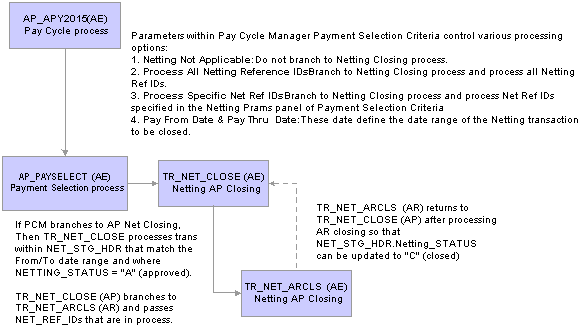
Netting closing processes launched from Pay Cycle process
 Inquiring on Bilateral Nets
Inquiring on Bilateral NetsYou can inquire on your bilateral netting contract and relationship information.

 Pages Used to Inquire on Bilateral Nets
Pages Used to Inquire on Bilateral Nets
|
Page Name |
Object Name |
Navigation |
Usage |
|
Review Netting Contracts |
NET_SCHD_CNTRC |
Cash Management, Settlements, Bi-Lateral Netting, Review Netting Contract |
Search your netting data by netting contract. |
|
Netting Inquiry |
NET_INQUIRY_HDR |
Cash Management, Settlements, Bi-Lateral Netting, Review Single Netting |
Review information on a single netting relationship. |
|
Review Multiple Netting |
NET_NETTING_ADMIN |
Cash Management, Settlements, Bi-Lateral Netting, Review Multiple Netting |
Review information on multiple netting contracts. |