 Understanding the Transportation Management System Integration with PeopleSoft Inventory
Understanding the Transportation Management System Integration with PeopleSoft InventoryThis chapter provides an overview of transportation management system (TMS) enterprise integration points (EIP's) and discusses:
Setting up PeopleSoft system for TMS integration.
Publishing the TMS order release EIP.
Understanding TMS processing.
Publishing the load notification EIP.
 Understanding the Transportation Management System Integration with PeopleSoft Inventory
Understanding the Transportation Management System Integration with PeopleSoft InventoryA TMS is used to optimize the grouping of orders into shipments for distribution out of a warehouse. Order information is sent to the TMS and load optimization is performed on the orders to be shipped. The TMS determines the load ID for each of the demand lines. The demand lines are returned to the PeopleSoft fulfillment tables with a load ID.
To support implementations in which a third-party system is used to allow shippers and carriers to maximize space utilization of existing loads, and thereby minimizing shipping costs, PeopleSoft provides two EIPs. These EIPs consist of:
Transportation Management System Order Release—an asynchronous batch publish EIP that releases orders to a TMS using the TMS_ORDER_RELEASE message.
Transportation Management System Load Notification—a synchronous and asynchronous batch subscribe EIP that loads TMS notifications using the TMS_LOAD_NOTIFICATION message.
This diagram shows the process flow of the integration between PeopleSoft Inventory's demand fulfillment cycle and a third-party TMS system:
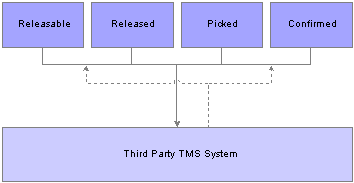
PeopleSoft Inventory to TMS process
As it relates to PeopleSoft Inventory and TMS, a shipment is a unit of work that can be thought of as the product to be delivered to a customer, at a specific location, on a specific date, by a specific method of delivery. At most, it is represented by an order in the PeopleSoft system.
Within the order, many factors would determine whether the order is comprised of more than one shipment. For example, the difference in primary fields such as: multiple delivery locations and schedule dates, or specifying different carriers for different demand lines are values that would cause the order to be treated as multiple shipments.
For purposes of load creation in the TMS, outbound information must be organized into logical shipments. A shipment is the distinct combination of these fields:
BUSINESS_UNIT
DEMAND_SOURCE
SOURCE_BUS_UNIT
ORDER_NO
SHIP_TO_CUST_ID
ADDRESS SEQ NUM
LOCATION
COUNTRY
POSTAL
STATE
COUNTY
CITY
HOUSE_TYPE
NUM1
NUM2
ADDRESS1
ADDRESS2
ADDRESS3
ADDRESS4
ADDR_FIELD1
ADDR_FIELD2
ADDR_FIELD3
SHIP_CUST_NAME1
SHIP_CUST_NAME2
SCHED_DATE / TIME
SHIP_EARLY_DATE / TIME
SHIP_LATE_DATE / TIME
SCHED_ARRV_DTTM
LOAD_ID
CARRIER_ID
SHIP_TYPE_ID
FREIGHT TERMS
Synchronize Customer and Location Information
In addition to sending order release information to the TMS, you can synchronize customer and location information by using the PeopleSoft Order Management Customer EIP and the PeopleSoft Inventory Location EIP.
See Also
EIPs for Fulfillment Transactions
Defining Transportation Management System (TMS) Interface Options
 Setting Up PeopleSoft for TMS Integration
Setting Up PeopleSoft for TMS IntegrationThis section discusses how to set up PeopleSoft for TMS integration.

 Pages Used to Set Up PeopleSoft for TMS Integration
Pages Used to Set Up PeopleSoft for TMS Integration
|
Page Name |
Object Name |
Navigation |
Usage |
|
CARRIER_TBL |
Set Up Financials/Supply Chain, Common Definitions, Shipping and Receiving, Carrier Table |
Indicate if order lines that have a specific carrier should or should not be downloaded to the TMS system. |
|
|
AUTO_NUM_PNL |
Set Up Financials/Supply Chain, Common Definitions, Codes and Auto Numbering, Auto Numbering |
To set up the TMS Reference ID numbering scheme, use the Auto Numbering component. |
|
|
OF_SETUP_INV |
Inventory, Fulfill Stock Orders, Fulfillment Rules, Setup Fulfillment |
Determine the structure of the TMS message. |
See Also
Setting Up Automatic Numbering
Defining Transportation Management System (TMS) Interface Options

 Setting up the TMS Integration
Setting up the TMS Integration
Before you can perform the PeopleSoft Inventory to TMS integration, you must:
Activate the TMS_LOAD_NOTIFICATION and TMS_ORDER_RELEASE application messages.
Define a message node.
Configure the message channel associated with the message.
Set up chunking rules for the TMS Order Release message.
Activate the associated batch publish rule for the TMS Order Release application message.
Set up the carrier table for carriers that should not be sent to the TMS.
Set up auto numbering for the TMS Reference ID.
Set up transportation interface options on the Setup Fulfillment page.
Some setup considerations are:
The lead time needed to send messages to the TMS, processing on the TMS, and sending messages back to PeopleSoft Inventory.
Your typical volume of change orders:
If you don't have a lot of change orders, you can download demand lines from PeopleSoft to the TMS sooner in the demand fulfillment process. You do not have to create resend, remove, or cancel transactions from change orders.
If you do have a lot of change orders, you may want to download demand lines from PeopleSoft to the TMS later in the demand fulfillment process. This way you can avoid having to create resend, remove, or cancel transactions from changed orders.
Handling orders that have a carrier assigned prior to downloading to the TMS. As PeopleSoft Order Management allows you to define carrier defaults at a customer and order level, the demand line may have a carrier assigned prior to downloading to the TMS. If you want the TMS to determine the carrier, you will have to decide whether the TMS will ignore the carrier default and assign a new one, or use the carrier default assigned by PeopleSoft applications.
Note. If the TMS is to ignore the carrier, or any other field, that is assigned by PeopleSoft, you must determine this on the TMS or modify the TMS_ORDER_RELEASE EIP.
Handling updates to the customer, location, UOM, and item weight and volume tables.
Setting up messages.
See Also
Activating Messaging Integration Points
 Publishing the TMS Order Release EIP
Publishing the TMS Order Release EIPThis section provides an overview of the TMS order release process and discusses how to:
Send TMS messages from PeopleSoft Inventory to the TMS.
Communicate order changes to the TMS.

 Understanding the TMS Order Release Process
Understanding the TMS Order Release ProcessDemand lines are eligible for the initial download to the TMS:
If they are in a releasable state, but not shipped.
If they do not have a TMS External Reference ID assigned to them.
If they do not have a route number assigned to them.
Demand lines on the PeopleSoft system are pulled from IN_DEMAND. During this process, thee table is updated with the TMS External Reference ID and the TMS Reference Line Number, and the TMS process flag is set to “Y.” The TMS process flag indicates that the line has been sent to the TMS and is waiting for the load assignment. The TMS External Reference ID is used as the reference number between the PeopleSoft system and the TMS system.
Demand lines are grouped into logical shipments and the TMS utilizes this information to group shipments into a load:
The TMS External Reference ID and Line Number.
Demand line information that is related to the order.
The customer or destination location address.
Any note or comment information on the order header or line.
New rows of data are added to the TMS system.
Note. The addition of new demand lines to an order, with rows that have already been assigned a TMS External Reference ID and transmitted to the TMS, must be handled as an initial download transaction. If an initial download is initiated, the new line will be selected as a line not having a TMS External Reference ID, and will be assigned a TMS External Reference ID and a TMS Reference Line Number. In other words, if a line is added to an order that has been sent to the TMS, a resend transaction will not add the line to the existing TMS External Reference ID. The initial download will send the new line and a new TMS External Reference ID is assigned to it. If you prefer to combine the new line with the orders' TMS External Reference ID, you must remove the original ID and re-initiate an initial download for the order.
Processing Holds
It is important to understand how the PeopleSoft system processes demand lines that are on hold.
If a demand line is sourced from PeopleSoft Inventory, and the Check for Holds option is selected on the Setup Fulfillment-Transportation Interface page, and it is on hold, then the demand line is not sent to the TMS.
If a demand line is sourced from PeopleSoft Order Management, and the Check for Holds option is selected on the Setup Fulfillment-Transportation Interface page, and the demand line cannot proceed to the next state, then the demand line is not sent to the TMS.
This diagram illustrates an example of a sales order that has lines that are not sent to the TMS:
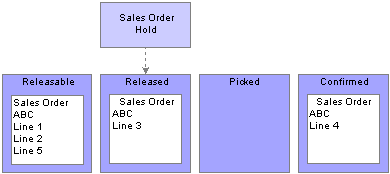
TMS sales order holds
This diagram shows that a sales order has five lines, and the state of each line. If PeopleSoft Order Management is set up so that each order line is held at a released state, then lines 1, 2, and 5 will not be sent to the TMS. However, lines 3 and 4 will be sent to the TMS because line 3 is already at a released state, and line 4 is past a released state.
See Also

 Pages Used to Publish the TMS Order Release EIP
Pages Used to Publish the TMS Order Release EIP
|
Page Name |
Object Name |
Navigation |
Usage |
|
IN_RUN_PUB_MSG |
SCM Integrations, Publish Outbound Message |
Select the TMS Order Release check box to activate the link. |
|
|
IN_RUN_TMSREL |
Select the TMS Order Release check box on the Publish Outbound Message page, and click the TMS Order Release link. |
Select which order lines are to be processed for this run control. |

 Sending TMS Messages from PeopleSoft Inventory to the TMS
Sending TMS Messages from PeopleSoft Inventory to the TMSUse the TMS_ORDER_RELEASE EIP to send demand data from PeopleSoft Inventory to the TMS.
Access the TMS Order Release Selection Criteria page.
|
Process Option |
Select one of these options to run the IN_TMSORDREL application engine process: Initial Download: Select to send order lines to the TMS for the first time. Re-send Shipment: Select to send changes to order lines that were previously sent to the TMS. Remove Shipments: Select to request that all rows of shipment be physically deleted from the TMS system. |
|
Include Cancels |
Select this option to remove all rows of a shipment from the TMS. This option is used to remove shipments that have an unfulfilled state in PeopleSoft Inventory or Order Management. |
|
TMS Reference ID |
Select a value if you are resending or removing a shipment. This option is used when change orders occur or to identify a specific TMS Reference ID. |
|
Inquire Cancels |
Select this link to view all orders that have an unfulfilled stateand will be downloaded to the TMS if you select the Include Cancels option. |
Note. The TMS Reference ID is created from auto numbering setup on the PeopleSoft system. This ID is assigned to each order line selected during the Publish Outbound Message process.

 Communicating Order Changes to the TMS
Communicating Order Changes to the TMSThis section provides an overview of order changes and discusses:
Using the resend outbound transaction.
Using the remove outbound transaction.
Using the cancel outbound transaction.
Understanding Order Changes
Demand lines can change within PeopleSoft Inventory and Order Management after they have been sent to the TMS.
The change may be to a primary field or to a secondary field.
Examples of a primary field are:
The schedule date.
The destination location or address.
The carrier.
Examples of a secondary field are:
The unit of measure.
The quantity.
If a change is made to a demand line that has been sent to the TMS, it is your responsibility to update the TMS.
There are three options to communicate demand changes to the TMS:
Use the resend outbound transaction.
Use the remove outbound transaction.
Use the cancel outbound transaction.
Using the Resend Outbound Transaction
This option is used if changes are made to secondary fields, or if lines are canceled from an order.
A resend transaction provides the ability to send changes to demand lines that were previously sent to the TMS.
The TMS uses an action of Add for this transaction and if the TMS External Reference ID exists on the database, it deletes the associated row and adds the new row.
Using the Remove Outbound Transaction
This option is used if changes are made to primary fields, and can be followed by the initial download- outbound transaction.
This transaction is created at the business unit and TMS External Reference ID level.
It requests that all rows for a shipment be physically deleted from the TMS system.
The TMS upload flag and the TMS External Reference ID are initialized for the demand lines for which the delete transaction is performed on the PeopleSoft system.
Using the Cancel Outbound Transaction
This option is used if an order has an unfulfilled state in PeopleSoft Inventory or Order Management.
This transaction is created at the business unit and TMS External Reference ID level.
It requests that all rows for a shipment be physically deleted from the TMS system.
 Understanding TMS Processing
Understanding TMS ProcessingIn general, the TMS system is typically used to determine these values:
The best carrier to use for the shipment.
The best delivery method to use for the shipment.
The ship date and the arrival date.
The load ID.
The stop number.
If multiple shipments are combined into a load, the stop number is used to determine the order to load the delivery container so that it may be unloaded efficiently, that is in the stop order.
The primary fields, sent from the PeopleSoft system, for each line of an order determine how many shipments the TMS will create. Within an order, in general, if it's going to the same customer, the same location, on the same date, using the same ship method, PeopleSoft will consider this one shipment. Auto numbering setup will determine the External Reference ID, which is assigned to the shipment during the download process and used for identification purposes.
Shipment data is typically held in the TMS until one of these conditions are met:
The TMS has enough information to create a full load.
The delivery vehicle is full.
The scheduled ship date is approaching.
 Receiving the Load Notification EIP
Receiving the Load Notification EIPThis section provides an overview of the load notification process and discusses how to:
Upload TMS messages from the TMS to PeopleSoft Inventory.
View and correct errors.

 Understanding the Load Notification EIP Process
Understanding the Load Notification EIP ProcessThis diagram shows the process flow of messages from the TMS to PeopleSoft Inventory:
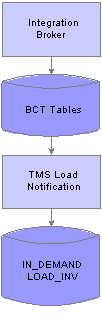
TMS upload integration

 Pages Used to Subscribe to the Load Notification EIP
Pages Used to Subscribe to the Load Notification EIP
|
Page Name |
Object Name |
Navigation |
Usage |
|
BCT_INV_TMSLOAD |
SCM Integrations, Process Transactions, Inventory, TMS Load Notification |
Launch the IN_TMSUPLOAD Application Engine process, which pulls the TMS message from the BCT tables and updates IN_DEMAND and LOAD_INV. |
|
|
BCT_CTL_UPD |
SCM Integrations, Transaction Error Handling, Maintain Transactions |
View and change the status of error messages found during the TMS Load Notification process. |
|
|
BCT_TMS_UPD_INV |
Click the EIP Control ID link from the Transaction Maintenance page. |
View and correct error messages found during the TMS Load Notification process. |

 Uploading TMS messages from the TMS to PeopleSoft Inventory
Uploading TMS messages from the TMS to PeopleSoft InventoryAccess the TMS Load Notification page.
The TMS_ LOAD_NOTIFICATION EIP pulls TMS messages from the BCT tables and performs error checking.
Depending on where the order line is within the fulfillment process, this process will find the order line and update these values:
The load ID.
The load stop number.
The shipping method.
The carrier.
The shipment dates.
PeopleSoft load management (LOAD_INV) is updated with the load ID, the carrier, the ship method, and the schedule date from the TMS.
If the TMS changes the scheduled arrival date for an interunit MSR that is supply pegged, and is sourced from PeopleSoft Planning or Inventory, an email message is sent notifying the user of the change.
See Setting Up and Using the Message Dashboard.
The TMS Process flag is turned off and the shipment may be processed.
The load ID is an optional field during this process. For example, the TMS may determine that the order should be shipped through an outside carrier. If this occurs, the shipment may be returned to PeopleSoft with the carrier and ship via assigned, but without a load ID.
The TMS can send a delete transaction to PeopleSoft, which will remove all of the load information from demand lines and reset the TMS process flag.
|
All EIP_CTL_IDs |
Select this option to process all EIP control IDs from the BCT tables. This option will process messages that have a status of New or Reprocess. |
|
From and To |
Enter the specific EIP Control ID. These fields have search buttons when the All EIP_CTL_IDs option is not selected. |

 Viewing and Correcting Errors
Viewing and Correcting ErrorsAccess the Transaction Maintenance page.
The Transaction Maintenance page reads the BCT tables and is used to view and change the status of error messages that are found during the upload process.
Access the Transportation Management page.
The Transportation Management page provides details of the message. There can be three levels of message rows; one for the load, one for the order, and one for the line. Each row will display different fields depending on the level of the message.
See Also
Managing PeopleSoft Supply Chain Management Integration Points