 Understanding Sales Order Holds in PeopleSoft Order Management
Understanding Sales Order Holds in PeopleSoft Order ManagementThe section provides an overview, prerequisites and describes how to:
Apply holds automatically.
Apply holds manually.
 Understanding Sales Order Holds in PeopleSoft Order Management
Understanding Sales Order Holds in PeopleSoft Order ManagementThis section discusses:
Sales order holds and Inventory processing.
Hold information appearing on sales orders.
In PeopleSoft Order Management, holds can be applied automatically or manually at order entry. Entry violations can prevent fulfillment in PeopleSoft Inventory, or PeopleSoft Purchasing for direct-shipped orders, if the violation of the order parameter is serious, or the system simply displays a warning message for less important infractions. Hold codes also determine whether demand should be included in the PeopleSoft Supply Planning algorithms.
The system can perform hold checks online at order entry or use two processes: Automatic Hold Check and Automatic Credit Check to periodically review quote and order headers, lines, and schedules to apply and release holds. A third process, Populate Demand, sends demand data to PeopleSoft Inventory for orders with released holds, if the order schedule is saved in an open status. If the order schedule is saved in pending status and is subsequently released manually from hold, changing the status to open sends the demand data to PeopleSoft Inventory. In this case, the Populate Demand process need not be run for that order.
Note. Additional processes remove other holds. The Request Price Check process (OM_AUDIT) is used for price discrepancy holds and the CC Processing (OM_CRC000) process removes credit card holds after they are authorized.
See Using Request Price Check (OM_AUDIT).
This section discusses:
Sales order holds and inventory processing.
Hold information that appears on sales orders.

 Sales Order Holds and Inventory Processing
Sales Order Holds and Inventory ProcessingOrder information for sales orders in open status that are on hold is not passed to PeopleSoft Inventory until the hold is removed and the Populate Demand process is run. The exception to this rule is for hold conditions that are not severe enough to prevent order fulfillment. In these cases, you can determine which state to process through by checking the Pass to Unfulfilled, Pass to Releasable, Pass to Released, Pass to Picked/Confirmed, or Pass to Shipped options on the Hold Processing Page. When any of these items are checked, at the specified state, processing proceeds even when the order violates the hold parameter.
Sales orders can be put on hold after the demand line is sent to PeopleSoft Inventory. The inventory system checks for holds at two points in the fulfillment cycle:
When the Picking Plan process runs.
When an order is selected for shipment on the Shipping/Issues - Order Summary page.
If the Picking Plan process determines that a hold is applied to an order, the demand line is not printed on the picking plan. If you select an order that is on hold from the Shipping/Issues component, the system prevents shipment of the order.
Note. Orders must be released from hold in PeopleSoft Order Management. Inventory personnel aren’t able to remove the hold for sales orders.
Note. Run the Automatic Credit Check process and the Automatic Hold Check process in PeopleSoft Order Management to reevaluate the status of orders that are put on hold after demand data is sent to PeopleSoft Inventory.
Note. If you are working with large volume orders, it's important to run the Automatic Credit Check and Automatic Hold Check process frequently to ensure that orders that exceed the maximum line/schedule thresholds are updated for hold and credit checking.
The diagram outlines the effect of sales order holds on Inventory order fulfillment.
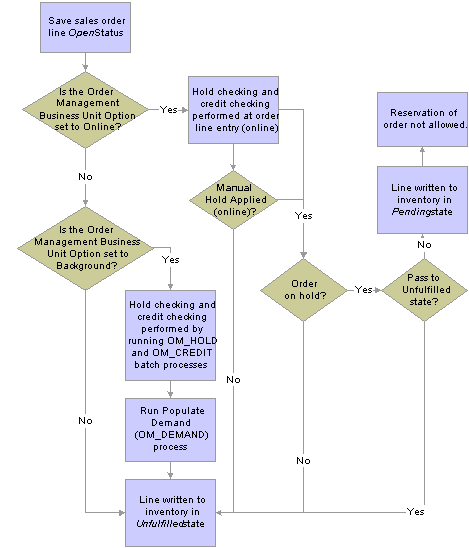
Effect of sales order holds on inventory (1 of 2)
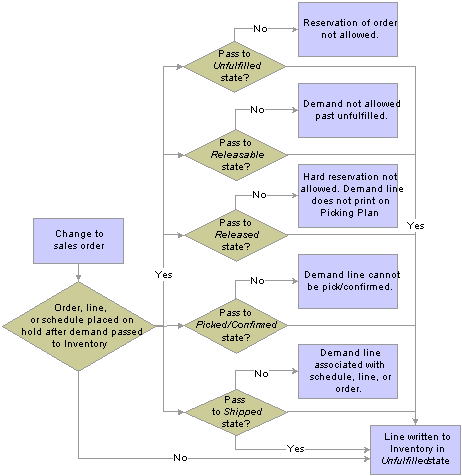
Effect of sales order holds on inventory (2 of 2)

 Hold Information Appearing on Sales Orders
Hold Information Appearing on Sales OrdersThe sections discuss how hold information appears on sales orders.
Header Holds
When an order is on hold at the header level, this occurs:
A red ORDER HOLD indicator appears on the Order Header section of the Order Entry Form page.
A row is written to the ORD_HOLD table with an active status.
Line Holds
When an order is on hold at the line level, this occurs:
The Hold column of the Order Lines section of the Order Entry Form page displays a red L for each line that has a line hold.
A row is written to the ORD_HOLD table with an active status.
Schedule Holds
When an order is on hold at the schedule level, this occurs:
The Hold column of the Shipment Schedules page display a red S for each schedule that has a schedule hold.
A row is written to the ORD_HOLD table with an active status.
Note. The Hold column of the Order Lines section of the Order Entry Form page displays a red S for each line that has at least one schedule hold. If the order line also has a line hold, then a red L/S appears to indicate that the order line has both line and schedule holds.
The automatic holds that apply to the sales order header, line, and schedule are listed in this table:
|
Header |
Line |
Schedule |
|
Bill to customer exceeds credit limit. Bill to customer has a message attached with an action of hold. No sold to ID entered. No bill to ID entered. VMI. |
Product has a message attached with an action of hold. Components are not defined for a product kit. Minimum or maximum order quantity violations. Buying agreement violations. Configuration violations. |
No ship to ID entered. Margin violations. Minimum selling price violation. Counter sale. Margin rule. |
 Prerequisites
PrerequisitesEstablish to set up options for hold processing.
Define hold codes on the Hold Codes page.
Define automatic hold parameters, determine the impact of manual holds on order processing, and elect online or background processing for hold checking, and establish holds on the Holds Processing page.
Define Holds Setup options on the Holds Setup page.
To associate a Message Action hold with a customer or product, define a message with an action of Hold on the Messages page.
Attach messages to customers on the General Information - Messages page and to products on the Messages page.
When these customers or products are referenced on an order, the order (or line in the case of products) is placed on hold. The customer or product remains on hold until the message is removed, or until the hold code is manually inactivated on the Hold page for each order with this message attached.
See Also
Setting Up Order Processing Options
 Applying Holds Automatically
Applying Holds AutomaticallyThis section provides and overview and discusses how to:
Perform automatic hold checking.
Performing automatic credit checking for customers.
Performing automatic credit checking by order source codes.

 Understanding Automatic Hold Processing
Understanding Automatic Hold Processing
Perform these steps to use automatic hold processing.
Run the Automatic Hold Check Process.
Run the Automatic Credit Check process by customer or source code.
Run the Populate Demand process to populates PeopleSoft Inventory demand tables after the holds are released.

 Pages Used to Process Holds Automatically
Pages Used to Process Holds Automatically
|
Page Name |
Object Name |
Navigation |
Usage |
|
RUN_OM_HOLD |
Order Management, Quotes and Orders, Process Orders, Apply/Release Order Hold |
Establish process parameters to apply and remove holds that are not related to credit holds. |
|
|
RUN_OM_CREDIT |
Order Management, Quotes and Orders, Process Orders, Apply/Release Credit Hold, Customers |
Establish process parameters to run credit checking for all orders by setID, customer, or customer group. |
|
|
RUN_OM_CREDIT2 |
Order Management, Quotes and Orders, Process Orders, Apply/Release Credit Hold, Source Codes |
Establish process parameters to run credit checking by source codes. |
|
|
RUN_OM_DEMAND |
Order Management, Quotes and Orders, Process Orders, Release Demand to Inventory |
Establish process parameters to pick up data for orders that are released from hold and send the information to PeopleSoft Inventory for fulfillment processing. |

 Performing Automatic Hold Checking
Performing Automatic Hold CheckingAccess the Automatic Hold Check page.
The Automatic Hold Check process (OM_HOLD) reviews open orders, lines, and shipment schedules for hold conditions based on the criteria that are established on the Hold Processing page as well as Message Action Holds. If conditions that previously put an order (header, line, or schedule) on hold no longer exist, this process automatically removes the hold.
Note. Run this process prior to picking or shipping in PeopleSoft Inventory to reevaluate the hold status for orders placed on hold after demand data is sent to Inventory.

 Performing Automatic Credit Checking for Customers
Performing Automatic Credit Checking for CustomersAccess the Apply/Release Credit Hold - Customers page.
The Automatic Credit Check process (OM_CREDIT) determines which orders have credit holds that should be applied or released based on the credit hold criteria that is established on the:
Order Management business unit Credit Processing page.
General Information - Credit Profile - Credit Check page.
Order Group Terms page.
All three of these credit-checking options must be selected in order for the process to perform credit checks. If a customer normally has credit checking run on their orders, you can bypass credit checking for a particular order by assigning an order group that has credit check turned off. Use this option when shipping customer goods on an order where you do not want the value of the order included in the credit-checking algorithm.
This process is enabled when Sales Order and or Quote is selected in the background group box on the Credit Processing page. Run the Automatic Credit Check process for customers and source codes.
Note. The credit-checking algorithm only includes orders in open status. Orders with order schedules in Pending status are ignored until they are moved to open. Automatic Credit Check should be run regularly if sales orders are modified after being created in open status. Run Automatic Credit Check for both customers and sales orders to ensure that orders changed to open from pending status are included in the process.
Note. You should run this process before picking or shipping in PeopleSoft Inventory to reevaluate the hold status for orders after demand data is sent to Inventory.
|
Customer Group |
Only customer groups that you designate as a reporting group type on the Customer Group Table page appear on the list of available options. |

 Performing Automatic Credit Checking by Order Source Codes
Performing Automatic Credit Checking by Order Source CodesAccess the Apply/Release Credit Hold - Source Codes page.
|
Inclusive Source Code |
If you leave the field blank, the Automatic Credit Check process runs for all source codes. Source Codes are set up on the Order Source Codes page. Elect to run this process for a specific order source. For example, if you want to run Automatic Credit Check against orders that you receive from the web, you enter the source code that you set up for web orders. |

 Populating Demand
Populating DemandAccess the Populate Demand page.
When an order is placed on hold, the system may not send demand to PeopleSoft Inventory depending on the selections that are in the Process Thru Inv (process through inventory) fields on the Holds Processing page and the Credit Processing pages. When holds prevent order information transfer to Inventory, the Populate Demand process picks up data from these orders that are in open status and populates PeopleSoft Inventory demand tables when the holds are released.
 Applying Holds Manually
Applying Holds ManuallyAutomatic hold processing handles the majority of order holds, but there may be circumstances that require clerks to place order or quote headers, lines, or schedules on hold manually. Determine the effect of manual holds on order processing and planning consideration on the Hold Processing page.
Use these pages to apply manual holds for sales orders and quotes:
Header Holds/Change Reasons page.
Line Holds/Change Reasons page.
Schedule Holds/Change Reasons page.
Note. Orders that are placed on hold manually must have the holds removed manually.

 Pages Used to Apply Holds Manually
Pages Used to Apply Holds Manually
|
Page Name |
Object Name |
Navigation |
Usage |
|
ORDENT_HDR_RSN |
Select Holds / Change Reasons in the …Header Menu field on the Order Entry Form page. |
Place or remove manual order holds at the header level. |
|
|
ORDENT_LINE_RSN |
Select Holds / Change Reasons in the …Lines Menu field on the Order Entry Form page. |
Place or remove manual order holds at the line level. |
|
|
ORDENT_SCH_RSN |
Select Holds / Change Reasons in the …Schedule Menu field on the Shipment Schedules page. |
Place or remove manual order holds at the schedule level. |