Defining Learning Component Completion Rules
|
Page Name |
Definition Name |
Usage |
|---|---|---|
|
LM_LC_CMPL |
Define passing and completion requirements for each learning component within the class. |
|
|
LM_LC_DURATION |
Enter the amount of time that you estimate the learning component will take to complete. |
Use the Maintain Classes - Completion page (LM_LC_CMPL) to define passing and completion requirements for each learning component within the class.
Navigation:
This example illustrates the fields and controls on the Classes - Completion page.
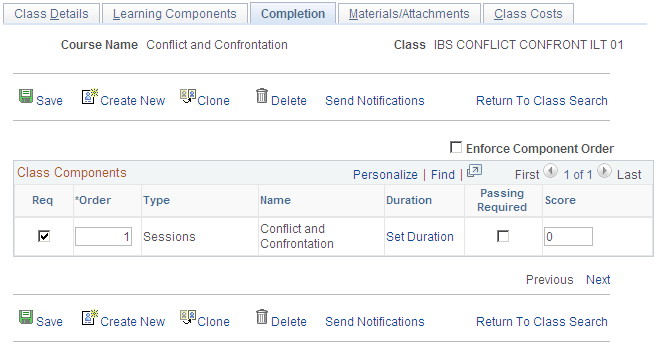
Field or Control |
Description |
|---|---|
Enforce Component Order |
Select to force learners to complete learning components in order, as defined in the Order field. If this check box is cleared, the system does not prevent learners from starting and completing learning components out of order. The learning components still appear to learners in the order you establish, but the order is not enforced. By default this field is cleared. |
Required |
Select if you want a learner to be required to complete this learning component to complete the class. If you do not select this check box this learning component is optional for the learner. The system selects this check box by default. There is an exception when a learner does not need to complete and pass a required learning component. If this class contains a learning component type of test, and you select the Test Out option, then learners can complete the class by completing and passing the test out, even if there are other required learning components. Note: Select Required for all webcast learning components. When a webcast learning component is not required, the completion engine updates the learner's completion status to completed for the learning component as soon as he or she launches the webcast. If the learner were to leave the webcast before completing it the link from which the learner launches the webcast disappears since the system considers it completed. To avoid this situation, always select this check box for webcast learning components. |
Order |
Enter the numerical order in which you want the system to list the learning components to the learner on the Class Progress page. If you selected the Enforce Component Order check box, the system would force the learner to complete the learning components in the order you establish here. If the components were web-based, only the learner's current learning component is available to launch at that time. When the learner completed one learning component, the next learning component in order becomes available. |
Set Duration |
Click the Set Duration link to access the Recommended Duration page, where you enter the amount of time that you estimate the learning component will take to complete. |
Passing Required |
Select to require that in order to successfully complete a learning component learners must receive a passing status of pass for this learning component. The passing status for a component is set automatically by the system comparing the learner's score passed back from the web-based content to the minimum passing score set for the component. If grades are mapped to passing status, you can also affect a learner's passing status by entering a grade. Learners' scores are automatically tracked for Aircraft Industry Computer Based Training Committee (AICC) or Sharable Content Object Reference Model (SCORM) content and for webcasts. If the Passing Required check box is cleared, then the learner does not need to pass the component in order to successfully complete that component. |
Score |
Enter the minimum score a learner must achieve on this learning component to receive a passing status of pass. The system uses this score to determine if a learner passed the learning component by comparing the score that you enter here to the scores retrieved from AICC and SCORM compliant content, or from third-party webcast vendors. The Auto Mark Class Completion process retrieves scores from third-party webcast vendors. For more information on scoring for SCORM and AICC compliant content, see Understanding Scoring for Compliant Content. |
Send Class Notifications |
Click to send ad hoc class notifications by email. |
Use the Recommended Duration page (LM_LC_DURATION) to enter the amount of time that you estimate the learning component will take to complete.
Navigation:
Click the Set Duration link on the Maintain Classes - Completion page. If completion has already been set, the link displays the defined duration.
This example illustrates the fields and controls on the Recommended Duration page.
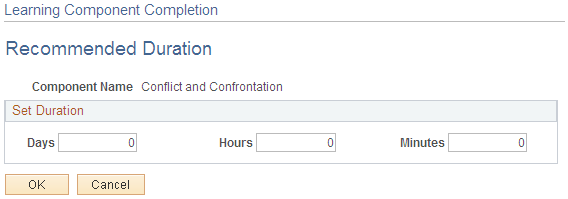
Enter the estimated amount of time it should take learners to complete this component. The values entered here appear for the component on the Class Details and Class Progress pages. When you generate training plans the system uses the value in the Hours field to estimate the training costs associated with the plan.
The published duration defined for a class on the Class - Details page is not derived from the component durations that you define here. Therefore, you can define a published duration for the class that differs from the sum of the component durations. For example, a learning component duration could be set to 30 minutes, but the class duration could be set to two weeks.
(FRA) If French features are enabled for the administrator's learning environment, the system converts the values that you enter here to the default value that is displayed for the component duration on the Hours tab of the Learner Roster page. The system converts days and minutes into hours, treating one day as equal to 8 hours.