Defining Compliant Class Content Import Settings
To define settings for importing class content, use the Content (LM_LEL_SETUP) component.
This topic discusses how to define the available configuration options that determine how your system works with SCORM- and AICC-compliant content. You must configure these options during initial installation of Enterprise Learning Management, before you can upload and use any SCORM- or AICC-compliant content.
Note: This topic does not apply to noncompliant learning components.
|
Page Name |
Definition Name |
Usage |
|---|---|---|
|
LM_LEL_SETUP |
Define system-wide class content import settings for your organization. |
Use the Content page (LM_LEL_SETUP) to define system-wide class content import settings for your organization.
Navigation:
This example illustrates the fields and controls on the Content page.
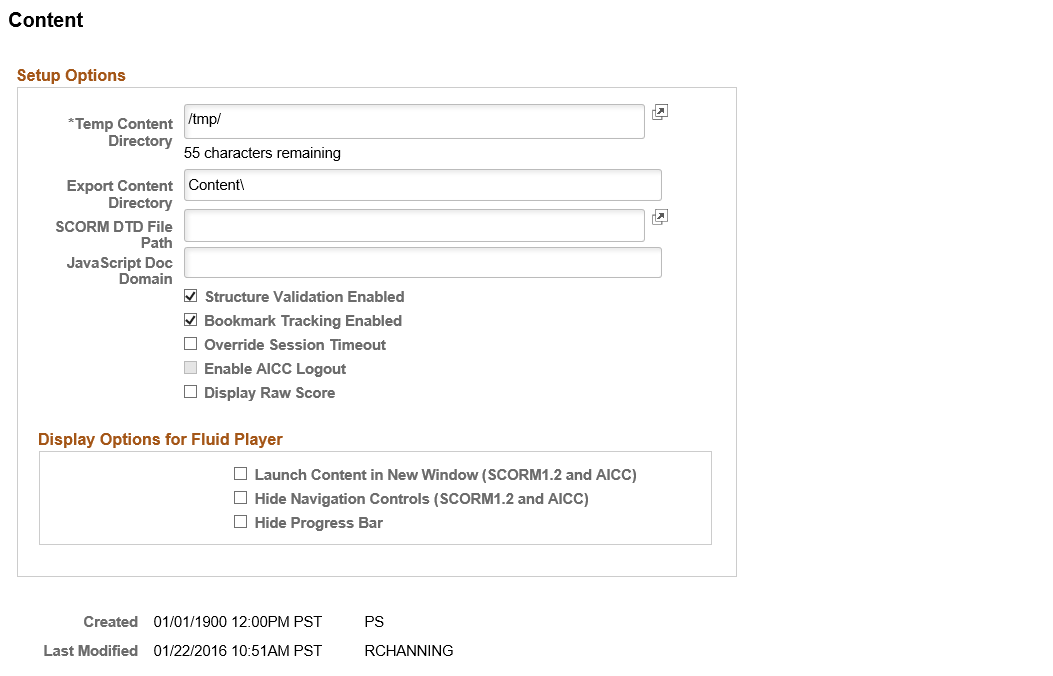
Field or Control |
Description |
|---|---|
Setup Options |
|
Temp Content Directory (temporary content directory) |
Specify the path to the temporary directory on the application server where content structure files are placed when a learning administrator uploads them. This value must be an absolute directory path (for example, C:\appserver\content). |
Export Content Directory |
Specify the path to the intermediate directory (relative to the root directory) on the File Transfer Protocol (FTP) server where content structure files are placed when a learning administrator exports them. If this value is not set, the system places files at the root of the FTP server, which you define at installation time. |
SCORM DTD File Path (sharable content object reference model document type definition file path) |
Specify the name and location of the SCORM document type definition (DTD) file to use for SCORM content structure validation when the Structure Validation Enabled check box is selected. It is not applicable for AICC content. |
JavaScript Doc Domain JavaScript document domain |
Specify the internet domain to use as the context for JavaScript calls made during content launch and execution. This option is only applicable for SCORM-compliant content. |
Structure Validation Enabled |
Determines whether the system validates content structure during upload against the DTD file located in the path specified in the SCORM DTD File Path field. This check box should typically be selected. If you deselect it, the system imports the content without any validation. Do not deselect the check box without first checking with a PeopleSoft support or consulting group. |
Bookmark Tracking Enabled |
Determines whether the system tracks progress status bookmarks in the database during content launch and execution. If this check box is not selected, the system does not track bookmarks. This means that when users resume any online class, they will return to the beginning of the class, instead of to the last stage that they reached previously. This option is useful if the system becomes overloaded with bookmark tracking. In that case, you can disable the tracking. |
Override Session Timeout |
Determines whether the system overrides session timeout while the user has launched the Table of Contents page for the online class. If you select this check box, and if the user has launched an online class and does not interact with the portal for a long time, the system will not time out and close the session. The session remains active indefinitely. This option applies only while the user is on (has launched) the Table of Contents page. If the user exits the online class and navigates to any other page within the portal, the default session timeout process becomes active. |
Enable AICC Logout |
When a learner is viewing content that is AICC-compliant and logs out of the host system, the provider site sends a message indicating the learner has logged off. Select this check box to have the system automatically log the user off of the Enterprise Learning portal as well. |
Display Raw Score |
Select to display the raw score instead of the calculated score when viewing class information for learners. |
Display Options for Fluid Player |
|
Launch Content in New Window (SCROM1.2 and AICC) |
Select this check box to launch SCORM 1.2 or AICC content in a new window. This is not applicable to SCORM 2004. |
Hide Navigation Controls (SCROM1.2 and AICC) |
Select this check box to hide the Previous, Next, and Save buttons that appear for SCROM 1.2 and AICC content accessed through the PeopleSoft Fluid User Interface. |
Hide Progress Bar |
Select this check box to hide the progress bar when new content window is launched. |
For SCORM- and AICC-compliant content imported with the Display Raw Score check box deselected, PeopleSoft Enterprise Learning Management displays a calculated passing or failing score of 100 or 0, respectively. For example, if a learner scored 75 on a test for a SCORM-compliant class, which is sufficient to pass, the system would display a score of 100 to indicate that the learner passed. For classes that include multiple scored components, the system displays an average of all the calculated scores. For example, a learner scores 85 on one class component, which is a passing score. On another class component, the learner scores a 65, which is a failing score. The system calculates those scores as 100 (passing) and 0 (failing), so it would display a combined calculated average score of 50 for the class.
For compliant content imported with the Display Raw Score check box selected, the system displays the actual raw score rather than calculating a passing or failing score. For example, if a learner scored 75 on a test for a SCORM-compliant class, the system would display the raw score of 75. For classes that include multiple scored components, the system displays an average of the raw scores. For example, a learner scores 85 on one class component, and 65 on a second component. For the learner’s score for the entire class, the system would display the average of those two raw scores, which is 75.
By default, for SCORM 2004-compliant content with multiple scored components, the system calculates the overall score for the class using the scores from each scored component. If roll up rules are defined for the class, however, so that only some of the scored components are to be used to calculate the overall score, PeopleSoft Enterprise Learning Management calculates and displays the class score for learners according to those rules.
Note: Roll up rules are defined by the course developer in the manifest file for SCORM 2004-compliant content and cannot be defined or edited using the PeopleSoft Enterprise Learning Management application.