Creating Podcast Learning Components
To create podcast learning components, use the Maintain Classes (LM_ACT) component.
|
Page Name |
Definition Name |
Usage |
|---|---|---|
|
LM_LC_WEB |
Create and edit podcast learning components. |
Use the Podcast Component page (LM_LC_WEB) to create and edit podcast learning components.
Navigation:
Click Add Component on the Learning Components page. Then select Podcast.
Click the Edit link for an existing Podcast learning component.
This example illustrates the fields and controls on the Podcast Component page.
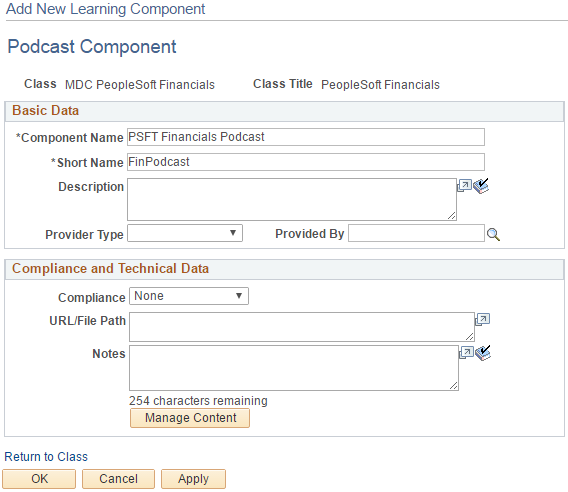
Basic Data
Use the fields in this section to enter basic data for the learning component.
Field or Control |
Description |
|---|---|
Component Name and Short Name |
Enter a long and short name for the learning component. |
Description |
Enter a detailed description for the learning component. |
Provider Type |
Select whether a Department or Vendor is providing the learning component content. |
Provided By |
Enter the specific department or vendor providing the learning component content. |
Compliance and Technical Data
Use this section to specify compliance information for the learning component.
Field or Control |
Description |
|---|---|
Compliance |
Select the type of compliance for the learning component. Values are:
|
URL/File Path |
Enter the URL or file path used to access the compliant content. |
Notes |
Enter any additional notes about the compliant content. |
Manage Content |
Click to access the Manage Online Class Content Page where you can upload and configure compliant content files. |
Display Options
Define how the system displays compliant content in the PeopleSoft Fluid User Interface.
Field or Control |
Description |
|---|---|
Show Numbering in Table of Contents |
Select to display the numbers of the chapters and subchapters presented in the left panel for compliant content accessed through the PeopleSoft Fluid User Interface. This check box is deselected by default. |
Hide Navigation Controls |
Select to hide the Previous, Next, and Save buttons that appear for compliant content accessed through the PeopleSoft Fluid User Interface. Note: This field is not available if you select SCORM2004 in the Compliance field. |
For more information on accessing compliant content using the PeopleSoft Fluid User Interface, see the documentation for the <Compliant Content> Page.