
 Understanding Item Definition in PeopleSoft CRM
Understanding Item Definition in PeopleSoft CRMThis chapter provides an overview of item definition in PeopleSoft Customer Relationship Management (PeopleSoft CRM) and discusses how to:
Define item control values.
Define and maintain items.
Associate items with additional units of measure (UOMs).

 Understanding Item Definition in PeopleSoft CRM
Understanding Item Definition in PeopleSoft CRMAn item must be available in PeopleSoft CRM system tables before you can reference it on an installed product, define material requirements for a service, use it to complete work on a service order, or create a return material authorization enabling a customer to return it.
To define items, use the Item Definition component, or use the Item Master enterprise integration point (EIP) to synchronize PeopleSoft CRM item definition records with item records that you defined in the inventory and purchasing system.
Important! To process material management transactions that take place in PeopleSoft CRM and the inventory and purchasing system, the definition of the item on the transaction must be identical in both systems. If you do not use the Item Master EIP to keep item information synchronized, you must manually duplicate changes or additions to item records in both systems.
The Item Master EIP includes three publishing application messages:
ITEM_CRM_FULLSYNC_EFF
ITEM_CRM_SYNC_EFF
ITEM_CRM_SYNC
At initial implementation, the inventory and purchasing system publishes a full set of item records to the PeopleSoft CRM system using the ITEM_CRM_FULLSYNC_EFF application message. When you add or modify item definitions in the inventory and purchasing system after the initial synchronization, each is published to PeopleSoft CRM using the ITEM_CRM_SYNC and ITEM_CRM_SYNC_EFF application messages. PeopleSoft CRM is a subscriber to, not a publisher of, these messages. Any changes that you make to item definitions in PeopleSoft CRM are not published or synchronized with the inventory and purchasing system.
When the messages of the Item Master EIP are activated, you cannot use the Item Definition component in PeopleSoft CRM to change or add item records. You must make all updates to item records in the inventory and purchasing system and publish them to PeopleSoft CRM, as this diagram illustrates:
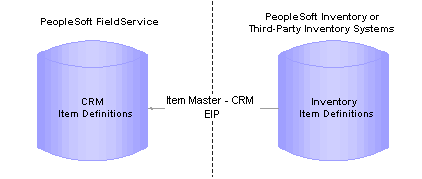
Data flow from inventory and purchasing system to PeopleSoft CRM
See Also
PeopleSoft Enterprise Components PeopleBook
PeopleSoft Financials, Enterprise Service Automation, and Supply Chain Management Applications Fundamentals 8.8 PeopleBook

 Item Status
Item StatusThis table lists the statuses that items can have in PeopleSoft CRM:
See Also
Ordering and Receiving Materials
PeopleSoft Financials, Enterprise Service Automation, and Supply Chain Management Applications Fundamentals 8.8 PeopleBook

 Defining Item Control Values
Defining Item Control ValuesTo define item control values, use the Item Number Control (INV_ITEM_CONTROL), (Item Groups (INV_ITEM_GROUP), Item Families (INV_PROD_FAMILIES), and Stock Types (INV_STOCK_TYPE) components.
This section discusses how to:
Specify item numbering.
Define item groups.
Define item families.
Define stock types.
Note. Item control values in PeopleSoft CRM are used only if you synchronize them with PeopleSoft Supply Chain Management (PeopleSoft SCM) applications, including PeopleSoft Inventory and Purchasing. If you synchronize item records with another system, the Item Master EIP application messages do not update any control value information that is documented in this section.

 Pages Used to Define Item Control Values
Pages Used to Define Item Control Values
|
Page Name |
Object Name |
Navigation |
Usage |
|
Items CRM, Item Number Control, Item Number Control |
Define whether new items are numbered sequentially or manually. |
||
|
Items CRM, Item Groups, Item Groups |
Define groups to categorize items. You can use item group as an alternate search key for Item ID. |
||
|
Items CRM, Item Families, Item Families |
Define families to which items can be assigned during the item definition process. You can use item family as an alternate search key for the item ID. |
||
|
Items CRM, Stock Types, Stock Types |
Create ownership information codes for inventory items that are leased or consigned. You must specify stock types for any non-owned items that you define on the Item Definition page. |

 Specifying Item Numbering
Specifying Item NumberingAccess the Item Number Control page.
Note. The item number controls that you define on this page are used for PeopleSoft CRM purposes only. If you synchronize item records with another system, the Item Master EIP application messages do not update item number control information.
|
Auto Number Items |
Select to enable automatic numbering. When automatic numbering is enabled, you can accept the system-generated NEXT value as the ID for each item that you define. Even if automatic numbering is enabled, you can override the NEXT value by entering item IDs manually. Note. If you do not select this check box, you must enter IDs manually when defining new items on the Item Definition page. |
|
Last Item Number Assigned |
Enter the start of the numbering sequence that the system uses to generate unique item IDs automatically. When you select NEXT as the item ID during the item definition process, the system assigns the next sequential number in this numbering sequence as the item ID. |
See Also
Setting Up Automatic Numbering

 Defining Item Groups
Defining Item Groups
Use this page to define groups that categorize items in PeopleSoft CRM. The concept of item groups originates from PeopleSoft Inventory. It is used on the Item Definition page for information purposes.
For more information on item groups, refer to PeopleSoft Managing Items 8.8 PeopleBookon defining item control values.
|
VAT Defaults |
Click to access the VAT Defaults Setup page, which is a common page used to set up value-added tax (VAT) defaulting for all PeopleSoft applications that process VAT transactions. On this page you can define VAT defaults for bill sources, per VAT registration country and state. |
|
Service VAT Treatment Defaults |
Click to access the Service VAT Treatment Drivers Setup page, which is a common page used to set up VAT services treatment for all PeopleSoft applications that process VAT transactions. If you are required to implement special handling for services, you can specify VAT service treatment defaults for bill sources on this page for a supplier’s (seller’s) location country and state. VAT defaults are also used when integrating to PeopleSoft Transaction Billing Processor. |

 Defining Item Families
Defining Item FamiliesAccess the Item Families page.
Use this page to define families with which items can be associated, besides item groups, during the item definition process in PeopleSoft CRM. Item families are the same as item groups. They are used on the Item Definition page for information purposes. There's no formal relationship established between item families and groups, but you can further categorize groups by using families.
For example, you can define a group on freezers and create freezer replacement parts and freezer accessories as families of this group.
Fields in the Item Families and Item Groups pages are identical.
For more information on item families, refer to PeopleSoft Managing Items 8.8 PeopleBook on defining item control values.

 Defining Stock Types
Defining Stock Types
Use this page to create ownership information codes for inventory items that are leased or consigned.
For information on stock types, refer to PeopleSoft Managing Items 8.8 PeopleBook on defining item control values.

 Defining and Maintaining Items
Defining and Maintaining Items
To define and maintain items, use the Item Definition (RF_ITEM_DEFN) component.
This section discusses how to:
Define items.
Establish substitute definitions.
If you are synchronizing with another system using the Item Master EIP, you can view the current definition for an item in PeopleSoft CRM using the Item Definition component under Items CRM, Review Item Definition.

 Pages Used to Define and Maintain Items
Pages Used to Define and Maintain Items
|
Page Name |
Object Name |
Navigation |
Usage |
|
Define inventory items at the setID level. |
||
|
Establish substitution definitions for items. An item substitution definition specifies alternate items that may be used by personnel requesting stock for activities on service orders. View an item's substitution definition from the RMA Form component in PeopleSoft Support and from the Order Materials and Service Order component in PeopleSoft Integrated FieldService. |

 Defining Items
Defining ItemsAccess the Item Definition page.
Item Definition
|
Description and Short Description |
Enter long and short descriptions. You cannot include embedded single or double quotation marks in the description text. |
|
Standard Unit of Measure |
Enter the base unit of measure for the item that reflects the smallest transactable UOM for the item. Establish UOMs on the Units of Measure page under Set Up CRM, Common Definitions. Warning! To minimize rounding discrepancies when using multiple UOMs, the standard UOM must be the smallest valid UOM for the item. Also, set up the standard UOM as a whole number. |
|
Current Status Date |
Displays the date on which the current status of the item definition was updated. |
|
Stock Type |
Enter the owner of the stock if the item is non-owned. First, you must establish stock types on the Stock Types page. |
|
Item Group |
Enter a group ID to categorize the item as an alternate search key. Establish item groups on the Item Groups page. |
|
Family |
Enter a family ID to categorize the item as an alternate search key. Establish item families on the Item Families page. |
|
Currency Code |
Enter the currency code used for the item. |
|
Service Price |
Enter the price for the service item being defined. Note. This is the price that is picked up for billing the customer when integrating with PeopleSoft Transaction Billing Processor for any materials that were used to service the customer. |
|
Service Exchange Amount |
Enter the amount the customer will be credited if the old item is exchanged for the new one. Note. This is the price that is used to credit the customer when performing a service order and removing material when integrating with PeopleSoft Transaction Billing Processor. |
|
VAT Defaults |
Click to access the VAT Defaults Setup page, which is a common page used to set up value-added tax (VAT) defaulting for all PeopleSoft applications that process VAT transactions. On this page you can define VAT defaults for bill sources, per VAT registration country and state. |
|
Service VAT Treatment Defaults |
Click to access the Service VAT Treatment Drivers Setup page, which is a common page used to set up VAT services treatment for all PeopleSoft applications that process VAT transactions. If you are required to implement special handling for services, you can specify VAT service treatment defaults for bill sources on this page for a supplier’s (seller’s) location country and state. |
Product Options
When you create a new item or select an item with a current status of Under Initialization, the system displays the Product Options group box to establish whether a corresponding product definition should be created simultaneously with the item definition.
|
Create Product |
Select to create a corresponding product definition for this item. |
|
Use Item ID |
Select to make the product ID the same as the item ID. If selected, the Product ID field becomes unavailable for entry. |
|
Product ID |
Enter the ID for the product definition. If you set up automatic numbering for products, enter a value of NEXT to use the next available product ID. |
Item Type
|
Inventory Item |
Select if the item is physically stocked in inventory. You cannot create transactions in PeopleSoft Inventory for non-inventory items. |
|
Non-Owned Item |
Select if the item is non-owned. PeopleSoft Inventory does not create accounting entries for non-owned item transactions. If you define an item as non-owned, you must also specify a stock type. |
|
Consigned |
Select if the item is consigned. Only non-owned items can be consigned. |
Note. After an order for the item is initiated from the RMA Form component or the Order Materials component, the system does not enable values in the Item Type group box to be modified.
Item Tracking
|
Lot Control |
Select if the item is tracked by lot ID. In PeopleSoft Integrated FieldService, you must enter the lot ID for transactions of lot-controlled items that are initiated on the Order Materials page and when defining installed product records for lot-controlled items on the Installed Product and Services component. You also specify the lot ID on the Time Material Expense page on the service order. In PeopleSoft Support, you may enter the lot ID for advanced exchange RMA transactions of lot-controlled items; however, it is not required. In PeopleSoft Inventory, you must enter the lot ID at the time of receipt and putaway and for all inventory movement transactions of lot-controlled items. |
|
Serial Control |
Select to track each unit of the item in stock by a unique identifier. Serial-controlled inventory items are managed in units of one, based on the item's standard UOM. In PeopleSoft Integrated FieldService, you must enter the serial ID for transactions of serial-controlled items that are initiated on the Order Materials page and when defining installed product records for serial-controlled items on the Installed Product page. You also specify the serial ID on the Time Material Expense page on the service order. In PeopleSoft Support, you must enter the serial ID for advanced return RMA transactions of serial-controlled items. In PeopleSoft Inventory, you must enter the serial ID at the time of receipt and putaway and for all inventory movement transactions of serial-controlled items. |
|
Shipping Serial Control |
Select to assign a unique identifier to each unit of the item if serial tracking is required only at the time of shipment. Until ship-serial-controlled items are shipped, you can move them to different stock locations within the PeopleSoft Inventory business unit without serial control, which simplifies transaction processing and entry. Serial numbers are then assigned at the time of shipment to provide tracking on products shipped to customers, internal locations, and other PeopleSoft Inventory business units. When a user records the quantity received, used, not used, and removed for a ship-serial-controlled item on the Order Materials page in PeopleSoft CRM, you must enter the ship-serial ID. The system uses this ID to accurately update the customer's installed product record. Note. The reporting of materials used and removed can also be completed on the Time Material and Expense page. |
Note. After an order for the item is initiated from the RMA Form component or the Order Materials component, the system does not enable values in the Item Tracking group box to be modified.
Item Usage
|
Serviceable |
Select if a service can be performed on the item. You create services and service orders only for items that are serviceable. You specify products and installed products on the service order and items when you are ordering, receiving, using and removing materials. |
|
Returnable |
Select if the item can be returned. This data is for informational purposes only. The removal of a nonreturnable item on the Time Material Expense page on the service order does not trigger any inventory adjustment transactions. The system issues a warning if you try to return an item that is not identified as returnable using the RMA Form component. You can select to cancel or proceed with the transaction. |
|
Consumable |
Select if the item can be scrapped rather than returned. When the removal of a consumable item is recorded on the service order component, the system does not trigger any inventory adjustment transactions. However, the system updates the customer's installed product record to reflect the removal of the installed item. |
Note. In the RMA Form, Service Order and Order Materials components, you can select items regardless of the Serviceable, Returnable, and Consumable check box settings.
Configuration Options
If your implementation includes the PeopleSoft Advanced Configurator product, define the configuration attributes for the item in the Configuration Options group box. The PeopleSoft CRM system supports two configurator products: PeopleSoft Advanced Configurator and PeopleSoft Sales Product Configurator.
Fields in this group box change dynamically depending on which configurator product is installed in the system (the information is available in General Options page under Set Up CRM, Installation Options).
If PeopleSoft Advanced Configurator is installed, the Configured and Configuration Schema fields appear. If PeopleSoft Sales Product Configurator is installed, the Configured, Distribution Model, Configuration Code Generation, and Template fields appear.
|
Configured |
Select if one of the PeopleSoft configurator products can configure the item. |
|
Configuration Schema |
Enter a schema to be used for the configuration of the item. This field applies only to PeopleSoft Advanced Configurator. |
|
Distribution Model |
Enter a model to be used for the configuration of the item. This field applies only to PeopleSoft Sales Product Configurator. |
|
Configuration Code Generation |
Select to generate configuration codes automatically based on the specified template. This field applies only to PeopleSoft Sales Product Configurator. You cannot change an item's configuration options to use configuration codes if there is activity in the system for the item (such as inventory balances, customer orders, and so forth). |
|
Template |
Enter the name of the template that is used to generate configuration codes. This field applies only to PeopleSoft Sales Product Configurator. |
See PeopleSoft Enterprise CRM Advanced Configurator 8.9 PeopleBook.
Warranty Information
|
Warranty Name |
Enter the warranty that is associated with the item. Establish warranties on the Warranty page. |
|
Status |
Select the current status of the warranty. Values are Active and Inactive. Note. An item can have only one active warranty associated with it. |
See Also
Understanding Item Definition in PeopleSoft CRM
Setting Up and Managing Agreements and Warranties
Ordering and Receiving Materials
Understanding Installed Products
Creating and Managing Service Orders
PeopleSoft Inventory 8.8 PeopleBook

 Establishing Substitute Definitions
Establishing Substitute Definitions
Substitute Items
|
Priority |
Enter a priority value for each substitute item that you add. The substitute item with the highest priority (the lowest number) should be the first choice when substitutions are made. Though priority doesn't need to be sequential, it must be greater than 0. |
|
From Date |
Enter the date on which the substitute item becomes a valid substitution option. The default is the current date. |
|
To Date |
Enter the date on which the substitute item is no longer a valid substitution option. The default is December 31, 2099. |
|
Rate |
Enter the quantity of the substitute item that is required to replace the original item. The default conversion rate is 1. Conversion rates are calculated using the item's standard UOM. |
|
Use for Shipments |
Select if the substitute item is valid for material stock requests during the picking process in your inventory system. |
See Also
Ordering and Receiving Materials

 Associating Items with Additional UOMs
Associating Items with Additional UOMsTo associate items with additional UOMs, use the Unit of Measure (INV_ITEM_UOM) component.
You can define additional UOMs for item transactions. For example, suppose that you order an item by the case but ship it in individual units, you need two additional UOMs: a shipping UOM (each), and an ordering UOM (case). When multiple UOMs apply to a given item, PeopleSoft maintains conversion rates to facilitate processing.
This section discusses how to add UOMs.
Note. When you define an item in the Item Definition component in PeopleSoft CRM, the system automatically inserts a row into the Units of Measure table with the standard UOM set up as a valid ordering, stocking, and shipping UOM.

 Page Used to Associate Items with Additional UOMs
Page Used to Associate Items with Additional UOMs
|
Page Name |
Object Name |
Navigation |
Usage |
|
Items CRM, Units of Measure, Units of Measure |
Add UOMs to an item. |

 Adding UOMs
Adding UOMsAccess the Units of Measure page.
In PeopleSoft Order Capture, the system prompts for product UOMs that are defined as valid ordering UOMs. In PeopleSoft Integrated FieldService and Support all item transactions are performed using the item's standard UOM.
Convert To
This group box displays the standard UOM that you define for this item on the Item Definition page.
Convert From
|
Unit of Measure |
Enter a UOM that is also used for transactions involving this item. You establish UOMs under Set Up CRM, Common Definitions, Units of Measure, Units of Measure. Note. In PeopleSoft Integrated FieldService, the system uses the item's standard UOM for all item transactions initiated from the Order Materials and Service Order component. Similarly, in PeopleSoft Support, the system uses the item's standard UOM only for return material authorization (RMA) and replacement transactions initiated from the RMA Form component. |
|
Conversion Rate |
Enter the conversion rate between the standard UOM (in the Convert To group box) and the UOM (in the Convert From group box). If you have specified the conversion rate between these two UOMs under Set Up CRM, Common Definition, Units of Measures, the CRM system populates the value automatically when you specify the UOM (in the Convert From group box). To determine the conversion rate to enter, consider the relationship between the standard UOM and this new UOM. For example, suppose that the standard UOM for the item is EA (each) and this newly added UOM is CS (case), and one CS of the item contains 5 EA items, enter 5 as the conversion rate. The value's format gets updated after you save the record. |
|
Quantity Precision |
Select how calculated or user-entered quantities should be presented in the system, as decimal (up to four decimal places) or whole number. This field applies to PeopleSoft SCM. |
|
Default Stocking UOM |
Select if this unit of measure is the default stocking UOM. This field applies only to PeopleSoft SCM. When you assign UOMs to an item on the Units of Measure page, you indicate whether each UOM is valid for ordering, shipping, or stocking transactions. If more than one UOM is valid for stocking, specify which of these should be the default stocking UOM. |
Rounding Rule
These fields apply only to PeopleSoft SCM.
Unit of Measure Type
Select the kinds of transactions that use the selected UOM. You must select at least one UOM type for each item.
|
Ordering |
Select if the UOM is used for stock requests or for express issue transactions in PeopleSoft Inventory. Order Management also uses the ordering UOM. In Order Capture, the system prompts for product UOMs that are defined as valid ordering UOMs. |
|
Shipping |
Select if the UOM is used for shipping and issues transactions in PeopleSoft Inventory. |
|
Stocking |
Select if the UOM is used for putaway or receiving transactions in PeopleSoft Inventory. You can also use this UOM for numerous other transactions in PeopleSoft Inventory, including transfers, container management, adjustments, picking, and physical accounting. |
|
Select All and Deselect All |
When you first define an item-UOM combination, only one field appears in the Unit of Measure Type group box. If the selected UOM is valid for all transactions involving this item, click the Select All button. If the selected UOM is no longer valid for a given transaction, click the Deselect All button to clear the UOM type fields, then insert valid transactions. |
To associate the item with additional units of measure, add rows using the Add a new row button to the right of the Unit of Measure Type group box.
Weight
PeopleSoft Order Capture uses the Shipping Weight and Weight UOM fields to calculate shipping costs when it is integrated with a third-party freight calculator software (for example, ConnectShip).
See Also
Associating Items with Additional UOMs
Ordering and Receiving Materials
PeopleSoft Financials, Enterprise Service Automation, and Supply Chain Management 8.8 PeopleBook
PeopleSoft Managing Items 8.8 PeopleBook