
 Understanding Provider Groups and Group Members
Understanding Provider Groups and Group MembersThis chapter provides an overview of provider groups and group members and discusses how to:
Establish cost categories for workers.
Define provider groups.
Define schedules for provider groups.
Define group assignment criteria and competencies.

 Understanding Provider Groups and Group Members
Understanding Provider Groups and Group MembersProvider groups organize groups of workers that provide the services or support that is offered by your organization. Cases and service orders are assigned first to a provider group and then to a member of a provider group. For cases you can assign cases directly to provider groups members (agents) rather than going through a provider group assignment.
You can create provider groups that represent workers who service or support specific geographic regions, specific products, or specific customers. Provider groups might also represent workers who have specific competencies. Each worker that can be assigned to a service order must be a member of at least one active provider group.
As the following diagram illustrates, a provider group definition includes group cost information, group members, an operating schedule, assignment criteria, and competency information:
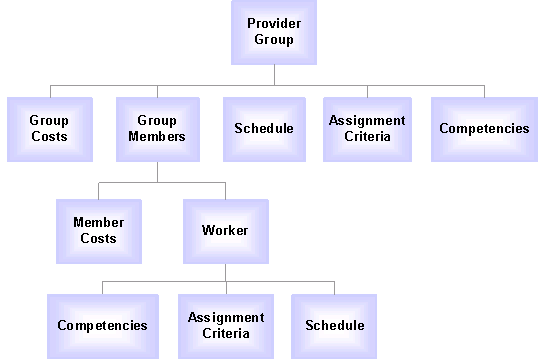
Provider group and group member data model
Each group member can represent employees or third-party contractors. You can also define cost information for each worker in the group. Workers are defined using the Worker component.
Default Assignments for Service Orders
Default assignments for provider groups and group members can be automatically populated for service orders based on the related agreement or service. The defaults for an agreement take precedence over the defaults for a service. For on-demand service orders, the default provider group and group member information come from the service definition.
System-Suggested Assignments for Cases and Service Orders
For both provider groups and workers, you can define competencies and assignment criteria for provider group and group member assignment searches that are performed on a case or service order. The system uses the competency and assignment criteria to evaluate the best candidate for assignment to the case or service order.
To further inform assignment decisions, the system displays current availability status of each provider group or group member on the candidate list. To determine availability for a provider group, the system uses the schedule information—the hours of operations and holidays—that you define for the provider group.
For group members, the system determines availability by using schedule information that is defined on the worker's resource calendar, if it's available, or standard workweek information that is defined for the installation. In addition to availability status, the system also displays the current number of open cases that are assigned to each worker in the list when the assignment search is performed for a case.
Automatic Assignments for Cases
PeopleSoft Customer Relationship Management (PeopleSoft CRM) performs automatic assignment for regular and self-service cases based on the configuration rules that are set up at the call center business unit level. For each type of case (regular and self-service), you can configure separate assignment options for provider groups and group members (agents).
Regardless of the configuration, an existing provider group or group member assignment is never overwritten. For example, if you select a provider group for the case through the system-suggested assignment, the system does not attempt to assign a provider group when you save.
See Defining Call Center Business Units and Display Template Options.
Automatic Assignments for Service Orders
Similar to cases, you can enable PeopleSoft CRM to assign service orders automatically at save time by activating the automatic assignment feature at the field service business unit level.
The automatic assignment feature, however, does not overwrite any provider group or group member values that are present on service orders as a result of manual, default, or system-suggested assignment.
If the Candidate must be available check box is selected at the business unit level, the assignment engine only considers provider groups and group members that are available (during the time the service is performed) for the automatic assignment. No automatic assignment will be made if this check box is selected and there is no provider group or technician available.
See Setting Up Automatic Service Order Assignments.
See Also
Setting Up and Performing Assignment Searches
Setting Up and Managing Agreements and Warranties
Defining Call Center Business Units and Display Template Options

 Establishing Cost Categories for Workers
Establishing Cost Categories for Workers
This section discusses how to define cost categories for workers.

 Page Used to Define Cost Categories
Page Used to Define Cost Categories
|
Page Name |
Object Name |
Navigation |
Usage |
|
Cost Categories |
RF_COST_CAT |
Set Up CRM, Common Definitions, Employee Data, Cost Categories, Cost Categories |
Define cost categories to account for the cost of labor time to your company. |

 Defining Cost Categories
Defining Cost CategoriesAccess the Cost Categories page.
Once you define cost categories, establish an hourly cost rate for each category that provider groups use on the Provider Groups page. Specify cost categories and rates for group members on the Provider Group Member page.
|
Cost Category Code |
Enter cost categories to account for the labor costs that the organization incurs; that is, the cost to provide a worker to perform a service for your customers. |
|
Vat Defaults |
Click to go to the VAT Defaults Setup page in the PeopleSoft Financials/SCM (FSCM) database. Use the page to specify a value for all the required fields, for any fields requiring an overall default at the top of the VAT default hierarchy, or for any fields requiring an exception to the value specified for a VAT driver higher up in the VAT default hierarchy. You can insert rows for any or all of the VAT driver keys, as well as the VAT country or state. You can also delete existing rows |
|
Service VAT Treatment Defaults |
Click to access the Service VAT Treatment Defaults Setup page in the PeopleSoft Financials/SCM (FSCM) database. Use this page to enter VAT Defaulting information for service VAT treatment. |
Note. VAT is an acronym for value-added tax. Under many different names VAT is in use in over 130 countries around the world. VAT is a governmental sales tax, a straight percentage that is added to the cost of a good or service. VAT can be inclusive, in which case VAT is included in the price of a good or service, or exclusive, in which case VAT needs to be added to the price of a good or service.
See Also
PeopleSoft Global Options and Reports 8.8 PeopleBook, “Working with Value Added Taxes (VAT)”

 Defining Provider Groups
Defining Provider Groups
To define provider groups, use the Provider Group (PF_PROVIDER _GRP) and Provider Group Member (RF_GRP_MEMBER) components. To load data into these tables for these components, you can also use the RF_PROVIDER _GRP_SCI and RF_GRP_MEMBER_CI component interfaces.
This section lists prerequisites and common elements, and discusses how to:
Define provider groups.
Define provider group members.

 Prerequisites
PrerequisitesBefore you define provider groups, you must:
Define workers by using the Worker component.
(Optional) Define cost categories.
See Also
Establishing Cost Categories for Workers

 Common Elements Used in This Section
Common Elements Used in This Section
|
Hourly Rate and Currency Code |
Enter the cost to your company for one hour of labor time that is charged to this cost category, and the currency that you use for the cost. |
|
Multiplier |
Enter a numeric value to generate an hourly billing rate that is based on the hourly rate. |
|
Billable Rate |
Displays the value that is calculated at save time or the next server trip that reflects the hourly billing rate, which is based on the following formula: (Billable Rate) = (Hourly Rate) – (Multiplier) |

 Pages Used to Define Provider Groups
Pages Used to Define Provider Groups
|
Page Name |
Object Name |
Navigation |
Usage |
|
Workforce, Provider Groups, Provider Groups |
Define and maintain the groups of people who perform service or support activities. |
||
|
Define the people who are associated with a provider group. |

 Defining Provider Groups
Defining Provider GroupsAccess the Provider Groups page.
Basic Information
|
Status |
Select the current status of the provider group: Active or Inactive. The system excludes all inactive provider groups from system prompt lists; therefore, you can't assign them to service orders and cases. Also, you can't change the status of a provider group to Inactive if any of its group members is currently assigned to an open service order or case. Note. When you change the status of a provider group to Inactive, the status of all its members changes to inactive automatically and can't be modified unless you set the provider group status
to Active again. To activate group members, you must manually change the status of each group member to Active. |
|
Type |
For informational purposes, the Type defines whether members of the provider group are internal employees, partner or third-party maintainer (TPM) employees, or both. |
|
Company Name |
Select the company that is associated with the provider group. When a provider group represents staff from a third-party contractor, use this field to define a name for the third-party company. Click the Transfer to Company button to access the Company component and define an additional company. |
|
Notifications |
The system uses the notification routing preferences that are associated with the group member's user ID to publish workflow notifications about service order assignment changes that affect the group member. Routing preferences are defined for the group member's user profile on the Workflow page of the User Profiles component under PeopleTools, Security. |
|
Use Members to Broadcast |
Select to send all automated notifications (that are sent to the group) to each member's individual worklist instead of to the group worklist. The system never broadcasts manual notifications, regardless of whether this check box is selected. |
|
Group Worklist and Group Worklist Name |
Select the check box and the name of the group worklist that is associated with the provider group. Worklists are established on the Group Worklist page. As group membership changes, update permissions for the group worklist as necessary. |
|
Preferred Notification |
Select the preferred way of receiving notification: Email, Worklist, or Both. |
|
Email Address |
Enter the email address that is used to send notifications to the provider group. |
|
Currency Code |
Select the currency that is used to determine labor costs for the work that provider group members perform. The selected currency becomes the default for new rows in the Group Cost Categories grid. Currency codes are established on the Currency Code page. |
Group Cost Categories
The Group Cost Categories grid reflects the costs per hour and corresponding billable rates for the members of the provider group.
|
Cost Category |
Select the code of the cost category that is used to account for the labor time of members in the provider group. Cost category codes are defined on the Cost Categories page. |
|
Hourly Rate, Currency Code, Multiplier, and Billable rate |
Use these field to establish the rate, currency, and multiplier by which you want to bill a customer for the selected cost category for the group of members. When you save the page, the system multiplies the hourly rate by the value in the Multiplier field to calculate the billable rate. |
See Setting Up Cost Categories.
Group Members
|
|
Click the Details button to access the Provider Group Member page, where you can view or modify the group member record. |
|
Name |
Displays the name (first name followed by last name) of the group member. Before you can add a new person to the group, the person must be defined using the pages in the Worker component. Click the Transfer to Worker button that is next to this field to access the Worker component. Note. You can also define members of the provider group on the Provider Group Member page. |
|
Status |
Select the person's current status as a member of this provider group: Active or Inactive. The system excludes all inactive group members from system prompt lists, so you can't assign them to service orders and cases. You cannot change the status of a group member to Inactive if an open service order is assigned to the group member. Similarly, you cannot delete a group member if an open service order is assigned to him or her. |
See Also
Working with Notes and Attachments

 Defining Provider Group Members
Defining Provider Group MembersAccess the Provider Group Member page.
To view details about the selected provider group, click the Transfer to Provider Group button that is next to the provider group ID to access the Provider Group page.
Member Information
|
Name |
Displays the name of the group member that you enter when adding the record. Note. You can also define members of the provider group on the Provider Group page. |
|
Currency Code |
Select the currency that you use to determine the labor costs for the work that the group member provides. The selected currency becomes the default for new rows in the Member Cost Categories group box. Currency codes are established on the Currency Code page. |
Member Cost Categories
The Member Cost Categories group box reflects the costs per hour and corresponding billable rates for the member.
|
Cost Category |
Select the code of the cost category that you use to account for the labor time of the group member. Define cost category codes on the Cost Categories page. |
|
Hourly Rate, Currency Code, Multiplier, and Billable rate |
Use these field to establish the rate, currency, and multiplier by which you want to bill a customer for the selected cost category for the member. When you save the page, the system multiplies the hourly rate by the value in the Multiplier field to calculate the billable rate. |
Assigned Service Orders
You can view service order assignments for the group member.
|
Unit |
Displays the PeopleSoft Integrated FieldService business unit where the service order originated. |
|
Service Order |
Displays the number of the service order that is assigned to the group member. Click the Transfer to Service Order button to access that service order. |
See Also
Enterprise PeopleTools 8.45 PeopleBook: Security Administration

 Defining Schedules for Provider Groups
Defining Schedules for Provider Groups
Schedule information determines when the provider group is available for assignment.

 Page Used to Define Schedules for Provider Groups
Page Used to Define Schedules for Provider Groups
|
Page Name |
Object Name |
Navigation |
Usage |
|
Workforce, Provider Groups, Schedule |
Define the hours of operation for a specific provider group. |

 Defining Schedules
Defining Schedules
To define hours of operation for a provider group:
Specify the appropriate time zone.
The time periods that you define in Hours of Operation group box appear in the time zone that you select.
Specify the appropriate holiday schedule, if applicable.
If the date that an assignment search is performed corresponds to a holiday for a provider group, the system indicates that the provider group is unavailable for assignment. Define holiday schedules by using the Holiday Schedule page under Set Up CRM, Common Definitions, Calendars and Schedules.
Note. You can update workers' calendars with specified holiday schedules by running the Load Holiday process (RF_HOLIDAY).
Select the days of the week that the provider group is open for business transactions.
If the date that an assignment search is performed corresponds to a day that a provider group is not open for business transactions, the system indicates that the provider group is unavailable for assignment.
For each day of the week, specify the hours of operation.
Enter start and end times for each work period in the day. You can enter multiple work periods to represent lunch breaks, shifts, and so forth. Establish default values for this page on the Installation - Calendar Options page under Set Up CRM, Install, Installation Options.
See Also
Setting Up and Performing Assignment Searches
Associating Workers with Holiday Schedules
Updating Workers' Calendars with Specified Holiday Schedules

 Defining Group Assignment Criteria and Competencies
Defining Group Assignment Criteria and Competencies
This section discusses how to:
Define assignment criteria.
Associate competencies with provider groups.

 Pages Used to Define Group Assignment Criteria and Competencies
Pages Used to Define Group Assignment Criteria and Competencies
|
Page Name |
Object Name |
Navigation |
Usage |
|
Workforce, Provider Groups, Assign Group Criteria |
Define the criteria that you use to match a provider group to a case or service order. |
||
|
Workforce, Provider Groups, Group Competencies |
Associate a provider group with a list of competencies and define the provider group's level of proficiency for each competency. |

 Defining Assignment Criteria
Defining Assignment CriteriaAccess the Assign Group Criteria page.
When an assignment search is performed from a case or service order, the assignment engine calculates a point value for each criteria value on the service order or case that the provider group matches, based on the weight, or relative importance of the match. The sum of the point values becomes the provider group's fit score. Failure to match a criterion does not exclude the provider group from the list of suggested assignment candidates, but it lowers the provider group's total fit score.
For help desk cases, the assignment engine matches values for department, location, product, and product group. For service orders and support cases, the assignment engine matches values for customer, site, region, product, and product group.
Enter each region, customer, product, product group, location, department, and role that the provider group supports.
Region
Region information can be derived from information that is on the service order or case. At least one region is required.
Customer
If the provider group can support a customer at any site, enter the customer and leave the Site field blank. You can also select a site without specifying a customer.
Product
Enter the setID and the name of the product and the group's proficiency level for supporting the product. Available values for the Proficiency field depend on the product rating model that you specify for the setID on the Assignment Setup page of the Assignment Engine Setup component under Set Up CRM, Common Definitions, Codes and Auto Numbering, Assignment Weighting Factors.
Product Group
Enter the product group that is the provider group supports.
Location
Enter the location that the provider group supports.
Department
Enter the department that the provider group supports.
Role
Enter the role that the provider group supports.
Note. Change management is the only product that uses role criteria for assignments.
See Also
Setting Up and Performing Assignment Searches

 Associating Competencies with Provider Groups
Associating Competencies with Provider GroupsAccess the Group Competencies page.
PeopleSoft Integrated FieldService can evaluate which provider group is best qualified for assignment to a service order by comparing provider group competency and proficiency with the competency and proficiency that is required for a service or service activity on a service order.
Similarly, in PeopleSoft Support and PeopleSoft HelpDesk, the system can evaluate which provider group is qualified for assignment to a case by matching the competency and proficiency that you specify on the case in the Problem Type field with the competency that is defined for the provider group.
Assigned Competencies
|
Description |
Select a competency. Establish competencies on the Competencies page of the Competencies component under Set Up CRM, Common Definitions, Competencies. |
|
Proficiency |
Select the provider group's level of expertise for the competency. The rating model that you define for the competency on the Competencies page determines the available proficiency values. In PeopleSoft Integrated FieldService, the system checks a provider group's proficiency level to determine whether the provider group is qualified to perform work on a service order that requires the competency. |
See Also
Setting Up and Performing Assignment Searches