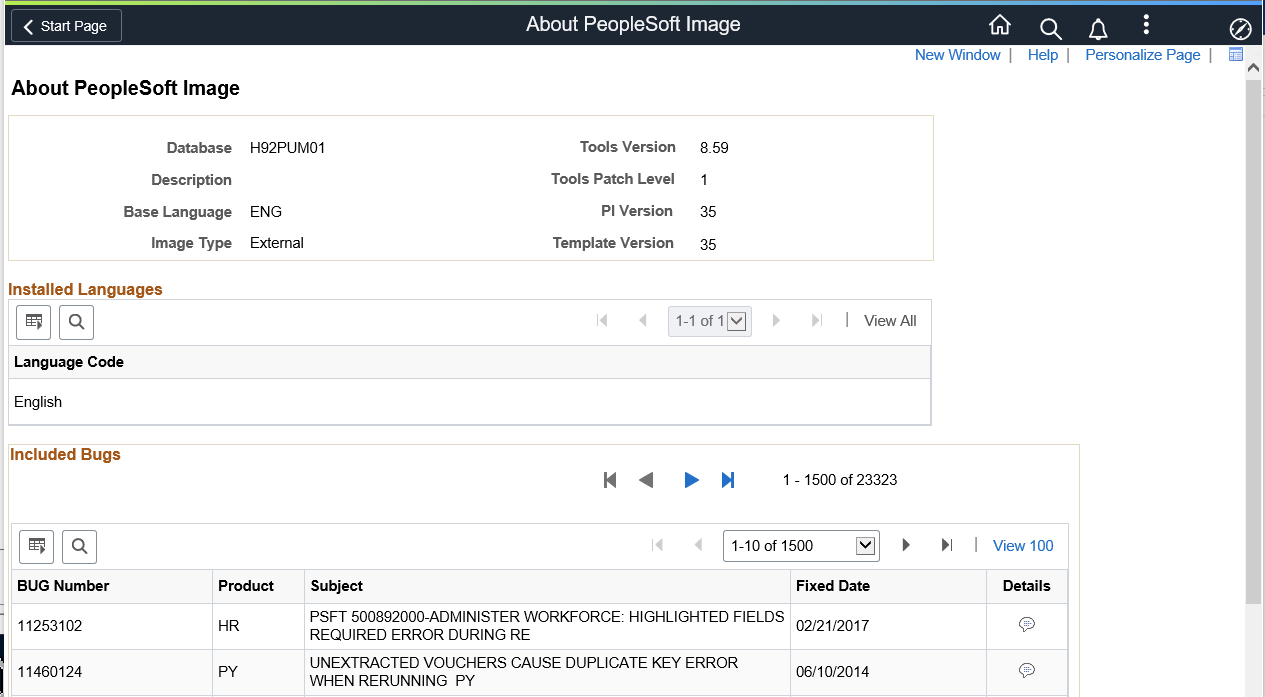Update Manager Dashboard Overview
The Update Manager Dashboard provides a central location for all update tasks. The dashboard provides analytics for PUM (PeopleSoft Update Manager) that assist in determining your current level of maintenance. The various pivot grids provided on the dashboard, provide access into the maintenance logs and bug information for each database uploaded to the PeopleSoft Update Image. After drilling down onto a specific pivot grid, you can select bugs to include in a change package.
This example illustrates the fields and controls on the Update Manager Dashboard. You can find definitions for the fields and controls later on this page.
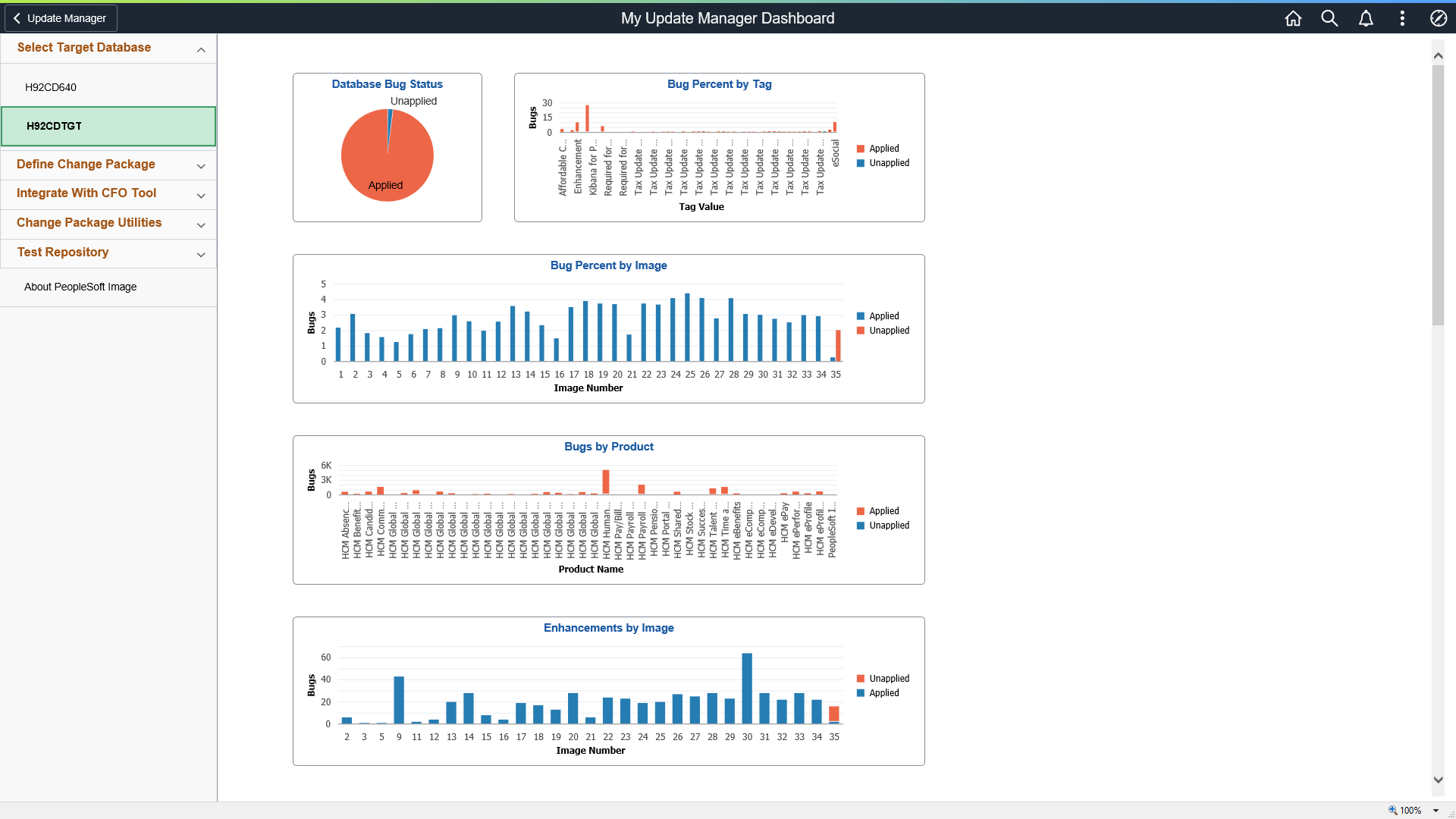
See Using PeopleSoft Update Manager (PUM) Analytics
The left navigation pane of the Update Manager Dashboard provides links to Update Manager features and pages. When you select a link from the left navigation pane, the corresponding page appears in the target content area. The following folders make up the Update Manager Dashboard.
|
Folders |
Description |
|---|---|
|
Select Target Database |
This folder contains a list of all the target database that have been uploaded to the PUM Source. When you select a database Push Notifications is used to refresh the Pivot Grid tiles in the dashboard. |
|
Define Change Package |
This folder contains links to the various types of change packages. |
|
Integrate With CFO Tool |
This folder contains the steps to integrate with the CFO tool. |
|
Change Package Utilities |
This folder contains links to Change Package utilities. |
|
Test Repository |
This folder contains links to the tasks necessary for managing test repository. |
|
About PeopleSoft Image |
Use the About PeopleSoft Image page to display information about the PeopleSoft Image. |
Information for working with and customizing Dashboards is provided elsewhere in PeopleTools product documentation. See the product documentation for PeopleTools 8.59: Using PeopleSoft Applications
Use the About PeopleSoft Image page to display information about the PeopleSoft Image.
Navigation:
Select
This example illustrates the fields and controls on the About PeopleSoft Image page.