Using Change Package Utilities
Update Manager Utilities include:
Review Change Package
Delete Change Package
Merge Change Package
Analyze Applied PRP(s)
Navigation:
Select
Select the Change Package.
You can also select the Review Package Definition link on the Define Change Package Step 6 of 6 page.
This example illustrates the fields and controls on the Review Change Package (top of page). You can find definitions for the fields and controls later on this page.
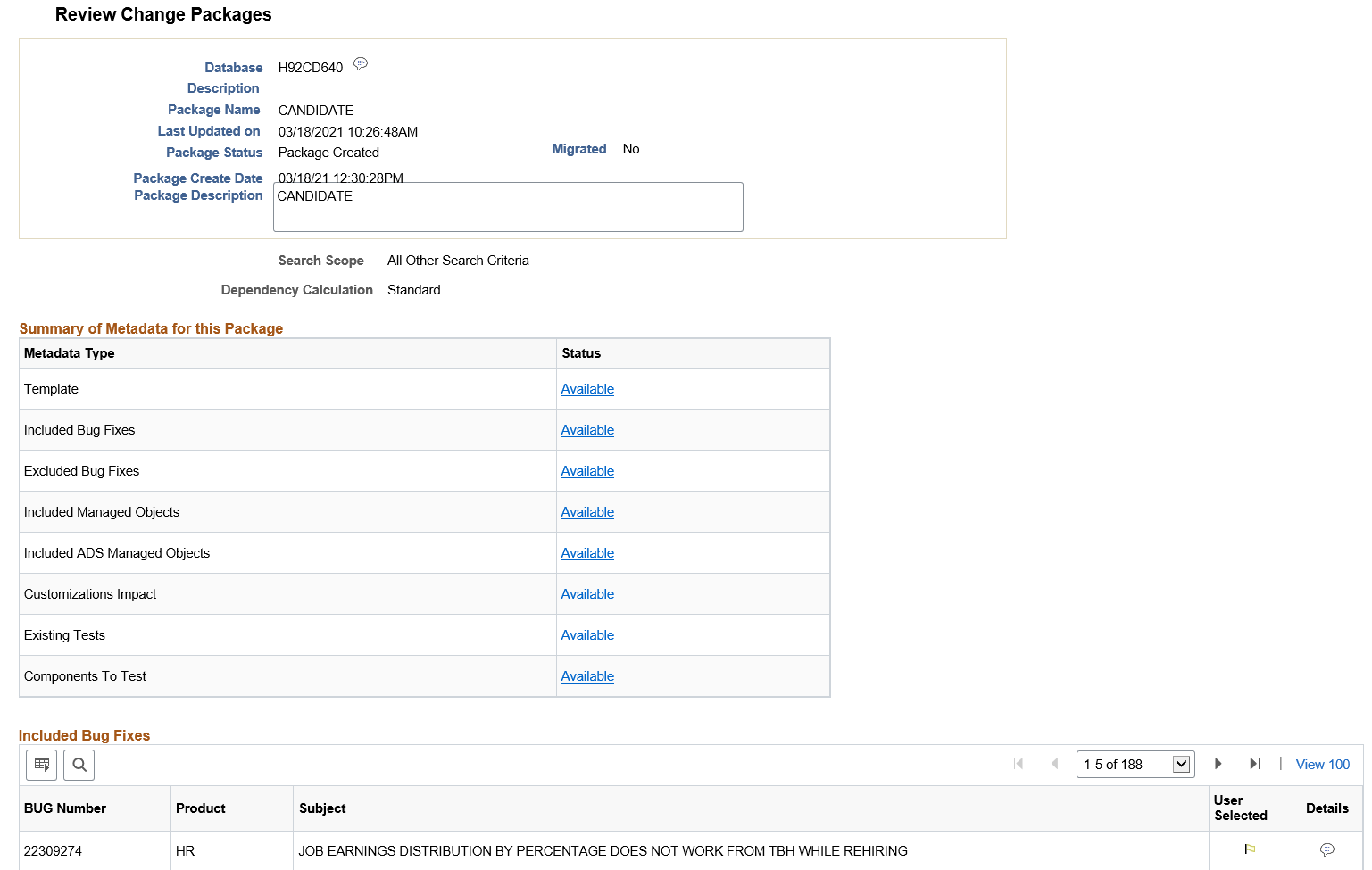
This example illustrates the fields and controls on the Review Change Package – Included Bug Fixes and Excluded Bug Fixes. You can find definitions for the fields and controls later on this page.
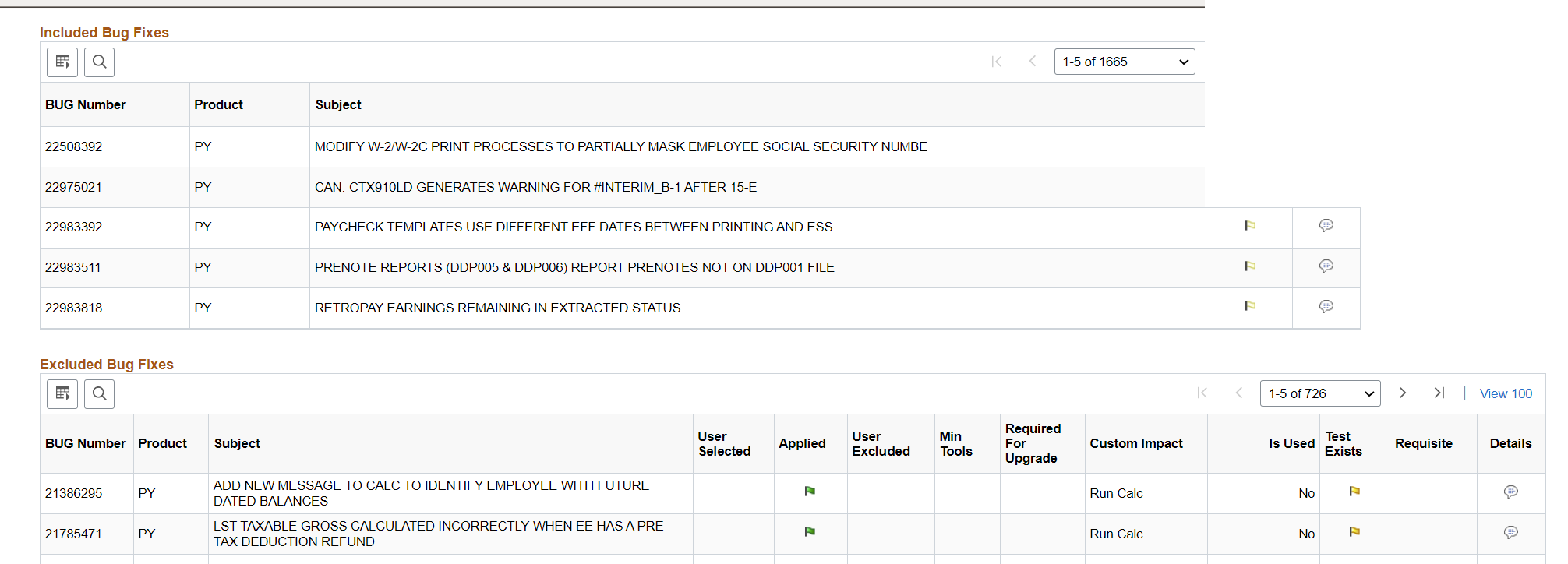
This example illustrates the fields and controls on the Review Change Package – Included Managed Objects and Included ADS Managed Objects. You can find definitions for the fields and controls later on this page.
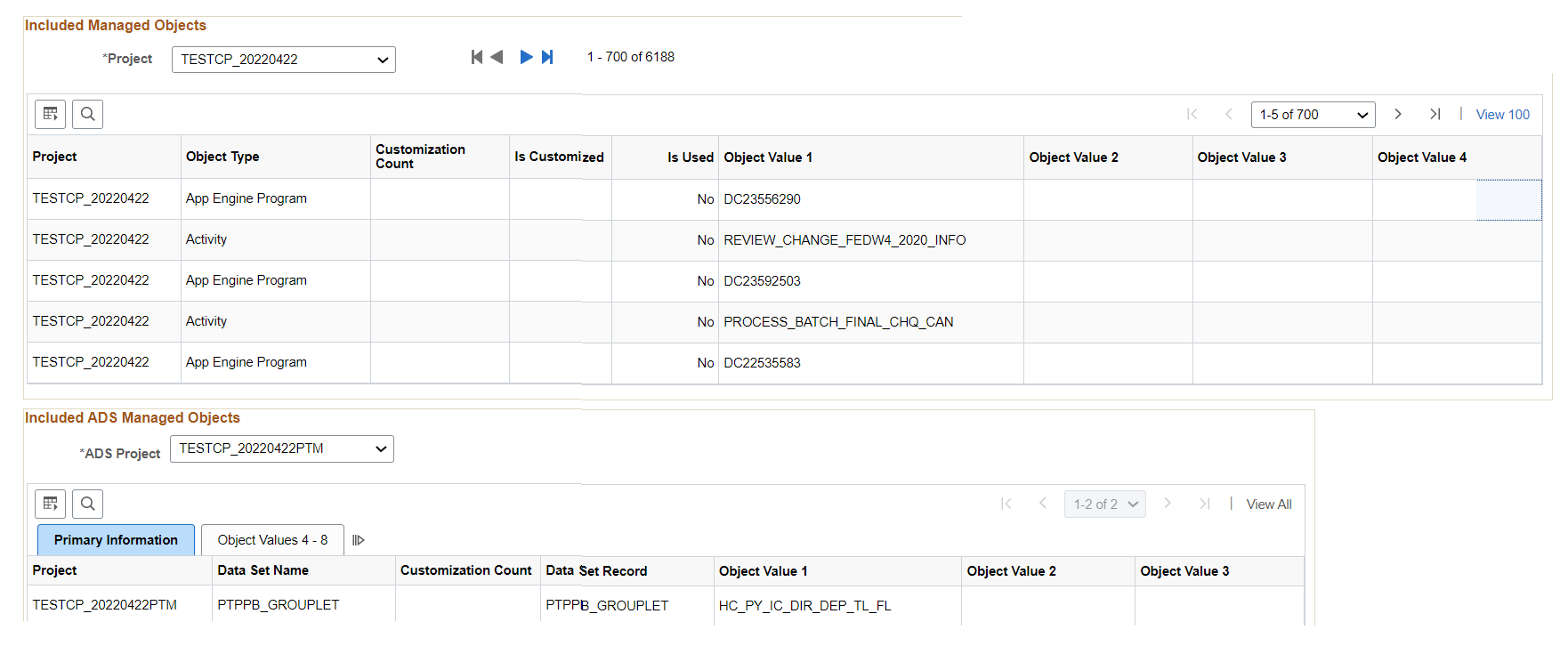
This example illustrates the fields and controls on the Review Change Package – Customizations Impact and Existing Tests. You can find definitions for the fields and controls later on this page.
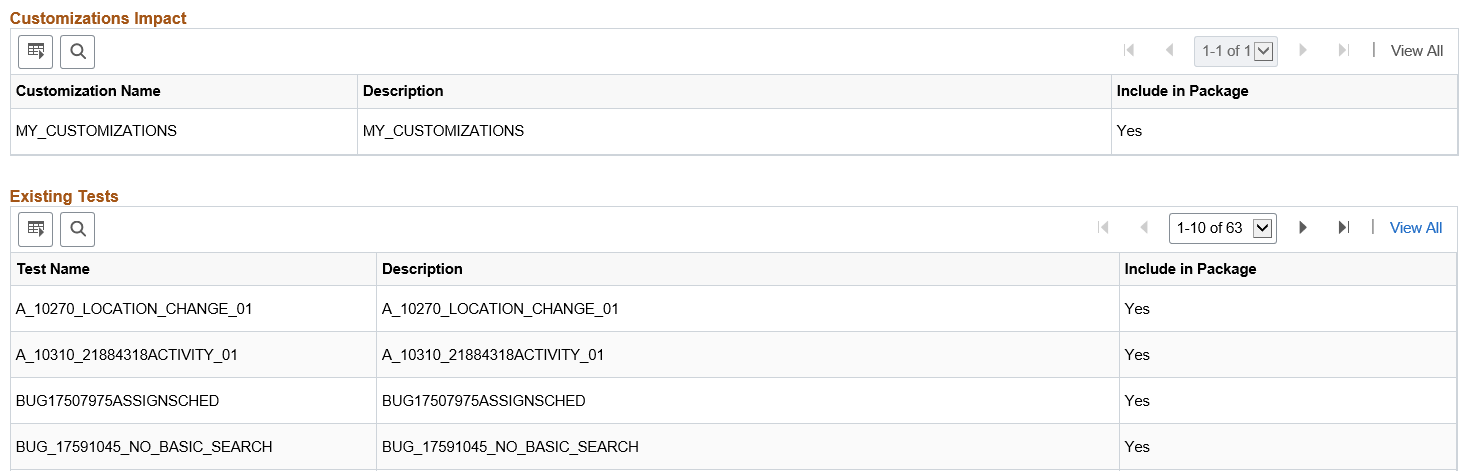
The Review Change Package page is displayed only to provide information on the change package.
Incomplete packages will not display all of the fields.
Field or Control |
Description |
|---|---|
Package Status |
Indicates the current status of the package.
|
Search Scope |
Indicates the scope used to create the change package. Depending on the scope selected, additional information is displayed. |
Dependency Calculation |
Indicates which type of dependency calculation used to create the change package (Standard or PostReq's Included). |
Summary of Metadata for this Package |
For each metadata type, if there is metadata, a link Available is displayed. Use this link to go to that section of the page. If the metadata type is not contained in the package, the metadata type will indicate Not Applicable. Bugs delivered through a PRP will have no data on components to test, therefore Components to Test will indicate No Data. |
Template |
For change packages that are complete, use this link to view the steps in the change package template. |
Included Bugs |
For change packages that are complete, you see a grid displaying the bug in the change package, with a flag indicating the selected bugs. Use the detail icon to view bug details. |
|
Excluded Bugs |
For change packages that are complete, you see a grid displaying the list of excluded bugs in the change package. The Is Used field indicates interaction of objects, which are part of excluded bugs, with Usage Repository data. It can have Yes or No value. |
Included Managed Objects |
For change packages that are complete, you see a grid listing the Managed Objects included in this package. The Is Used field indicates whether the object is referenced in Usage Repository. The values are:
The Is Customized field is used to show if the object is part of the customization or not. This field can have the following values:
|
Included ADS Managed Objects |
For change packages that are complete, you see a grid listing the ADS Managed Objects included in this package. |
Customization Impact |
Lists the impacted customization names. |
Existing Tests |
Lists the existing test names that cover objects delivered in this package. |
Components To Test |
Lists the components to test for this package. |
Bug Details
Click the Details button on the Included Bug Fixes and Excluded Bug Fixes grid to access the Bug Details page.
The Bug Details page details the bug-specific Change Package information.
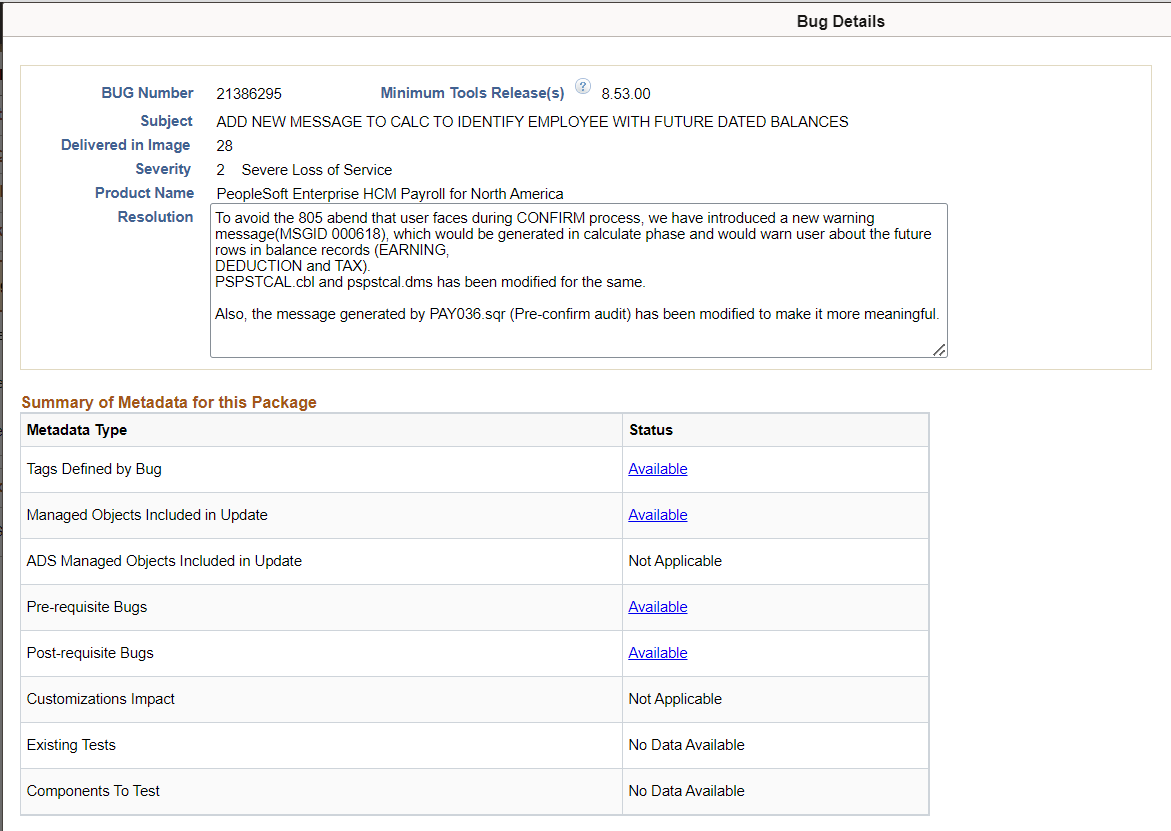
Template
Click Template link on the Review Change Packages page to open the Change Package Template window listing the chapters, tasks, steps, and step scripts in the change package template.
This example illustrates the fields and controls on the Change Package Template page.
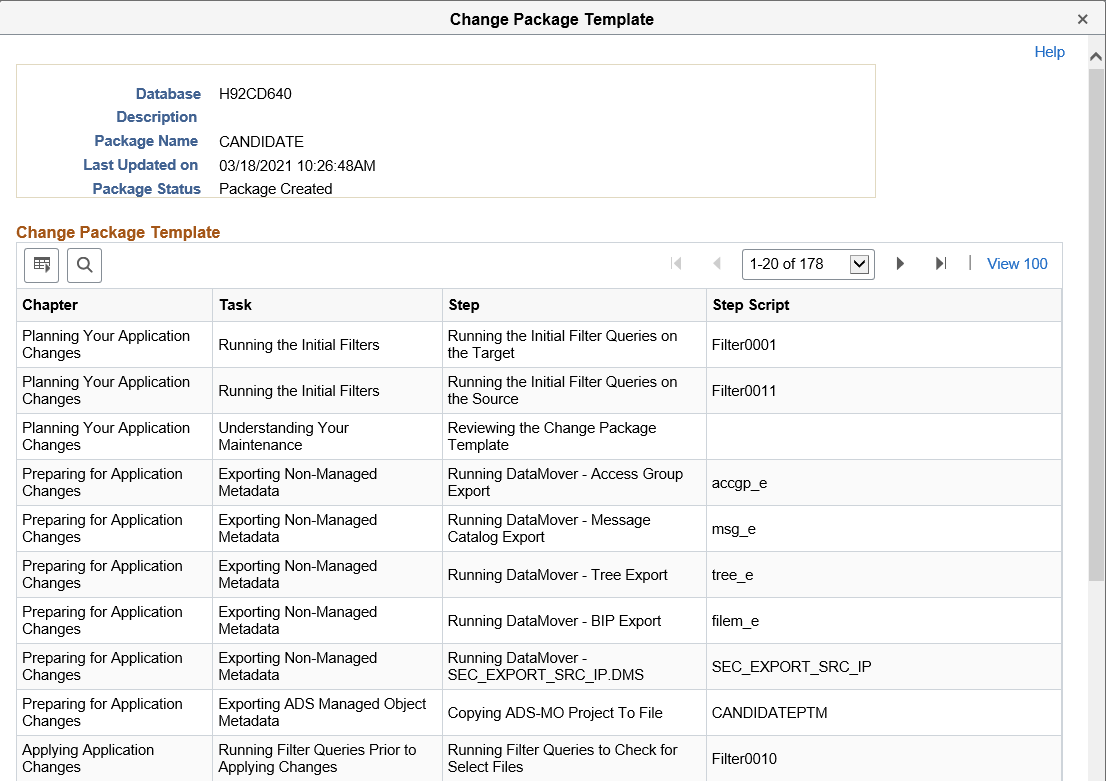
Navigation:
Select
This example illustrates the fields and controls on the Delete Change Packages page. You can find definitions for the fields and controls later on this page.
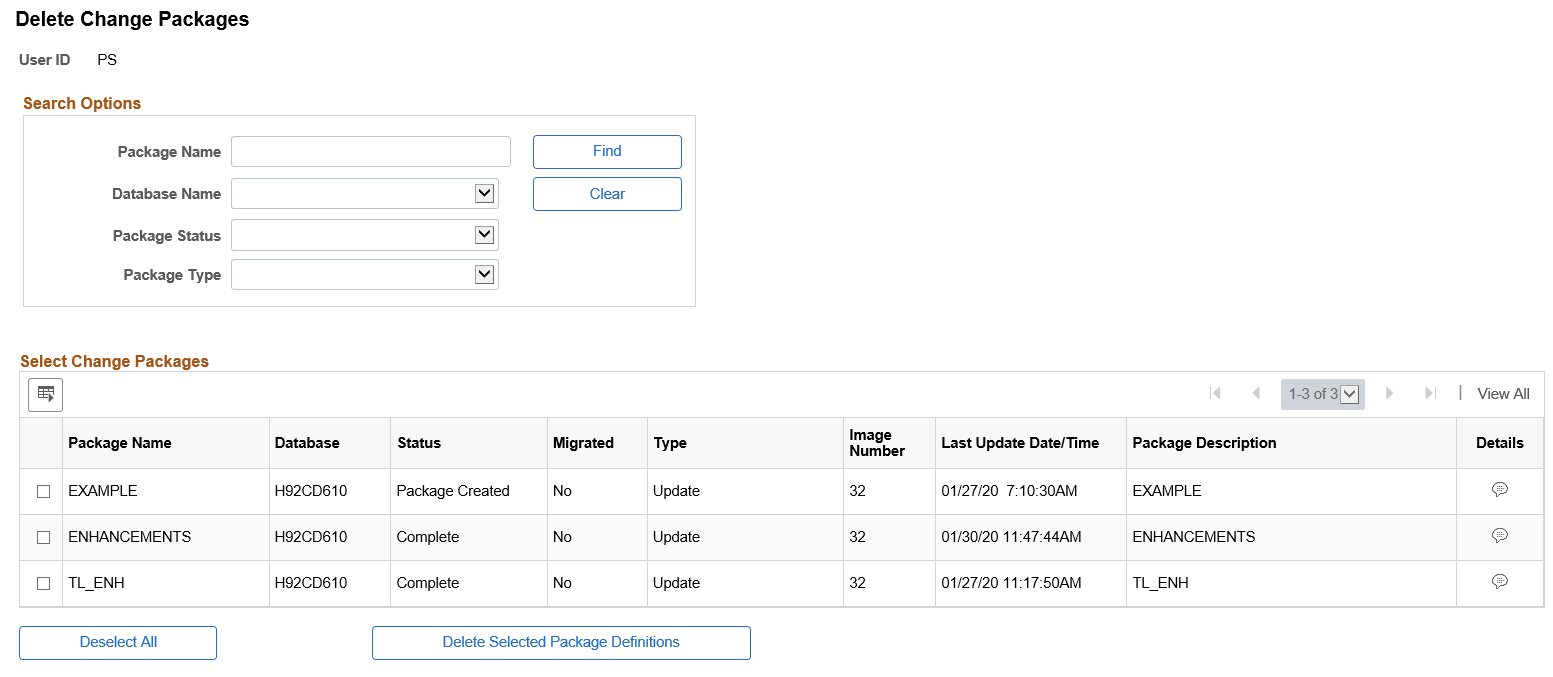
Field or Control |
Description |
|---|---|
Package Name |
Search by package name. |
Database Name |
Search by database name. |
Package Status |
Search by package status. Package statuses are:
|
Package Type |
Search by package type. Package types are:
|
The Select Package Definitions to Delete grid will list all the change packages that meet the selection criteria. Select the change packages to delete and click the Delete Selected button.
The following restrictions apply to merging change packages.
Change Packages must have same target database.
Change Package definition must have a status of complete or incomplete,
Change Package type is Update(PUM).
Change Package is defined, but not created in Change Assistant.
To merge change packages:
From the Update Manager Dashboard select the target database.
Expand Update Manager Utilities and select Merge Change Packages.
On Step 2 of 6, Create is selected by default and is the only option available. Enter the package name and description.
Click Next.
On Step 3 of 6, select the packages to merge.
Click Next.
Note: Step 4 of 6 is skipped.
On Step 5 of 6 review the bugs.
Click Next. You will receive a message that there are overlapping packages, click OK.
Step 6 of 6 indicates the change package was successfully created.
Navigation:
Select
This example illustrates the fields and controls on the Merge Change Packages Step 2 of 6 page. You can find definitions for the fields and controls later on this page.
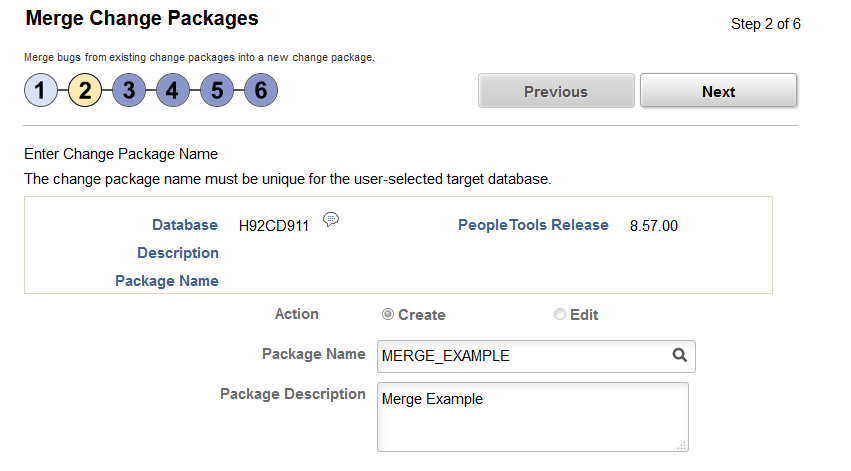
Field or Control |
Description |
|---|---|
Action |
Create is the only available option. |
Package Name |
Enter a name for your merged change package. |
If you have existing defined or created Change Package definitions that have not been applied to your target database, conflicts may exist after applying PRPs to the PUM source that will impact the existing Change Package. The PRP may contain post requisite updates, which would result in a partial and undocumented apply. To prevent this scenario, conflicts will be detected when the PRP is applied to the PUM source and displayed on the Analyze Applied PRP(s) page. The Recalculate Selected Package Definitions button on the Analyze Applied PRP(s) page will run the application engine program PTIARECALCCP to recalculate the package and remove the conflicting bugs.
Navigation:
Select
This example illustrates the fields and controls on the Analyze Applied PRP(s) page. You can find definitions for the fields and controls later on this page.
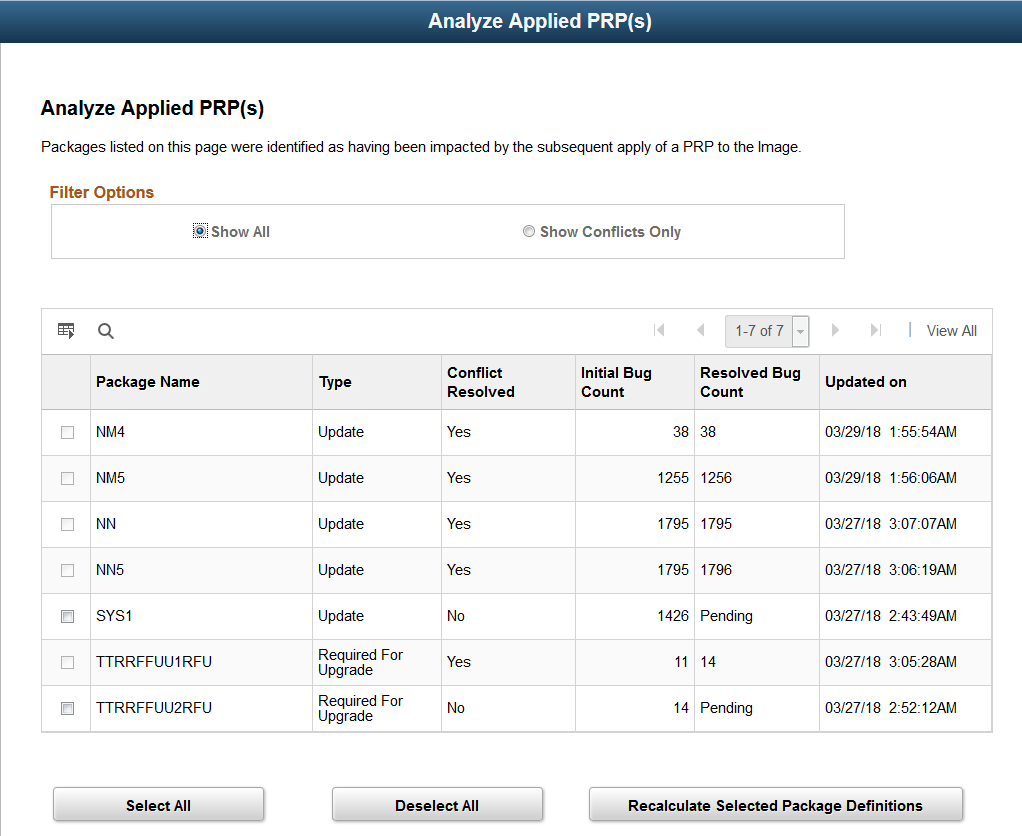
Field or Control |
Description |
|---|---|
Filter Options |
Set the filter to show all or conflicts only. |
Package Name |
Name of the unapplied Change Package definition. |
Type |
Change Package type:
Note: PRPs do not deliver changes to translations, therefore Translation packages (TDP) are not affected. |
Conflict Resolved |
Indicates whether or not the conflict has been resolved. |
Initial Bug Count |
Indicates the initial number of bugs in the change package. |
Resolved Bug Count |
Indicates the number of bugs after the conflict has been resolved. If Conflict Resolved is No, the resolved bug count will be Pending. |
Updated On |
Date the change package was last updated. |
Select All |
Click to select all packages. |
Deselect All |
Click to deselect all packages. |
Recalculate Selected Package Definitions |
Click to recalculate the selected packages. This will launch the PTIARECALCCP application program in Process Scheduler. Depending on the size of the Change Package, the job may take a while to complete. This program will set the Conflict Resolved Status to Y (Yes) if successful or E (Error) if a failure occurs. |