Using the WSRP Consumption Wizard (Consumer)
This section provides an overview of the WSRP Consumption Wizard data, lists common elements used in this section, and discusses how to:
Import producer information.
Register producers.
Create content references.
The Consumption Wizard is a tool used to easily import producer information, register producers, and create content references for the producer-offered portlets. Once a producer has been registered, the offered portlets become available for use by any of your portals. Although the automatically created content references are only available to users of the current portal, an administrator can sign in a different portal and manually create content references for any of the producer-offered portlets.
Field or Control |
Description |
|---|---|
|
Click a number to go to the corresponding page within portal wizard. 1: Import Producer Information. 2: Registration. 3: Producer Offered Portlets. The different background colors signify the status of the page:
|
Previous and Next |
Click to navigate page by page. |
Producer Title and Description |
Enter meaningful titles and descriptions. Note: The producer title is also used as the default folder label for the content references created based on the producer's offered portlets. |
Creation Date/TimeandLast Update Date/Time |
Indicates the date and time that the remote portlet information was first entered in the PeopleSoft system and most recently updated. |
Access the Import Producer Information page. ( Click the Add New Producer or Edit button.)
This example illustrates the fields and controls on the Import Producer Information page.
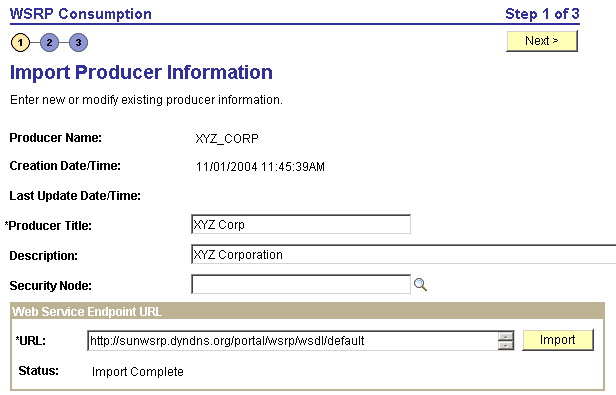
Field or Control |
Description |
|---|---|
Producer Name |
Enter a meaningful name for this producer. The value entered here is also used as part of the default folder name for content references that are created based on this producer's offered portlets. |
Security Node (Optional) |
Select the node definition that was created for WS-Security. |
Web Service Endpoint URL
Field or Control |
Description |
|---|---|
URL |
Enter the web service WSDL URL for this producer. Note: The producer provides this information. |
Import |
Click to import the required producer information. |
Status |
If the WSDL URL is correct, the status will be updated automatically from No Data Imported to Import Complete. If the URL is incorrect or the producer is unavailable, you will receive a warning message with information about how to make corrections. |
Save |
Click to save the producer information and access the Registration page. |
Access the Registration page. (Click the Next button on the Import Producer Information page.)
This example illustrates the fields and controls on the Registration page. You can find definitions for the fields and controls later on this page.

Field or Control |
Description |
|---|---|
Registration Type |
Choose a registration type: In Band: In this process, the consumer sends a request to register with the producer, along with any properties required by the producer. Out of Band: In this process, the producer and consumer specify manual processes such as email or phone conversations to establish registration. None: Registration is not required. No further information is required. Continue to the next page. |
Status
Field or Control |
Description |
|---|---|
Handle |
Out of band: Enter the handle value conveyed to you by the producer. In Band: Read-only. The value appears automatically when you click Register. |
Validate |
Click to check the validity of the handle. Note: This button appears only when the registration type is Out of band. |
Handle Status |
Indicates the validity of the handle. Note: This field appears only when the registration type is Out of band. |
Note: Messages regarding registration status are also displayed within this group box.
Consumer Properties
Field or Control |
Description |
|---|---|
Consumer Name and Consumer Agent |
Displays the consumer information, (URL and software version), which is required by and sent to the producer. |
Registration Properties
This group box appears only when the registration type is In-Band.
Note: The fields contained in this group box may vary according to each producer's requirements.
Field or Control |
Description |
|---|---|
Register |
Click to register the producer. If registration is successful, the registration message in the Status group box is updated and the Deregister button appears. Important! When you remove registration for a producer, the handle becomes invalid and all user portlet personalizations are removed. You will need to obtain a new handle before attempting a reregistration. |
Access the Producer Offered Portlets page. (Click the Next button on the Registration page.)
This example illustrates the fields and controls on the Producer Offered Portlets page. You can find definitions for the fields and controls later on this page.
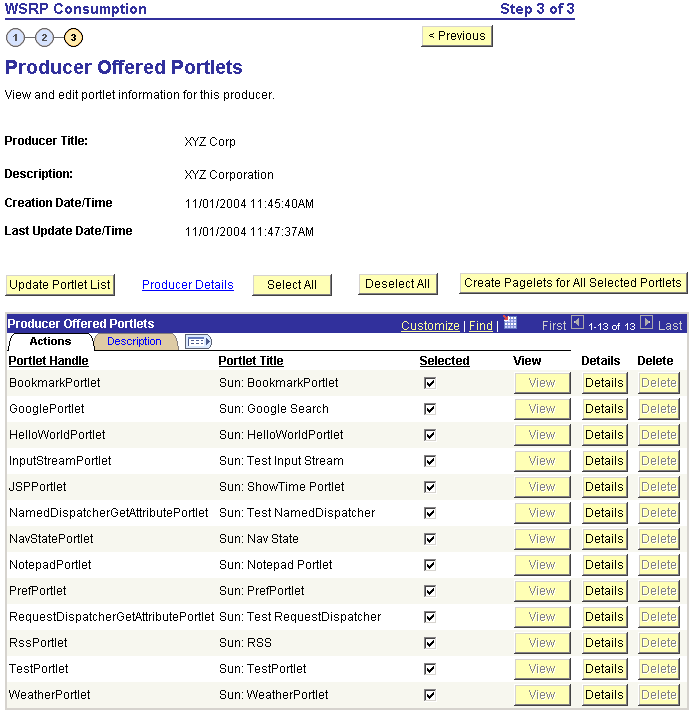
Field or Control |
Description |
|---|---|
Update Portlet List |
Click to refresh the list of offered portlets. Important! When previously listed portlets are no longer offered by a producer, the Delete button associated with those portlets becomes active. |
Producer Details |
Click to go to the Producer Details page and view the producer's actual ServiceDescriptionResponse. |
Create Pagelets for All Selected Portlets |
Click to create content references for the selected portlets. These content references can be located in a folder created automatically by means of the values entered for this producer name and title for its name. This will make the portlets available when end users are personalizing their homepages. Note: You can also create the content references manually in any portal using the Structure and Content page. |
Producer Offered Portlets
Field or Control |
Description |
|---|---|
Selected |
Select the portlets that you want to consume, then click the Create Pagelets for All Selected Portlets button to create content references. You can also use the Select All and Deselect All buttons. |
View |
Click to go to the Portlet Content References page to view the newly created content reference in a new browser window. The page displays the portal where the new portlet resides, the name and label of the portlet, and a link to the content reference. Note: This button is disabled until a content reference is created. |
Details |
Click to go to the Portlet Details page to view the XML that was returned from the producer for this portlet. |
Delete |
Click Update Portlet List to refresh the list of portlets that are being offered by this producer. The Delete button will become active for portlets that are no longer being offered. Click the Delete button to remove the portlet and associated content reference. |
