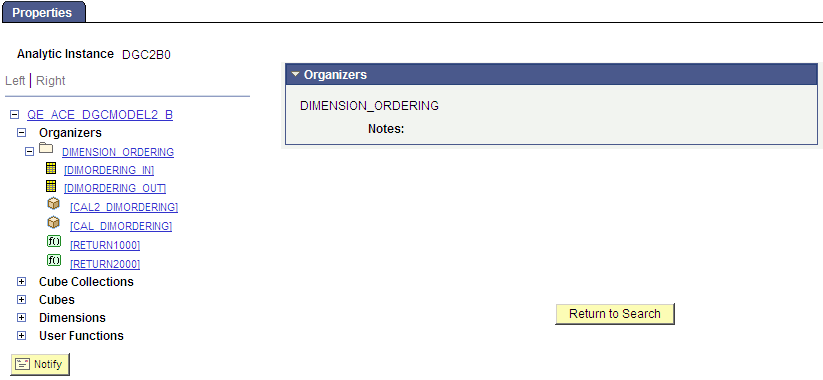Viewing Analytic Model Properties
This topic provides an overview of the Analytic Model Viewer.
Use the Analytic Model Viewer page (PTATSRCHPG2) to search for existing analytic models.
If you have already created an analytic instance and do not need to change any of its settings, you can use the Analytic Model Viewer to search for, load, and open the analytic instance. (If the instance is not loaded, clicking its name both loads and opens it; if it is loaded, clicking its name opens the instance.) When you open an analytic instance, the Analytic Model Viewer opens to a Properties tab, which displays the parts, properties, and data of the current analytic instance.
See Creating, Deleting, and Copying Analytic Instances, Loading and Unloading Analytic Instances.
Navigation:
This example illustrates the fields and controls on the Analytic Model Viewer - Properties tab. Definitions for the fields and controls appear following the example.
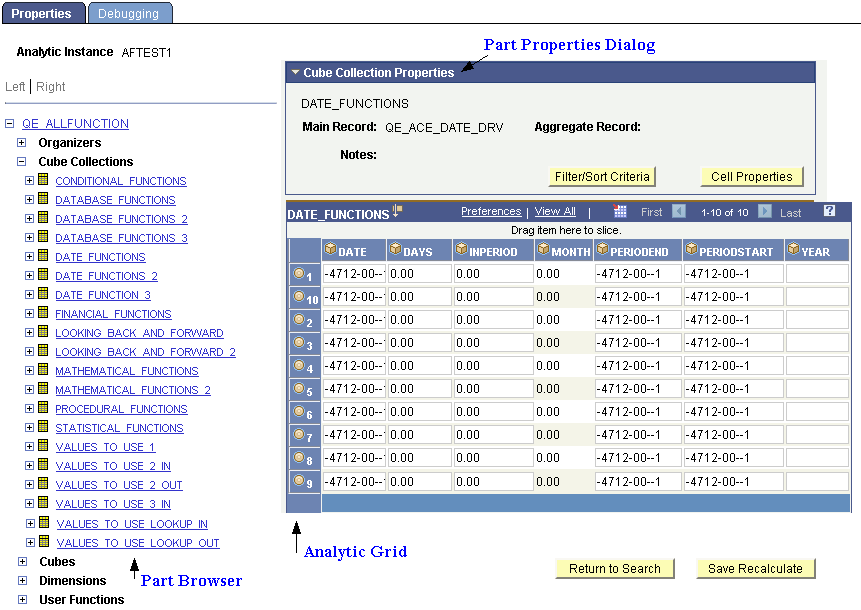
Term |
Definition |
|---|---|
Part browser |
Contains hierarchies that you use to view and debug the parts of the current analytic instance. This part browser is similar to the one in PeopleSoft Application Designer. For example, if you drill into a cube collection it expands to display the specific cube collections in the current analytic instance. You can then expand each cube collection further into data cubes and dimensions. When you click the name of any part, its associated properties appear on the right side of the page, in the Part Property dialog. See PeopleSoft Application Designer Window Components for Creating Analytic Model Definitions. |
Part Properties dialog |
Displays the properties of the selected part of the current analytic instance. |
Analytic grid |
Displays the data for the part selected in the Part browser. For example, if you select the Product Sales data cube, an analytic grid displaying Product Sales data appears. You can update the data in the analytic grid and recalculate the analytic instance. This analytic grid looks and feels like the analytic grid that you add to PeopleSoft pages to display data from the analytic server. You can use it to view, edit, and drag and drop data from an analytic model. See Understanding Analytic Grid Design, Working with Analytic Grids. |
Debugging tab |
Contains options that enable you to audit the selected data cube, or from one to three data cubes from the selected cube collection. You can use this feature to view All Causes, All Effects, All Inputs, Circular System, Direct Causes, and Direct Effects. Like the Properties tab, the Debugging tab includes a Part browser, a Part Property dialog, and an analytic grid. In addition, it displays an audit grid that displays the audited data when you click the View button. |
Use the Analytic Model Viewer - Properties page (PTACEMDLVWR) to view the properties and data of the selected part through the PeopleSoft Pure Internet Architecture.
Navigation:
Select
Select the name of an analytic instance.
This example illustrates the fields and controls on the Analytic Model Viewer - Properties page. Definitions for the fields and controls appear following the example.
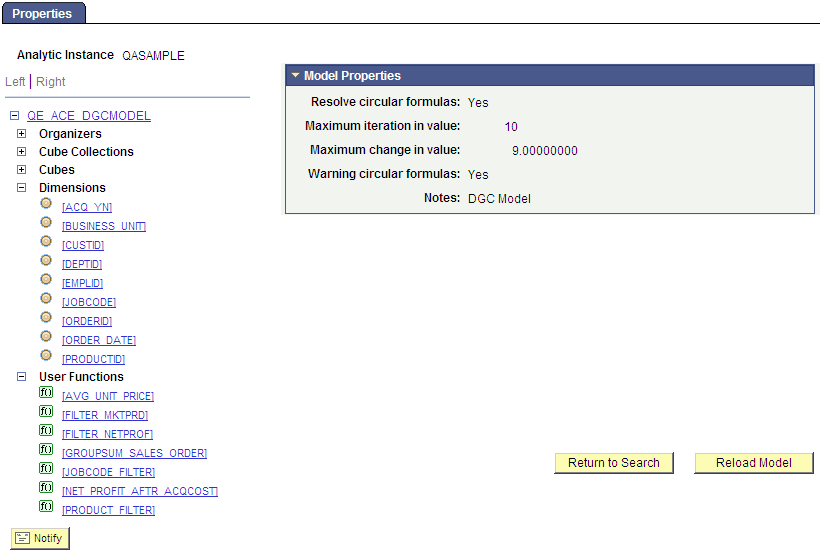
Field or Control |
Description |
|---|---|
Resolve circular formulas |
Indicates whether circular formulas will be resolved. |
Maximum iteration in value |
Indicates maximum iteration in value. |
Maximum change in value |
Indicates maximum change in value. |
Warning circular formulas |
Specifies whether the model contains circular formulas. |
Notes |
Lists notes related to this analytic model that the developer entered when creating the model. See Entering Notes for an Analytic Model Definition's Parts. |
Reload Model |
Reloads the analytic model. PeopleSoft recommends that you reload the analytic model after you update the analytic model definition so that you can view the resulting changes. |
This topic discusses how to:
View cube collections and cube collection properties.
Debug cube collections.
Sort and filter cube collections.
See Purpose of Analytic Type Definitions, Relationship of Record Attributes to Data Caching Behavior, Synchronization Order.
Viewing Cube Collections and Cube Collection Properties
To view cube collections and cube collection properties:
Select
Select a cube collection whose properties you want to view.
A Cube Collection Properties panel appears showing the properties of the selected cube collection.
Note: The analytic grid underneath the Cube Collection Properties panel displays the cube collection data itself. You can drag and drop data cubes and dimensions within this grid; or view selected slices of your data by choosing from the slice bar.
See Understanding Analytic Grid Design, Creating a New Analytic Model Definition.
This is an example of the Cube Collection Properties panel within the Analytic Model Viewer - Properties page.
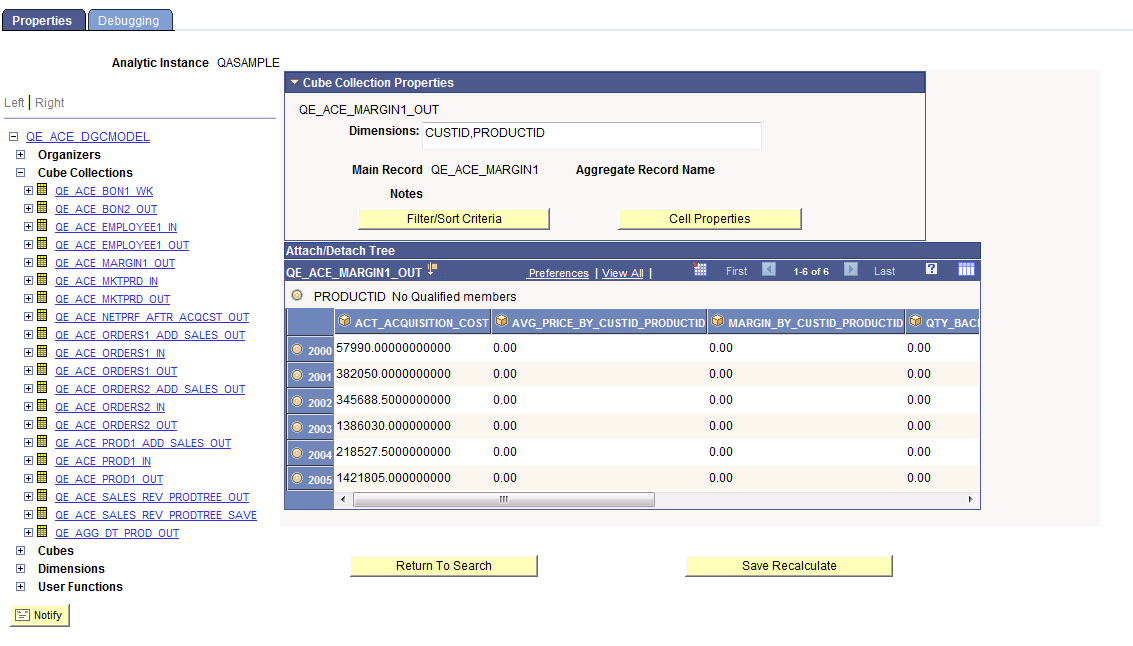
Field or Control |
Description |
|---|---|
Dimensions |
Lists all of the dimensions that are attached to the data cubes within the cube collection. |
Main Record |
Lists the main record to which the cube collection is mapped. |
Aggregate Record |
Lists the aggregate record that stores the cube collection's aggregate data, if applicable. |
Notes |
Lists notes related to this cube collection that the developer entered when creating the model. See Entering Notes for an Analytic Model Definition's Parts. |
Filter/Sort Criteria |
Click to displays a secondary window enabling you to filter and/or sort a selected dimension within the cube collection. |
Cell Properties |
Click to displays a secondary window from which you can view the properties of a specified cell. You can view cell properties for data cubes and cube collections. |
Save Recalculate |
Click to recalculates the results of your analytic instance, if you modified it. |
Debugging Cube Collections
Use the Analytic Model Viewer - Debugging page (PTACEMDLVWRDBG) to perform debugging tasks related to the selected data cube or cube collection.
Navigation:
This example illustrates the fields and controls on the Analytic Model Viewer - Debugging page, Cube Collections. Definitions for the fields and controls appear following the example.
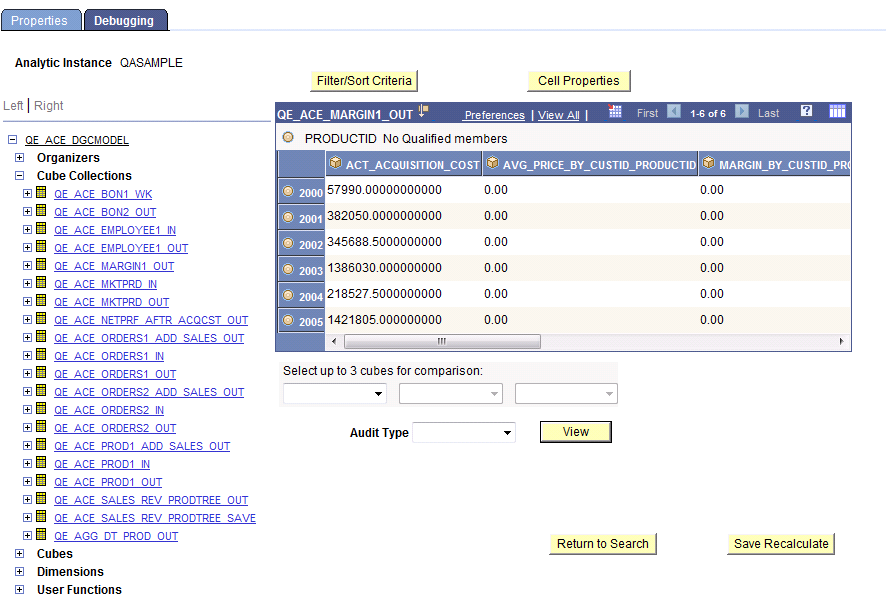
Field or Control |
Description |
|---|---|
Select up to 3 cubes for comparison |
Select from one to three cubes in the cube collection to audit. |
Audit Type |
Select from one of the audit types: all causes, all effects, all inputs, circular system, direct causes, direct effects. |
View |
Click to displays the results of the audit in an audit grid below the analytic grid. |
To debug a cube collection:
Select
Select a cube collection whose properties you want to view.
Select the Debugging tab.
The part browser, filtering and sorting features, and main grid on the Debugging tab work like those features on the Properties tab. However, this tab also enables you to audit the data.
Sorting and Filtering Cube Collections
Use the Filter/Sort Criteria page (PTACEDIMPROP_SEC) to filter and sort the contents of the cube collection based on a specified dimension.
Navigation:
This example illustrates the fields and controls on the Analytic Model Viewer - Filter/Sort Criteria page. Definitions for the fields and controls appear following the example.
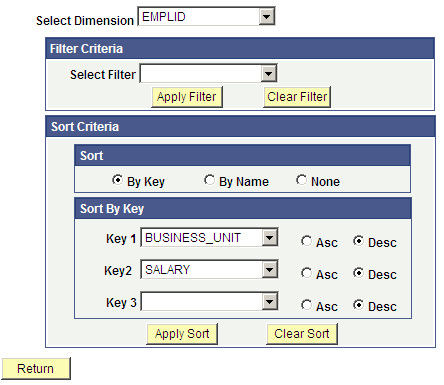
Note: Members are only filtered when the filter condition is met. In addition, if an aggregate member is filtered, all its children are also filtered.
Field or Control |
Description |
|---|---|
Select Dimension |
Select the dimension upon which you want to base the filter or sort. |
Select Filter |
Select the filter. |
Apply Filter |
Click to apply the selected filter. |
Clear Filter |
Click to clear the selected filter. |
Sort |
Select whether to sort by key, by name, or by neither. When you elect to sort by key, you can choose from one to three keys upon which to sort, and can choose to sort each one of those keys either ascending or descending. When you sort by name, you can choose to sort either ascending or descending. |
Apply Sort |
Click to apply the selected sort. |
Clear Sort |
Click to clear the selected sort. |
Return |
Click to go back to the main page. |
To sort and filter cube collections:
Select
Select a cube collection whose properties you want to view.
Click the Filter/Sort Criteria button.
This topic discusses how to:
View data cubes and data cube properties.
Debug data cubes.
See Understanding Data Cubes, Creating Calculation Data Cubes, Defining Data Cube Properties.
Viewing Data Cubes and Data Cube Properties
To view data cubes and data cube properties:
Select
Select a data cube whose properties you want to view.
The analytic grid underneath the Cube Properties panel appears showing the data cube's values. As with cube collections, you can use drag and drop to manipulate the analytic grid. You can also view slices of your data by choosing from the drop-down lists of dimensions.
This example illustrates the fields and controls on the Analytic Model Viewer - Properties page, Cube Properties panel. Definitions for the fields and controls appear following the example.
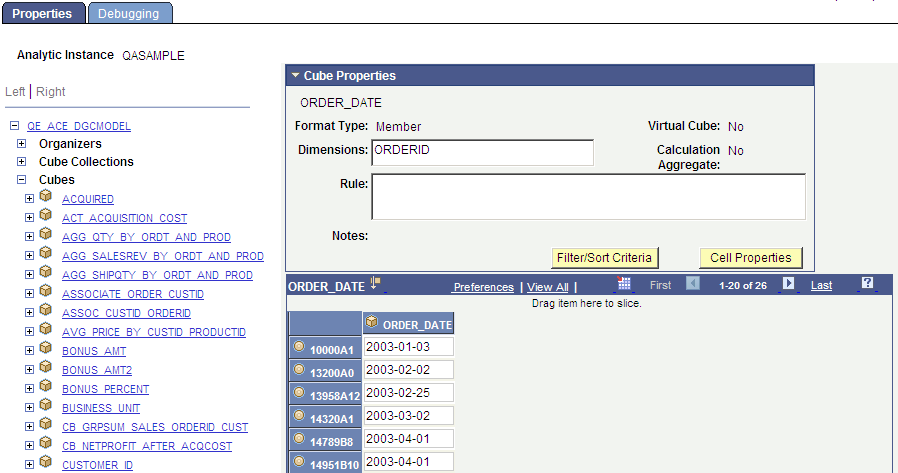
Field or Control |
Description |
|---|---|
Format Type |
Displays the format type of the data cube—such as Number, Char, Date, and so on. These format types are attributes of the cube and are defined within PeopleSoft Application Designer. See Understanding the Relationship Between Field Definition Attributes and Data Cube Formats. |
Virtual Cube |
Indicates whether the selected data cube is a virtual cube. See Virtual Data Cubes. |
Dimensions |
Lists the dimensions that are attached to the selected data cube. |
Calculation Aggregate |
Indicates whether the analytic calculation engine calculates aggregates for the data cube. |
Rule |
Displays any rules that the analytic calculation engine uses to calculate the current data cube. |
Notes |
Lists notes related to this data cube that the developer entered when creating the model. See Entering Notes for an Analytic Model Definition's Parts. |
Cell Properties |
Click to displays a secondary window from which you can view the properties of a specified cell. You can view cell properties for data cubes and cube collections. |
Save Recalculate |
Click to recalculates the results of your analytic instance if you modified it. |
Debugging Data Cubes
To debug a data cube:
Select
Select a data cube whose properties you want to view.
Select the Debugging tab.
Note: You can also audit data cubes at design time.
See Auditing Data Cubes at Design Time.
This example illustrates the fields and controls on the Analytic Model Viewer - Debugging page, Data Cube panel. Definitions for the fields and controls appear following the example.
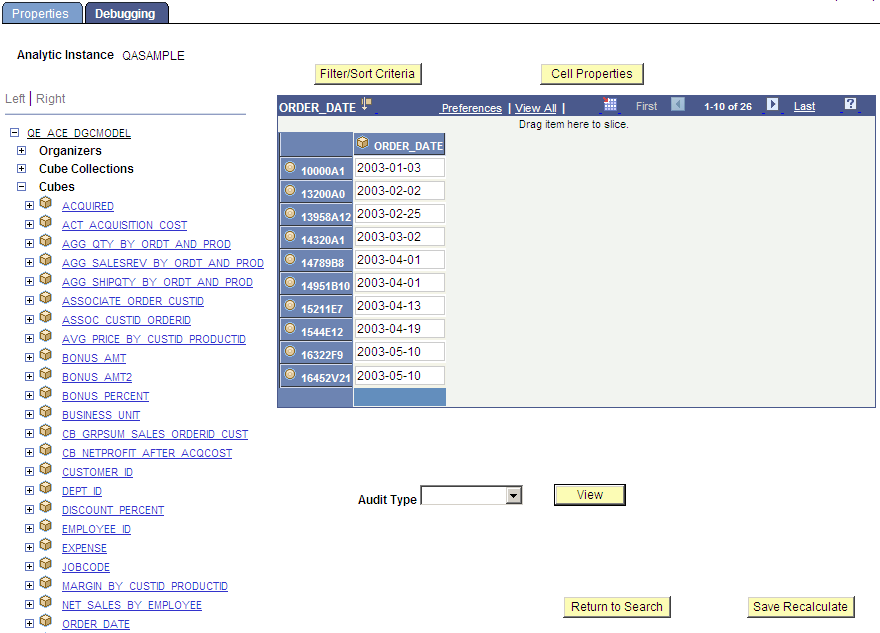
Field or Control |
Description |
|---|---|
Cell Properties |
Click to displays a secondary window from which you can view the properties of a specified cell. You can view cell properties for data cubes and cube collections. |
Audit Type |
Select from one of the audit types: all causes, all effects, all inputs, circular system, direct causes, direct effects. |
View |
Displays the results of the audit in an audit grid below the analytic grid. |
Use the Cell Properties page (PTACECELLPROP_SEC) to view cell properties for designated member of the selected dimension.
Navigation:
This example illustrates the fields and controls on the Analytic Model Viewer - Cell Properties page. Definitions for the fields and controls appear following the example.
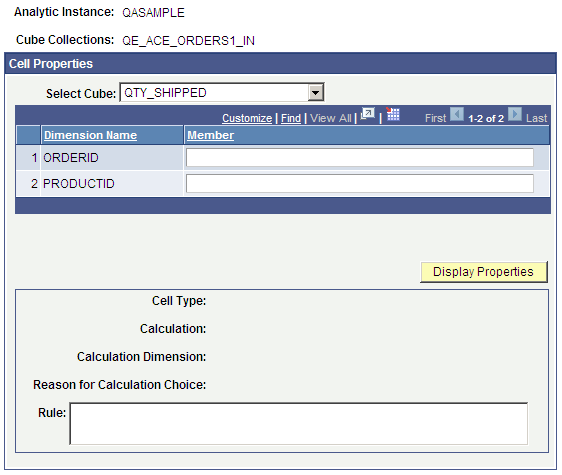
Field or Control |
Description |
|---|---|
Select Cube |
Choose which data cube in the selected cube collection you want to view. Note: The Select Cube option is enabled only if you activated the Analytic Model Viewer - Cell Properties page while viewing a cube collection. |
Dimension Name |
Displays the names of dimensions attached to the selected cube. |
Member |
Enter the member in the selected dimension whose properties you want to view. |
Display Properties |
Click to displays the properties—including cell type, calculation, calculation dimensions, reason for calculation choice, and rule—of the selected cell. |
Return |
Click to go back to the main page. |
To view cell properties:
Select
Select a data cube whose properties you want to view.
Select the Debugging tab.
Click the Cell Properties button.
This topic discusses how to view dimension properties.
See Understanding Dimensions, Creating a New Dimension.
Use the Tree Properties page (PTACETREE_SEC) to view the properties of the tree attached to the selected dimension.
Navigation:
Select
To view a dimension with a tree attached, select Tree Properties.
This example illustrates the fields and controls on the Analytic Model Viewer - Properties page, Dimension Properties panel. Definitions for the fields and controls appear following the example.
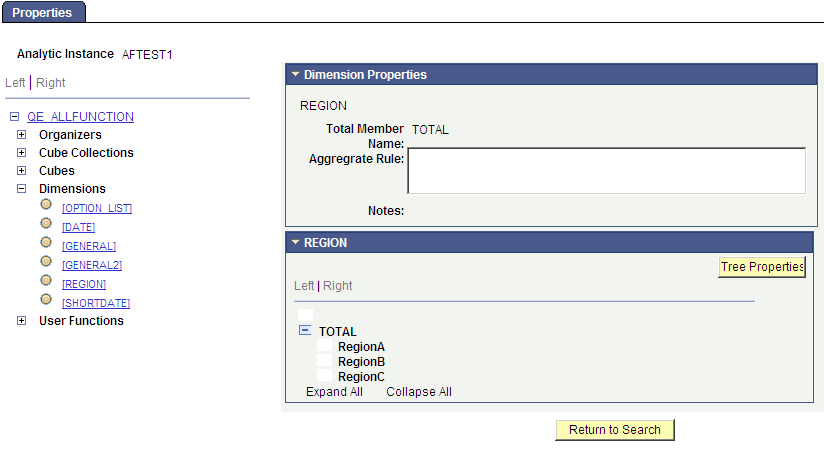
Field or Control |
Description |
|---|---|
Total Member Name |
Displays a different value depending on a fairly complex set of factors. |
Aggregate Rule |
Displays the user function that calculates the dimension's aggregate fields, if applicable. |
Notes |
Lists notes related to this dimension that the developer entered when creating the model. See Entering Notes for an Analytic Model Definition's Parts. |
Dimension Members |
Underneath the Dimension Properties panel are the dimension members. In many cases, you see a simple list of dimension members. In some cases, however, a hierarchy has been created for the dimension and you see a tree-like structure. In this case, you open and close each branch and leaf, and see each member of this hierarchy. |
Tree Properties |
Click to display a secondary page that displays additional properties of the selected tree, including:
|
To view dimension properties:
Select
Select a dimension whose properties you want to view.
After you select a dimension in the part browser, a Dimension Properties panel appears showing the properties of the selected dimension.
This topic discusses how to view user functions.
See Understanding Rules, Formulas, and User Functions, Defining and Editing User Functions.
To view user function properties:
Select
Select a user function whose properties you want to view.
The Analytic Model Viewer - Properties page, User Function Properties panel appears.
This example illustrates the fields and controls on the Analytic Model Viewer - Properties page, User Function Properties panel. Definitions for the fields and controls appear following the example.
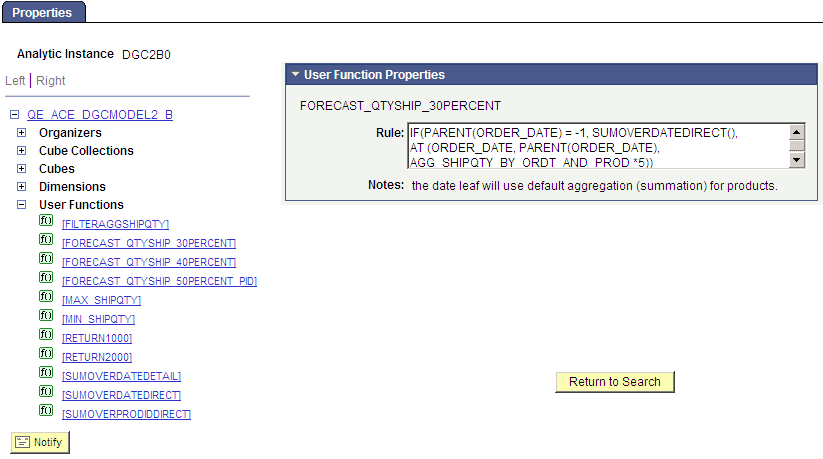
Field or Control |
Description |
|---|---|
Rule |
Displays the user function's rule. |
Notes |
Lists notes related to this user function that the developer entered when creating the model. See Entering Notes for an Analytic Model Definition's Parts. |
This topic discusses how to view organizer properties.
See Organizers, Creating Organizers.
To view organizer properties:
Select
Select an organizer whose properties you want to view.
The Analytic Model Viewer - Properties page, Organizer Properties panel appears.
This example illustrates the fields and controls on the Analytic Model Viewer - Properties page, Organizer Properties panel.