 Understanding Universal Queue Classes
Understanding Universal Queue Classes
This chapter provides an overview of the universal queue classes and discusses the following topics:
MCFFactory class hierarchy
Scope of universal queue classes
Data types of universal queue classes
How to import universal queue classes
How to create universal queue class objects
Universal queue class reference
 Understanding Universal Queue Classes
Understanding Universal Queue Classes
The universal queue classes provide the means by which applications can inspect objects that are processed by the queue server, such as tasks, agents, and queues. The classes also enable tasks to reenter the queue with their original task ID, as well as keep task times based on its original entry into the system.
All of the classes, and most of the properties and methods that make up the universal queue classes have a GUI representation in the PeopleSoft Multi-Channel Framework. This document assumes that the reader is familiar with PeopleSoft Multi-Channel Framework.
See Also
Understanding PeopleSoft MultiChannel Framework
 MCFFactory Class Hierarchy
MCFFactory Class HierarchyThe MCFFactory class is the root class from which the other classes are derived. Instantiate an object in this class, then traverse down the properties to inspect other individual objects, such as tasks, agents or queues. You can also instantiate individual MCFFactory objects directly and inspect their properties.
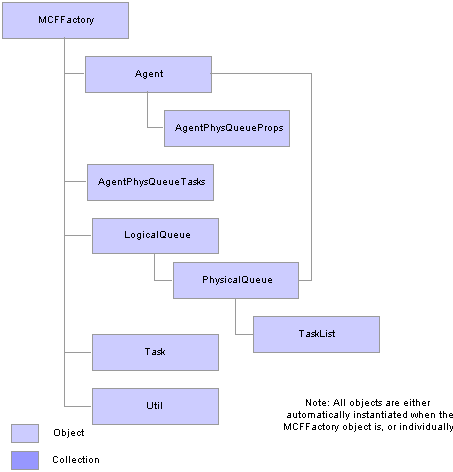
Universal queue classes hierarchy
 Scope of the Universal Queue Classes
Scope of the Universal Queue ClassesThe universal queue classes can be instantiated only from PeopleCode.
The universal queue classes can be called from a component, an internet script, or an Application Engine program.
Universal queue classes can be of Local, Global, or Component scope.
 Data Types of the Universal Queue Classes
Data Types of the Universal Queue ClassesEvery universal queue class is its own data type, that is, Agent objects are declared as data type Agent, LogicalQueue objects are declared as type LogicalQueue, and so on.
The following are the data types of the universal queue classes:
Agent
AgentPhysQueueProps
AgentPhysQueueTasks
Broadcast
LogicalQueue
MCFFactory
PhysicalQueue
Task
TaskList
Util
 How to Import Universal Queue Classes
How to Import Universal Queue ClassesThe universal queue classes are not built-in classes, like rowset, field, record, and so on. They are application classes. You must import the universal queue application package before you can use the classes in your PeopleCode program.
An import statement names either all the classes in a package or one particular application class. For importing the universal queue classes, PeopleSoft recommends that you import all the classes in the application package.
The application package PT_MCF_UQAPI contains the following sub-packages:
Agent
AgentPhysQueueProps
AgentPhysQueueTasks
Broadcast
LogicalQueue
MCFFactory
PhysicalQueue
Task
TaskList
Util
The import statements you should use are as follows:
import PT_MCF_UQAPI:Agent:*; import PT_MCF_UQAPI:AgentPhysQueueProps:*; import PT_MCF_UQAPI:AgentPhysQueueTasks:*; import PT_MCF_UQAPI:Broadcast:*; import PT_MCF_UQAPI:LogicalQueue:*; import PT_MCF_UQAPI:MCFFactory:*; import PT_MCF_UQAPI:PhysicalQueue:*; import PT_MCF_UQAPI:Task:*; import PT_MCF_UQAPI:TaskList:*; import PT_MCF_UQAPI:Util:*;
Using the asterisks after the package name makes all the application classes directly contained in the named package available. Application classes contained in subpackages of the named package are not made available.
See Also
 How to Create a Universal Queue Object
How to Create a Universal Queue ObjectAfter you've imported the universal queue classes, you instantiate an object of one of those classes using the constructor for the class and the Create function.
The following example creates a new instance of the MCFFactory class, as the variable &MyMCFFactory, with local scope:
Local MCFFactory &myMCFFactory = Create MCFFactory ();
See Also
Universal Queue Classes Constructors
 Universal Queue Classes Constructors
Universal Queue Classes ConstructorsYou must use the constructor for each class to instantiate an instance of that class. The following are the constructors for the universal queue Classes.

 Agent
AgentSyntax
Agent(AgentID)
Description
Use the Agent constructor to instantiate an Agent object.
All objects encapsulated by this object are created when the constructor is called.
Note. When an MCFFactory object is created, Agent objects are automatically created. In this case, the number of tasks in the list is limited by the MAX_TASKLIST_ITEMS parameter used when creating the MCFFactory object.
Parameters
|
AgentID |
Specify a valid AgentID as a string. |
Returns
An Agent object.
Example
Create Agent(&AgentID);
See Also

 AgentPhysQueueProps
AgentPhysQueuePropsSyntax
AgentPhysQueueProps(AgentID, PhysicalQueueID)
Description
Use the AgentPhysQueueProps constructor to instantiate an agent physical queue properties object.
Parameters
|
AgentId |
Specify as valid AgentId as a string. |
|
PyhscialQueueId |
Specify a PhyscialQueueId as a string. |
Returns
An agent physical queue properties object.
See Also

 AgentPhysQueueTasks
AgentPhysQueueTasksSyntax
AgentPhysQueueTasks(AgentID, PhysicalQueueID)
Description
Use the AgentPhysQueueTasks constructor to instantiate an agent physical queue task object.
Parameters
|
AgentID |
Specify an agent ID as a string. |
|
PhysicalQueueID |
Specify a PhysicalQueueID as a string. |
Returns
An agent physical queue task object.
See Also

 Broadcast
BroadcastSyntax
Broadcast()
Description
Use the Broadcast constructor to instantiate a Broadcast object.
Parameters
None.
Returns
A Broadcast object.
See Also

 LogicalQueue
LogicalQueueSyntax
LogicalQueue(LogicalQueueID)
Description
Use the LogicalQueue constructor to instantiate a LogicalQueue object.
Parameters
|
LogicalQueueID |
Specify the ID of a logical queue as a string. |
Returns
A LogicalQueue object.
Example
Local LogicalQueue &MyLogQueue = Create LogicalQueue(&LogicalQueueID);
See Also

 MCFFactory
MCFFactorySyntax
MCFFactory([MAX_TASKLIST_ITEMS])
Description
Use the MCFFactory constructor to instantiate an MCFFactory object.
Parameters
|
MAX_TASKLIST_ITEMS |
Specify the maximum number of tasks loaded on a TaskList. |
Returns
An MCFFactory object.
Example
Local MCFFactory &myMCFFactory = Create MCFFactory(MAX_TASKLIST_ITEMS);
See Also

 PhysicalQueue
PhysicalQueueSyntax
PhysicalQueue(PhysicalQueueID)
Description
Use the PhysicalQueue constructor to instantiate a PhysicalQueue object. All objects encapsulated by this object are created when the constructor is called.
Note. When an MCFFactory object is created, the PhysicalQueue objects are automatically created. In this case, the number of tasks in the list is limited by the MAX_TASKLIST_ITEMS parameter used when creating the MCFFactory object.
Parameters
|
PhysicalQueueID |
Specify a physical queue ID as a string. |
Returns
A PhysicalQueue object.
Example
Local PhysicalQueue &myPhysicalQueue = Create PhysicalQueue(&PhysicalQueueID);
See Also

 Task
TaskSyntax
Task(TaskNumber)
Description
Use the Task constructor to instantiate a task object.
Only persistent tasks (email and generic tasks) are available for introspection. Each persistent task goes through a lifecycle that is recorded by the following statuses:
|
State |
Indicated Action |
Status of Task Object |
|
Enqueued by the universal queue server |
Enqueued |
ENQ |
|
Universal queue assigns to physical queue |
Assigned |
ASGN |
|
Agent accepts task |
Accepted |
ACPT |
|
Agent completes task |
Done |
DONE |
|
Task is not accepted within the overflow (action) time period |
Overflowed |
OVFL |
|
Agent does not complete task or task not assigned within the escalation (complete) time period |
Escalated |
ESCL |
|
Inderminate Task (task not found in system) |
Indeterminate |
IND |
Parameters
|
TaskNumber |
Specify a task number. |
Returns
A task object if the task exists, or an error message if the task number is not in the expected format. If the task number is properly formatted, but the task is not found, the task object is returned with a task status of IND.
Example
Local string &tasknumber, &status; Local Task &myTask = Create Task(&tasknumber); &status = &myTask.Status;
See Also

 TaskList
TaskListSyntax
TaskList(Status, TaskType, PhysicalQueueID, AgentID)
Description
Use the TaskList constructor to instantiate a task list.
If the queue is not provided, a list of tasks for all physical queues for that TaskType and Status is returned. To get all tasks on all queues do not specify any of the optional parameters.
Parameters
|
Status |
Specify a task status, as an uppercase string. If you do not specify a valid status, an empty tasklist is returned. Valid values are: |
|
Value |
Description |
|
ACPT |
Accepted |
|
ASGN |
Assigned |
|
ENQ |
Enqueued |
|
ESCL |
Escalated |
|
OVFL |
Overflowed |
|
TaskType |
Specify a task type as a lowercase string. Valid values are: |
|
Value |
Description |
|
chat |
Chat tasks. |
|
|
Email tasks. |
|
generic |
Generic type tasks. |
|
voice |
Voice type tasks. |
|
PhysicalQueueID |
Specify a physical queue ID as a string. |
|
AgentID |
Specify an agent ID as a string. |
Returns
A task list object.
Example
Local string &sStatus; /* get all enqueued task on the UQ server*/ &sStatus = "ENQ"; Local TaskList &myTaskList = Create TaskList (&sStatus, "", "", "");
See Also

 Util
UtilSyntax
Util()
Description
Use the Util constructor to instantiate a util object.
Parameters
None.
Returns
A Util object.
Example
Create Util(); Local &myUtil = create Util();
See Also
 Agent Class
Agent ClassUse the agent class to refresh or view the properties, such as the agent ID or buddy list associated with a particular agent.
See Also
Configuring PeopleSoft MCF Agents
 Agent Methods
Agent MethodsIn this section, we discuss the agent class methods. The methods are discussed in alphabetical order.

 Delete
DeleteSyntax
Delete()
Description
Use the Delete method to delete an agent from the database. You cannot delete an agent that has still has open tasks.
Parameters
None.
Returns
A number. The values are:
|
Value |
Description |
|
0 |
Agent deleted successfully. |
|
1 |
Invalid agent ID. |
|
2 |
Agent has accepted task and cannot be deleted. |
|
3 |
Other SQL error in executing deletion. Possibly there are errors in the child tables. |
Example
import PT_MCF_UQAPI:*; &testAgent = create PT_MCF_UQAPI:Agent("QEMGR"); /* Delete an UQ Agent definition */ &retCode = &testAgent.Delete();

 Refresh
RefreshSyntax
Refresh()
Description
Use the Refresh method to refresh the properties of the agent.
An agent on a queue is processing tasks as they are assigned to them. Use this method to see realtime statistics on how much load an agent has, or possibly before running any metrics.
If you're interested in how tasklists have changed, use the RefreshQTaskList method instead.
Parameters
None.
Returns
None.
Example
The following refreshes all the properties of the agent:
&MyAgent.Refresh();
See Also

 RefreshQTaskList
RefreshQTaskListSyntax
RefreshQTaskList(PhysQ)
Description
Use the RefreshQTaskList method to refresh the task list properties for the specified physical queue.
You might use this method if you're interested in seeing the realtime statistics for a particular tasklist. If you are only interested in an agent's work, use the Refresh method.
Parameters
|
PhysQ |
Specify a physical queue ID as a string. |
Returns
None.
Example
The following refreshes all task lists on the first physical queue of the agent:
&MyAgent.RefreshQTaskList(&myAgent.PhysicalQueueID [1]);
See Also
 Agent Properties
Agent PropertiesIn this section, we discuss the agent class properties. The properties are discussed in alphabetical order.

 AgentID
AgentIDDescription
This property returns the agent ID as a string.
This property is read-only.

 AgentProps
AgentPropsDescription
This property returns the agent properties associated with this agent as an array of AgentPhysQueueProps objects.
This property is read-only.
Example
The following example returns the workload for physical queue SALES of agent properties object:
Local number &i = 1; While &i < &myAgent.TotalPhysicalQueues If &myAgent.AgentProps[&i].PhysicalQueueID = "SALES" Then &AgentWorkLoad = &myAgent.AgentProps[&i].WorkLoad break; End-If; End-While;
See Also

 AgentTasks
AgentTasksDescription
This property returns the agent tasks associated with this agent as an array of AgentPhysQueueTasks objects.
This property is read-only.
Example
The following example returns the task number for the second task on physical queue SALES in the accepted task list:
Local Number &i = 1; While &i < &myAgent.TotalPhysicalQueues If &myAgent.AgentProps[&i].PhysicalQueueID = "SALES" then &Tasknumber = &myAgent.AgentsTasks [&i].AcceptedTaskList.Task[2].TaskNumber break; End-If; End-While;
See Also

 Buddy
BuddyDescription
This property returns a list of buddies for this agent, as an array of string.
This property is read-only.
Example
The following example returns the total number of buddies on the list:
&BuddyTotal = &myAgent.Buddy.Len;

 Language
LanguageDescription
This property returns the list of languages associated with the agent as an array of string.
This property is read-only.
Example
The following code example returns the first language code in the list of languages associated with the agent:
&Language = &myAgent.Language[1];

 Name
NameDescription
This property returns the name of the agent as a string.
This property is read-only.

 NickName
NickNameDescription
This property returns the nick name of the agent as a string.
This property

 PhysicalQueueID
PhysicalQueueIDDescription
This property returns the physical queues to which this agent is assigned as an array of string.
This property is read-only.
Example
The following example returns the first physical queue of agent.
&PhysicalQueueID = &myAgent.PhysicalQueueID[1];
See Also

 TotalPhysicalQueues
TotalPhysicalQueuesDescription
This property returns the total number of physical queues to which this agent is assigned as a number.
This property is read-only.
Example
&TotalPhysicalQueues = &myAgent.TotalPhysicalQueues;
See Also
 AgentPhysQueueProps Class
AgentPhysQueueProps ClassUse the AgentPhysQueueProps class to view the properties of the physical queue assigned to an agent.
 AgentPhysQueueProps Properties
AgentPhysQueueProps PropertiesIn this section, we discuss the agent physical queue properties class properties. The properties are discussed in alphabetical order.

 AgentID
AgentIDDescription
This property returns the agent ID as a string.
This property is read-only.

 PhysicalQueueID
PhysicalQueueIDDescription
This property returns the physical queue ID as a string.
This property is read-only.
Example
The following code example returns the physical queue ID for the physical queue of agent.
&PhyscalQueueID = &myAgentPhysQueueProps.PhysicalQueueID;
See Also

 SkillLevel
SkillLevelDescription
This property returns the skill level as a number.
This property is read-only.
Example
The following code example returns the skill level on physical queue.
&SkillLevel = &myAgentPhysQueueProps.SkillLevel;

 WorkLoad
WorkLoadDescription
This property returns the maximum work load that can be assigned to the agent, as an integer.
This property is read-only.
 AgentPhysQueueTasks Class
AgentPhysQueueTasks ClassUse the AgentPhysQueueTasks class to refresh or view the tasks associated with the physical queue assigned to the agent.
 AgentPhysQueueTasks Method
AgentPhysQueueTasks MethodIn this section, we discuss the agent physical queue tasks class method Refresh.

 Refresh
RefreshSyntax
Refresh(TaskList)
Description
Use the Refresh method to refresh the specified task list.
Parameters
|
TaskList |
Specify the task list you want refereshed. You must specify a task list for this parameter. |
Returns
None.
Example
The following code example refresehs the accepted task list of the physical queue (&MyAgentPhysQueueTasks) for the agent.
&myAgentPhysQueueTasks.Refresh(&myAgentPhysQueueTasks.AcceptedTaskList);
See Also
 AgentPhysQueueTasks Properties
AgentPhysQueueTasks PropertiesIn this section, we discuss the agent physical queue tasks class properties. The properties are discussed in alphabetical order.

 AcceptedTaskList
AcceptedTaskListDescription
This property returns the accepted task list as a task list object.
This property is read-only.
Example
The following code example returns the task number of the first accepted task:
&TaskNumber = &myAgentPhysQueueTasks.AcceptedTaskList.Task[1].TaskNumber;

 AssignedTaskList
AssignedTaskListDescription
This property returns the assigned task list as a task list object.
This property is read-only.

 AgentID
AgentIDDescription
This property returns the agent ID as a string.
This property is read-only.

 PhysicalQueueID
PhysicalQueueIDDescription
This property returns the physical queue ID as a string.
This property is read-only.
Example
The following code example returns the physical queue ID for the physical queue of agent.
&PhyscalQueueID = &myAgentPhysQueueTasks.PhysicalQueueID;
See Also
 Broadcast Class
Broadcast ClassThe Broadcast class has a single method, Broadcast. Use the Broadcast method to broadcast a notification message. You can specify whether to send the message to agents, to a queue, or even system wide.
 Broadcast Class Method
Broadcast Class MethodThe following is the description of the Broadcast class method Broadcast.

 Broadcast
BroadcastSyntax
Broadcast(ClusterID,QueueID, ChannelID, AgentState, AgentPresence, Message, MessageSetNumber, MessageNumber, DefaultMessage, SecurityLevel, ImportanceLevel, SenderId, NameValueString)
Description
Use the Broadcast function to broadcast a notification message. You can specify whether to send the message to agents, to a queue, or even system wide.
Parameters
|
ClusterID |
Specify the name of the cluster that you want to broadcast the message to, such as, RENCLSTR_001, as a string. |
|
QueueID |
Specify the name of the physical or logical queue that you want to broadcast the message to, such as, SALES, as a string. |
|
ChannelID |
Specify the name of the channel, or task, for the broadcast, such as Email, Chat, Voice or Generic, as a string. |
|
AgentState |
Specify the state of the agents you want to broadcast the message to, such as Available, as a string. |
|
AgentPresence |
Specify the presence of the agents you want to broadcast the message to, such as Active, as a string. |
|
Message |
Specify the text of the message you want to broadcast, as a string. |
|
MessageSetNumber |
Specify the message set number of a message from the message catalog if you want to broadcast a message from the message catalog. You must also specify values for the MessageNumber and DefaultMessageText parameters if you want to broadcast this type of message. Specify the message set number as a number. |
|
MessageNumber |
Specify the message number of a message from the message catalog if you want to broadcast a message from the message catalog. You must also specify values for the MessageSetNumber and DefaultMessageText parameters if you want to broadcast this type of message. Specify the message number as a number. |
|
DefaultMessageText |
Specify the text to be used if the specified message catalog message isn't found. Use the MessageSetNumber and MessageNumber parameters to specify the catalog message. Specify the default message text as a string. |
|
SercurityLevel |
Specify the security level for the broadcast message, as a string. |
|
ImportanceLevel |
Specify the importance level of the broadcast message, as a string. |
|
SenderID |
Specify the ID of the sender of the broadcast message, as a string. |
|
NameValueString |
Specify a string containing name-value pairs specific to your application. |
Returns
None.
Example
The following example would broadcast a message to a specific logical queue:
import PT_MCF_UQAPI:Broadcast:*; Local PT_MCF_UQAPI:Broadcast &BC; &BC.Broadcast("", "SALES", "", "", "Best of Luck!", "", "", "Default Message", "PRIV1", "URGENT", "Admin", "EffDate, 2005-10-25:12:00:45");
See Also
 LogicalQueue Class
LogicalQueue ClassA logical queue is an application level queue that receives work requests (tasks) relating to an application area, such as chat requests regarding sales information, and routes them to agents capable of handling the work. Use the LogicalQueue class to view the properties for a logical queue.
 LogicalQueue Properties
LogicalQueue PropertiesIn this section, we discuss the logical queue class properties. The properties are discussed in alphabetical order.

 LogicalQueueID
LogicalQueueIDDescription
This property returns the logical queue ID as a string.
This property is read-only.

 PhysicalQueueID
PhysicalQueueIDDescription
This property returns all the physical queues associated with this logical queue as an array of PhysicalQueue objects.
This property is read-only.
Example
The following code example returns the physical queue ID for the fourth physical queue.
&PhyscalQueueID = &myLogicalQueue.PhysicalQueue[4].PhyscalQueueID;
 MCFFactory Class
MCFFactory ClassThe MCFFactory class is the base class of the universal queue classes. Instantiating an object in this class automatically instantiates all the associated universal queue classes. The MCFFactory contains all the logical queues operating on the MCF universal queue. The logical queues are comprised of physical queues. Agents log onto these physical queues. Tasks are queued to physical queues, and later, assigned and accepted by agents. If agents aren't available on a physical queue to accept the tasks on that queue, the tasks are either escalated or put into overflow.
 MCFFactory Property
MCFFactory PropertyIn this section, we discuss the MCFFactory class property LogicalQueue.

 LogicalQueue
LogicalQueueDescription
This property returns all the logical queues with which this MCFFactory object is associated, as an array of LogicalQueue objects.
This property is read-only.
Example
The following code example returns the physical queue ID for the first physical queue on the logical queue, as well as the total of overflowed taskes on the first physical queue on the logical queue.
Local number &TotalTasks; Local MCFFactory &myMCFFactory = Create MCFFactory (); &PhyscalQueueID = &myMCFFactory.LogicalQueue [1].PhysicalQueue [1].PhysicalQueueID; &TotalTasks = &myMCFFactory.LogicalQueue [1].PhysicalQueue [1].OverflowedTaskList.Total;
 PhysicalQueue Class
PhysicalQueue ClassLogical queues can be partitioned into physical queues for scalability. Use the PhysicalQueue class to refresh and view the properties of a physical queue.
 PhysicalQueue Methods
PhysicalQueue MethodsIn this section, we discuss the physical queue class methods. The methods are discussed in alphabetical order.

 Refresh
RefreshSyntax
Refresh()
Description
Use the Refresh method to refresh all the objects in the physical queue.
Parameters
None.
Returns
None.
Example
&myPhysicalQueue.Refresh();

 RefreshTaskList
RefreshTaskListSyntax
RefreshTaskList(TaskList)
Description
Use the RefreshTaskList method to refresh the specified task list.
Parameters
|
TaskList |
Specify the task list you want refereshed. You must specify a task list for this parameter. |
Returns
None.
Example
The following code example refreshes the accepted task list for the physical queue.
&myPhysicalQueue.RefreshTaskList(&myPhysicalQueue.AcceptedTaskList);
 PhysicalQueue Properties
PhysicalQueue PropertiesIn this section, we discuss the physical queue class properties. The properties are discussed in alphabetical order.

 AcceptedTaskList
AcceptedTaskListDescription
This property returns the accepted task list as a task list object.
This property is read-only.
Example
The following code example returns the task number of the first accepted task:
&TaskNumber = &myPhysicalQueue.AcceptedTaskList.Task[1].TaskNumber;
See Also

 AssignedTaskList
AssignedTaskListDescription
This property returns the assigned task list as a task list object.
This property is read-only.
See Also

 Agent
AgentDescription
This property returns all the agents assigned to the physical queue as an array of agent objects.
This property is read-only.
Example
The following example returns the name of the third agent.
&AgentName = &MyPhysicalQueue.Agent[3].Name;

 BrowserURL
BrowserURLDescription
This property returns the URL of the browser as a string. The format is that of an absolute URL.
The URL for the REN server that serves this MCF cluster for external clients and for agent chat. The Browser URL may be different from the InternalURL, which should not have to go through any firewall, reverse proxy server or other outward-facing security barrier.
This property is read-only.
See Also

 EnqueuedTaskList
EnqueuedTaskListDescription
This property returns the enqueued task list as a task list object.
This property is read-only.
See Also

 EscalatedTaskList
EscalatedTaskListDescription
This property returns the escalated task list as a task list object.
This property is read-only.
See Also

 InternalURL
InternalURLDescription
This property returns the internal URL as a string. The format is that of an absolute URL.
This property is read-only.
See Also

 IsActive
IsActiveDescription
This property returns true if the physical queue is active, false otherwise.
This property is read-only.
Example
Local LogicalQueue &myLogicalQueue = Create LogicalQueue (&LogicalQueueID); For &I = 1 to &myLogicalQueue.PhysicalQueue.Len &PhyscalQueueID = &myLogicalQueue.PhysicalQueue[&I].PhyscalQueueID; &myPhysicalQueue = Create PhysicalQueue (&PhysicalQueueID); If &myPhysicalQueue.IsActive Then /* do work */ Else /* return error */ End-If; End-For;

 LogicalQueueID
LogicalQueueIDDescription
This property returns the logical queue ID associated with the physical queue as a string.
This property is read-only.
Example
&LogicalQueueID = &myPhysicalQueue.LogicalQueueID;

 OverflowedTaskList
OverflowedTaskListDescription
This property returns the overflowed task list as a task list object.
This property is read-only.
See Also

 PhysicalQueueID
PhysicalQueueIDDescription
This property returns the physical queue ID of this physical queue.
This property is read-only.

 RENURLID
RENURLIDDescription
This property returns the ID of the REN server for the MCFFactory as a string.
This property is read-only.

 TotalAgents
TotalAgentsDescription
This property returns the total number of agents belonging to this physical queue as a number. They may or may not be logged to the queue at that time.
This property is read-only.
 Task Class
Task ClassUse the task class to manipulate tasks or to view the properties of a specific task.
 Task Methods
Task MethodsIn this section, we discuss the task class methods. The methods are discussed in alphabetical order.

 Close
CloseSyntax
Close(Comment)
Description
Use the Close method to close the task. Only use this method with overflowed or escalated tasks.
Note. This method does not resubmit the task. Use the Enqueue method to resubmit the task, then use this method to close it.
Parameters
|
Comments |
Specify any comments you want associated with this closed task. You can specify a null value ("") for this parameter. |
Returns
None.
See Also

 Enqueue
EnqueueSyntax
Enqueue(LogicalQueueID,AgentID, Timeout, ResponseTime, Cost, Priority, MinSkill)
Description
Use the Enqueue method to add a task to the logical queue that the task was first assigned to. Every task enters the universal queue by being assigned to a logical queue.
Considerations Specifying Time
If no value (zero) is provided for the time parameters (such as Timeout or ResponseTime) the Timeout or ResponseTime properties from the task are used, respectively. This may cause the time to never occur as it creates a moving deadline. To avoid such a problem the time can be calculated for each task prior to enqueue as shown below.
Note. This logic is not included in the task's enqueue function, so as to allow you the choice for how you want your application to handle this situation.
&Utilobj = create Util(); &CurrentTask = create Task(&Task_Number); &TimeDelta = &Utilobj.GetTimeDiff(¤ttime, &CurrentTask.EscalationTime) / 60; &AgentAcceptTime = &Utilobj.GetTimeDiff(&CurrentTask.EnqueueTime, &CurrentTask.OverFlowTime) / 60; If AddToDateTime(¤ttime, 0, 0, 0, 0, &AgentAcceptTime, 0) >= &CurrentTask.EscalationTime Then If &TimeDelta > 0 Then &AgentAcceptTime = &TimeDelta; Else /* The current time already exceeds the Escalationn time*/ End-If; End-If;
Parameters
|
LogicalQueueId |
Specify the logical queue that you want to add this task to, as a string. You can specify a null value ("")for this parameter. If no value is provided , the logicalQueueID that is a property of task is used. |
|
AgentID |
Specify the agent ID for this task, as a string. You can specify a null value ("")for this parameter. If you specify a null value, the task is given to any available agent. You might expect to use a null for this parameter generally, as most tasks are to be reassinged for random agent allocation. However, there may be cases where a particular agent (such as one who previously worked on this task) might be required to take this task. In this case an agentID is provided |
|
Timeout |
Specify the time out period for this task as a number of minutes. You can specify a zero for this parameter. If no value is provided, the Timeout property of the task is used. The acceptance timeout is the period of time that an agent has to accept an assigned task (click on the flashing icon on the MultiChannel console). If the task is not accepted within this time, the task is re-enqueued. |
|
ResponseTime |
Specify the response time for this task as a number of minutes. You can specify a zero for this parameter. If no value is provided, the ResponseTime property of the task is used. The response time refers to the when a task should be completed by in order to satisfy customer contracts (such as, a platinum customer who requires a response in one day for a email. If by the end of 24 hours the task is not completed, it is escalated or the response time is exceeded.) |
|
Cost |
Specify the cost of this task as a number. You can specify a zero for this parameter. This is the cost of the task as set by the application when the task was enqueued. If no cost is set at that time, then the default cost is used. |
|
Priority |
Specify the priority of the task as a number. One is the lowest possible priority. Higher numbers indicate high priorities. If no priority is set, the default priority for the task is used. |
|
MinSkill |
Specify the minimum skill level required to do this task, as a number. You can specify a zero for this parameter. |
Returns
None.
Example
&CurrentTask = create Task(&Task_Number); &CurrentTask.Enqueue(&CurrentTask.PhysicalQueueID, "", &AgentAcceptTime, &TaskCompleteTime, &CurrentTask.Cost, &CurrentTask.Priority, &CurrentTask.SkillLevel);

 Refresh
RefreshSyntax
Refresh()
Description
Use the Refresh method to refresh the task properties. If you only want to refresh the status, use the RefreshStatus method.
Parameters
None.
Returns
None.
Example
The following refreshes all the properties of the task:
&MyTask.Refresh();
See Also

 RefreshStatus
RefreshStatusSyntax
RefreshStatus()
Description
Use the RefreshStatus method to refresh only the status of the task. If you want to refresh all the task properties, use the Refresh method.
Parameters
None.
Returns
None.
Example
The following refreshes the status of the task:
&MyTask.RefreshStatus();
See Also
 Task Properties
Task PropertiesIn this section, we discuss the task class properties. The properties are discussed in alphabetical order.

 AgentID
AgentIDDescription
This property returns the agent ID as a string.
This property is read-only.

 ApplicationData
ApplicationDataDescription
This property returns a string in which data relevent to the task is passed. Typically, for a task, it contains the URL to show when an agent access this task, the subject, and so on. This data is not really useful to the end-user, but only for administrators and for test purposes.
This property is read-only.

 Comments
CommentsDescription
Use this property to either set or return the comments associated with this task, as a string.
This property is read-write.

 EnqueueTime
EnqueueTimeDescription
This property returns the datetime when the task was submitted to the universal queue as a datetime value.
This property is read-only.

 EscalationTime
EscalationTimeDescription
This property returns the datetime when the task will be removed from the queue and placed in the escalated pool.
This property is read-only.

 Language
LanguageDescription
This property returns the language associated with the task as a string.
This property is read-only.

 OriginalTime
OriginalTimeDescription
This property returns the datetime when the task was first submitted to the universal queue as a datetime value. This value is maintained for a task through its various stages and cannot change.
This property is read-only.

 OverFlowTime
OverFlowTimeDescription
This property returns the datetime when the task has reached the stipulated time during which the universal queue server could not find an agent to accept the task.
This property is read-only.

 PhysicalQueueID
PhysicalQueueIDDescription
This property returns the physical queue associated with the task as a string.
This property is read-only.

 TiedAgentID
TiedAgentIDDescription
This property returns the agent ID of the agent this task is enqueued for as a string.
This property is read-only.
 TaskList Class
TaskList ClassUse the task list class to refresh or view a task list.
 TaskList Method
TaskList MethodThis section discusses the task list method Refresh.

 Refresh
RefreshSyntax
Refresh()
Description
Use the Refresh method to refresh the task list properties.
Parameters
None.
Returns
None.
Example
The following refreshes all the properties of the task list:
&MyTaskList.Refresh();
 TaskList Properties
TaskList PropertiesThis sections discusses all the properties for the task list class. The properties are discussed in alphabetical order.

 AgentID
AgentIDDescription
This property returns the agent ID as a string.
This property is read-only.

 PhysicalQueueID
PhysicalQueueIDDescription
This property returns the physical queue associated with the task list as a string.
This property is read-only.

 Task
TaskDescription
This property returns all of the tasks in the task list as an array of task objects.
This property is read-only.
Example
For &I = 1 to &MyTaskList.Total &MyTask = &MyTaskList[&I]; /* do work on every task in list */ End-For;

 TaskType
TaskTypeDescription
This property returns the task type as a string. A tasklist only contains tasks of a single type. The following are the valid task types for a tasklisk:
|
Value |
Description |
|
ACPT |
Accepted |
|
ASGN |
Assigned |
|
ENQ |
Enqueued |
|
ESCL |
Escalated |
|
OVFL |
Overflowed |
This property is read-only.

 Total
TotalDescription
This property returns the total number of tasks in the list as a number.
This property is read-only.
 Util Class
Util ClassThe Util class is used to perform certain useful tasks, such as calculating times (so a task will timeout).
 Util Methods
Util MethodsThis section discusses the Util class methods. The methods are discussed in alphabetical order.

 GetLogicalQueue
GetLogicalQueueSyntax
GetLogicalQueue(PhysicalQueueID)
Description
Use the GetLogicalQueue to get the logical queue ID for the specified physical queue.
Parameters
|
physicalQueueID |
Specify the physical queue ID that you want to find the logical queue for, as a string. |
Returns
A string containing the logical queue ID.
Example
The following code example returns the logical queue ID for a given physical queue ID .
&LogicalQueueID = &testUtil.GetLogicalQueue(&PhysicalQueueID);

 GetTimeDiff
GetTimeDiffSyntax
GetTimeDiff(DateTime1, DateTime2)
Description
Use the GetTimeDiff method to determine the difference between two datetime values.
Parameters
|
DateTime1 |
Specify the starting datetime as a datetime value. |
|
DateTime2 |
Specify the ending datetime as a datetime value. |
Returns
A number specifying the difference between the two datetime values (in seconds.)
Example
In the following example, &nPeriod is 15 minutes.
&DTM1 = DateTimeValue("10/09/97 10:35:36"); &DTM2 = DateTimeValue("10/09/97 10:50:36"); Local number &nPeriod = &myUtil.GetTimeDiff(&DTM1, &DTM2) / 60;
 MCFFactory Example
MCFFactory ExampleThe following is an example of creating an MCFFactory, then traversing the branches to reach elements from different points. It is the loops that are important—any code within the loops is just an example of retrieval.
&testMCFFactory = create MCFFactory(100); /* set a maximum number of tasks in a task list to 100 */ Local integer &i, &j, &k; &i = 1; &j = 1; &k = 1; &l = 1; &m = 1; &n = 1; While &j < &testMCFFactory.LogicalQueue.Len + 1 /*looping through the logical queues*/ While &i < &testMCFFactory.LogicalQueue [&j].PhysicalQueue.Len + 1 /*looping through the physical queues*/ /* e.g. Tasklists by physical queues*/ &PhysQID = &testMCFFactory.LogicalQueue [&j].PhysicalQueue [&i].PhysicalQueueID; &nOvflTaskTotal = &testMCFFactory.LogicalQueue [&j].PhysicalQueue [&i].OverFlowedTaskList.Total; While &k < &testMCFFactory.LogicalQueue [&j].PhysicalQueue [&i].OverFlowedTaskList.Total + 1 /*looping through the Tasklist on physical queues*/ /* e.g. Tasks by physical queues*/ &tasknum = &testMCFFactory.LogicalQueue [&j].PhysicalQueue [&i].OverFlowedTaskList.Task [&k].TaskNumber; &k = &k + 1; End-While; /* &k loop */ /*Task List by Agents on a Physical Queue */ While &l < &testMCFFactory.LogicalQueue [&j].PhysicalQueue [&i].TotalAgents + 1 While &m < &testMCFFactory.LogicalQueue [&j].PhysicalQueue [&i].Agent [&l].TotalPhysicalQueues + 1 /* e.g. Workload of agents on physical queues. NOTE: &m and &i are not the same value for the same physical queue.*/ &AgentMaxWorkload = &testMCFFactory.LogicalQueue [&j].PhysicalQueue [&i].Agent [&l].AgentProps [&m].Workload; While &n < &testMCFFactory.LogicalQueue [&j].PhysicalQueue [&i].Agent [&l].AgentsTasks [&m].AcceptedTaskList.Total + 1 /* e.g. tasks on Agent's accepted list NOTE: &m and &i are not the same value for the same physical queue.*/ &tasknum = &testMCFFactory.LogicalQueue [&j].PhysicalQueue [&i].Agent [&l].AgentsTasks [&m].AcceptedTaskList.Task [&n]; &n = &n + 1; End-While; /* &n Loop - tasks on Phys Q of Agents */ &n = 1; &m = &m + 1; End-While; /* &m loop - Phys Q of Agents - convoluted*/ &m = 1; &l = &l + 1; End-While; /* &l loop - Agents on Phys Q */ &i = &i + 1; &k = 1; End-While; /* &i loop- Physical Queues*/ &j = &j + 1; &i = 1; End-While; /* &j loop - Logical Queues*/