 Understanding Terminology Management
Understanding Terminology ManagementThis chapter provides an overview of terminology management, lists prerequisites, and discusses how to:
Grant terminology search privileges.
Search terminology.
View and replace terminology search results.
View and undo terminology replacement results.
Review terminology search information.
Select terminology search objects.
Review upgrade considerations.
 Understanding Terminology Management
Understanding Terminology ManagementThe PeopleSoft system provides two sets of translation and terminology modification tools:
Translation tools for translating application objects into languages that are not supplied by the PeopleSoft system or for translating your customizations.
A Terminology Management tool that enables you to modify installed, PeopleSoft-delivered translations to suit local needs.
This chapter discusses the Terminology Management tool. The other chapters in this part discuss the tools that are provided for translating customizations or translating objects into new languages.
See Adding New Languages.
This section discusses terminology:
Management.
Searches.
Replacement.
Replacement undo process.
Search statuses.

 Terminology Management Overview
Terminology Management Overview
The PeopleTools Terminology Management tools enable you to streamline certain user interface language changes through the use of text search and replace processing. This is particularly relevant to the task of adapting a language that is based on another language. For example, if your Mexican users require that their Spanish user interface reflect terms specific to Mexico, you can use the Terminology Management tool to adapt the PeopleSoft-delivered Spanish translations to substitute Mexican Spanish terms where appropriate.
You can also use this tool to change PeopleSoft-provided user interface terminology to better suit your organization’s internal terminology or corporate vocabulary, even if English is your only user interface language.
The Terminology Management tool only adapts an existing installed language—it cannot create a new language based on the changes you define. If you want to preserve the existing translation and use your modifications to create a new PeopleSoft language, you must first define the new language and copy the existing translations to your new language.
Searching and replacing terms is a multistep process, with several opportunities to back out the changes. The process breaks down into the following three phases, each of which is discussed in this section:
Search
Replace
Undo replacement
Each phase consists of three separate steps: setting up the process, running the process, and reviewing the results. However, you don’t have to use all three processes all the time. You can use the Search process without ever invoking the Replace or Undo processes.

 Terminology Searches
Terminology SearchesThe first phase in terminology management is the Search phase. This table describes the three steps of the Search phase:
|
Step |
Description |
|
Setting up the Search. |
On the Define Search Criteria page, specify which languages to search, which database objects to search, and the term for which to search. To replace the term with a new term, also specify the replacement text. |
|
Processing the Search. |
Using PeopleSoft Process Scheduler, run the Search process. |
|
Reviewing the results. |
Review the results in one of two places, depending on whether Replace processing is enabled. Replace processing can be disabled for specific searches or for specific users. For example, if you are considering replacing terminology and want to determine the potential exposure of such a change, disable the Defining a Search with Replacementoption. This ensures that there is no risk of accidental text replacement. If Replace processing is enabled, review the results on the Replace Results/Undo page. If you don’t want to replace the text, you can mark the process as complete. If Replace processing is disabled, review the results on the Search Only Results page. |

 Terminology Replacement
Terminology ReplacementThe second phase in terminology management is the Replace phase. This table describes the three steps of this phase:
|
Step |
Description |
|
Setting up the Replace. |
If your original search criteria specified replacement text, you will see both the original text and the replacement text on the Search Results/Replace pages. At this point, nothing has actually been replaced. Accept, reject, or modify the replacement text for each search result. |
|
Processing the Replace. |
Using PeopleSoft Process Scheduler, run the Replace process. |
|
Reviewing the Replace. |
Go to the Replace Results/Undo page to see the list of results, along with any replacement text. This page displays all results from the original search and indicates whether you replaced text. At this point, the replacement has happened, but you can still back out the changes by continuing to the undo step. If you don’t want to undo any of the replacements, mark the process as complete. |

 Terminology Replacement Undo Process
Terminology Replacement Undo ProcessThe third phase in terminology management is the optional Undo phase. This table describes the three steps of this phase:
|
Step |
Description |
|
Setting up the Undo. |
As you review your replace results on the Replace Results/Undo page, specify whether to undo any of the replacements. |
|
Processing the Undo. |
Using PeopleSoft Process Scheduler, run the Undo process. |
|
Reviewing the Undo. |
Go to the Inquiry page that displays all search results to see the final results of all your searching, replacing, and undoing. This page displays all results from the original search, regardless of whether you replaced the term or used undo for any replacement. The Search and Replace is final and the record of what you did is permanent. If you ever need to back out the changes, you can use this information to research what replacements took place. |

 Terminology Search Statuses
Terminology Search StatusesAs you proceed through the Search and Replace process, you will notice that all of the pages display a Status field. This status is updated automatically to reflect where you are in the process.
The default status for all new searches is New.
If you configure the search type to disable replacing (that is, if you choose the search-only option when you set up your search criteria), then no further action is possible after the search. Therefore, after the search, the status is updated to Complete. Otherwise, the status is updated to Searched.
Running the Replace process updates the status to Replaced; running the Undo process updates the status to Undone.
If you don’t want to run the full Search, Replace, and Undo processes, manually mark the status Complete after searching or replacing. Once the status is Complete, you cannot change your mind. If you decide to make further terminology changes, you must recreate the search criteria using the Copy Search Criteria feature on the Search Criteria Inquiry page.
This diagram shows all the possible search statuses and their relationships:
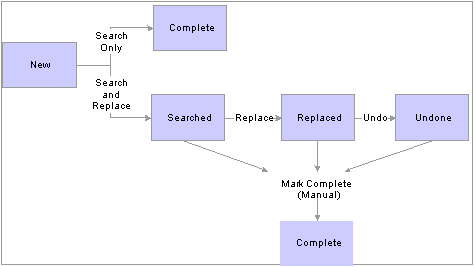
Search statuses
 Prerequisites
Prerequisites
Before you begin modifying PeopleTools terminology, ensure that you have installed the required files and software tools.
See Prerequisites.
 Granting Terminology Search Privileges
Granting Terminology Search PrivilegesUse the User Search Options page to grant search and view access to your users
To set user search options:
Select PeopleTools, Translations, Modify Terminology, User Search Options.
Search for an existing user ID or add a new one.
Adding a user ID does not mean that you are creating new users; it means that you are adding a user to the list of those who have permission to use the search and replace functionality.
Add a user ID to grant access to someone who does not already have access. Search for an existing user ID to modify permissions for someone who already has access.
Use the standard search or add method to enter the user ID and access the User Defaults page.
Set user search permissions.
|
Search Only |
Select this option to grant the user permission to search, but not to replace or undo. When a user with this level of access defines search criteria, the Search Only (No Replace) option is selected automatically. |
|
Search, Replace and Undo |
Select this option to grant the user full access to all aspects of the PeopleSoft terminology management functionality. |
Choose the searches that the user can access.
Select View Other User’s Activity to grant the user permission to see searches created by all users.
Leave this check box clear to deny access to all searches other than the user’s own searches.
Only users with access to Search, Replace, and Undo can be granted access to other users’ activity.
Save the page.
 Searching Terminology
Searching Terminology
This section discusses how to:
Define search criteria.
Clone existing search criteria.
Run the Search process.

 Defining Search Criteria
Defining Search CriteriaThe first step in a Search and Replace process is to define your search criteria. To define your search, select PeopleTools, Translations, Modify Terminology, Define Search Criteria.
Note. In addition to using the standard add method to create a new search, you can copy an existing search and then modify the definition as necessary.
Note. The Search Profile page displays only searches where the status is New. This means that you can edit the search criteria only while the status is New. You cannot edit the search criteria after running the search.
This section discusses how to:
Enable Search processing.
Choose which languages to search.
Disable the Replace process.
Define the search scope.
Define search text.
To enable search processing, select the Search Ready box.
To choose languages to search:
Select a search language in the Search Lang (search language) drop-down list box.
The Base Lang (base language) display-only field displays the base language of the database.
The search language determines which language tables are searched. If you select the base language as your search language, you can search and replace data on the base language tables only. If you select a non-base language as your search language, your basis for searching can be dependent on either the base language, the search language, or both. However, you can still replace data only in the search language tables.
If the search language is different from the base language, select the basis for your search.
Select one of the following options:
|
Base Language |
You can specify search text only for the base language tables. The system searches the base language tables, but the search returns results only when there’s a match in the base language tables and a corresponding translation in the search language. That is, the Search process ignores occurrences of the word in the base language tables if there is no corresponding translation on the related language table. |
|
Non-Base Language |
You can specify search text only for the related language tables. The system searches the related language tables for the text that you have specified and return the results. |
|
Both |
You can specify search text for both the base language tables and the related language tables. In this case, the results returned are only those instances where the search criteria for both the base language and related language have been met. |
To disable the Replace process, select the Search Only (No Replace) check box.
Selecting this check box ensures that the criteria is used only for searching, not for searching and replacing. By selecting this option, you prevent the system from doing anything further after you run the search.
This check box also determines whether the status is set to Complete or Searched after you search. If you select the Search Only (No Replace) check box, then no further action is possible after the search and the status is updated to Complete. Otherwise, the status is updated to Searched.
To define your search scope:
Specify whether to search long text fields.
Select the Search Long Fields check box to include the long description field in your searches. This setting applies to any type of object that you’re searching.
Specify which groups of database objects to search.
Searchable text exists in many parts of the database: fields, queries, menus, and even your application data. Before you search, you must choose which types of database objects you want to search.
Use the Search Objects group box to specify which types of objects are searched. Each check box in this group box represents a group of searchable objects. Select the groups that you want to search.
Note. With certain PeopleSoft Application Designer objects, the translatable text shows up only in PeopleSoft Application Designer dialog boxes and on property sheets. For example, you see page descriptions in the PeopleSoft Application Designer Open dialog box, but end users don’t see the descriptions when they look at the actual page. The important exception to this situation are fields, translate values, page text, and menus. The descriptions for these four types of objects are visible to end users.
Select one or more of these groups:
To define the search text:
Enter the search and text for the base language, the search language or both.
There are three columns for search text. Different choices are available depending on the languages you have selected to search and whether you have allowed replacing.
|
Search Text - Base |
This option is available if you are searching the base language or both the base and non-base languages. |
|
Search Text - Non Base |
This option is available if you are searching the non-base language or both the base language and the non-base language. |
|
Replacement Text |
This option is available unless you selected the Search Only (No Replace) check box. |
For each language that you’re searching, enter the text for which you want to search. The system searches only the appropriate language tables.
Note. You can enter multiple rows in each column. This is useful if you want to search for several different terms, or if you want to search for several forms of the same word. For example, if you want to search for mouse and mice in the same search, create two search rows and use one for each word.
Make sure that your search text is in the proper case.
Searching is case sensitive. When you want to search for all occurrences of a word, regardless of case, create multiple search rows and enter the word multiple times—once for each variation.
Use the three abc buttons to automatically put the text in the specified case.
|
ABC |
Capitalizes the text. |
|
abc |
Lowercases the text. |
|
Abc |
Puts the text in title case (the first letter of each word is capitalized). |
These buttons modify all text in the associated row. So if you are not using the same case in all three columns, take care not to inadvertently reset the case in one column when intentionally resetting the case in another.
Choose the matching method for the search.
Directly underneath each search text field, select one of the following matching methods to use when searching for that text:
|
Exact Text Match |
Returns any instance where the text constitutes the entire contents of the field. For example, if you perform an exact text search on Department, your results won’t include fields that contain Department Code. |
|
Full Word Match |
Returns all occurrences of the text string where the string is not embedded in another word. In this case, searching for Department returns occurrences of Department Code, but will not return occurrences of Departments or Departmentalize. |
|
Like Text Match |
Returns all occurrences of the text string |
See Also
The PSSQR.INI and PSSQR.UNX Files

 Cloning Existing Search Criteria
Cloning Existing Search CriteriaIf you want to set up multiple similar searches, expedite data entry by cloning an existing search. Cloning enables you to start with most of your criteria already in place.
To clone a search definition:
Select PeopleTools, Translations, Modify Terminology, Review Search Criteria.
You are prompted to identify a search.
Enter the identifiers for the search definition.
Use the standard search method to access the Search Criteria page.
Click the Copy Search Criteria button.
You are prompted for a unique search identifier.
Enter a Text Search Identifier that will be the unique name for the new search.
Click OK.
Following are examples of possible searches:
Searching base language text.
If you enter text in the Search Text - Base and Replacement Text sections, the search and replace is only on the base tables. This is a search and replace because the Search Only (No Replace) check box is clear. Because the search and base languages match, you can enter data in the Search Text - Base and Replacement Text sections of the page.
Notice that all of the check boxes are selected in the Search Objects area. That means that the system searches all of the available search objects for the word Department. When the search results are returned, you can replace each instance of the word Department with the term Cost Center. The text replacement occurs in the base language tables.
Searching for base language text with existing translations.
For example, enter the word Product in the Search Text — Base section only. In this case the system searches for the word Product in the base language tables and shows all occurrences where Product has been translated into Spanish. You might do this as a preliminary effort, to see the different ways in which the word Product has been translated.
Searching non-base language text.
For example, if you enter the word Producto (and select the full word match) in the Search Text - Non Base section, the system searches for all instances of the word Producto in the Spanish language tables. Again, you might do this type of search in order to see the number of occurrences in the database. The result shows all occurrences where English text has a translation with the word Producto.
Replacing non-base language text.
For example if you enter the words Producto, PRODUCTO, and producto in the Search Text - Non Base section (and select the full word match for each instance), and enter the words Articulo, ARTICULO, and articulo in the Replacement Text section, the system searches for all instances of the word Producto and gives you the option to change each instance to the word Articulo.
Using the different cases enables you to catch all occurrences.
Searching base language and non-base language text.
Select the Both option so that the only occurrences that are returned are those where the search criteria matches on both the base table and the non-base table. Let's say, for example, that you have translated the word Product in two different ways in your database: Producto and Articulo. You then realize that, for consistency, you want Product to always be translated to Articulo. This search ignores where Product has already been translated to Articulo and searches only for the instances where Product has been translated to Producto. This search also enables you to change each instance of Producto to Articulo.

 Running the Search Process
Running the Search ProcessAfter you define and save your search criteria (and select the Search Ready check box), you are ready to run a search.
To run a search:
Select PeopleTools, Translations, Modify Terminology, Search.
Search for an existing run control ID or add a new one.
Use the standard search or add method to enter your run control ID and access the Search page.
Verify that the appropriate search definitions will be processed.
By default, the search includes all previously unprocessed search definitions (that is, definitions with the status New) where the Search Ready check box is selected. If a search appears here that you do not want to run, go back to the Search Profile page and clear the Search Ready check box. If a search is missing, go back to the Search Profile page and select the Search Ready check box.
Click the View Search Criteria button to display a read-only version of the search criteria. This is useful when you want to confirm that you’re satisfied with the search criteria. Remember that running the search won’t affect your data, but it can still be inconvenient to run the wrong search, as you can’t go back and modify the search criteria.
ClickRun.
The Process Scheduler Request page appears.
Complete the Process Scheduler Request page.
Click OK.
The search runs. When the Search process is complete, you can navigate to the Search Results/Replace page to see the results.
 Viewing and Replacing Terminology Search Results
Viewing and Replacing Terminology Search ResultsAfter a search is completed, select PeopleTools, Translations, Modify Terminology, Search Results/Replace to review the search results.
This section discusses how to:
Replace non-message text.
Replace message text.
Run the Replace process.

 Replacing Non-Message Text
Replacing Non-Message TextThe Replace Data page displays the database object search results, but not the Message Catalog search results. Use this page to review search results, verify replacement text, and indicate when to run the Replace process.
This section discusses how to:
Review search results.
Verify replacement text.
Enable or disable replace processing.
To review search results:
Examine the search results in both the base language and the non-base language.
The search results appear in a grid where you can see details about each occurrence of the search text.
|
Base Text |
Displays the occurrences of the text that you searched for in the base language tables. |
|
Non-Base Text |
Displays the occurrences of the text you searched for in the non-base language tables. This is the text that is replaced if you decide to run the Replace process. If you searched the base language only, there is no non-base text, and the base text is replaced. |
|
Replacement Text, Too Long, and Replace |
These columns are used to finalize the replacement text. |
Look to see which pages display the search text.
|
Pages |
This column indicates the number of pages on which the instance of the search text appears. This number appears only for objects that are placed on pages: fields, translate values, and (hardcoded) page text. |
|
View Text Search Details |
Click this button to display details about that occurrence of the search text. View the record and field where this instance was found, as well as the keys for each occurrence of the text in the record. Also view the text from the base language table, the corresponding translation from the related language table, and the suggested replacement text. |
|
View Text Found |
Click this button to display information about which search words were found. Remember that a single set of search criteria can include searches for many terms. For example, if you searched for both Codigo and Departamento, the Text Found page shows which word or words were found in this record. |
(Optional) Review the information about the record and field where the text was found.
|
Field Name |
System name of the field where the text resides. |
|
Length |
Displays the length of the field. This information is useful when you plan to replace text because it tells you the maximum length of any replacement text. |
|
Record |
Name of the record where the occurrence was found. |
|
RLang Rec (related language record) |
Name of the corresponding related language table. |
(Optional) Inspect the original search criteria.
|
View Search Criteria |
Click this button to display a read-only version of the search criteria. This can help you understand the search results. |
To verify replacement text:
Inspect the suggested replacement text.
|
Replacement Text |
Shows the suggested replacement text, based on your original search criteria. At this point no replacement has occurred. Remember that the replacement text replaces the non-base text unless you searched only the base language, in which case it replaces the base text. |
If necessary, modify the replacement text.
Modify the replacement text if you’re not happy with the suggested text or if the suggested text is too long for the field.
|
Too Long |
The system selects this check box when the suggested replacement text is too long for the field. This can occur when the replacement text is longer than the search text. When this happens, you must edit the replacement text (perhaps using an abbreviation) so that it fits in the field. It may help to look at the Length column to see the maximum allowable length. Once the replacement text is an acceptable length, the system clears the Too Long check box. You don’t need to modify the text if you decide that you don’t want the replacement to happen at all; the next step describes a different mechanism for disabling replacement for specific rows.
Note. When the replacement text is too long, the search text won’t be replaced during the Replace process. |
Selectively enable and disable replacement processing.
|
Replace |
Use this check box to replace some occurrences of the search text without replacing all of them. Select the check box for the occurrences that you want to replace; clear the check box for the occurrences that you want left as they are. When you run the Replace process, only the selected rows are updated. After you run a search, the Replace check box is automatically selected for all occurrences other than those where the suggested replacement text is too long for the field. To clear the Replace check box in all rows, click the arrow that curves to the left. To select the Replace check box in all rows (other than those where the replacement text is too long for the field), click the arrow that curves to the right. |
Enabling or Disabling Replace Processing
To enable or disable replace processing:
To enable replace processing, select the Replace Ready check box.
The replace process picks up only searches where this check box is selected.
To permanently disable replace processing for this specific search, click the Complete button.
This button changes the status of the results to Complete. Once this happens, no further processing is possible. If you have edited messages on the Replace Messages page, those changes become permanent.
Save the page.
See Also

 Replacing Message Text
Replacing Message TextThe Replace Messages page provides a focused view of all the Message Catalog entries that satisfy the search criteria. Use this page to review the messages and make replacement changes manually. You can use this feature at any time in the Search, Replace, and Undo process.
Note. You must manually update message text. If you continue to the Undo step, you must also manually back out of your changes. The automatic Replace and Undo process for other database objects does not apply to message text.
To review search results and update message text:
Click the Review Messages button to load the results into the page.
Once the results are loaded, you can see each message that contained the search text from your search.
(Optional) Inspect the original search criteria.
Click the View Search Criteria button to display a read-only version of the search criteria.
Review the messages.
You can see only one message at a time on this page. To review the messages, page through them and look at each one individually.
Edit the messages as necessary.
As you review the messages, determine whether it is appropriate to replace the text or reword the message. When you decide to make changes, edit the text directly on this page. Saving the page updates the Message Catalog.
Note. You must update message text manually. The automatic Replace process for other database objects does not apply to message text.
Save the page.

 Running the Replace Process
Running the Replace ProcessAfter you have finalized your replacement text and settings in the Search Results/Replace page, you must run a Replace process to actually make the replacements. Running the Replace process updates the search status from Searched to Replaced.
After you run the Replace process, you have one last chance to back out any changes made by the process.
Warning! Once you change the search status and update the search status, you can no longer view this search in the Search Result/Update pages. Be sure that you are finished with both pages, that is, you have finished manually editing your messages, before you change the status.
To run the Replace process:
Select PeopleTools, Translations, Modify Terminology, Replace.
Search for an existing run control ID or add a new one.
Use the standard search or add method to enter your run control ID and access the Replace page.
Verify that the appropriate search definitions will be processed.
By default, the Replace includes all search definitions that have the status Searched and have the Replace Ready check box selected. If a search appears here that you do not want to run, go back to the Search Results/Replace page and clear the Replace Ready check box. If a search is missing, go back to the Search Results/Replace page and select the Replace Ready check box.
Click the View Search Criteria button to display a read-only version of the search criteria. This is useful when you want to confirm which set of criteria you’re processing.
Click the Run button.
The Process Scheduler Request page appears.
Complete the Process Scheduler Request page.
Click OK.
The Replace process runs. Once the replace is complete, you can navigate to the Replace Results/Undo page to view the results.
 Viewing and Undoing Terminology Replacement Results
Viewing and Undoing Terminology Replacement Results
This section discusses how to:
Undo data replacements.
Undo text replacements.
Run the Undo process.

 Undoing Data Replacements
Undoing Data ReplacementsAfter you run the Replace process, select PeopleTools, Translations, Modify Terminology, Replace Results/Undo Replace to review your results and decide whether to undo any of the replacements.
This section discusses how to:
Replace replacement text.
Enable or disable undo processing.
To review replacement text:
Review the results of the Replace process.
The Replace Results/Undo page shows the same information as the Replace Data page.
The Base Text and, if applicable, the Non-Base Text show the original text.
You can see how many pages display the text, and you can click the View Text Search Details button to see details about these pages.
The Replacement Text field shows what was—or would have been—substituted for the original search text.
The Replaced check box indicates whether the original search text was replaced. At this point, the original text has been replaced, but the change has not been finalized.
The Field Name, Length, Record and RLang Rec columns provide details about where the text is stored in the database.
Selectively enable and disable undo processing.
You can undo some of the replacements without undoing all of them. Control which occurrences are replaced using the Undo check boxes.
Select Undo for those rows where you want to back out of your changes. Leave the Undo check box clear for the rows where you’re satisfied with the replacement. When you run the Undo process, only the selected rows are affected.
Save the page.
Enabling or Disabling Undo Processing
To enable or disable undo processing:
To enable replace processing, select the Undo Ready check box.
The Undo process picks up only the rows where this check box is selected.
To permanently disable undo processing for this search, click the Complete button.
This button changes the status of the results to Complete. Once this happens, no further processing is possible. Any replacements that have been made, including changes to messages, are now finalized.
Save the page.

 Undoing Text Replacements
Undoing Text ReplacementsThe Undo Messages page displays the search results in the Message Catalog. If you edited the messages during the replace step, the text reflects those changes.
The Undo Messages page is identical to the Replace Messages page, and you can review and update messages using the same procedures.
To access the Undo Messages page, select PeopleTools, Translations, Modify Terminology, Undo.
Note. Just as you have to replace message text manually, so must you back out of any changes manually. The automatic replace and Undo process for other database objects does not apply to message text.
See Also

 Running the Undo Process
Running the Undo ProcessTo run the Undo process:
Select PeopleTools, Translations, Modify Terminology, Undo.
Search for an existing run control ID or add a new one.
Use the standard search or add method to enter your run control ID and access the Undo page.
Verify that the appropriate search definitions will be processed.
By default, the undo includes all search definitions that have the status Replaced and the Undo Ready check box selected. If a search appears here that you do not want to run, go back to the Replace Results/Undo page and clear the Undo Ready check box. If a search is missing, go back to the Replace Results/Undo page and select the Undo Ready check box.
Click the View Search Criteria button to display a read-only version of the search criteria. This is useful when you want to confirm which set of criteria you’re processing.
Click the Run button.
The Process Scheduler Request page appears.
Complete the Process Scheduler Request page.
Click OK.
The Undo process runs. Once the undo is complete, navigate to the All Search Results page to view the results.
 Reviewing Terminology Search Information
Reviewing Terminology Search Information
Three read-only pages provide you with information about searches.
This section discusses how to:
Review search criteria.
View results for search-only searches.
View search results for all searches.

 Reviewing Search Criteria
Reviewing Search CriteriaTo see the search criteria for any search that’s been defined, select PeopleTools, Translations, Modify Terminology, Review Search Criteria.
This page is a display-only version of the Search Profile page.
To transfer to the page that is appropriate to the current status of the search, click the View Details button. For example, if the status is Searched, then to continue the Search, Replace and Undo process, you must go to the Search Results/Replace pages. The following table explains which component you see, based on the status of the search:
|
Status |
Component |
Navigation |
|
New |
Define Search Criteria |
PeopleTools, Translations, Modify Terminology, Define Search Criteria |
|
Searched |
Search Results/Replace |
PeopleTools, Translations, Modify Terminology, Search Results/Replace |
|
Replaced/Undone |
Replace Results/Undo |
PeopleTools, Translations, Modify Terminology, Replace Results/Undo Replace |
|
Complete/Undone/Replaced |
All Search Results |
PeopleTools, Translations, Modify Terminology, Review Search Results |
|
Complete/Undone/Replaced |
Search Only Results |
PeopleTools, Translations, Modify Terminology, Review Search Only Results |
Click the Copy Search Criteria button to clone this search definition.

 Viewing Results for Search Only Searches
Viewing Results for Search Only SearchesWhen a search is defined as Search Only (No Replace), the status is set to Complete, and prevents you from viewing the search results on the Search Results/Replace pages. Instead, you must access the result using one of the Inquiry pages.
To see the search results for a completed Search Only (No Replace) search, select PeopleTools, Translations, Modify Terminology, Review Search Only Results.
This page is a display-only version of the Search Results/Replace page.
See Also
Viewing and Replacing Terminology Search Results

 Viewing Search Results for All Searches
Viewing Search Results for All SearchesTo see the search results for any search, select PeopleTools, Translations, Modify Terminology, Review Search Results.
This page is a display-only version of the Replace Results/Undo page.
See Also
Viewing and Undoing Terminology Replacement Results
 Selecting Terminology Search Objects
Selecting Terminology Search ObjectsWhen you define your search, you select the types of objects to include in your search. You do this by selecting from predefined groups of object types.
The PeopleSoft system has already defined each group by associating particular tables in each group. You can see which tables are included in each group by clicking the View Objects button, denoted by the “i” icon.
You can use the Text Search Records page to view additional information about these records. Specifically, you can identify the key fields and the searchable fields.
You can use the same page to change the association between searchable fields and the groups of object types. However, this is not advisable. The only time you should modify the object groups is when you want to add newly created tables to the Application Objects group. The PeopleSoft system provides a PeopleSoft Data Mover script to do this for you.
This section discusses how to:
View searchable objects.
Modify searchable objects.

 Viewing Searchable Objects
Viewing Searchable ObjectsUse the Text Search Records page to view additional information about the searchable records.
To view the searchable fields in any searchable record:
Select PeopleTools, Translations, Modify Terminology, Text Search Records.
You are prompted to identify the record to view.
You can search for records either by record (table) name or by object type. The object types are the same as the groups you use when defining a search.
Search for the record to view.
Use the standard search or add method to enter the user ID and access the Text Search Records page.
Examine the information about this record.
The Record and Related Language Record Name fields identify the record you’re viewing.
The Combined Language Table check box is selected when the base record and the related language record are the same; you cannot change this setting.
The Object Type field identifies which searchable group of objects includes this record.
Warning! Although you can modify the Object Type field on this page, it is not advisable. As delivered, records are already logically organized into appropriately named groups;
changing the association causes the group names to no longer reflect the records in the group.
The Keys and the Searchable Text Fields fields display additional information about the record. All translatable fields (that is, the non-key fields in the related
language record) are searchable.

 Modifying Searchable Objects
Modifying Searchable ObjectsIf you create additional related language tables for delivered tables or develop a new translatable structure, you can make those tables searchable by adding them to the Application Objects group. To do so, run the PeopleSoft Data Mover script TSRECPOP.dms. This script refreshes the Application Objects group so that it includes all application tables that have related language tables.
 Reviewing Upgrade Considerations
Reviewing Upgrade ConsiderationsBe aware that terminology updates are registered as changes to the affected database objects. This means that when you upgrade to a new PeopleSoft release, your object definitions are out of sync with those in the new PeopleSoft database.
This means that your upgrade reports, which identify changed objects, will include all the objects that have new or changed terms. Depending on the extent of your terminology changes, this can significantly impact the amount of time you spend analyzing the differences.
If you have implemented the PeopleSoft system with no customizations, you can deal with this issue by accepting the new PeopleSoft-delivered objects and then reapplying your terminology changes.
If you have customized your system and modified the delivered terminology, you may want to minimize the upgrade compare differences by doing one of the following:
Reversing your terminology changes before the upgrade and then redoing the terminology changes after the upgrade.
Applying your terminology changes to the PeopleSoft-delivered software before running the upgrade and compare reports.
Both of these methods cause the upgrade reports to disregard any terminology-only changes, which simplifies your analysis of these reports.
Note. Upgrading becomes more complicated and involves extra steps when you have made terminology changes. Be sure to consider this cost when you decide whether terminology changes are necessary.