
 Understanding Integration Setup
Understanding Integration SetupThis appendix provides an overview of the basic integration scenarios you can implement using PeopleSoft Integration Broker and discusses how to:
Integrate with PeopleSoft Integration Broker systems.
Integrate with PeopleSoft Integration Broker systems through a firewall.
Integrate with PeopleSoft Integration Broker systems by using hubs.
Integrate with third-party systems.
Integrate with third-party systems by using remote gateways.
Integrate with PeopleSoft 8.1x systems.

 Understanding Integration Setup
Understanding Integration SetupAn integration engine is automatically installed as part of your PeopleSoft application, and an integration gateway is installed as part of the PeopleSoft Pure Internet Architecture. However, there's no requirement that your integration gateway be on the same machine as the integration engine.
In general, the high-level tasks that you perform to configure any of the integration scenarios are:
Define a local integration gateway.
Define a remote integration gateway.
Set integration gateway properties.
Set up a local node.
Set up a remote node.
Set up inbound and outbound transactions.
You may not need to perform all of these tasks. For example, if you don't need to communicate through a firewall, you probably don't need to define a remote gateway.
Application messaging, the precursor to PeopleSoft Integration Broker, employed content-based routing—each message had to provide its own routing information, which was defined in the message header. With PeopleSoft Integration Broker, you define the routing information separately. You can apply multiple routings to a message and change the routings independent of the message definition.
Defining Local and Remote Integration Gateways
On each PeopleSoft Integration Broker system in your configuration, you must specify a local integration gateway. The local gateway is the application’s first point of contact with other PeopleSoft applications, third-party systems, PeopleSoft Integration Broker hubs, and remote gateways. You must define exactly one local gateway for each integration engine, but a single installed gateway can serve multiple engines. The web server where the integration gateway resides can be any machine on which you've installed the PeopleSoft Pure Internet Architecture.
To define the local gateway, use the Gateways component (IB_GATEWAY) to:
Add the gateway that the application will use to communicate with other systems.
Specify the uniform resource locator (URL) of the gateway's PeopleSoft listening connector.
This is the connector that receives messages from an integration engine (including the default local node) or another integration gateway.
Register the target connectors that are delivered with PeopleSoft Integration Broker.
These target connectors are automatically installed during the PeopleSoft Pure Internet Architecture installation process. When you subsequently define local and remote nodes, you specify—from the list of installed target connectors—which connector the local gateway should use to send messages to each node.
Note. The remote gateway default connector setting in the integrationGateway.properties file, ig.connector.defaultremoteconnector, determines through which connector the gateway routes messages that are bound for other gateways. By default, this property is set to the HTTP target connector, HTTPTARGET. Never change this setting unless you develop a custom connector to handle this routing.
An integration gateway also includes a set of listening connectors, which are likewise installed with the PeopleSoft Pure Internet Architecture. You don't to need to specify these connectors directly; third-party systems send messages to the gateway by specifying the URL of an appropriate listening connector.
Setting Integration Gateway Properties
You set integration gateway properties by using the gateway's primary configuration file, called integrationGateway.properties. You must set a BEA Jolt connect string in this file to enable communication with each PeopleSoft Integration Broker node that will be involved in an integration that uses this gateway.
The following example shows the required BEA Jolt connect string setting:
ig.isc.<nodename>.serverURL=//<machine_name>:<jolt_port> ig.isc.<nodename>.userid=<database_user_id> ig.isc.<nodename>.password=<database_password> ig.isc.<nodename>.toolsRel=<peopletools_release_version>
Note. You can also configure a default BEA Jolt connect string to specify the target node to use when a message arrives at the gateway but doesn't specify a node name matching any of the existing entries. The default BEA Jolt connect string settings are identical to the others, except that they don't include a node name. You can specify any PeopleSoft Integration Broker node as the default node, including any of the existing entries.
Configuring Local and Remote Nodes
Use the Node Definitions component (IB_NODE) to configure local and remote nodes.
Note. If you upgraded from a PeopleSoft 8.1x system, all application messaging nodes that are defined for that system have been preserved as remote node definitions in PeopleSoft Integration Broker. You must assign each of them an appropriate target connector.
When you configure nodes, use the Node Definitions - Connectors page to specify which gateway and target connector should be used to send messages to each node. Use the information in the following table as a guide for choosing the appropriate information for the configuration scenarios that are described in this appendix:
|
Scenario |
System |
Node Definition |
Connector |
|
PeopleSoft Integration Broker to PeopleSoft Integration Broker |
Both applications |
Default local |
Not applicable (NA)* |
|
PeopleSoft Integration Broker to PeopleSoft Integration Broker |
Both applications |
Remote |
PSFTTARGET (PeopleSoft target connector) |
|
PeopleSoft Integration Broker to PeopleSoft Integration Broker by using a remote gateway |
Both applications |
Default local |
NA* |
|
PeopleSoft Integration Broker to PeopleSoft Integration Broker by using a remote gateway |
Both applications |
Remote |
PSFTTARGET |
|
PeopleSoft Integration Broker to PeopleSoft Integration Broker by using a hub |
Both applications |
Default local |
NA* |
|
PeopleSoft Integration Broker to PeopleSoft Integration Broker by using a hub |
Both applications |
Remote |
PSFTTARGET |
|
PeopleSoft Integration Broker to PeopleSoft Integration Broker by using a hub |
PeopleSoft Integration Broker hub |
Default local |
NA* |
|
PeopleSoft Integration Broker to PeopleSoft Integration Broker by using a hub |
PeopleSoft Integration Broker hub |
Remote |
PSFTTARGET |
|
PeopleSoft Integration Broker to a third party |
PeopleSoft Integration Broker |
Default local |
NA* |
|
PeopleSoft Integration Broker to a third party |
PeopleSoft Integration Broker |
Remote |
Third-party connector, as appropriate:
|
|
PeopleSoft Integration Broker to a third party |
Third-party system |
NA |
NA |
|
PeopleSoft Integration Broker to a third party by using a remote gateway |
PeopleSoft Integration Broker |
Default local |
NA* |
|
PeopleSoft Integration Broker to a third party by using a remote gateway |
PeopleSoft Integration Broker |
Remote |
Third-party connector, as appropriate:
|
|
PeopleSoft Integration Broker to a third party by using a remote gateway |
Third-party system |
NA |
NA |
|
PeopleSoft Integration Broker to PeopleSoft 8.1x |
PeopleSoft Integration Broker |
Default local |
NA* |
|
PeopleSoft Integration Broker to PeopleSoft 8.1x |
PeopleSoft Integration Broker |
Remote |
PSFT81TARGET (PeopleSoft 8.1 target connector) |
|
PeopleSoft Integration Broker to PeopleSoft 8.1x |
PeopleSoft 8.1x system |
NA Set up message nodes, message channels, messages, and so on. |
NA |
* The default is PSFTTARGET, but it is not used.
See Also
Using the integrationGateway.properties File
Administering Integration Gateways

 Integrating with PeopleSoft Integration Broker Systems
Integrating with PeopleSoft Integration Broker SystemsThis section provides an overview of this scenario and discusses how to configure the system for this scenario.

 Understanding This Scenario
Understanding This Scenario
This diagram shows a PeopleSoft Human Resources system communicating with a PeopleSoft Customer Relationship Management (PeopleSoft CRM) system and shows the configuration and interaction of PeopleSoft Integration Broker components:
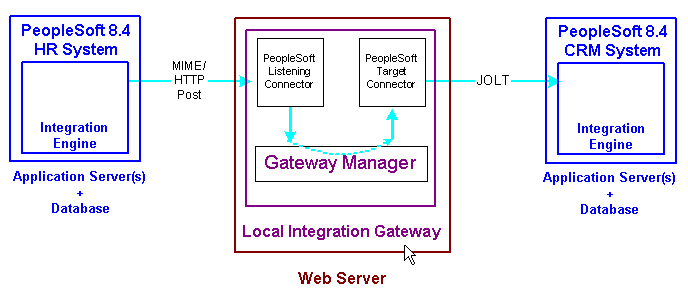
Integrations with PeopleSoft Integration Broker systems
This communication can be synchronous or asynchronous.

 Configuring the System for This Scenario
Configuring the System for This Scenario
This section describes the source and destination system configuration tasks, based on the scenario shown in the previous diagram. In this example, the PeopleSoft Human Resources system is the source system and the PeopleSoft CRM system is the destination system.
This section discusses how to configure:
The integration gateway.
The PeopleSoft Human Resources system.
The PeopleSoft CRM system.
Configuring the Integration Gateway
The only required property that you must set for the local gateway is the BEA Jolt connect strings that enable the gateway to find the PeopleSoft CRM system. Set this property in the integrationGateway.properties file.
Configuring the PeopleSoft Human Resources System
Perform the following tasks on the PeopleSoft Human Resources system:
Define the local integration gateway for the PeopleSoft Human Resources system by using the Gateways component.
Any integration gateway that you've installed and configured to find the PeopleSoft CRM system can serve this role. Specify the gateway's PeopleSoft listening connector as the gateway's URL.
Configure the default local node definition that represents the PeopleSoft system by using the Node Definitions component.
This node is delivered predefined on the system.
Define a remote node to represent the PeopleSoft CRM system.
Because the PeopleSoft CRM system uses PeopleSoft Integration Broker, specify the local gateway for the PeopleSoft Human Resources system and its PeopleSoft target connector on the Node Definitions - Connectors page.
Define outbound transactions as part of the PeopleSoft CRM node definition.
These transactions route messages from the PeopleSoft Human Resources system to its local gateway through the gateway's PeopleSoft listening connector. The gateway uses its PeopleSoft target connector to send the messages to the PeopleSoft CRM system.
Configuring the PeopleSoft CRM System
Perform the following tasks on the PeopleSoft CRM system:
Define the local integration gateway for the PeopleSoft CRM system by using the Gateways component.
Any integration gateway that you've installed and configured can serve this role, including the local gateway for the PeopleSoft Human Resources system. Specify the gateway's PeopleSoft listening connector as the gateway's URL.
Configure the default local node definition that represents the PeopleSoft CRM system by using the Node Definitions component.
This node is delivered predefined on the system.
Define a remote node to represent the PeopleSoft Human Resources system.
Because the PeopleSoft Human Resources system uses PeopleSoft Integration Broker, specify the local gateway for the PeopleSoft CRM system and its PeopleSoft target connector on the Node Definitions - Connectors page.
Define inbound transactions as part of the PeopleSoft Human Resources node definition.
When the PeopleSoft Human Resources system sends messages to its local gateway, the gateway uses these transactions to deliver the messages to the PeopleSoft CRM system by using its PeopleSoft target connector.
See Also
Understanding Integration Setup
Administering Integration Gateways

 Integrating with PeopleSoft Integration Broker Systems Through a Firewall
Integrating with PeopleSoft Integration Broker Systems Through a FirewallThis section provides an overview of this scenario and discusses how to configure the system for this scenario.

 Understanding This Scenario
Understanding This Scenario
Use a remote gateway configuration when connections with an integration participant are not possible through the internet. This type of implementation enables you to communicate with wide area networks (WANs) and local area networks (LANs) where a firewall is present.
This diagram shows the configuration of PeopleSoft Integration Broker components for integrations with other PeopleSoft Integration Broker systems by using a remote gateway:
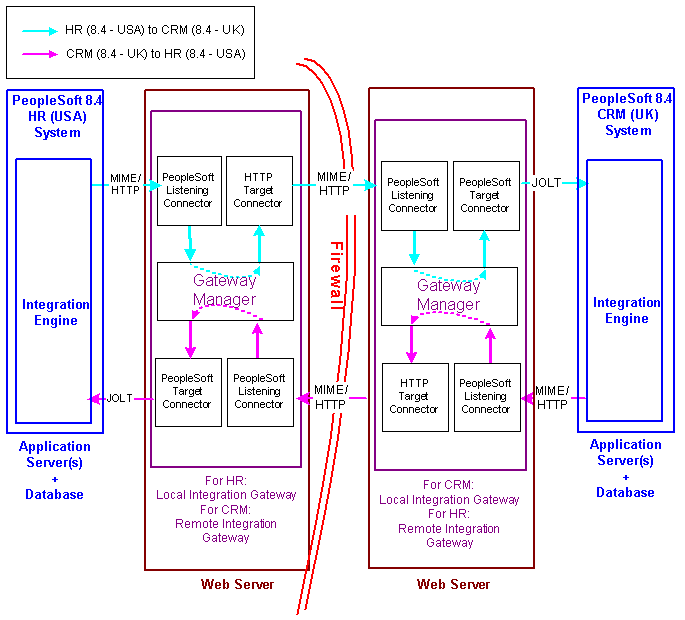
Integrations with PeopleSoft Integration Broker systems by using remote gateways
For this configuration scenario, one PeopleSoft application and one integration gateway reside on each side of the firewall. The integration gateway can reside on the same physical machine on which you have installed the PeopleSoft application, or it can reside on its own machine.
In this configuration scenario, PeopleSoft Integration Broker uses the default remote gateway connector, the HTTP target connector, on the local gateway to send messages to the PeopleSoft listening connector on the remote gateway. Routing all messages through the local gateway enables each PeopleSoft Integration Broker system to keep its own centralized log of all integration messages.
Because this example shows two-way communication, the PeopleSoft Human Resources (USA) system and the PeopleSoft CRM (UK) system are source systems when they send messages, and they're destination systems when they receive messages.
Keep in mind the following as you review these configuration tasks:
You should use a single integration gateway for all applications that reside on the same side of a firewall.
The local integration gateway for one application is the remote integration gateway for the other application.

 Configuring the System for This Scenario
Configuring the System for This Scenario
This section describes the configuration tasks for each of the components that are shown in the previous diagram.
This section discusses how to configure:
The PeopleSoft Human Resources (USA) system.
The PeopleSoft Human Resources (USA) integration gateway.
The PeopleSoft CRM (UK) system.
The PeopleSoft CRM (UK) integration gateway.
Configuring the PeopleSoft Human Resources (USA) System
On the PeopleSoft Human Resources (USA) system:
Define a local integration gateway.
Use the Gateways component to define the local PeopleSoft Human Resources (USA) gateway.
Define a remote integration gateway.
The remote integration gateway for the PeopleSoft Human Resources (USA) system is the PeopleSoft CRM (UK) gateway. Use the Gateways component to define a new gateway, and for the gateway URL, specify the PeopleSoft listening connector of the PeopleSoft CRM (UK) gateway.
Define the default local node.
Use the Node Definitions component to define the default local node, which represents the PeopleSoft Human Resources (USA) system.
Define a remote node.
The remote node that you define represents the PeopleSoft CRM (UK) system. When you set up the remote node, specify the PeopleSoft CRM (remote) integration gateway and the PeopleSoft target connector on that gateway.
Define outbound transactions.
Use the Node Definitions - Transactions page to define outbound transactions to the PeopleSoft CRM (UK) system on the PeopleSoft CRM (remote) node definition.
Define inbound transactions.
Use the Node Definitions - Transactions page to define inbound transactions from the PeopleSoft CRM (UK) system on the PeopleSoft CRM (remote) node definition.
Configuring the PeopleSoft Human Resources (USA) Integration Gateway
The only required integration gateway property that you must set for the PeopleSoft Human Resources (USA) integration gateway is the BEA Jolt connect strings that enable communication with the integration engine on the PeopleSoft Human Resources (USA) system. Set this property in the integrationGateway.properties file.
Configuring the PeopleSoft CRM (UK) System
On the PeopleSoft CRM (UK) system:
Define a local integration gateway.
Use the Gateways component to define the local PeopleSoft CRM (UK) gateway.
Define a remote integration gateway.
The remote integration gateway for the PeopleSoft CRM (UK) system is the PeopleSoft Human Resources (USA) gateway. Use the Gateways component to define a new gateway, and for the gateway URL, specify the PeopleSoft listening connector of the PeopleSoft Human Resources (USA) gateway.
Define the default local node.
Use the Node Definitions component to define the default local node, which represents the PeopleSoft CRM (UK) system.
Define a remote node.
The remote node that you define represents the PeopleSoft Human Resources (USA) system. When you set up the remote node, specify the PeopleSoft Human Resources (remote) integration gateway and the PeopleSoft target connector on that gateway.
Define outbound transactions.
Use the Node Definitions - Transactions page to define outbound transactions to the PeopleSoft Human Resources (USA) system on the PeopleSoft Human Resources (remote) node definition.
Define inbound transactions.
Use the Node Definitions - Transactions page to define inbound transactions from the PeopleSoft Human Resources (USA) system on the PeopleSoft Human Resources (remote) node definition.
Configuring the PeopleSoft CRM (UK) Integration Gateway
The only required integration gateway property that you must set for the PeopleSoft CRM (UK) integration gateway is the BEA Jolt connect strings that enable communication with the integration engine on the PeopleSoft CRM (UK) system. Set this property in the integrationGateway.properties file.
See Also
Understanding Integration Setup
Administering Integration Gateways

 Integrating with PeopleSoft Integration Broker Systems by Using Hubs
Integrating with PeopleSoft Integration Broker Systems by Using HubsThis section provides overviews of this scenario and hub routing types and discusses how to configure:
Generic routing hubs.
Sender-specified routing hubs.

 Understanding This Scenario
Understanding This Scenario
A PeopleSoft Integration Broker hub configuration includes an integration engine that houses routing rules and transformations. All transactions are routed through the hub, which enables you to centralize routing rules and offload the transformation process.
This diagram shows a hub configuration scenario that involves a PeopleSoft Human resources system and a PeopleSoft CRM system:
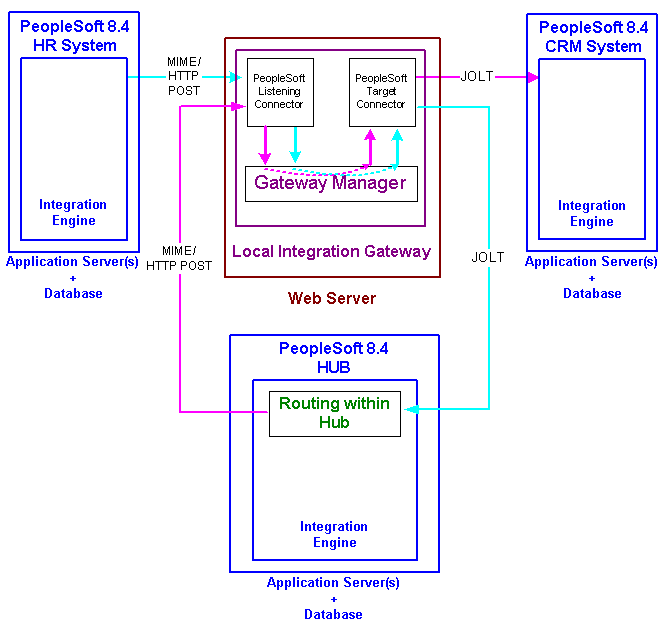
Integrations with PeopleSoft Integration Broker systems using hubs
In this scenario, all of the routing rules and transformations are located on the hub.
To implement integrations between the two systems without a hub, you must set up a complete set of complementary routing rules and transformations on each node.

 Understanding Hub Routing Types
Understanding Hub Routing TypesThere are two hub routing types: generic routing and sender-specified routing. The configuration steps for a hub vary, depending on which routing type you choose.
With generic routing, all transactions from the participating systems are sent directly to a hub for routing and transformation.
With sender-specified routing, a destination node name is passed as a parameter to a PeopleCode Publish or SyncRequest method, such as PublishXMLDoc or SyncRequestXMLDoc, to explicitly route the outbound transactions to the necessary node. Using sender-specified routing requires that you define the explicit destination nodes on the sending system. However, you can configure the system so that PeopleSoft Integration Broker passes these outbound transactions to the hub for possible rerouting and transformation.
Note. You must use sender-specific routing when you're using PublishXMLDoc to asynchronously publish an XML object.
Regardless of which hub routing you use, you must configure each PeopleSoft application's integration engine, the integration gateway, and the PeopleSoft Integration Broker hub. A PeopleSoft Integration Broker hub can be an installed PeopleSoft application, or it can have only a stand-alone PeopleTools database installed, which includes the integration engine.

 Configuring Generic-Routing Hubs
Configuring Generic-Routing HubsBy using the elements in the previous diagram as an example, this section provides an overview of how to configure a generic-routing hub. In the scenario, the PeopleSoft Human Resources system, the PeopleSoft CRM system, and the hub must all point to the same integration gateway and use the same gateway URL.
This section discusses how to configure:
The PeopleSoft Human Resources system.
The PeopleSoft CRM system.
The PeopleSoft hub.
The integration gateway.
The generic-routing hub.
Configuring the PeopleSoft Human Resources System
On the PeopleSoft Human Resources system:
Define a local integration gateway.
Use the Gateways component to set up a local integration gateway for sending messages.
Set up a local node.
Use the Node Definitions component to set up the local node, which represents the PeopleSoft Human Resources system.
Set up a remote node.
Use the Node Definitions component to set up the remote node, which represents the hub system.
Set up outbound transactions.
Use the Node Definitions - Transactions page to set up outbound transactions on the hub (remote) node.
Configuring the PeopleSoft CRM System
On the PeopleSoft CRM system:
Define a local integration gateway.
Use the Gateways component to set up a local integration gateway for sending messages.
Set up a local node.
Use the Node Definition component to set up the local node, which represents the PeopleSoft CRM system.
Set up a remote node.
Use the Node Definition component to set up the remote node, which represents the hub system.
Set up inbound transactions.
Use the Node Definitions - Transactions page to set up inbound transactions from the hub node.
Configuring the PeopleSoft Hub
On the PeopleSoft hub:
Define a local integration gateway.
Use the Gateways component to set up a local integration gateway for sending messages.
Set up a local node.
Use the Node Definition component to set up the local node, which represents the hub system.
Set up remote nodes.
Set up two remote nodes: one that represents the PeopleSoft Human Resources system and another that represents the PeopleSoft CRM system.
Set up inbound transactions.
Use the Node Definitions - Transactions page to create inbound transactions from the PeopleSoft Human Resources system.
Set up outbound transactions.
Use the Node Definitions - Transactions page to create outbound transactions for the PeopleSoft CRM system.
Set up relationships.
Use the Relationships component (IB_RELATIONSHIP) to set up relationships to link the inbound transactions from the PeopleSoft Human Resources system to the outbound transactions for the PeopleSoft CRM system.
Configuring the Integration Gateway
You must set integration gateway properties for the local gateway. The only required properties are the BEA Jolt connect string properties that enable communication with the integration engines on the PeopleSoft Human Resources, PeopleSoft CRM, and PeopleSoft hub systems. Set these properties in the integrationGateway.properties file.
Configuring the Generic-Routing Hub
For all messages going through the hub, you must set up transactions and relationships on the hub. By using the systems in the diagram as an example, the following table shows the node, transaction, and relationship configurations that are required for generic routing through a hub:
|
Item to Configure |
PeopleSoft Human Resources System |
Integration Broker Hub |
PeopleSoft CRM System |
|
Local nodes |
Rename the default local node to represent the PeopleSoft Human Resources system. |
Rename the default local node to represent the hub. |
Rename the default local node to represent the PeopleSoft CRM system. |
|
Remote nodes |
Define a remote node to represent the hub system. |
Define remote nodes to represent the PeopleSoft Human Resources and CRM systems. |
Define a remote node to represent the hub. |
|
Transactions |
Define outbound transaction to the hub system. |
Define inbound transaction from the PeopleSoft Human Resources system. Define outbound transaction to the PeopleSoft CRM system. |
Define inbound transaction from the hub system. |
|
Relationship or transaction modifier |
NA |
Define modifier to convert inbound from PeopleSoft Human Resources to outbound for PeopleSoft CRM. |
NA |
See Also
Understanding Integration Setup
Administering Integration Gateways

 Configuring Sender-Specified Routing Hubs
Configuring Sender-Specified Routing HubsBy using the systems shown in the previous diagram as an example, this section provides an overview of how to configure a sender-specific routing hub. The PeopleSoft Human Resources system is the sending system and the PeopleSoft CRM system is the receiving system. In this scenario, the sending system, the receiving system, and the hub must all point to the same gateway and use the same gateway URL.
This section discusses how to configure:
The PeopleSoft Human Resources (sending) system.
PeopleSoft CRM (receiving) system.
The PeopleSoft hub.
The integration gateway.
The sender-specified routing hub.
Configuring PeopleSoft Human Resources (Sending) System
On the PeopleSoft Human Resources system:
Define a local integration gateway.
Use the Gateways component to set up a local integration gateway for sending messages.
Set up a local node.
Use the Node Definitions component to set up the local node, which represents the PeopleSoft Human Resources system.
Set up remote nodes.
Set up two remote nodes: one for the receiving system (PeopleSoft CRM in the example) and one for the hub. When setting up the PeopleSoft CRM remote node, you must set the routing type to Explicit and for the hub node, you must enter the node name of the hub.
Set up outbound transactions.
Use the Node Definitions - Transactions page to set up outbound transactions on the PeopleSoft CRM system.
Configuring PeopleSoft CRM (Receiving System)
On the PeopleSoft CRM system:
Define a local integration gateway.
Use the Gateways component to set up a local integration gateway for sending messages.
Set up a local node.
Use the Node Definitions component to set up the local node, which represents the PeopleSoft CRM system.
Set up a remote node.
Use the Node Definitions component to set up a node that represents the hub.
Set up inbound transactions.
Use the Node Definitions - Transactions page to create inbound transactions from the hub.
Configuring the PeopleSoft Hub
On the PeopleSoft hub:
Define a local integration gateway.
Use the Gateways component to set up a local integration gateway for sending messages.
Set up a local node.
Use the Node Definitions component to set up the local node, which represents the hub system.
Set up remote nodes.
Use the Node Definitions component to set up two remote nodes: one for the PeopleSoft Human Resources system and one for the PeopleSoft CRM system.
Set up inbound transactions.
Use the Node Definitions - Transactions page to create inbound transactions from the PeopleSoft Human Resources system.
Set up outbound transactions.
Use the Node Definitions - Transactions page to create outbound transactions for the PeopleSoft CRM system.
Set up relationships.
Use the Relationships component to set up relationships for the PeopleSoft CRM system. These relationships links inbound transactions from the PeopleSoft Human Resources system to the PeopleSoft CRM system.
Configuring the Integration Gateway
The only required integration gateway properties for the local integration gateway are the BEA Jolt connect string properties that enable communication with the integration engines on the target PeopleSoft Integration Broker systems. Set these properties in the integrationGateway.properties file.
Configuring the Sender-Specified Routing Hub
For all messages going through the hub, you must set up transactions and relationships on the hub. By using the systems in the previous diagram as example, the following table shows the node, transaction, and relationship configurations that are required for sender-specified routing through a hub from the PeopleSoft Human Resources system:
|
Item to Configure |
PeopleSoft Human Resources System |
PeopleSoft Integration Broker Hub |
PeopleSoft CRM System |
|
Local nodes |
Rename the default local node to represent the PeopleSoft Human Resources system. |
Rename the default local node to represent the hub. |
Rename the default local node to represent the PeopleSoft CRM system. |
|
Remote nodes |
Define remote nodes to represent the PeopleSoft CRM and hub systems. |
Define remote nodes to represent the PeopleSoft Human Resources and CRM systems. |
Define a remote node to represent the hub. |
|
Transactions |
Define outbound transaction to PeopleSoft CRM. |
Define inbound transaction from the PeopleSoft Human Resources system. Define outbound transaction to the PeopleSoft CRM system. |
Define inbound transaction from the hub. |
|
Relationship or transaction modifier |
NA |
Define a modifier to convert inbound from PeopleSoft Human Resources to outbound for PeopleSoft CRM. |
NA |
All messages to the PeopleSoft CRM node are the result of publish statements, which include these target node parameters:
msg.Publish(Node.CRM)
SyncRequest(Node.CRM)
PublishXMLDoc(&MyDoc, Message.MyMessage, Node.CRM)
SyncRequestXMLDoc(&MyDoc, Message.MyMessage, Node.CRM)
See Also
Understanding Integration Setup
Administering Integration Gateways

 Integrating with Third-Party Systems
Integrating with Third-Party SystemsThis section provides an overview of this scenario and discusses how to configure the system for this scenario.

 Understanding This Scenario
Understanding This Scenario
For communications with third-party systems, messages can go through local or remote gateways.
Sending a message to a third-party system is the same as sending a message to a PeopleSoft Integration Broker node, except that the target connector that you select depends on the third-party system with which you are communicating.
Messages from third-party systems can enter the gateway through any of the listening connectors that are delivered with PeopleSoft Integration Broker or through a listening connector that you build. You cannot use the PeopleSoft listening connector for integrations with third-party systems, because it can accept messages only in the PeopleSoft internal format.
This diagram shows the connectors that a PeopleSoft system can use to communicate with a third-party system and how the PeopleSoft system can communicate with third-party systems over a firewall:
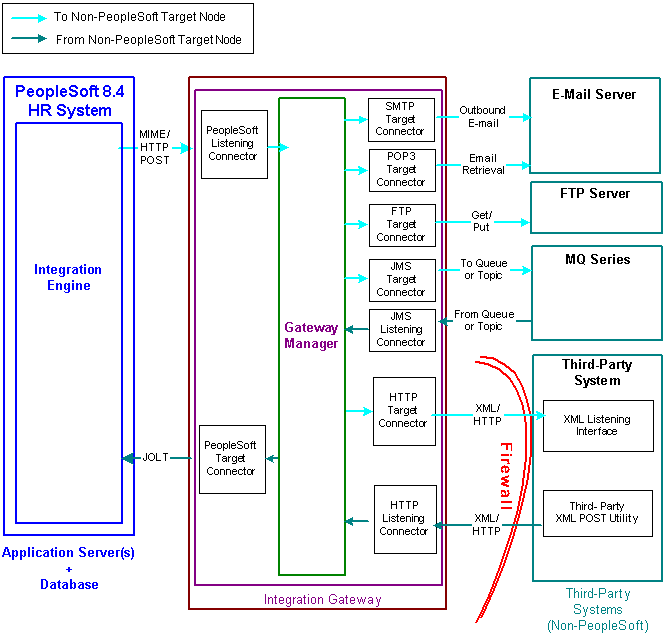
Integrations with third-party systems

 Configuring the System for This Scenario
Configuring the System for This Scenario
This section discusses how to configure:
The PeopleSoft Human Resources system.
The PeopleSoft Human Resources integration gateway.
Configuring the PeopleSoft Human Resources System
On the PeopleSoft Human Resources system:
Define a local integration gateway.
Use the Gateways component to set up a local integration gateway for sending messages.
Set up a local node.
Use the Node Definitions component to set up the local node, which represents the PeopleSoft Human Resources system.
Set up a remote node.
Set up a remote node that represents the third-party system. When you define this node, you select the appropriate connector (for example, JMS target connector, POP3 target connector, SMTP target connector, and so forth) for communicating with the third-party system.
Set up inbound transactions.
Set up inbound transactions on the third-party (remote) node.
Set up outbound transactions.
Set up outbound transactions on the third-party (remote) node.
Configuring the PeopleSoft Human Resources Integration Gateway
The only required integration gateway properties for the local integration gateway are the default BEA Jolt connect string properties that enable communication with integration engines on the PeopleSoft Human Resources system. Set these properties in the integrationGateway.properties file.
See Also
Understanding Integration Setup
Administering Integration Gateways

 Integrating with Third-Party Systems by Using Remote Gateways
Integrating with Third-Party Systems by Using Remote GatewaysThis section provides an overview of this scenario and discusses how to:
Send messages to third-party systems.
Receive messages from third-party systems.

 Understanding This Scenario
Understanding This Scenario
This diagram shows how to integrate with third-party systems by using remote gateways:
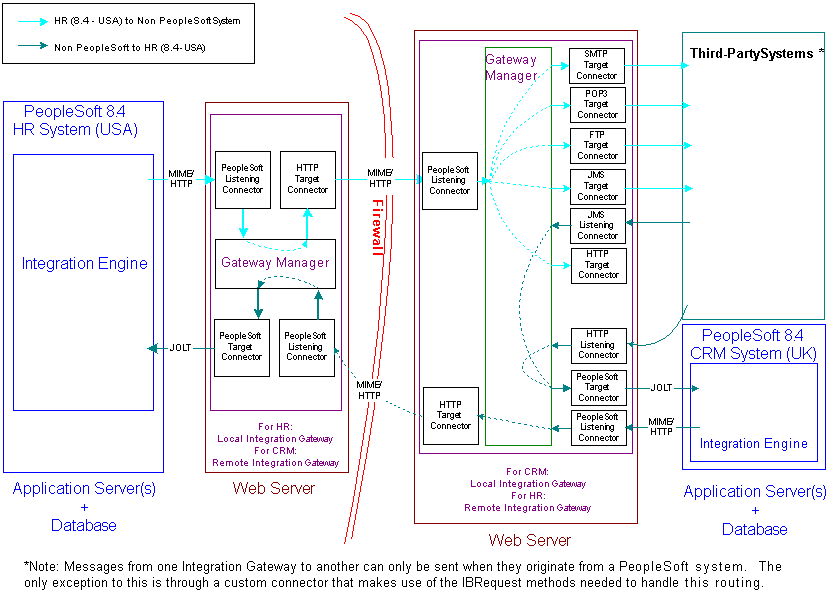
Integrations with third-party systems using remote gateways

 Sending Messages to Third Party Systems
Sending Messages to Third Party SystemsThe set up for this scenario is similar to the configuration described in the scenario for integrations with Integration Broker systems. The only difference is the target connector you use.
However, instead of using the PeopleSoft target connector for the remote node you must select the target connector based on the third-party system with which the PeopleSoft system is communicating. The target connector you select must reside on the remote gateway.
In the previous diagram as an example, the PeopleSoft Human Resources system is the source system and the selected target connector is shown on the other side of the firewall, on the remote integration gateway.
As you review the configuration tasks for this scenario, keep in mind the following points:
PeopleSoft recommends using a single gateway for all applications that reside on one side of a firewall.
The local gateway for one PeopleSoft application can be the remote gateway for the other PeopleSoft application.
PeopleSoft Human Resource System Configuration Tasks
On the PeopleSoft Human Resources system:
Define a local integration gateway. Use the Gateways component to define the local PeopleSoft Human Resources (USA) gateway.
Define a remote integration gateway. The remote gateway for the PeopleSoft Human Resources (USA) system is the CRM (UK) gateway. Use the Gateways component to define the gateway, and specify the URL of the CRM (UK) gateway.
Set up a local node. The local node you set up represents the PeopleSoft Human Resources (USA) system. Use the Node Definitions component to perform this task.
Set up a remote node. The remote node you set up represents the third-party system. Use the Node Definitions component to perform this task. When you define the remote node, use the Connectors tab to specify the gateway ID on the remote integration gateway. In addition, select the appropriate target connector, for example JMS target connector, SMTP target connector, POP 3 target connector, and so forth.
Set up inbound transactions. Set up inbound transactions on the third-party (remote) node. This is only required if you will be receiving messages from this third-party system.
Set up outbound transactions. Set up outbound transactions on the third-party (remote) node.
PeopleSoft Human Resources Integration Gateway Configuration Tasks
The only required integration gateway properties are the Jolt connect string properties that enable communication with integration engines on Integration Broker systems. Use the integrationGateway.properties file to set these properties.
See Also
Understanding Integration Setup
Administering Integration Gateways

 Receiving Messages From Third-Party Systems
Receiving Messages From Third-Party SystemsThe previous diagram shows a second configuration scenario where a third-party system is performing an inbound HTTP Post to a PeopleSoft Human Resources /USA system via a UK gateway. In this scenario, the message goes through the PeopleSoft CRM/UK system only to get routing information, before it is sent to the remote integration gateway (the gateway on the USA side of the firewall. Therefore, in this scenario, the PeopleSoft CRM/UK system serves as a hub.
Message Flow
In this scenario, a message originating from a third-party system is posted to the HTTP listening connector, JMS listening connector or a custom-built listening connector on the PeopleSoft CRM/UK integration gateway. Since the message does not contain the required routing information for the remote gateway, the listening connector hands it off to the PeopleSoft target connector. The PeopleSoft target connector sends the message to the default PeopleSoft node (the PeopleSoft CRM/UK) as determined by the default Jolt settings in the integrationGateway.properties file.
When the message reaches Integration Broker on the PeopleSoft CRM/UK system, the system applies transaction information to reroute the message to the remote gateway (the gateway on the USA side of the firewall), and thereby serves as a hub.
Message Processing on the Remote Gateway
Whenever you publish a message bound for a remote gateway, PeopleSoft Integration Broker reads it, determines that the target connector is not on its local gateway, places the remote gateway URL inside the IBInfo message wrapper and posts it to the PeopleSoft listening connector on the local gateway. The local gateway manager finds a remote gateway URL in the message wrapper and routes it to the remote gateway default connector, the HTTP target connector. The HTTP target connector on the local gateway then posts the message to the remote gateway URL (the PeopleSoft listening connector on the remote gateway) in MIME format, and removes the URL from the IBInfo message wrapper. On arrival at the remote gateway, the message is processed like any other incoming PeopleSoft message.
An exception to this message flow is if on the UK integration gateway side you created and loaded a custom listening connector that allows for the required routing information to be populated in the IBInfo message wrapper. The message would no longer need to be sent via the hub.
Keep in mind the following points:
PeopleSoft recommends that you use a single gateway for all applications that reside on one side of a firewall.
The local gateway for one PeopleSoft application can be a remote gateway for another PeopleSoft application.
A message coming from a third-party system (local gateway or remote gateway) system can enter the integration gateway from any of the delivered listening connectors or from a custom-built listening connector. It cannot, however, use the PeopleSoft listening connector. PeopleSoft has designed the PeopleSoft listening connector to accept messages in the PeopleSoft internal message format only. Note that the diagram shows the message entering the integration gateway via the HTTP listening connector.
PeopleSoft Human Resources (USA) System Configuration Tasks
On the PeopleSoft Human Resources system:
Set up a local node. The local node you set up represents the PeopleSoft Human Resources system. Use the Node Definition component to perform this task.
Set up a remote node. The remote node you set up represents the CRM system. When you set up the remote node, specify the PeopleSoft target connector.
Set up inbound transactions. Set up inbound transactions on the CRM (remote) node.
Set up outbound transactions. Set up outbound transactions on the CRM (remote) node.
PeopleSoft Human Resources Integration Gateway Configuration Tasks
The only required integration gateway properties are the Jolt connect string properties that enable communication with the PeopleSoft Human Resources system. Use the integrationGateway.properties file to set these properties.
PeopleSoft CRM (UK) System/Hub Configuration Tasks
In this scenario, the PeopleSoft CRM (UK) system serves as a hub. On the PeopleSoft CRM (UK) system:
Define a local integration gateway. Using the Gateways Component set up the local gateway for the sending system.
Define a remote integration gateway. The remote gateway for the PeopleSoft CRM (UK) system is the PeopleSoft Human Resources (USA) Gateway.
Set up a local node. The local node you set up represents the CRM system. Use the Node Definition component to perform this task.
Set up remote nodes. Define two remote nodes; define one remote node that represents the third-party system and define another to represent the PeopleSoft Human Resources/USA system. Use the Node Definition component to perform this task.
When you define the remote node that represents the third-party system, you specify the HTTP target connector, HTTPTARGET.
When you define the remote node that represents the PeopleSoft Human Resources/USA system, set it to use the PeopleSoft target connector on the remote gateway (on the USA gateway).
Set up inbound transactions. Set up inbound transaction on the third-party (remote) node. See the table at the end of this section for information about setting up transactions for this scenario.
Set up outbound transactions. Set up outbound transactions on the PeopleSoft Human Resources (remote) node. See the table at the end of this section for information about setting up transactions for this scenario.
Set up outbound relationships. These relationships link inbound transactions from the third-party system to outbound transactions to the PeopleSoft Human Resources system. Use the Relationships component to perform this task.
PeopleSoft Integration Broker CRM (UK) Integration Gateway Configuration Tasks
The only required properties are the Jolt connect string properties that enable communication with integration engines on the PeopleSoft CRM systems. Use the integrationGateway.properties file to set these properties.
Third Party System to PeopleSoft System Configuration Summary
Since the PeopleSoft CRM (UK) system serves as a hub in this scenario, you must set up transactions and relationships for all messages from the third-party system that get routed through it. Using the systems in the diagram as an example, the following table shows the required node, transaction and relationship configurations.
|
Item to Configure |
PeopleSoft Human Resources System |
PeopleSoft CRM System (Hub)
|
|
Local Nodes |
Rename the default local node to represent the PeopleSoft Human Resources system. |
Rename the default local node to represent CRM system. |
|
Remote Nodes |
Define a remote node to represent the CRM system. |
Define remote nodes to represent the third-party system and the PeopleSoft Human Resources system. |
|
Transactions |
Define an inbound transaction from the CRM system. |
Define an inbound transaction from the third-party system. Define an outbound transaction to the PeopleSoft Human Resources system. |
|
Relationship/Transaction Modifier |
N/A |
Define modifier to convert inbound from third party to outbound for the PeopleSoft Human Resources system. |
See Also
Understanding Integration Setup
Administering Integration Gateways

 Sending Messages to Third-Party Systems
Sending Messages to Third-Party SystemsThis section discusses how to configure:
The PeopleSoft Human Resources system.
The PeopleSoft Human Resources integration gateway.
The setup for this scenario is similar to the configuration for integrations with Integration Broker systems. The only difference is the target connector you use.
However, instead of using the PeopleSoft target connector for the remote node you must select the target connector based on the third-party system with which the PeopleSoft system is communicating. The target connector you select must reside on the remote gateway.
In the previous diagram, the PeopleSoft Human Resources system is the source system and the selected target connector is shown on the other side of the firewall, on the remote integration gateway.
As you review the configuration tasks for this scenario, keep in mind the following points:
PeopleSoft recommends using a single gateway for all applications that reside on one side of a firewall.
The local gateway for one PeopleSoft application can be the remote gateway for the other PeopleSoft application.
Configuring the PeopleSoft Human Resources System
On the PeopleSoft Human Resources system:
Define a local integration gateway.
Use the Gateways component to define the local PeopleSoft Human Resources (USA) gateway.
Define a remote integration gateway.
Use the Gateways component to define the gateway for the PeopleSoft Human Resources (USA) system (which is the PeopleSoft CRM [UK] gateway) and to specify the URL of the PeopleSoft CRM (UK) gateway.
Set up a local node.
Use the Node Definitions component to set up the local node, which represents the PeopleSoft Human Resources (USA) system.
Set up a remote node.
Use the Node Definitions component to set up the remote node, which represents the third-party system. When you define the remote node, use the Node Definitions-Connectors page to specify the gateway ID on the remote integration gateway. In addition, select the appropriate target connector, for example JMS target connector, SMTP target connector, POP 3 target connector, and so forth.
Set up inbound transactions.
Set up inbound transactions on the third-party (remote) node. This is required only if you will be receiving messages from this third-party system.
Set up outbound transactions.
Set up outbound transactions on the third-party (remote) node.
Configuring the PeopleSoft Human Resources Integration Gateway
The only required integration gateway properties are the BEA Jolt connect string properties that enable communication with integration engines on PeopleSoft Integration Broker systems. Set these properties in the integrationGateway.properties file.
See Also
Understanding Integration Setup
Administering Integration Gateways

 Receiving Messages from Third-Party Systems
Receiving Messages from Third-Party SystemsThe previous diagram shows a second configuration scenario where a third-party system is performing an inbound HTTP Post to a PeopleSoft Human Resources/USA system via a UK gateway. In this scenario, the message goes through the PeopleSoft CRM/UK system only to get routing information, before it is sent to the remote integration gateway (the gateway on the USA side of the firewall. Therefore, in this scenario, the PeopleSoft CRM/UK system serves as a hub.
This section discusses how to configure:
The PeopleSoft Human Resources (USA) system.
The PeopleSoft Human Resources integration gateway.
The PeopleSoft CRM (UK) system and hub.
The PeopleSoft CRM (UK) integration gateway.
The third-party system and PeopleSoft system.
Message Flow
In this scenario, a message originating from a third-party system is posted to the HTTP listening connector, JMS listening connector or a custom-built listening connector on the PeopleSoft CRM/UK integration gateway. Since the message does not contain the required routing information for the remote gateway, the listening connector hands it off to the PeopleSoft target connector. The PeopleSoft target connector sends the message to the default PeopleSoft node (the PeopleSoft CRM/UK) as determined by the default Jolt settings in the integrationGateway.properties file.
When the message reaches Integration Broker on the PeopleSoft CRM/UK system, the system applies transaction information to reroute the message to the remote gateway (the gateway on the USA side of the firewall), and thereby serves as a hub.
Message Processing on the Remote Gateway
Whenever you publish a message bound for a remote gateway, PeopleSoft Integration Broker reads it, determines that the target connector is not on its local gateway, places the remote gateway URL inside the IBInfo message wrapper and posts it to the PeopleSoft listening connector on the local gateway. The local gateway manager finds a remote gateway URL in the message wrapper and routes it to the remote gateway default connector, the HTTP target connector. The HTTP target connector on the local gateway then posts the message to the remote gateway URL (the PeopleSoft listening connector on the remote gateway) in MIME format, and removes the URL from the IBInfo message wrapper. On arrival at the remote gateway, the message is processed like any other incoming PeopleSoft message.
An exception to this message flow is if on the UK integration gateway side you created and loaded a custom listening connector that allows for the required routing information to be populated in the IBInfo message wrapper. The message would no longer need to be sent via the hub.
Keep in mind the following points:
PeopleSoft recommends that you use a single gateway for all applications that reside on one side of a firewall.
The local gateway for one PeopleSoft application can be a remote gateway for another PeopleSoft application.
A message coming from a third-party system (local gateway or remote gateway) system can enter the integration gateway from any of the delivered listening connectors or from a custom-built listening connector. It cannot, however, use the PeopleSoft listening connector. PeopleSoft has designed the PeopleSoft listening connector to accept messages in the PeopleSoft internal message format only. Note that the diagram shows the message entering the integration gateway via the HTTP listening connector.
Configuring the PeopleSoft Human Resources (USA) System
On the PeopleSoft Human Resources system:
Set up a local node.
Use the Node Definition component to set up the local node, which represents the Human Resources system.
Set up a remote node.
The remote node that you set up represents the PeopleSoft CRM system. When you set up the remote node, specify the PeopleSoft target connector.
Set up inbound transactions.
Set up inbound transactions on the PeopleSoft CRM (remote) node.
Set up outbound transactions.
Set up outbound transactions on the PeopleSoft CRM (remote) node.
Configuring the PeopleSoft Human Resources Integration Gateway
The only required integration gateway properties are the BEA Jolt connect string properties that enable communication with the PeopleSoft Human Resources system. Set these properties in the integrationGateway.properties file.
Configuring the PeopleSoft CRM (UK) System and Hub
On the PeopleSoft CRM (UK) system:
Define a local integration gateway.
Use the Gateways component to set up the local gateway for the sending system.
Define a remote integration gateway.
The remote gateway for the PeopleSoft CRM (UK) system is the PeopleSoft Human Resources (USA) gateway.
Set up a local node.
Use the Node Definition component to set up the local node, which represents the PeopleSoft CRM system.
Set up remote nodes.
Use the Node Definition component to define two remote nodes: one remote node that represents the third-party system and another to represent the PeopleSoft Human Resources (USA) system. When you define the remote node that represents the third-party system, you specify the HTTP target connector, HTTPTARGET. When you define the remote node that represents the PeopleSoft Human Resources (USA) system, set it to use the PeopleSoft target connector on the remote (USA) gateway.
Set up inbound transactions.
Set up inbound transaction on the third-party (remote) node according to the table at the end of this section.
Set up outbound transactions.
Set up outbound transactions on the PeopleSoft Human Resources (remote) node according to the table at the end of this section.
Set up outbound relationships.
Use the Relationships component to set up relationships, which link inbound transactions from the third-party system to outbound transactions to the PeopleSoft Human Resources system.
Configuring the PeopleSoft CRM (UK) Integration Gateway
The only required properties are the BEA Jolt connect string properties that enable communication with integration engines on the PeopleSoft CRM systems. Set these properties in the integrationGateway.properties file.
Configuring the Third-Party System and PeopleSoft System
Because the PeopleSoft CRM (UK) system serves as a hub in this scenario, you must set up transactions and relationships for all messages from the third-party system that are routed through it. By using the systems in the diagram as an example, the following table shows the required node, transaction and relationship configurations:
|
Item to Configure |
PeopleSoft Human Resources System |
PeopleSoft CRM System (Hub)
|
|
Local nodes |
Rename the default local node to represent the PeopleSoft Human Resources system. |
Rename the default local node to represent the PeopleSoft CRM system. |
|
Remote nodes |
Define a remote node to represent the PeopleSoft CRM system. |
Define remote nodes to represent the third-party system and the PeopleSoft Human Resources system. |
|
Transactions |
Define an inbound transaction from the PeopleSoft CRM system. |
Define an inbound transaction from the third-party system. Define an outbound transaction to the PeopleSoft Human Resources system. |
|
Relationship or transaction modifier |
NA |
Define a modifier to convert inbound from third-party to outbound for PeopleSoft Human Resources. |
See Also
Understanding Integration Setup
Administering Integration Gateways

 Integrating with PeopleSoft 8.1x Systems
Integrating with PeopleSoft 8.1x SystemsThis section provides an overview of this scenario and discusses how to configure the system for this scenario.

 Understanding This Scenario
Understanding This Scenario
This diagram shows the PeopleSoft Integration Broker components and configuration for communications between PeopleSoft Integration Broker systems and PeopleSoft 8.1x systems:
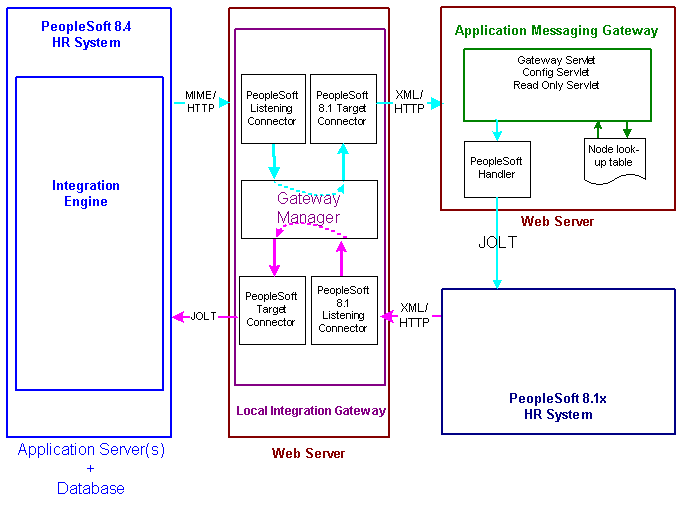
Integrations with PeopleSoft 8.1x systems
In this scenario, you must configure the PeopleSoft Integration Broker system, the integration gateway, and the PeopleSoft 8.1x system. The remainder of this section highlights these tasks by using the systems and components shown in the diagram as examples.

 Configuring the System for This Scenario
Configuring the System for This Scenario
This section discusses how to configure:
The PeopleSoft Human Resources system.
The PeopleSoft Human Resources integration gateway.
The PeopleSoft 8.1x Human Resources system.
Configuring the PeopleSoft Human Resources System
On the PeopleSoft Human Resources system:
Define a local integration gateway.
Use the Gateways component to set up a local gateway for the PeopleSoft Human Resources system.
Set up a local node.
Use the Node Definition component to set up the local node, which represents the PeopleSoft Human Resources system.
Set up a remote node.
The remote node that you set up represents the PeopleSoft 8.1x Human Resources system. When you set up the remote node, specify the PeopleSoft 8.1 target connector (PSFT81TARGET) on the Connectors tab.
Note. If you have upgraded from a PeopleSoft 8.1x system, all nodes that existed for the system have been preserved as remote nodes in the PeopleSoft Integration Broker system. However, you must then associate each of these nodes to the PeopleSoft 8.1 target connector.
Set up inbound transactions.
Set up inbound transactions on the PeopleSoft 8.1x Human Resources (remote) node.
Set up outbound transactions.
Set up outbound transactions on the 8.1x Human Resources (remote) node.
Configuring the PeopleSoft Human Resources Integration Gateway
You must set integration gateway properties for the local gateway. The only required properties are the BEA Jolt connect string properties that enable communication with the PeopleSoft Human Resources systems. Set these properties in the integrationGateway.properties file.
Configuring the PeopleSoft 8.1x Human Resources System
On the PeopleSoft 8.1x Human Resources system, locate the PeopleSoft 8.1x Human Resources message node and change the URL (location) to the PeopleSoft listening connector. The format is http://webserver/PSIGW/PS81ListeningConnector.
See Also
Understanding Integration Setup
Administering Integration Gateways