Working With the Discussion Forums Pagelet
This topic discusses how to personalize and use the Discussion Forums pagelet.
|
Page Name |
Definition Name |
Usage |
|---|---|---|
|
EPPDF_USER_PREF |
Select the discussion forums and options for display in your Discussion Forums pagelet. |
The Discussion Forums pagelet lists discussion forums, topics, and replies. If you do not personalize the Discussion Forums pagelet, the pagelet displays the first 10 forums to which you have access, including those forums created with the Show by Default for All Users option selected, with three topics per forum and three replies per topic. In wide format, the pagelet also provides identification of the author of a topic or reply, as well as the date of the post. In narrow format, the pagelet does not provide this additional information.
Use the Personalize Discussion Forums page (EPPDF_USER_PREF) to select the discussion forums and options for display in your Discussion Forums pagelet.
Navigation:
Click the button in the Discussion Forums pagelet.
The following example illustrates the Personalize Discussion Forums page.
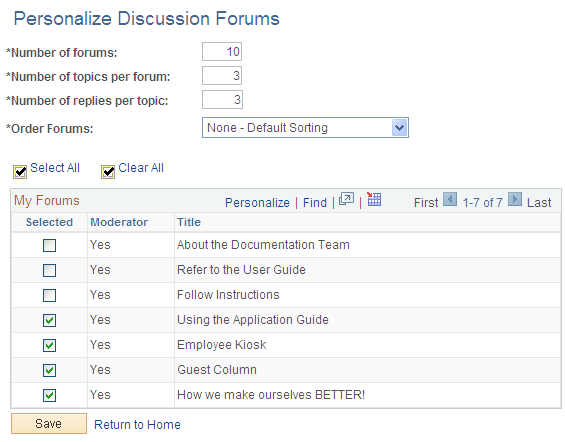
Use the Personalize Discussion Forums page to select the discussion forums and options for display in your Discussion Forums pagelet.
Field or Control |
Description |
|---|---|
Number of Forums |
Enter the maximum number of discussion forums you want to display in the pagelet. The default value is 10. The maximum number is 99. |
Number of topics per forum |
Enter the maximum number of topics that you want to display per forum in the pagelet. The default value is 3. The maximum number is 99. |
Number of replies per topic |
Enter the maximum number of replies you want to display per topic in the pagelet. The default value is 3. The maximum number is 99,999. |
Order Forums |
Select one of the following:
|
Select All |
Select to select all discussion forums. |
Clear All |
Select to clear all selected discussion forums. |
Selected |
Select the discussion forums you want to display on the pagelet. |
The following example illustrates the Discussion Forums Pagelet. Access the Discussion Forums Pagelet on the portal homepage as shown below.
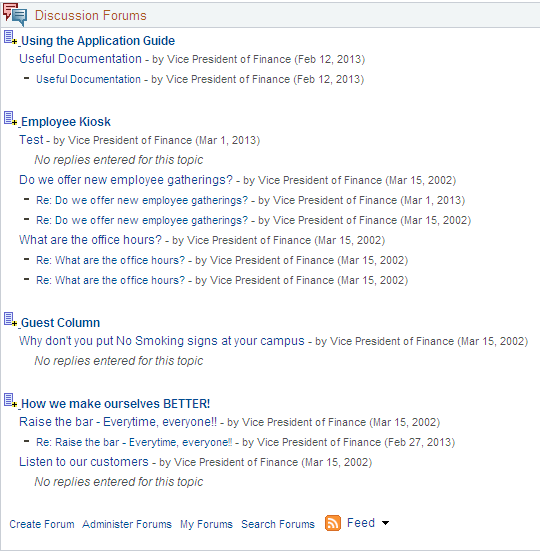
Use the Discussion Forums pagelet to access and manage discussion forums, topics, and replies.
Field or Control |
Description |
|---|---|
|
Click the Create a Topic button to access the Create New Topic page within the corresponding discussion forum. |
<Discussion Forum> |
Click a discussion forum link to access the discussion forum's homepage on which you can view details about the forum. The hover text of the discussion forum link displays the description of the discussion forum. |
<Topic Title> |
Click a topic link to access the Post Details page on which you can view details about the topic. |
<Reply Title> |
Click a reply link to access the Post Details page on which you can view details about the reply. |
Create Forum |
Click to access the Create Forum page from which you can create a new discussion forum. This link displays for portal administrators only. |
Administer Forums |
Click to access to the Administer Discussion Forums page for all discussion forums. This link displays for portal administrators only. |
My Forums |
Click to access to the My Discussion Forums page. |
Search Forums |
Click to access the Search Discussion Forums page on which you can perform a search of text in the discussion forums to which you belong. |
|
Hover over any of these to view the list of feeds published for all discussion forums. Click any list item to open that feed document. Click the Feed button or Feed link to open the first feed document in the list. Click the Open menu button to toggle the list of feeds between frozen open and closed. |



