Viewing and Subscribing to Feeds
This topic discusses how to work with My Feeds pagelet and access and view feeds.
|
Page Name |
Definition Name |
Usage |
|---|---|---|
|
PTFP_VIEW |
Search and view published feeds to which you have access. |
|
|
EPPFP_MYFEEDS_PREF |
Customize the display of the My Feeds pagelet. |
Use the My Feeds page (PTFP_VIEW) to search and view published feeds to which you have access.
Navigation:
My Feeds
Click the View All Feeds link in the My Feeds pagelet.
Click the search button in the My Feeds pagelet.
Use the My Feeds page to search for and view a list of published feeds to which you have access. For example, you must select the All Sites option on the My Feeds page to view published workspace feeds.
See the product documentation for PeopleTools: Feed Publishing Framework, “Creating and Using Feeds and Feed Templates,” Accessing Feeds, Using the My Feeds Page.
Use the Personalize My Feeds page (EPPFP_MYFEEDS_PREF) to customize the display of the My Feeds pagelet.
Navigation:
Click the Customize My Feeds button in the My Feeds pagelet.
This example illustrates the fields and controls on the Personalizing My Feeds Pagelet. You can find definitions for the fields and controls later on this page.
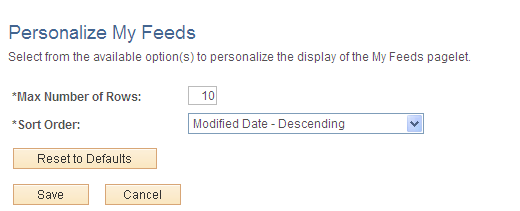
Use the Personalize My Feeds page to customize the display of the My Feeds pagelet.
Field or Control |
Description |
|---|---|
Max Number of Rows |
Enter the maximum number of feeds you want to display in the pagelet. The default value is 10. |
Sort Order |
Select one of the following:
|
Access the My Feeds pagelet on the portal homepage as shown below.
This example illustrates the fields and controls on the My Feeds pagelet.
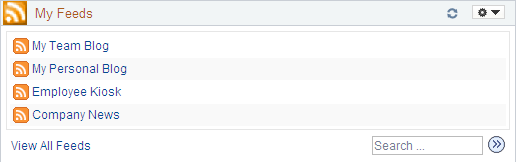
Use the My Feeds pagelet to access and search for the feeds you are authorized to view. The My Feeds pagelet shows feeds from the current site only. To access feeds from a different site—for example, from a workspace—use the My Feeds page, or publish the feed definition to the current site using the Publish to Sites page.
See My Feeds Page.
Field or Control |
Description |
|---|---|
|
Click a feed title link to open and view the feed document in a separate browser window. |
View All Feeds |
Click to access the My Feeds page to search for and view a list of published feeds to which you have access. |
|
Click to access the My Feeds page having searched on the text entered in the Search field. |
In PeopleSoft Interaction Hub, feeds can be accessed and viewed in multiple locations including:
The My Feeds page.
See the product documentation for PeopleTools: Feed Publishing Framework, “Creating and Using Feeds and Feed Templates,” Accessing Feeds, Using the My Feeds Page.
The My Feeds pagelet.
The Feed Reader pagelet.
The feeds hover menu on pages and pagelets used with PeopleSoft Interaction Hub features including blogs, content management folders, discussion forums, and workspaces.
The feeds hover menu displays a list of feeds that is relevant to your current context. For example, if you are currently viewing a specific blog, then the feeds hover menu displays all feeds for that blog. However, if you are viewing the Blogs pagelet, then the feeds hover menu displays all feeds for all blogs that you have access to view.
Field or Control
Description



Hover over any of these to view the list of feeds published for this context. Click any list item to open that feed document.
Click the Feed button or Feed link to open the first feed document in the list.
Click the Open menu button to toggle the list of feeds between frozen open and closed.
When you click a link to view a feed, the feed document opens in a separate browser window.
See the product documentation for
PeopleTools: Feed Publishing Framework
You can subscribe to PeopleSoft Interaction Hub feeds using the Feed Reader pagelet, using your browser, or using a third-party feed aggregator or reader. To subscribe to a feed, obtain the feed URL by:
Copying the URL from an open feed document.
Right-clicking on a feed link and selecting to copy the link from the pop-up menu.
 <Feed Title>
<Feed Title>