Working With the Context Manager Frame
Access a page that has the dynamic content template and pagelets assigned.
This example illustrates the fields and controls on the Context Manager frame. You can find definitions for the fields and controls later on this page.
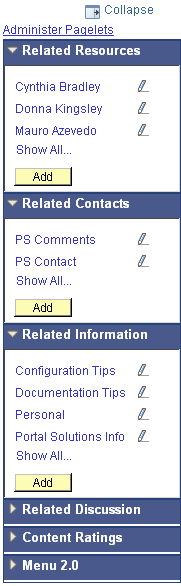
Field or Control |
Description |
|---|---|
|
Click the Expand Contextual Pagelets button to expand the Context Manager frame to display the configured pagelets. |
|
Click the Collapse Contextual Pagelets button to collapse the Context Manager frame to hide the configured pagelets. |
Administer Pagelets |
Click the Administer Pagelets link to access the Assign Template Pagelets page to manage template pagelets assigned to this menu item. Note: The Administer Pagelets link displays for portal administrators with privileges to manage template pagelet assignments. |
|
Click the Maximize button or Minimize button to display or hide the contents of a specific pagelet. |
<link title> |
Click the title of a link to open that content item in a separate browser window. Note: A maximum of five links can appear on each pagelet. If more than five links are available, the pagelet displays the five most recently added links along with a Show All link. You can click this link to access a page listing all available links. Note: The system checks the publication and expiration dates and displays only currently active content. |
|
Click the Edit this link button to edit the attributes of this content item. Note: The Edit this link button displays for topic experts who have been assigned to manage content for this pagelet–menu item combination. |
Add |
Click the Add button to add a new content item to this pagelet. Note: The Add button displays for topic experts who have been assigned to manage content for this pagelet–menu item combination. |
 Expand
Expand Collapse
Collapse or
or 
