Creating Context-Sensitive Relationships Between Template Pagelets and Menu Items
This topic discusses assigning additional template pagelets to menu items, defining minimization options and key fields for context sensitivity and how to auto-populate key fields for context sensitivity.
Note: In this topic, menu item, page, and content reference are all synonymous terms and are used interchangeably.
|
Page Name |
Definition Name |
Usage |
|---|---|---|
|
PTCXM_DISPLAY |
Assign template pagelets to menu items. |
|
|
PTCXM_DISPLAY_SECB |
Assign minimization options and key field context sensitivity for the menu item–template pagelet combination. |
Use the Assign Template Pagelets page (PTCXM_DISPLAY) to assign template pagelets to menu items.
Navigation:
Navigate to the page to which you have assigned the dynamic content template. Click the Administer Pagelets link that displays at the top of the Context Manager frame.
This example illustrates the fields and controls on the Assign Template Pagelets page. You can find definitions for the fields and controls later on this page.

Use the Assign Template Pagelets page to assign additional template pagelets to this menu item. On this page, you can review, modify, and delete the default template pagelets assigned through the template as well as assign additional pagelets.
See Default Template Pagelets Page.
Field or Control |
Description |
|---|---|
Portal Name |
Defaults to the portal or site that you are signed into. |
Menu Item |
Displays the portal object (content reference) name and label for the selected menu item. Note: The example displayed shows the sample Context Manager Item page delivered with PeopleSoft Interaction Hub. |
Processing for Transfer Event |
Select if any links that are displayed on the template pagelet will transfer the user out of the selected menu item component, but you need PeopleTools Context Manager to continue processing for the newly accessed content. For example, let's say that you have assigned the Assign Themes page to use the Related Information pagelet and the Assemble Themes page to use the Related Contact pagelet. Then you access the Assign Themes page from the menu and the Related Information pagelet displays in the Context Manager frame. When you click the Details link for the theme, the Assemble Themes page displays. If this option is selected, the system will look for the pagelets that are assigned to the new content (Assemble Themes page) and display the Related Contacts pagelet in the Context Manager frame. If this option is not selected, the Context Manager frame will remain unchanged and continue to display the Related Information pagelet. |
Template Pagelet Name |
Select the template pagelet you want to associate with the current menu item. Note: When you initially view this page for a specific menu items, the default template pagelets assigned to the template are displayed. |
Options |
Click to access the Template Pagelet Options page on which you can specify minimization options and key field context sensitivity. |
SeqNum (sequence number) |
Enter the order in which you want the template pagelets to display in the Context Manager frame. |
Set Focus |
Select to bring context sensitive pagelet into view when you access the target content. Note: Only one template pagelet in the list can have focus. If you select Set Focus for a second template pagelet, the system clears any previous selection. |
Access the Template Pagelet Options Page (Click the Options link on the Assign Template Pagelets page).
This example illustrates the fields and controls on the Template Pagelet Options page. You can find definitions for the fields and controls later on this page.
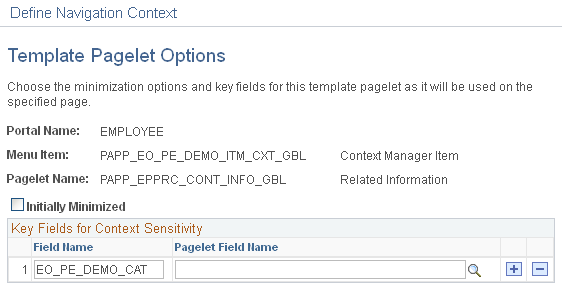
Field or Control |
Description |
|---|---|
Initially Minimized |
Select if you want the pagelet to appear as minimized in the Context Manager frame the first time the associated menu item is accessed. Note: If you maximize a pagelet, any time you access the target page during the session, the pagelet remains maximized. If you sign out or close the session, the pagelet appears minimized the next time you access the target page. |
Key Fields for Context Sensitivity
The values in the key fields are used to correlate context between the content reference and the template pagelet. If you did not access the Assign Template page using Administer Pagelets link on the target page, you must manually enter the primary key field names for the menu item.
Field or Control |
Description |
|---|---|
Field Name |
Enter the target page key field name whose value is passed to the template pagelet to establish context sensitivity. |
Pagelet Field Name |
Use this field to map PeopleSoft field names to field names used by template pagelets based on OBIEE reports. |
Additional Key Fields
The Additional Key Fields group box is displayed when this page is accessed using Administer Pagelets link on the target page. Enter additional secondary fields to be used to relate context from the menu item to the template pagelet.
Note: Template pagelets can use a maximum of three key fields.
You use the Template Pagelet Options page to assign key field context sensitivity between content references and template pagelets. You can access this page through the Assign Template Pagelets page through the Portal Administration menu navigation (or through the Context Manager Center). Alternatively, to have the key field names that are used for context-sensitivity auto-populated, access the Template Pagelet Options page by using the following procedure.
To auto-populate the key fields when you access the Template Pagelet Options Page:
Navigate to the target page.
From the Search page, select any value.
When you make a selection, the key values are loaded into PeopleTools Context Manager so that the primary key fields of the pagelet are in the PIA_KEYSTRUCT object. In addition, any secondary keys such as alternate search keys are loaded into the PS_KEYSTRUCT object.
Click the Administer Pagelets link that appears at the top of the Context Manager frame.
Note: This link appears when you have assigned the dynamic content template to the menu item.
The Assign Template Pagelets page appears.
Click the Options link for the template pagelet for which you want to assign key sensitivity.
The Template Pagelet Options page is displayed with the Key Fields for Context Sensitivity group box auto-populated with the primary key fields as shown in this example. In addition, the Additional Key Fields group box is auto-populated with any secondary keys such as alternate search keys:
This example illustrates the fields and controls on the Template Pagelet Options page (key fields auto-populated).
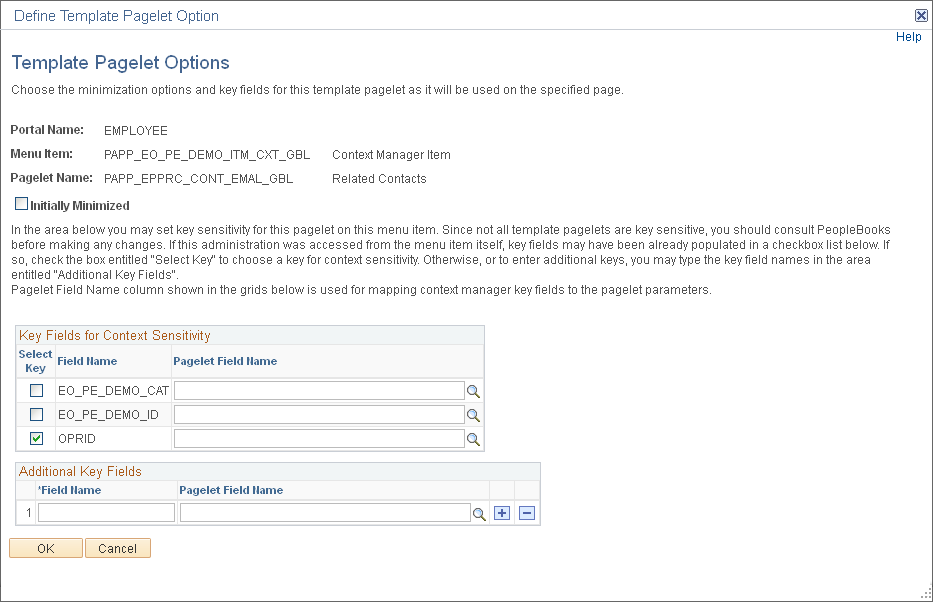
Select the Select Key check box to activate context-sensitivity for the associated key field.
Note: All search key fields are loaded into the buffer. Choose the appropriate fields to pass to the pagelet.
Click OK.
Additional information on use of the PIA_KEYSTRUCT and PS_KEYSTRUCT objects is presented in the topic.