Understanding Context Manager
Important! As of PeopleSoft Interaction Hub 9.1 Revision 2 and PeopleTools 8.53, the Context Manager feature and associated pagelets have been deprecated. The PeopleSoft Related Content Framework provides a broader and more flexible framework for contextually related content.
To the users, Context Manager appears as a frame on the right side of the page displaying pagelets that are loaded with appropriate information based on the target page or transaction. Therefore, Context Manager can be considered to be the framework within which features—such as, related information, related contacts, related resources, related discussions, related workspaces, related links, and content ratings—operate.
Note: Defined security rules are maintained such that items to which a user does not have access will not appear.
Context Manager is just one method that PeopleSoft Interaction Hub delivers for providing contextually relevant information to your users. PeopleSoft Interaction Hub also provides a general purpose solution that can be deployed to any of your PeopleSoft application pages. PeopleSoft Interaction Hub related content services provide PeopleSoft Interaction Hub features on PeopleSoft application pages.
See Delivered Related Content Services
The following example shows the Context Manager frame on the right side of the sample Context Manager Item Tester page with portions of four pagelets that have been assigned to the page. Two pagelets—Related Resources and Related Information—display items that have been identified by the topic experts to be related to the page:
This example illustrates the fields and controls on the Example Context Manager Item Tester page.
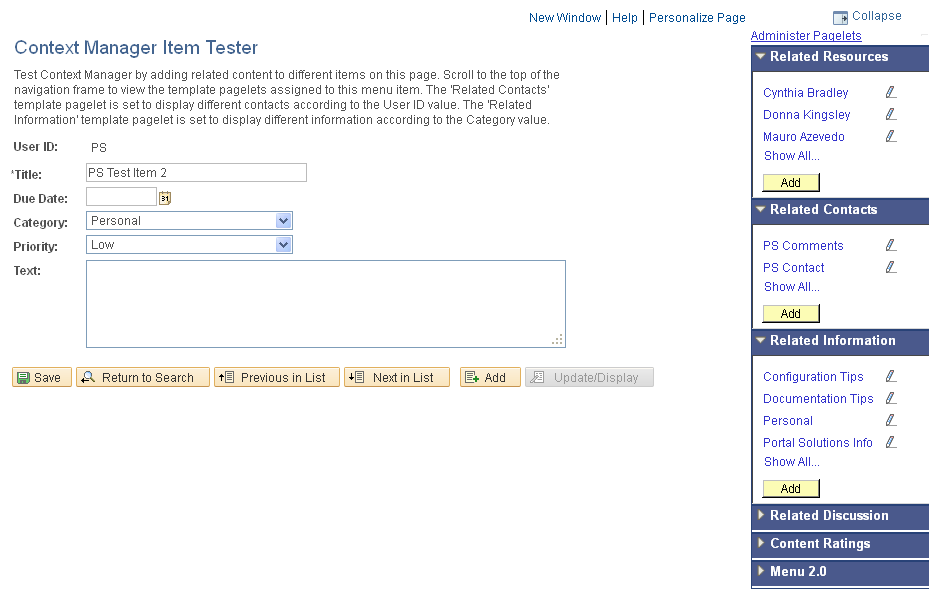
The following image is an example of Setting up Context Manager. Setting up Context Manager so that content can be delivered to users requires the collaboration of portal administrators and designated topic experts as shown in the following diagram:
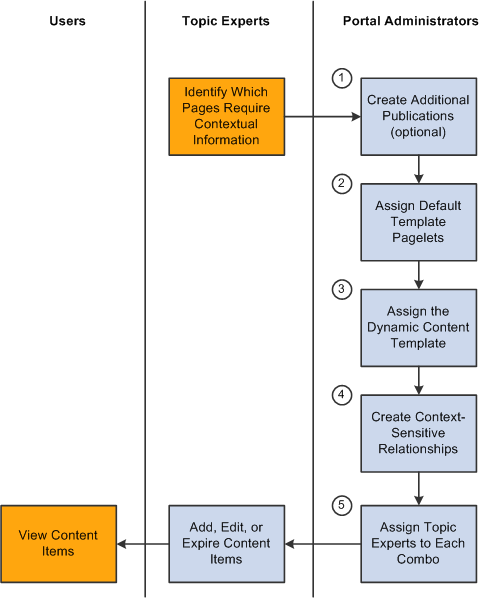
The diagram shows that after the topic experts have identified which pages or transactions require contextual information, the portal administrator must complete five tasks:
Create additional template pagelet publications (optional).
Assign default template pagelets for the dynamic content template.
Assign the dynamic content template to menu items.
Create context-sensitive relationships between template pagelets and menu items .
Assign topic experts to each combination of menu item and template pagelet publication.
After the portal administrator has completed these tasks, the topic experts can add, edit, expire, or delete content items for each combination of menu item and template pagelet publication.
The sections in this topic provide the details for each of these set up tasks.