Managing Blogs
This topic discusses procedures to approve or reject pending comments, publish a blog as feed and administer a blog.
|
Page Name |
Definition Name |
Usage |
|---|---|---|
|
Manage Blog Page |
EPPBL_BLOG_MANAGE |
Set the properties for a blog. SeeManage Blog Page for more information to manage a blog page. |
|
Blog Security Page |
EPPBL_BLOG_MEM |
Maintain blog members. SeeManage Blog Page for more information on blog security. |
|
Set Members Privileges Page |
EPPBL_BLOG_PRIV |
Assign blog participants by user or role. Assign privileges to the participants. SeeManage Blog Page for more information to set privileges to blog members. |
|
Set Invitation Message Page |
EPPBL_ADMIN_INVITE |
Set the invitation message and send invitations to blog members. SeeManage Blog Page for more information on Set Invitation Message page. |
|
About Page |
EPPBL_BLOG_POLICY |
Enter a policy statement for the blog. SeeManage Blog Page for more information on blog policy statement. |
|
Pending Messages Page |
EPPDF_PENDING_POST |
Approve or reject pending comments and replies to the blog. See Approving or Rejecting Pending Comments for more information on Pending Messages page. |
|
View a Post Page |
EPPDF_POST_SEC |
Review the comment or reply text prior to approving or rejecting it. See Approving or Rejecting Pending Comments for more information on View a Post page. |
|
Reject Expired Pending Forum Posts/Blog Comments Page |
EPPDF_PSTRJT_RUN |
Run the EPPDF_PSTRJT Application Engine program to reject pending comments and replies that have expired. |
|
Administer Blogs Page |
EPPDF_MYFORUMS |
Delete blogs. Also, access the Manage Blog page for each blog. |
|
Administer Blogs - Delete Confirmation Page |
EO_PE_YESNOCONFIRM |
Confirm deletion of the blog. |
Use the Manage Blog page (EPPBL_BLOG_MANAGE) to set the properties for a blog.
Navigation:
Click the Manage Blog button on the blog homepage.
Click the link for a blog on the Administer Blogs page.
This example illustrates the fields and controls on the Manage Blog page. You can find definitions for the fields and controls later on this page.
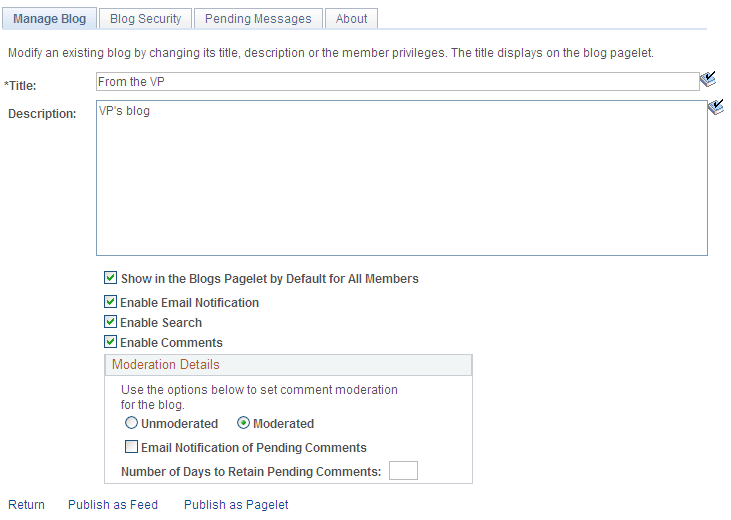
Use the Manage Blog page to set the properties for a blog.
Field or Control |
Description |
|---|---|
Title |
Enter a title for the blog. This text appears on the Blogs pagelet as the link to access the blog. |
Description |
Enter a description of the goal of the blog. This text appears on the Blogs pagelet as hover text for the link used to access the blog. |
Show in the Blogs Pagelet by Default for All Members |
Select to display this blog in the Blogs pagelet by default for all users who are included in the users and roles assigned on the Blog Security page. |
Enable Email Notification |
Select to allow members to send email notifications. |
Enable Search |
Select to allow members to search within the blog. |
Enable Comments |
Note: Blog moderation applies to comments and replies. Comments and replies posted by an author to his or her own post are not moderated. Select the moderation option for this blog:
|
Email Notification For Pending Comments |
Select this option to send an email notification to the blog administrator for each comment or reply that requires approval. |
Number of Days to Retain Pending Comments |
Set the number of days to retain a pending comment or reply. After the set number of days has passed, a pending comment or reply is rejected. Set this field to 0 to retain pending comments and replies indefinitely. |
Publish as Feed |
Click to access the Manage Blog - Publish Feed Definition page to publish this blog as a feed. |
Publish as Pagelet |
Click to access the Manage Blog Publish Pagelet Wizard Definition page to publish this blog as a pagelet. |
Return |
Click to return to the previous page. |
This section also discusses how to:
Manage blog participants and privileges.
Send invitations to the blog.
Manage the blog policy statement.
Managing Blog Participants and Privileges
Use the Blog Security page (EPPBL_BLOG_MEM) to maintain blog members.
Navigation:
The following example illustrates the Blog Security page. Use the Blog Security page to assign blog participants and privileges.
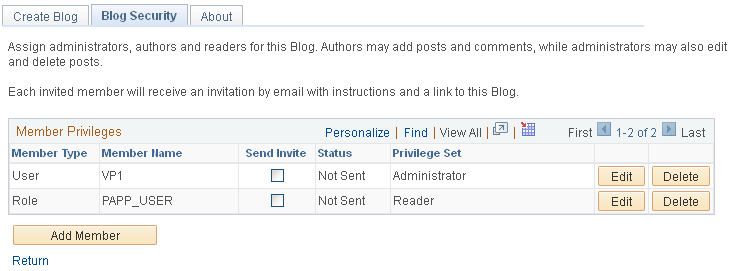
See Blog Security Page.
Sending Invitations to the Blog
Access the Set Invitation Message page (click the Send Invitations button on the Blog Security page) as shown below.
The following example illustrates the Set Invitation Message page.
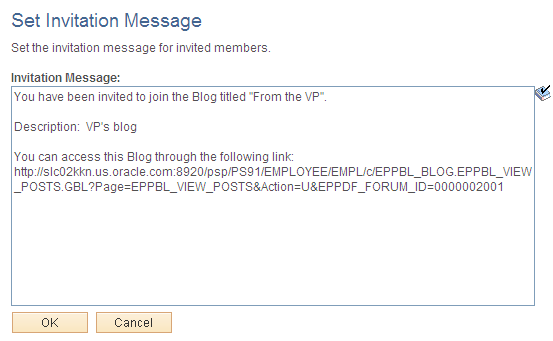
Managing the Blog Policy Statement
Access the About page (select About on the Manage Blog page). Use the About page to edit the blog policy statement.
See About Page.
This section discusses how to:
Approve or reject comments and replies manually.
Review a comment or reply.
Reject expired comments and replies automatically.
Note: The approval or rejection of a comment or reply causes an email notification to be sent to the participant who posted to the blog.
Pending Messages Page
Use the View a Post page (EPPDF_POST_SEC) to Review the comment or reply text prior to approving or rejecting it.
Navigation:
Click the title for a comment or reply on the Pending Messages page.
This example illustrates the fields and controls on the Pending Messages page. You can find definitions for the fields and controls later on this page.
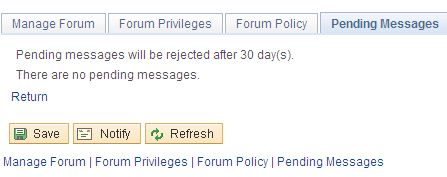
Use the Pending Messages page to approve or reject comments and replies to the blog.
Field or Control |
Description |
|---|---|
Select |
Select one or more comments or replies to update in bulk. |
Title |
Click a comment title to access the View a Post page to review the posted text. |
Post Status and Change Selected To |
Select one of the following statuses:
|
Select All |
Click to select all listed comments and replies. |
Clear All |
Click to clear the selection of all listed comments and replies. |
Return |
Click to return to the previous page. |
Reviewing a Comment or Reply
Access the View a Post page (click the link for a post on the Pending Messages page).
This example illustrates the fields and controls on the View a Post page.
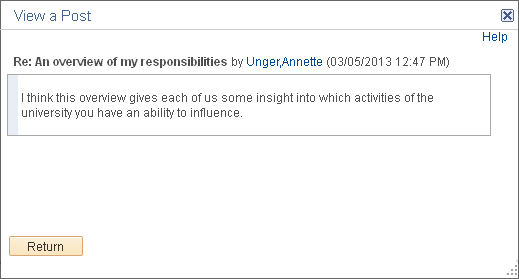
Use the View a Post page to review the comment or reply text prior to approving or rejecting it. Click Return to return to the Pending Messages page.
Rejecting Expired Comments and Replies Automatically
Access the Reject Expired Pending Forum Posts/Blog Comments page (select Portal Administration, Blogs, Reject Expired Posts/Comments).
Run the EPPDF_PSTRJT Application Engine program to reject pending comments and replies that have expired. This program searches for all pending comments and replies and checks the authored date for each. If the difference between the current date and the authored date is equal to or greater than the number of days set on the Manage Blog page for that blog, then the message status is set to rejected.
Set the process recurrence for the EPPDF_PSTRJT program to a frequency suitable for your system—for example, M-F at 5pm.
Blogs can be published as feeds. Once published, the link to a blog's feed is available on the blog homepage, the post details page, the Blogs pagelet, and in other pages and pagelets in the PeopleSoft Interaction Hub system.
There are no special advanced options for blog feeds. Therefore, the standard feed publishing process can be followed.
See Publishing PeopleSoft Interaction Hub Content as a Feed.
Use the Administer Blogs page (EPPDF_MYFORUMS) to delete blogs.
Also, access the Manage Blog page for each blog.
Navigation:
This example illustrates the fields and controls on the Administer Blogs page. You can find definitions for the fields and controls later on this page.
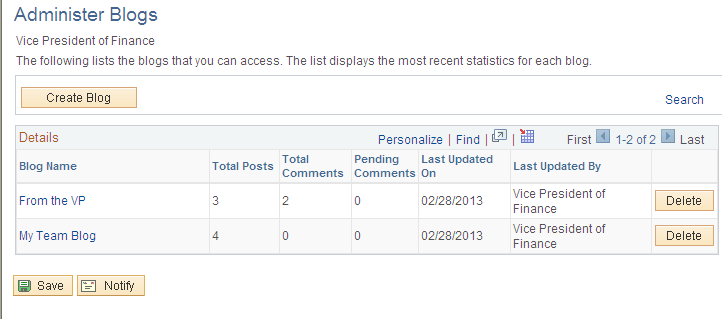
Use the Administer Blogs page to delete blogs and to access the Manage Blog page for each blog.
Field or Control |
Description |
|---|---|
Blog Name |
Click the title for a blog to access its Manage Blog page. |
Delete |
Click to delete the blog. |