Creating Blogs
This topic discusses steps to create a blog and add blog members.
Note: Portal system administrators can create standalone blogs and then assign an administrator to manage each blog.
|
Page Name |
Definition Name |
Usage |
|---|---|---|
|
EPPBL_BLOG_NEW |
Set the properties for a new blog. |
|
|
EPPBL_BLOG_MEM |
Maintain blog members. |
|
|
EPPBL_BLOG_PRIV |
Assign blog participants by user or role. Assign privileges to the participants. |
|
|
EPPBL_BLOG_POLICY |
Create a policy statement for the blog. |
Use the Create Blog page (EPPBL_BLOG_NEW) to set the properties for a new blog.
Navigation:
Click the button.
Click the link on the Blogs pagelet.
The following example illustrates the Create Blog page.
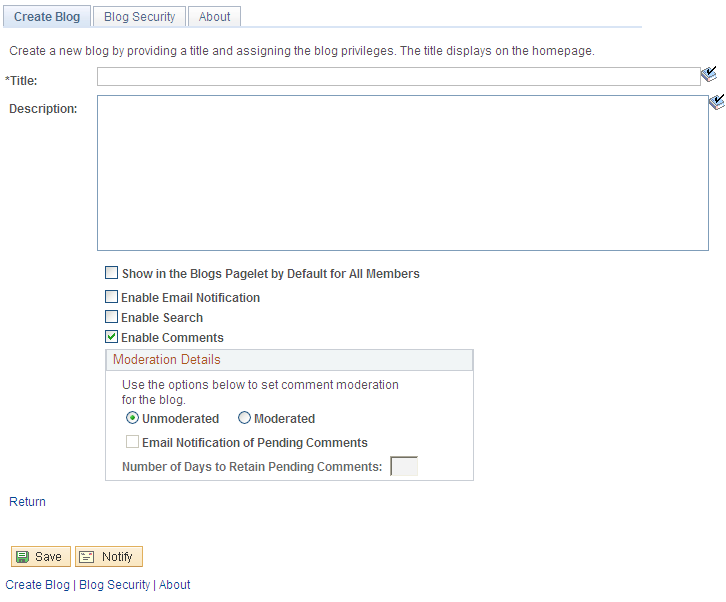
Use the Create Blog page to set the properties for a new blog.
Field or Control |
Description |
|---|---|
Title |
Enter a title for the blog. This text appears on the Blogs pagelet as the link to access the blog. |
Description |
Enter a description of the goal of the blog. This text appears on the Blogs pagelet as hover text for the link used to access the blog. |
Show in the Blogs Pagelet by Default for All Members |
Select to display this blog in the Blogs pagelet by default for all users who are included in the users and roles assigned on the Blog Security page. |
Enable Email Notification |
Select to allow members to send email notifications. |
Enable Search |
Select to allow members to search within the blog. |
Enable Comments |
Note: Blog moderation applies to comments and replies. Comments and replies posted by an author to his or her own post are not moderated. Select the moderation option for this blog:
|
Email Notification For Pending Comments |
Select this option to send an email notification to the blog administrator for each comment or reply that requires approval. |
Number of Days to Retain Pending Comments |
Set the number of days to retain a pending comment or reply. After the set number of days has passed, a pending comment or reply is rejected. Set this field to 0 to retain pending comments and replies indefinitely. |
Use the Blog Security page (EPPBL_BLOG_MEM) to maintain blog members.
Navigation:
The following example illustrates the Blog Security page.
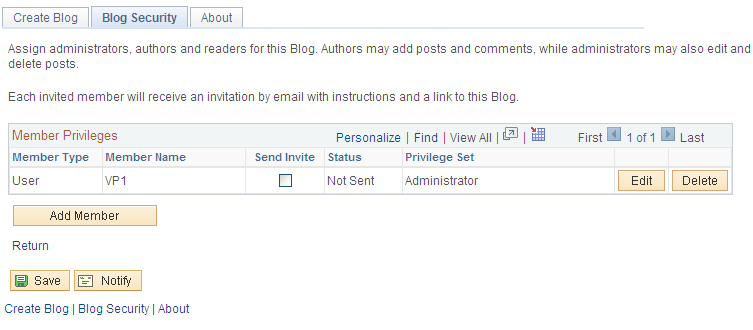
Field or Control |
Description |
|---|---|
Edit |
Click the Edit button to access the Set Members Privileges page to modify the privileges for this member. |
Delete |
Click the Delete button to delete this member. |
Add Member |
Click the Add Member button to access the Set Members Privileges page to add a new member to the blog. |
Use the Set Members Privileges page (EPPBL_BLOG_PRIV) to assign blog participants by user or role.
Assign privileges to the participants.
Navigation:
Click the Add Member button on the Blog Security page.
Click the Edit button on the Blog Security page.
The following example illustrates the Set Members Privileges page. .
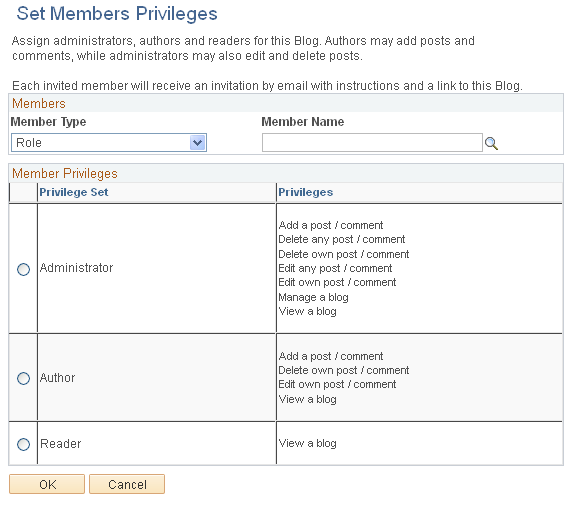
Field or Control |
Description |
|---|---|
Member Type |
Select the type of participant you want to add to the blog:
|
Member Name |
Select the role or user ID. |
Privilege Set |
Select the privilege level you want to assign to the member: Administrator Author Reader Note: At a minimum, every blog requires an administrator. |
Use the About page (EPPBL_BLOG_POLICY) to create a policy statement for the blog.
Navigation:
The following example illustrates the About page.
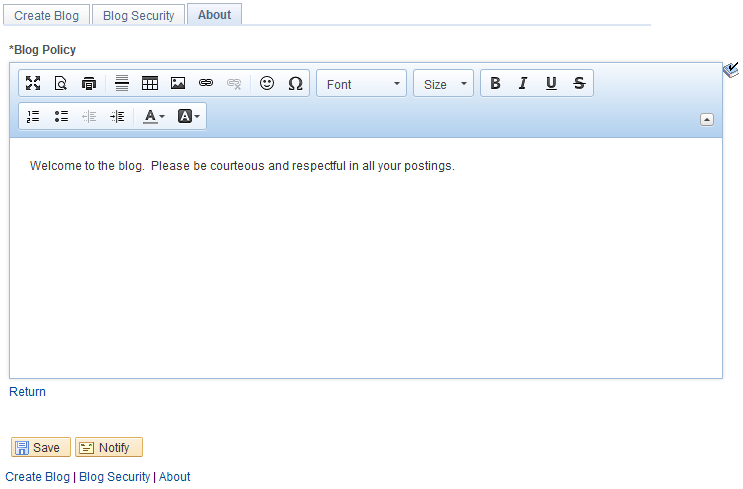
Use the rich text editor to enter any policies that apply to the blog.