Deploying iTracker
This section provides an overview and discusses how to:
Assign iTracker to menu items.
Enable iTracker for tracking other items.
iTracker is the only invisible usage tracker poll allowed by the portal. You cannot manipulate poll details, however you can define where iTracker is deployed:
iTracker can be configured to monitor usage of specific menu items (also known as content references), including remote menu items available through unified navigation.
iTracker can be enabled to track usage of blog posts, discussion posts, and all content management system items.
To assign iTracker to track usage of menu items (also referred to as content references):
Access the Maintain Content Ratings – Content Ratings page (Portal Administration, Context, Content Ratings, Maintain Content Ratings).
Select the ITRACKER poll ID value.
Ensure that the Active option is selected for the iTracker poll. (This is the default value.)
Note: The Question Summary group box that displays on the page for content ratings poll IDs does not display because iTracker does not require the entry of any questions.
See Content Ratings Page.
Access the Menu Items page.
Click the Add a Menu Item button to add a menu item to track:
This example illustrates the fields and controls on the Maintain Content Ratings – Menu Items page. Use the page to add a menu item to track.
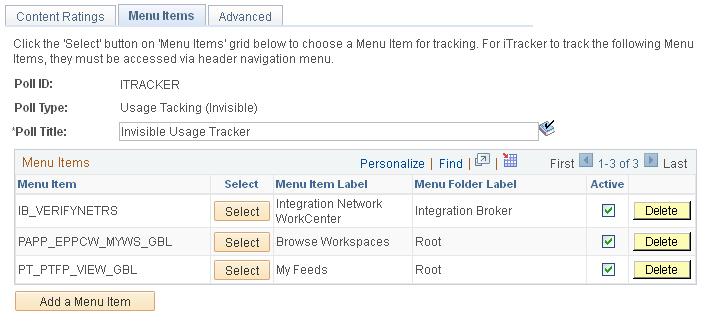
Click the Select button:
This example illustrates the fields and controls on the Select a Content Reference page. Use the page to select the node, portal and menu item to add to the iTracker.
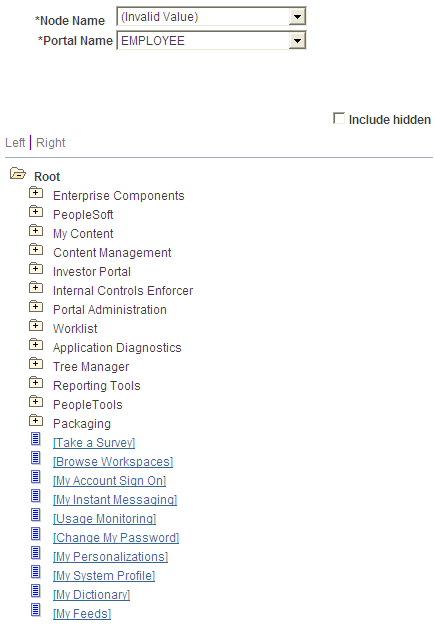
Select the node, portal, and any menu item registered in the portal including remote menu items available through unified navigation.
Ensure that the Active option is selected for each menu item that you wish to have tracked by iTracker. (The default is that this option is unselected.)
Optionally, access the Advanced page and assign iTracker to any unregistered portal-hosted URLs.
See Advanced Page.
Note: The Result Viewers page that displays for content ratings poll IDs does not display for iTracker. To control access to iTracker results, limit access to the View Usage Tracker Results page to only appropriate user IDs and roles using PeopleTools security.
To enable iTracker to track usage of blog posts, discussion posts, and all content management system items:
Access the Installation Options page (Portal Administration, System Data, Installation Options).
Select the iTracker option to enable content tracking.
Save your changes.
For blog posts, discussion posts, and content management system items, iTracker data is stored in the PS_EO_PE_SR_OBJTRK table. Two queries provide iTracker results: EO_PE_SR_TRKCONTHITS_QRY (returns the number of hits for a specific item) and EO_PE_SR_TRKCONTUSRS_QRY (returns the number of unique users who accessed that item). These results are also available when the EO_PE_SR_ITRK_SBP subpage is added to the component that is used to display these items. In addition, when content has been configured to be displayed in the content WorkCenter template, usage tracking is provided in the related content frame.