Creating and Managing Tags
This section provides an overview of creating and managing tags and discusses how to:
Create and update tags.
Manage tags as a portal administrator.
In PeopleSoft Interaction Hub, tags can be assigned to the following items:
Blogs and blog posts.
Collaborative workspaces, workspace blogs and blog posts, workspace discussion forums and topics, and workspace content.
Content management system items including news articles, managed content, and categorized content.
Discussion forums and topics.
The tools to create and manage tags are integrated directly into the pages where those content items are displayed. These tagging tools are located in an expandable Tags section that includes:
Tag list — The tag list provides the ability to view, create, and update your public and private tags for the current item.
Tag cloud — The tag cloud displays all of the public tags for the current scope.
The following example shows the expandable Tags section from a discussion forum. At this level, the Tags section includes the tag list and the tag cloud:
The following example illustrates the Expandable tags section (from a discussion forum).
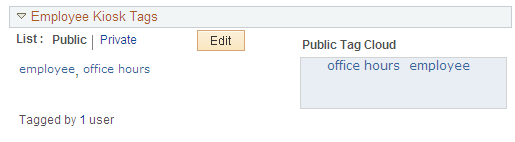
This section also discusses the following topics:
Scope of the tag cloud.
Public tags vs. private tags.
Special characters and tag searches.
Tags in a multi-language environment.
Scope of the Tag Cloud
In PeopleSoft Interaction Hub, there are three different types of tag clouds:
Feature-specific tag clouds.
This section provides additional information on feature-specific tag clouds.
Tag Cloud homepage pagelet.
Search page tag cloud.
See Search Tags Page.
A feature-specific tag cloud displays all of the public tags for the current scope. Tag clouds are provided for high-level features (blogs, collaborative workspaces, discussion forums, workspace blogs, and workspace discussions) and not for individual content items in that feature (for example, blog posts, discussion topics, news articles, items of managed content, and so on). The scope of the tag cloud spans tags for that item as well as all the content within that item. For example, the scope of the tag cloud for a blog includes tags on the blog itself plus the tags for all of the posts in that blog. The scope of the tag cloud for a workspace includes tags on the workspace itself plus all tags for all features within the workspace including the workspace blog, documents, and discussions.
The following example shows the expandable Tags section from a discussion forum. In this Tags section, the tag list shows tags at the discussion forum level, while the tag cloud shows public tags for the forum itself plus all public tags for all topics within this forum:
The following example illustrates the Scope of a feature-specific tag cloud.
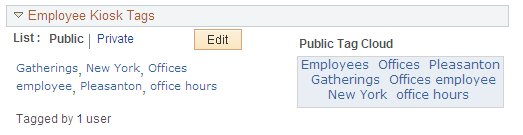
In this example, employees and offices are tags at the forum level. Furthermore, you can deduce that gatherings, Pleasanton, and New York are tags at the topic level only because they do not appear in the tag list for the forum itself. Because of its larger font size, you can deduce that offices must also be a tag at the topic level as well as a tag at the forum level.
The default sort order in the tag cloud is from the most recently created tag to the oldest tag. The sort order in feature-specific tag clouds is not user configurable.
Public Tags vs. Private Tags
Public tags are shared with everyone who has access to a feature. Public tags are the essence of social bookmarking. In addition, PeopleSoft Interaction Hub provides the ability for you to create private tags. These tags are visible to and searchable by you only and provide a mechanism for you to create your own private bookmarks. Private tags can be deleted only by the user who created the private tag.
Special Characters and Tag Searches
Special characters—such as, +, -, #, $, *, and so on—can be used as part of a tag. However, because these characters are filtered out of a search when you click on a tag, your search results do not display the tag or the tagged content. You must manually re-enter the search term and click the Search button to retrieve the correct results.
For example, if C++ is the tag that you created, then clicking the C++ tag searches on the term C, and not C++. You must manually re-enter C++ on the Search Tags page and click the Search button to retrieve the correct results.
Therefore, we recommend you avoid using the following special characters in tags:
, ! @ # $ % ^ & ( ) * + = {
} [ ] : ; " ` < > ? / . | \Note: A comma (,) is always interpreted as the tag separator.
Tags in a Multi-Language Environment
In a multi-language environment, when there are tags available for an item in the base language but not in the session language, then you are presented with an option to view the base language tags. This is because there can be only one base language per database and this base language is typically a common language. However, tags are not displayed for other non-base languages that are different from the session language.
PeopleSoft Interaction Hub displays session language tags and base language tags as follows:
If the session language is the base language and there are no base language tags, no tags are displayed even if there are tags in a non-base language.
If the session language is not the base language and there are session language tags, the session language tags are displayed. You are also given the option to view base language tags if there are base language tags present.
If the session language is not the base language and there are no session language tags, you are given the option to view base language tags if there are base language tags present.
If the session language is not the base language and there are no session language tags and no base language, no tags are displayed even if there are tags in another non-base language.
The following example illustrates the Tag list (view mode). In the expandable Tags section, use the tag list to create and update tags.
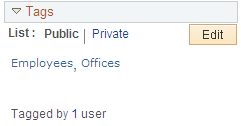
The following example illustrates the Tag list (update mode). Use the tag list to view and create tags for the current item. In view mode, the Edit button is active. In update mode, the Update Tags and Cancel buttons are active.
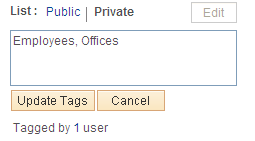
Field or Control |
Description |
|---|---|
|
Click the Expand section button to reveal the content in the Tags section; click the Collapse section button to hide the content in the Tags section. |
Public |
Click this link to view or edit your public tags for the current item. |
Private |
Click this link to view or edit your private tags for the current item. |
Edit |
Click this button to create tags or update tags for the current item. |
<edit box> |
In view mode, click a tag link to open the Search Tags page searching on this tag and using a scope that is appropriate for the current feature (that is, if the tag clicked is in a blog post, then the search scope on the Search Tags page is set to all blogs). In update mode, enter tags here separated by commas. Important! We recommend that you avoid special characters in tags. |
Update Tags |
Click to save any changes and return to view mode. |
Cancel |
Click to cancel any changes and return to view mode |
Tagged by # users |
Mouse over the number link to view which users have tagged this item. |
As an administrator for a particular item, you have the ability to manage not only your own tags, but all public tags created for that feature. This tag administration capability applies to blog moderators, content management folder administrators, discussion forum moderators, workspace administrators, and workspace contributors, as well as portal administrators. As an administrator, when you click the Edit button for public tags, you are able to edit and update any of the public tags. However, when you click the Private link you are able to see your private tags only. Similarly, when you click the Edit button for private tags, you are able to edit and update your private tags only.
Note: However, the news publication details (EPPCM_NWDSPSEC) pages accessible from news publication homepage pagelets do not allow an administrator to manage public tags for other users. When the same news article is accessed through the content management system, the administrator can manage all public tags.

