Working With the Tag Cloud Pagelet
This topic discusses how to personalize and use the Tag Cloud pagelet.
|
Page Name |
Definition Name |
Usage |
|---|---|---|
|
EPPTG_CLOUD_PREF |
Customize the display of tags in the Tag Cloud pagelet. |
Use the Personalize Tag Cloud page (EPPTG_CLOUD_PREF) to customize the display of tags in the Tag Cloud pagelet.
Navigation:
Click the Customize Tag Cloud button on the Tag Cloud pagelet.
This example illustrates the fields and controls on the Personalizing the Tag Cloud Pagelet. You can find definitions for the fields and controls later on this page.
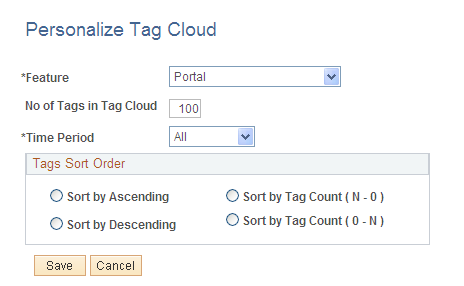
Use the Personalize Tag Cloud page to customize the display of tags in the Tag Cloud pagelet.
Field or Control |
Description |
|---|---|
Feature |
Select the scope for the tags displayed in the pagelet:
|
No of Tags in Tag Cloud |
Specify the maximum number of tags to display in the pagelet. Note: Setting this to 0 or no value results in the maximum number being reset to the default of 100. |
Time Period |
Select the time period for the tags displayed in the pagelet:
|
Tag Sort Order |
Select the sort order for the tags displayed in the pagelet:
|
Access the Tag Cloud Pagelet on the portal homepage.
The following example illustrates the Tag Cloud Pagelet on the portal homepage.
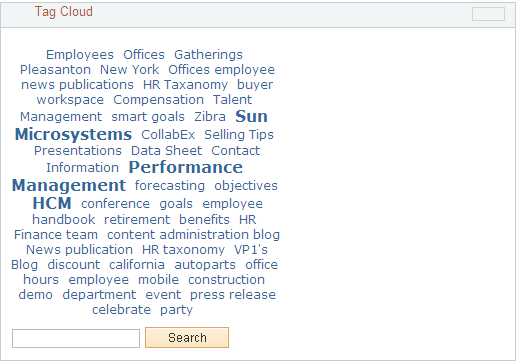
Use the Tag Cloud pagelet to view tags in use in the system. The information displayed in the pagelet depends on the personalizations you set on the Personalize Tag Cloud page. You can personalize the information displayed in the cloud by:
Scope — Select the feature for which tags are displayed.
Sort order — Alphabetic or by count.
Time period — The period in which tags were created.
You can use the Tag Cloud pagelet to:
Visually review the tags in use in the system and the relative frequency of their use. (Use refers to the number of times a tag has been assigned to an item, and not the number of times a tag has been clicked, accessed, or searched.)
Tags appearing in the largest font have been assigned to items more frequently than other tags have. In the preceding example, employees, offices, and Portal Solutions have been used the most frequently.
Click on a specific tag to access the Search Tags page with a search on where that tag has been used using the scope specified for the Tag Cloud pagelet.
Enter your own search term to access the Search Tags page with a search to determine if that tag has been used anywhere within the portal scope.