Setting Up Web Magazines
This topic discusses creating publications, creating new issues, defining sections of publication and defining section categories to set up web magazines.
|
Page Name |
Definition Name |
Usage |
|---|---|---|
|
EO_PE_PUBWP |
Add or update information about a publication. |
|
|
EO_PE_ISSUEWP |
Add or edit information about an issue of a publication. |
|
|
EO_PE_SECTIONWP |
Add or edit information about a section of an issue. |
|
|
EO_PE_CATEGORYWP |
Create and store all the information about a category of a section. |
Use the Publication page (EO_PE_PUBWP) to add or update information about a publication.
Navigation:
This example illustrates the fields and controls on the Publication page.
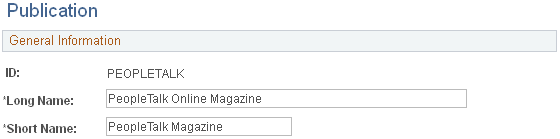
Use this page to create a new publication or edit the names of existing publications.
Field or Control |
Description |
|---|---|
Long Name |
Enter the name that will appear on setup pages. |
Short Name |
Enter the name that will appear on the Web Magazines pagelet. |
Use the Issue page (EO_PE_ISSUEWP) to add or edit information about an issue of a publication.
Navigation:
This example illustrates the fields and controls on the Issue page.
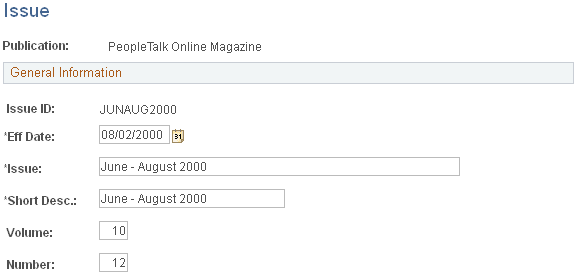
Use this page to create new issues for publications. Enter an effective date that determines when the issue will become available on the Web Magazine pagelet. Volume and sequence numbers are informational only and not used by the system.
Specifying Back Issues
Use PeopleSoft Application Designer to specify the number of back issues that will appear on the Web Magazines pagelet. The delivered value is a maximum of five issues for each publication.
To specify the number of back issues that will appear:
Modify the function IScript_BuildWPPagelet() in WEBLIB_WEBPUB.EO_PE_PUB.FieldFormula.
Scan for all occurrences of &RowMax and set it to the desired number.
Use the Section page (EO_PE_SECTIONWP) to add or edit information about a section of an issue.
Navigation:
This example illustrates the fields and controls on the Section page.
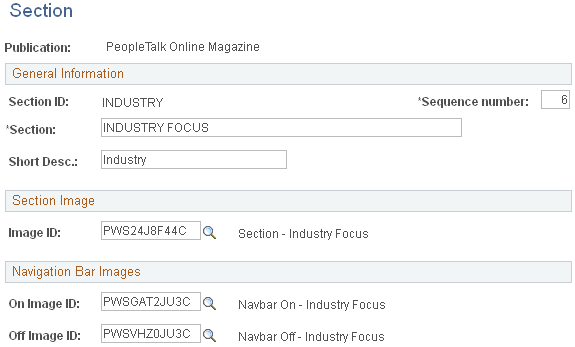
Use this page to define the different sections of a publication.
Field or Control |
Description |
|---|---|
Sequence Number |
The sequence number designates the placement of the section in the publication: 1 for the first section, 2 for the second section, and so on. |
Image ID |
Select an ID that the Web Magazine template use to reference the section image. |
On Image ID |
Select an ID for an image that appears in the section navigation bar when the user is in this section. |
Off Image ID |
Select an ID for an image that appears in the section navigation bar when the user is not in this section. |
Use the Category page (EO_PE_CATEGORYWP) to create and store all the information about a category of a section.
Navigation:
This example illustrates the fields and controls on the Category page.
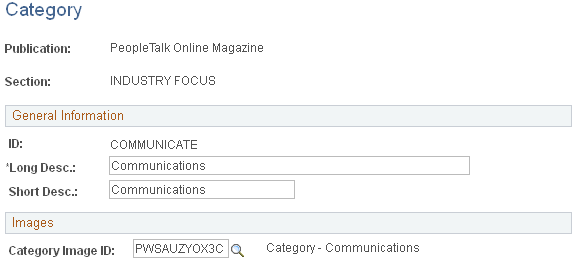
Use this page to define categories for each section of the publication. The selected category image appears in the Web Magazine template.