Maintaining Graphic Images
This section discusses how to register images.
Access the Image page (EO_PE_IMGWP) (select
This example illustrates the fields and controls on the Image page.
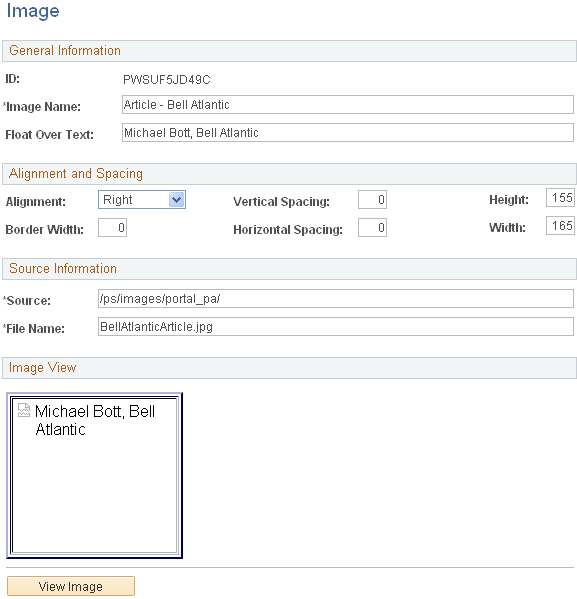
Use this page to add, edit, and register the images that you want to use with Web Magazine articles.
Note: Before creating articles, you must set up issue definitions and place the images you want to use in the proper directory for Web Magazine to access.
Field or Control |
Description |
|---|---|
ID |
Displays the unique value entered on the Search page. An ID is a key field and it cannot be altered after it is entered. |
Image Name |
Enter the name of the image. You may want to prefix the name with an indication of the use of the image; for example, cover, section, category, title, or article. |
Float Over Text |
Enter the text that appears when the user moves the cursor over the image. |
Alignment |
Select the image alignment. Available options are Absbottom, Absmiddle, Baseline, Bottom, Left, Middle, Right, Textop, or Top. |
Vertical Spacing |
Enter the number of pixels on the top and bottom of the image for vertical spacing. |
Horizontal Spacing |
Enter the number of pixels on the left and right of the image for horizontal spacing. |
Height, Border Width, and Width |
Enter the number of pixels for the image height, border width, and width. |
Source |
Enter the relative path on the web server where the image file is located. Note: You must manually add the image to the web server directory that is specified in this field. |
File Name |
Enter the file name of the image. |
View Image |
Click to preview the image. |