Reviewing Content Details
This section provides an overview of the Review Content option and discusses how to review content details.
The Review Content page shows all content and all states and provides users with the following information based on their viewing rights:
All locations where the content is published.
Users can navigate to only the folders that they have security privileges to access.
All members of the qualified viewing community, along with their access types.
Access to a preview of the content for qualified viewers.
The Preview Content link is hidden from users who do not have the correct security access.
Access to the property details of the content if the user has viewer privilege.
The Content Properties link is hidden from users who do not have the correct security access.
Note: Access authorization to the Review Content page is delivered by the PAPP2070 permission list.
Unlike other pages accessible from the Content Management menu, the Review Content page does not use the row-level security enforced by folder membership and privileges. If a user's permission list has access to this page, he or she can review a content title, where the content item is located, and who has access. However, that user cannot view the actual content if he or she has not been assigned the correct security privileges.
Access the Review Content page (EPPCM_INQ_MAIN) (select ).
This example illustrates the fields and controls on the Review Content page: Categorized Content. You can find definitions for the fields and controls later on this page.
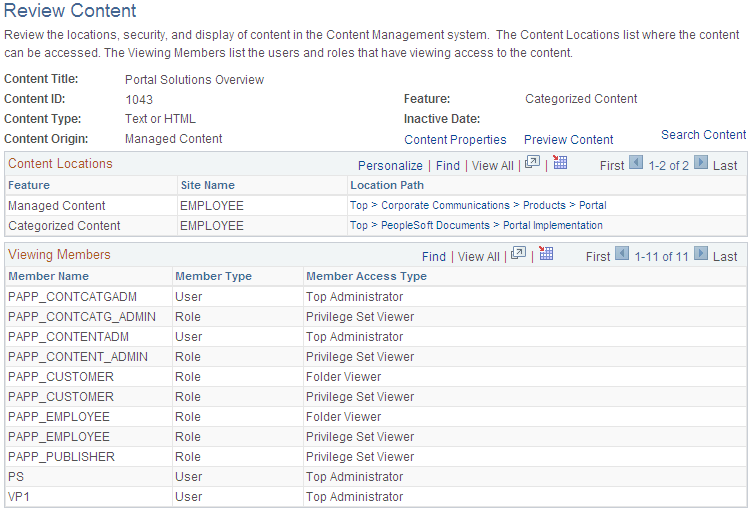
This page provides an easy way to review the different locations and security that are assigned to any content located in Content Management, view content properties, and preview the content in the same format as seen by viewers.
Field or Control |
Description |
|---|---|
Content Type |
Displays the type of content. Possible types are File Attachment, Image Attachment, Image URL, Image Upload JPG, Managed Content, Menu Item, Text or HTML, and Web Site URL. |
Content Origin |
Displays the location where the content first originated. Origins are Managed Content, Categorized Content, News Publications, and Workspaces. |
Content Locations
Field or Control |
Description |
|---|---|
Feature |
Indicates the features to which the content is currently accessible: Categorized Content, Collaborative Workspace, Discussion Forum, Manage Navigation, Managed Content, Menu Items, News Publications, Pagelet Wizard, or Related Information. This field also clarifies the location to which the Location Path value applies. |
Location Path |
Indicates the hierarchical paths and locations to which the selected content is accessible. If you have access to the folders, location paths appear as links; you can click those links to access the appropriate Browse Content page. If you do not have access permission, the location paths appear as basic text. |
Preview Content |
Click to view the content in the same format as it is seen by the viewers. |
Content Properties |
Click to view the property details of the content. |
Viewing Members
Field or Control |
Description |
|---|---|
Member Type |
Indicates the type of member that has viewer access to the selected content. Values are Role and User. |
Member Name |
Depending on the Member Type value, displays the role name or user ID that has viewer access to the selected content. |
Member Access Type |
Displays the type of viewer access that the member has for the selected content:
|