Unified Navigation Support for Fluid Mode
PeopleSoft provides the PeopleSoft Fluid User Interface as a significant improvement to the PeopleSoft's "classic" user interface. PeopleSoft Interaction Hub enhances the unified navigation functionality to support PeopleSoft Fluid User Interface.
For more information on PeopleSoft Fluid User Interface, see the product documentation for PeopleTools: Fluid User Interface Developer’s Guide.
Important! Unified navigation features for Fluid mode are supported on PeopleTools release 8.54 and later releases.
Unified navigation functionality supports the following features for Fluid mode:
Unified Branding
You can apply common branding themes across a cluster. For further information on branding, see Branding.
Unified Header Widgets
When you access a remote Fluid page, the branding themes and links in the header such as Home, Notifications, and Sign Out are based on the PeopleSoft Interaction Hub system context. This ensures that the Home, Notifications, and Sign Out links on the header point to the PeopleSoft Interaction Hub system.
Unified Navigation Bar (NavBar)
When you access a remote Fluid page, the Navigation Bar (NavBar) is based on the PeopleSoft Interaction Hub system context. Additionally, the widgets on the NavBar such as Recent Places, Navigator, and Favorites point to the PeopleSoft Interaction Hub system.
Unified Registry Support
The NavBar menu displays a unified registry that includes multiple remote content references and folders. The remote folders must be set up on the PeopleSoft Interaction Hub system for NavBar menu to display the unified registry.
Prior to PeopleTools 8.54, you could add only remote folders in the portal registry. With PeopleTools 8.54, you can also add content references to the unified remote folders.
Note: Adding content references to the portal registry requires that both the PeopleSoft Interaction Hub system and the content provider system must be on PeopleTools release 8.54 or later.
You do not need to perform additional configuration to display a unified registry on NavBar. You use the Unified Navigation WorkCenter to create the unified registry as you would use for Classic mode.
Unified Local or Remote Tiles Support for Landing Pages and Navigation Bar (NavBar)
Unified navigation supports search on remote grouplets/tiles across the PeopleSoft Interaction Hub and all content provider systems in a cluster.
If you want to deliver landing pages for users, an administrator can assign remote grouplets/tiles to these landing pages, by using the Grouplet Search page. See Assigning Remote Grouplets/Tiles to Delivered Landing Pages.
A user can search on remote tiles to personalize a homepage or NavBar. See Personalizing Remote Landing Pages and Navigation Bar.
Unified Fluid Homepages
In a clustered environment, the PeopleSoft Interaction Hub system’s homepage renders Fluid homepages defined in all content provider databases, except the PeopleTools delivered DEFAULT_LP page. The default homepage (DEFAULT_LP) is loaded from the PeopleSoft Interaction Hub system.
PeopleSoft Interaction Hub provides the following features for Fluid homepages:
The PeopleSoft Interaction Hub system’s homepage displays available fluid homepages from all systems when you click the homepage title in the header.
User personalization data is saved in the same database as the fluid homepage. When a user configures a remote homepage, the personalization data is stored on the remote database.
The content of landing pages with the same system label is merged at runtime and only the merged landing page is displayed. System label refers to the CREF label specified in the Structure and Content page.
When a user performs any of these actions—add, delete, reorder, drag and drop tiles—on a merged homepage, the user data on all original homepages is updated and saved in the respective databases. For example, if the homepage is merged from an ELM homepage and an HCM homepage, the user data on ELM and HCM homepages is updated. The user data of the ELM homepage is saved in the ELM database, and the user data of the HCM homepage is saved in the HCM database.
An administrator can assign a remote or merged fluid homepage as the default homepage based on portal registry or user attributes through the branding theme assignment.
The Add to Homepage option in the Action Menu, adds the current transaction page to any local, remote, or merged fluid homepage.
Remote Related Content
Adding related content is similar to how related content is set up in Classic mode.
Runtime Security for Remote Grouplets or Tiles
The Fluid framework provides runtime security for remote grouplets/tiles, so administrators do not have to manually synchronize security for grouplets and landing pages.
This graphic shows unified navigation support for Fluid mode.
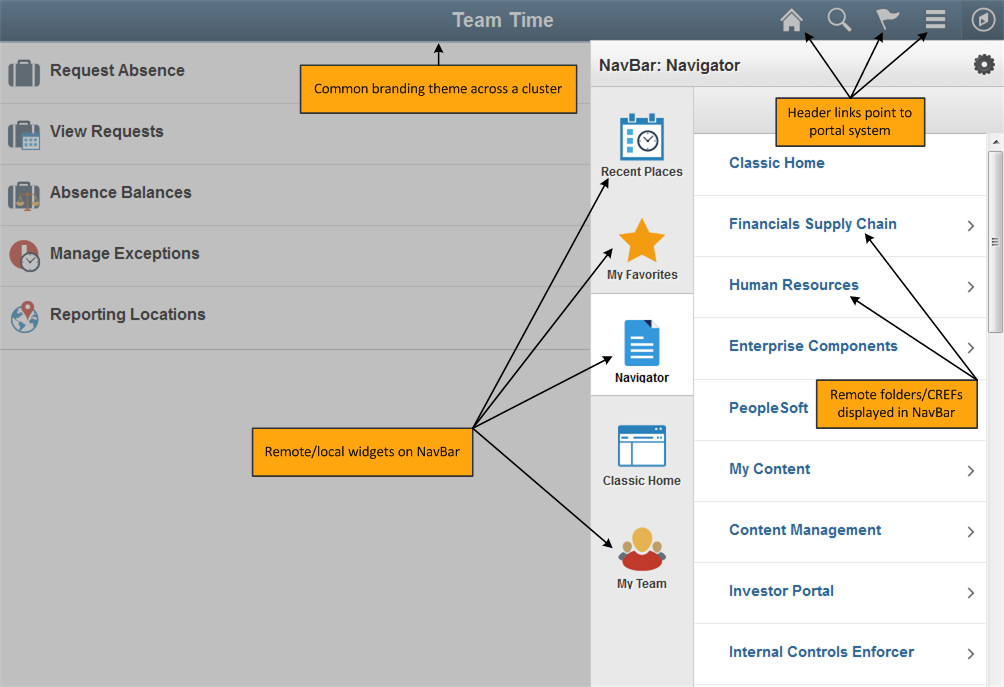
You can personalize the remote landing pages and Navigation Bar by adding remote tiles. Tiles provide access to PeopleSoft applications.
Personalizing involves:
Adding a remote tile to a Fluid homepage.
Adding a remote tile to the Navigation Bar (NavBar).
See the product documentation for PeopleTools: Applications User's Guide, Managing Fluid Homepages.
The Add Tile page displays categories from the PeopleSoft Interaction Hub system and all content provider systems of a cluster.
Use the Add Tile page to add local or remote tiles to a homepage.
Navigation:
Navigate to any fluid homepage.
Select the Action menu.
Select Personalize.
Click Add Tile.
This graphic illustrates the tiles from content provider systems that are available for selection in the Add Tile feature on the Personalize Homepage
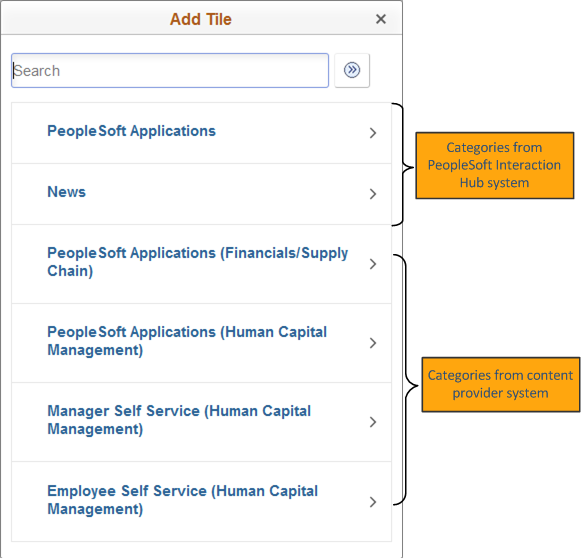
You can use the Search field to search on individual tiles.
See the product documentation for PeopleTools: Applications User's Guide, Managing Tiles.
When you personalize a NavBar, the data is saved only on the PeopleSoft Interaction Hub system.
The Add Tile page displays categories from the PeopleSoft Interaction Hub system and all content provider systems of a cluster.
Use the Add Tile page to add a remote tile to NavBar.
Navigation:
Navigate to a portal header or a fluid homepage.
Click NavBar.
Select Personalize NavBar.
Click Add Tile.
This example illustrates the tiles from content provider systems that are available for selection in the Add Tile page invoked from NavBar.
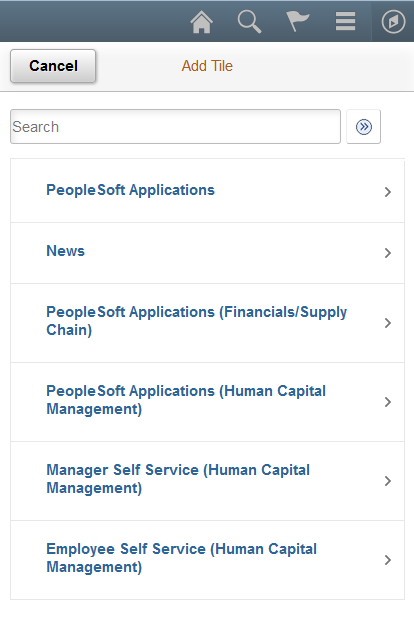
You can use the Search field to search on individual tiles.