Moving a Site Between Databases
This section discusses how to move a site and its associated data between databases. For example, you might create and configure a new site on a development database before transferring the site and its associated data to a production database.
This example illustrates the fields and controls on the Insert into Project dialog box.
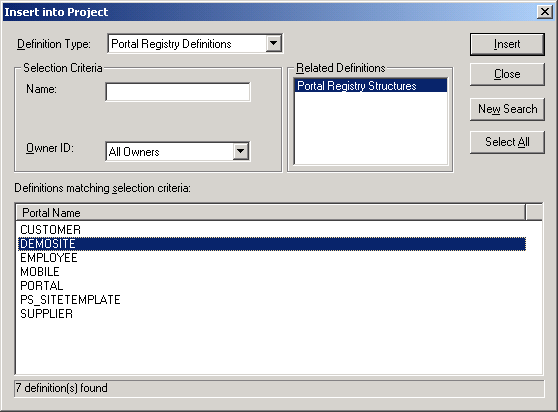
To move a site and its associated data between databases:
In PeopleSoft Application Designer, create a project containing the entire registry definition for the site.
Select .
Select the Portal Registry Definitions value in the Definition Type drop-down list box.
Select Portal Registry Structures in the Related Definitions area.
Click Insert.
Select the name of the site in the Portal Name area.
Save the project.
Insert any additional structures associated with the site into the project.
These may include images, HTML objects, PeopleCode, and so forth, if such objects have been created for a customized site.
Move this project to the target database by navigation to .
Move branding definitions associated with this site, such as headers, footers, and themes.
The Themes page of the Branding WorkCenter provides mechanism to generate a Data Migration Workbench project to migrate a branding theme and associated definitions to another database. See Themes Page.
Move pagelet definitions for any pagelets associated with this site that were defined with Pagelet Wizard.
See the product documentation for PeopleTools: Portal Technology, “Using Pagelet Wizard.”
If you have implemented any other features such as Content Management, News Publications, or Discussion Forums, recreate them in the site on the target database.
See the product documentation for PeopleTools: Application Designer Developer's Guide.