Viewing Year-End Insights
PeopleSoft U.S. Year-End Trends and U.S. Year-End Audit dashboards provide administrators the ability to view and analyze year-end form data and the list of corrections made for the year-end forms using PeopleSoft Insights visualizations.
Based on user privileges, administrators can access the visualizations delivered on the Year-End Trends dashboard to examine form count information from different perspectives (such as by form type, employee consent status, and print type) and total amounts by box description. They can use the Year-End Audit dashboard to monitor the health of the year-end process and identify ways to improve it based on audit errors and form corrections generated.
These Year-End insights dashboards are built on the PeopleSoft Insights platform, which relies on an underlying analytics engine and search engine. The year-end data that is visible on the dashboards comes from U.S. year-end search indexes.
This topic provides an overview of how to set up Insights dashboards, lists common elements and controls, and discusses the Year-End insights dashboards for U.S. Payroll.
Understanding PeopleSoft Insights
PeopleSoft Insights is an analytical engine that provides visual reports (visualizations) in the form of charts, tables, graphs and so on. The visualizations are based on queries that retrieve data from the PeopleSoft Search Framework.
These videos provide an overview of the PeopleSoft Insights feature:
Video: Insights with PeopleSoft
Video: PeopleSoft HCM Insights
Video: Image Highlights, PeopleSoft HCM Update Image 50: Year-End Insights for U.S. Payroll
For information on Insights dashboards, see:
PeopleTools Search Technology: “Monitoring PeopleSoft Search Framework and OpenSearch” and “Working with Insights Dashboards for PeopleSoft Application Data” documentation.
|
Page Name |
Definition Name |
Usage |
|---|---|---|
|
HC_HPY_US_YE_TRENDS_FL (this is the cref for the tile) |
Access year-end analytics on the U.S. Year-End Trends dashboard. |
|
|
PTSF_KIBANA_COMP |
Review and analyze year-end form data for U.S. Payroll. |
|
|
HC_HPY_US_YE_AUDITS_FL (this is the cref for the tile) |
Access year-end analytics on the U.S. Year-End Audit dashboard. |
|
|
PTSF_KIBANA_COMP |
Review and analyze year-end audit data for U.S. Payroll. |
Before administrators can use year-end insights dashboards, the following steps should be performed:
Deploy these year-end indexes:
()
For Year-End Trends:
HC_HPY_YEAR_END_W2_CONSENT (Year End Forms Consent)
HC_HPY_YEAR_END_BOX_US (Year End Box details for W-2)
HC_HPY_YEAR_END_FMS_US (W-2 Year End Forms)
For Year-End Audit:
HC_HPY_W2_YEDATA_LD_US (Year End Data Load)
HC_HPY_YE_FMS_W2C_DTLS_US (Year End W-2 Forms Correction Reasons)
HC_HPY_YE_W2C_FMS_US (Year end W-2 correction forms)
HC_HPY_AUDT_ERR_US (Year End Audit error details)
HC_HPY_US_YE_AUDIT_FLTR (Year End Audit Filters)
Build deployed year-end indexes:
()
Deploy year-end tiles and dashboards:
()
For Year-End Trends: U.S. Year End Insights Tile and U.S. Year-End Trends
For Year-End Audit: U.S. Year End Audit Tile and U.S. Year-End Audit
Note: The full index must be run before the dashboard can be deployed.
Assign the NA Payroll YE Analytics US role to users of the dashboards.
(Optional) Define a list of prioritized employee statuses on the Category Selection Page.
In a scenario where an employee works in different companies and has different employee statuses, the system uses this setup to determine which status takes precedence and will be used for the employee in the dashboard.
Note: The minimum PeopleTools version required to use Year-End insights dashboards is 8.60.07.
This section lists the common elements and controls that are used in Insights analytics.
For more information on working with PeopleSoft Insights and filters, see PeopleTools: Search Technology, “Working with Insights Dashboards for PeopleSoft Application Data” documentation.
Search and Filter Options:
|
Field of Control |
Definition |
|---|---|
|
Search field |
Enter a query to filter data, if applicable. |
|
|
Enter criteria to filter data on the visualizations. You can apply filters in a number of ways:
Added filters are displayed next to the + Add filter link for reference. For example, when you select the metric number of a year-end form, the filter is automatically added to your filters list, and all visualizations are refreshed to show data pertaining to the selected form. Select the Change all filters icon for a list of actions that can be performed on all filters, for example, disable them temporarily, remove them permanently, or invert inclusion (show data that does not meet filter criteria). Click a filter item for a list of similar actions that can be performed on it individually. |
|
Tax Year, Tax Form Identification, Company, Pay Group, Business Unit, Department, and W-2 Reporting Company |
Select to refine year-end form data using delivered filters. Note: Delivered filters for the U.S. Year-End Audit dashboard are Tax Year, Tax Form Identification, and W-2 Reporting Company. |
|
Apply changes button |
This button is available after you select filters. Select this button after you select filters to update visualizations. |
|
Cancel changes link |
This link is available after you select filters. Select this link to remove any update you entered since the last time you applied changes. |
|
Clear form link |
This link is available after you select filters. Select this link to remove all the values from the filter fields in this section. You must select the Apply changes button to update the visualizations. |
Visualization Options:
When you pause over a visualization, the Options and Legend icons (if applicable) are displayed on the top right and bottom left corners respectively. Use them to inspect the chart or table and view the details of that visualization and toggle the legend display.
|
Field or Control |
Definition |
|---|---|
|
|
Click the Options icon to select one of these options:
|
|
|
Click this icon to hide or display the legend for the chart, if available. You can click an item in the legend to change its color, or add it as a filter (if applicable). |
|
Chart item (bar, pie slice, and so forth) |
Pause over a chart item, such as a bar item or pie slice, to view a summary of details for that item. Select a chart item to add a filter for it to apply to all visualizations. |
Use the U.S. Year-End Trends tile to access year-end analytics on the U.S. Year-End Trends dashboard.
Navigation:
The U.S. Year-End Trends tile is located on the Payroll Insights Dashboard.
This example illustrates the U.S. Year-End Trends tile.
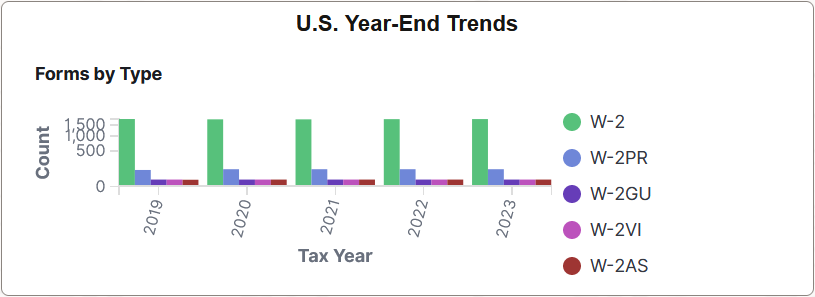
This tile displays the Forms by Type visualization, which shows the number counts of U.S. year-end forms by tax year.
Select this tile to access the U.S. Year-End Trends Dashboard and interact with year-end form data for U.S. Payroll.
Use the U.S. Year-End Trends dashboard to review and analyze year-end form data for U.S. Payroll.
Navigation:
Select the U.S. Year-End Trends tile.
Note: As delivered, the U.S. Year-End Trends dashboard supports data analysis of W-2 forms for U.S., Puerto Rico, and U.S. territories for the last five years.
This example illustrates the U.S. Year-End Trends dashboard (1 of 7).
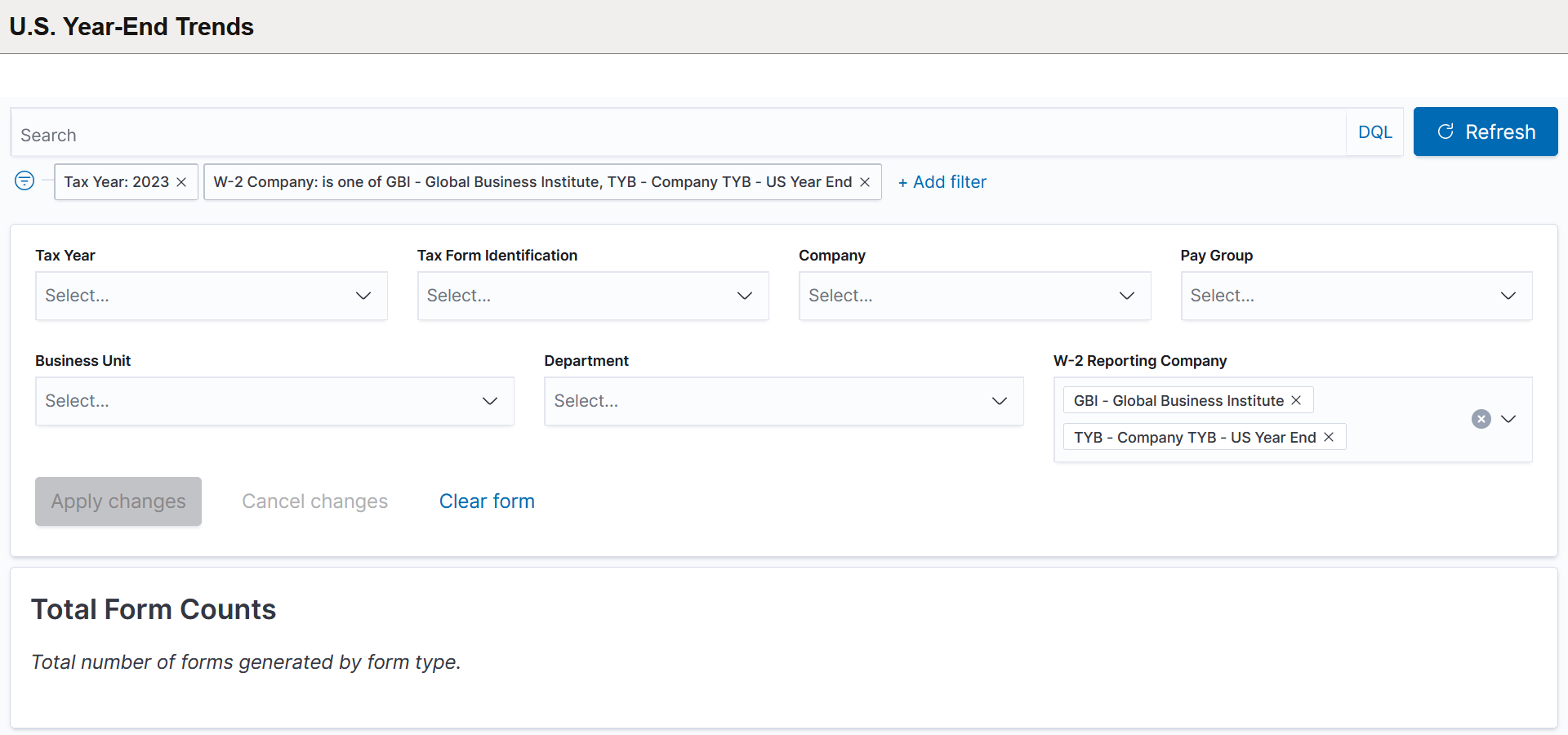
This example illustrates the U.S. Year-End Trends dashboard (2 of 7).
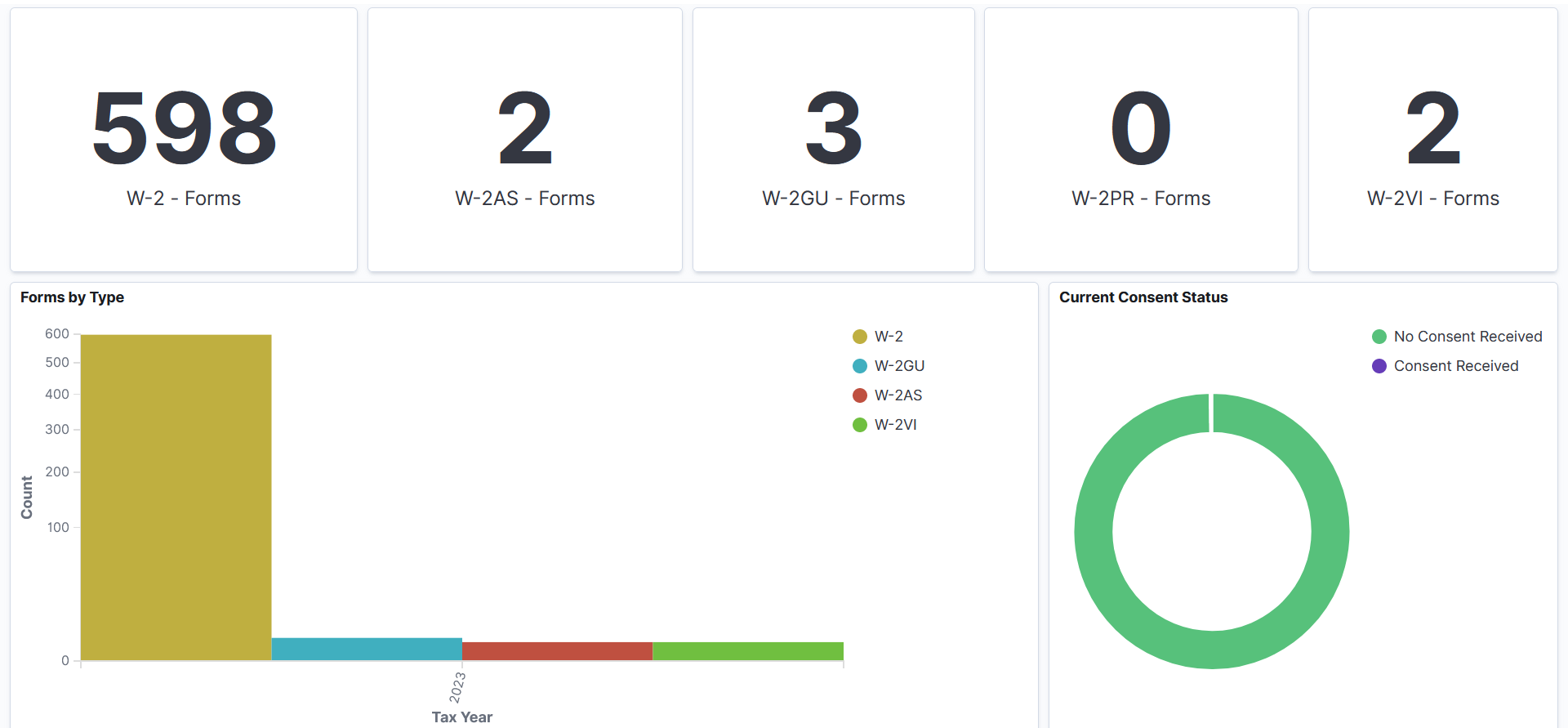
This example illustrates the U.S. Year-End Trends dashboard (3 of 7).
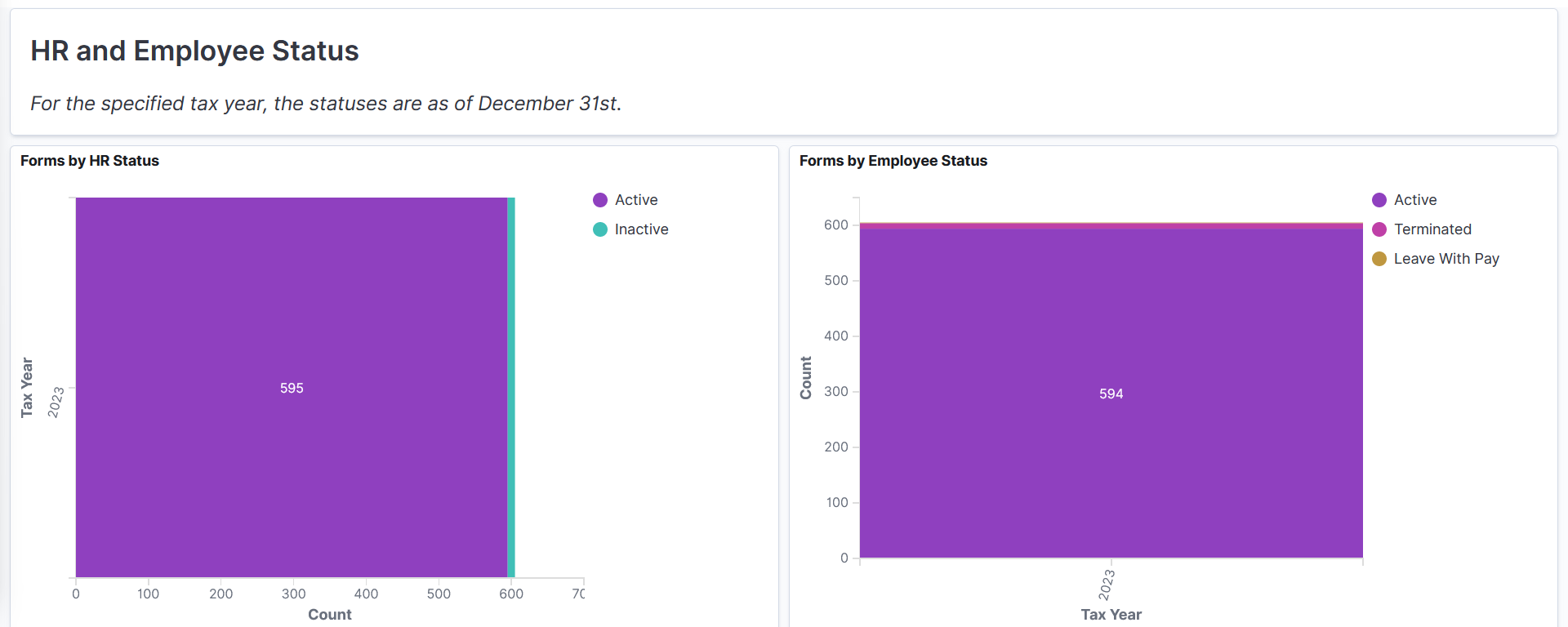
This example illustrates the U.S. Year-End Trends dashboard (4 of 7).
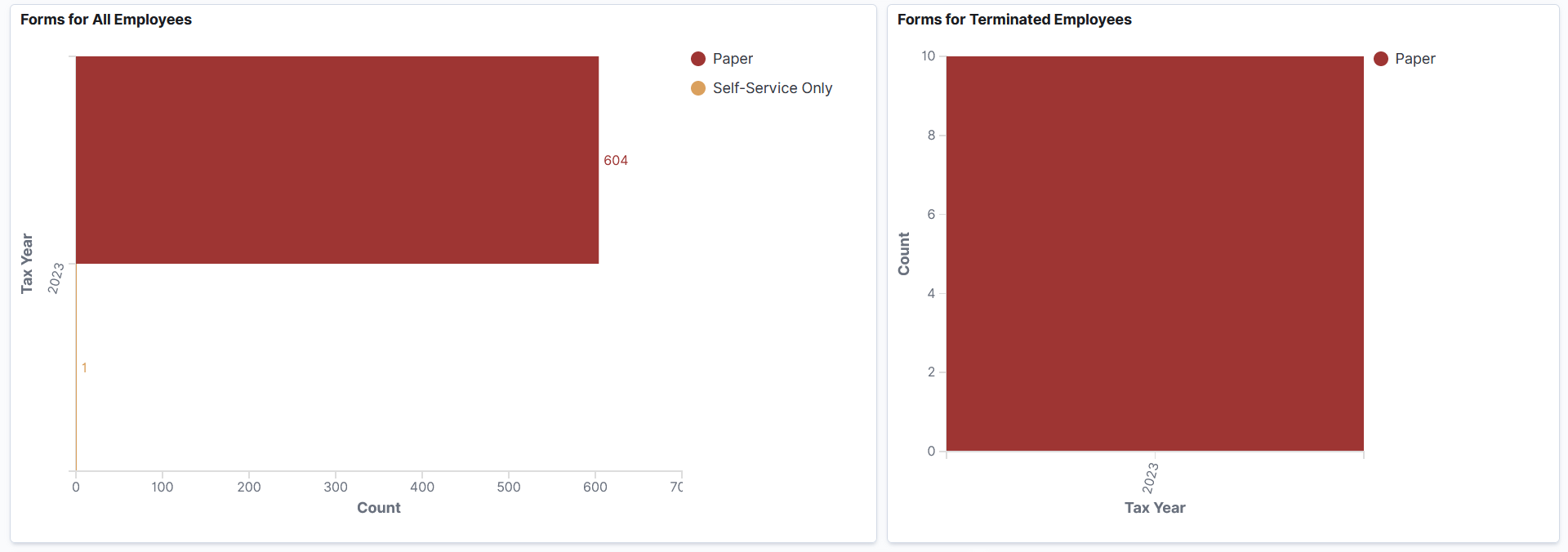
This example illustrates the U.S. Year-End Trends dashboard (5 of 7).
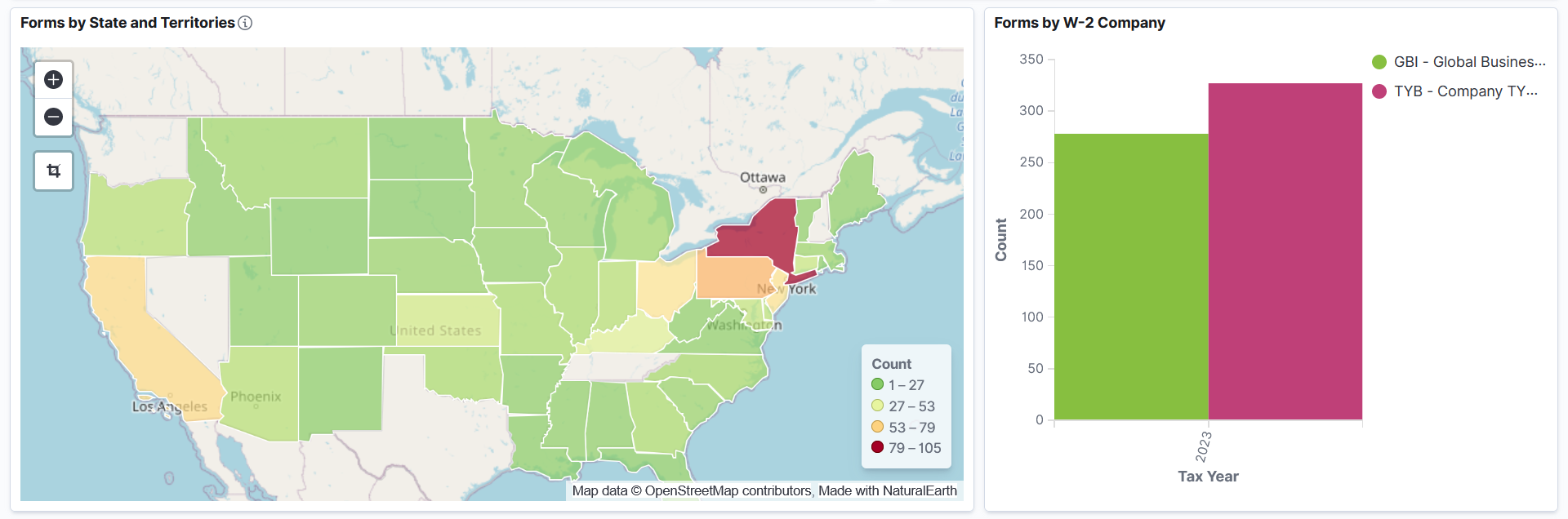
This example illustrates the U.S. Year-End Trends dashboard (6 of 7).
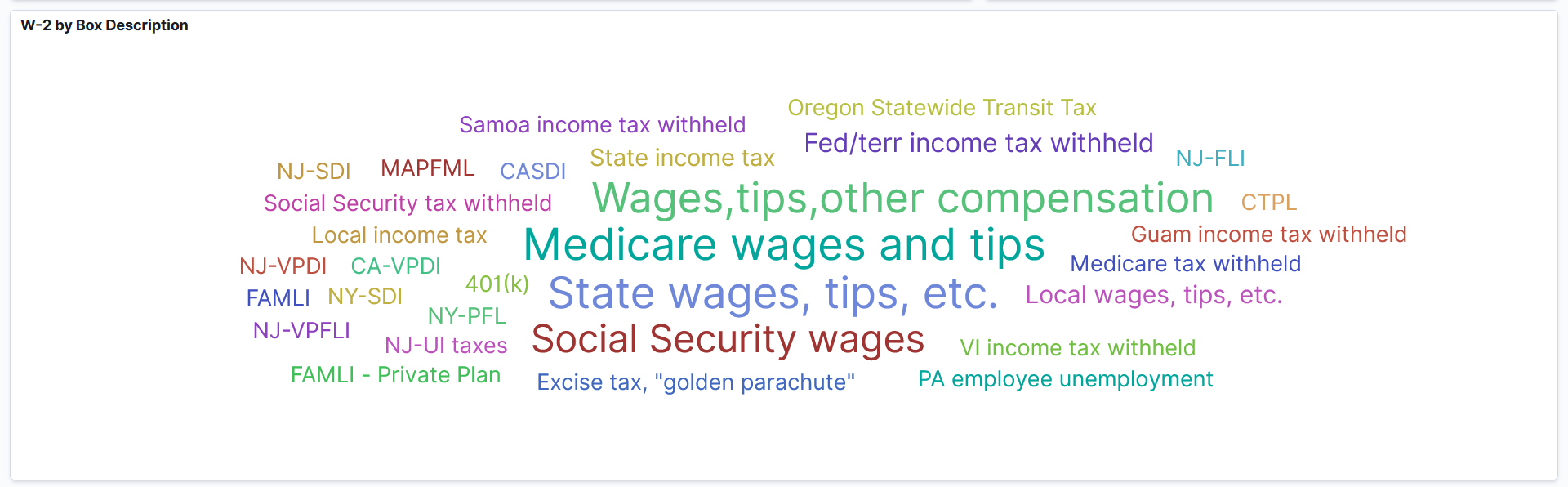
This example illustrates the U.S. Year-End Trends dashboard (7 of 7).
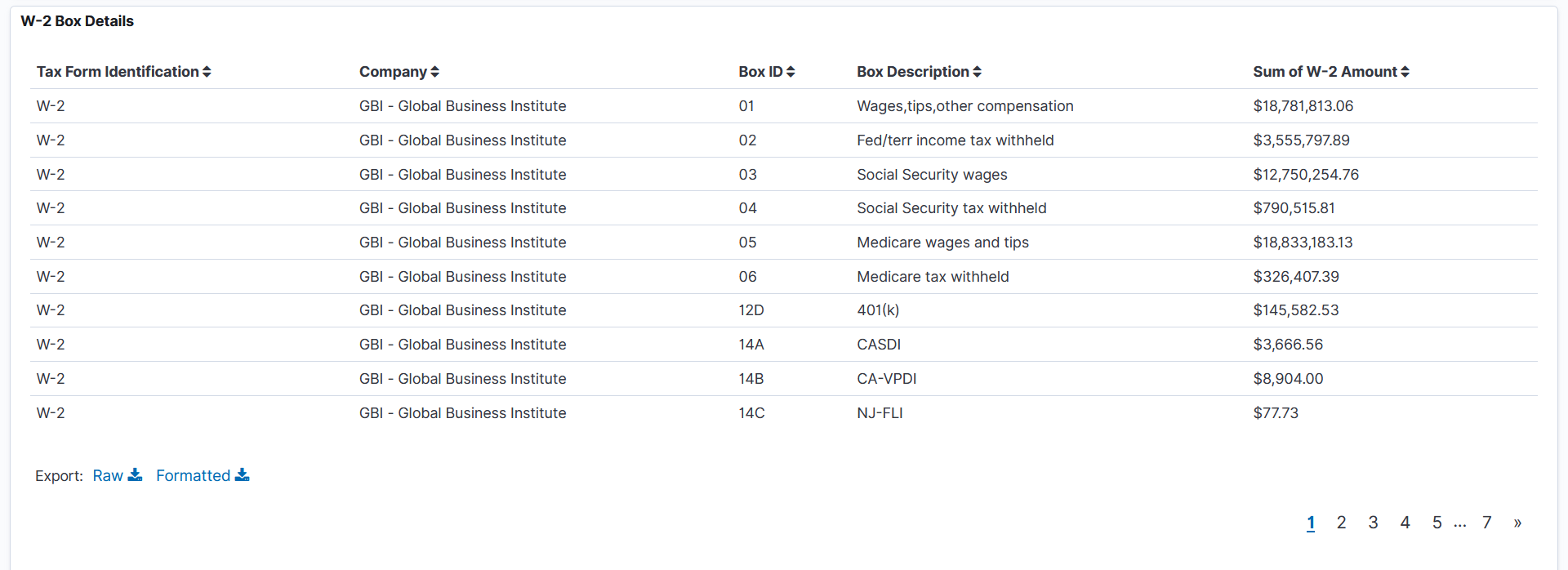
Warning! PeopleSoft Insights dashboards may not render properly if you access them using unsupported platforms.
When you select filters or chart items, PeopleSoft Insights dynamically updates all visualizations using the source from the index.
Filter By
For a list of filters available for the year-end dashboards, see the Common Elements and Controls section in this documentation.
U.S. Year-End Trends Visualizations
The U.S. Year-End Trends dashboard provides you with the following collection of visualizations to view and analyze year-end form data.
Important! For optimal performance, only the first 500 rows of data are displayed on the Insights dashboard. Use filters to refine the set of data you wish to visualize using the dashboard.
|
Visualization |
Description |
|---|---|
|
Total Form Counts |
These number charts display counts of generated year-end forms by form type, which includes W-2 forms for U.S. and U.S. territories (American Samoa, Guam, Puerto Rico, and Virgin Islands). These counts pertain to forms that were generated based on the PDF generation process of the year-end forms. |
|
Forms by Type vertical bar chart |
This visualization displays the counts of year-end forms created for each specified form type by tax year. |
|
Current Consent Status donut chart |
This visualization displays the percentage and count of year-end forms by consent status. |
|
Forms by HR Status horizontal bar chart |
This stacked bar chart displays the counts of end-year forms for employees in the Active versus Inactive HR status by tax year. The HR status is captured as of December 31 of the tax year. |
|
Forms by Employee Status vertical bar chart |
This stacked bar chart displays the number of year-end forms for employees of each specified employee status (payroll status) by tax year. The employee status is captured as of December 31 of the tax year. |
|
Forms for All Employees horizontal bar chart |
This visualization displays the counts of paper versus electronic year-end forms created for all employees (employees with either Active or Inactive HR status) by tax year. It shows the trend of paper form usage in the organization, which is helpful when you need to order paper for form printing. |
|
Forms for Terminated Employees vertical bar chart |
This visualization displays the counts of year-end forms created for terminated employees by tax year. Note: If the dashboard is filtered by the Local wages, tips, etc. or Local income tax box description, no results will be displayed in this visualization because local wages do not apply to terminated employees. |
|
Forms by State and Territories map |
This region map displays the number distribution of year-end forms among U.S. states and territories. Note that the form counts presented on this map are based on the state code in Box 15. A form is not counted if Box 15 is blank. A blank state code can be caused by one of these reasons:
|
|
Forms by W-2 Company vertical bar chart |
This visualization displays the number of year-end forms created for each specified W-2 company by tax year. |
|
W-2 by Box Description tag cloud |
This visualization displays amount-specific box labels that are available in year-end forms. The larger the font size of a box label, the greater the total amount calculated from the year-end forms. |
W-2 Box Details
This grid lists the boxes and corresponding total amounts of year-end forms for companies, which are presented in visualizations, in a tabular format.
Use the U.S. Year-End Audit tile to access year-end audit analytics on the U.S. Year-End Audit dashboard.
Navigation:
The U.S. Year-End Audit tile is located on the Payroll Insights Dashboard.
This example illustrates the U.S. Year-End Audit tile.
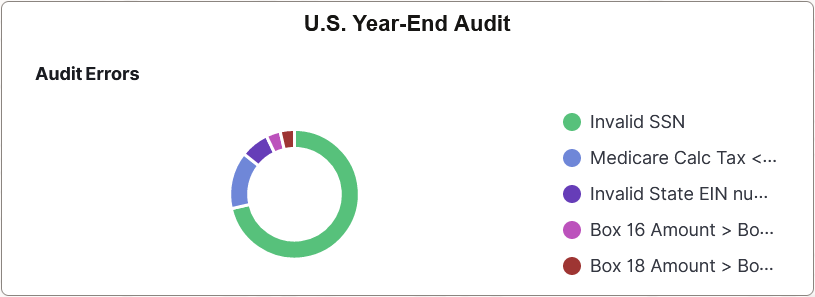
This tile displays the Errors by Count visualization, which shows the distribution of identified audit errors.
Select this tile to access the U.S. Year-End Audit Dashboard and interact with year-end audit data for U.S. Payroll.
Use the U.S. Year-End Audit dashboard to review and analyze year-end audit data for U.S. Payroll.
Navigation:
Select the U.S. Year-End Audit tile.
Note: As delivered, the U.S. Year-End Audit dashboard supports data analysis of W-2 and W-2c forms for U.S., Puerto Rico, and U.S. territories for the last five years.
This example illustrates the U.S. Year-End Audit dashboard (1 of 6).
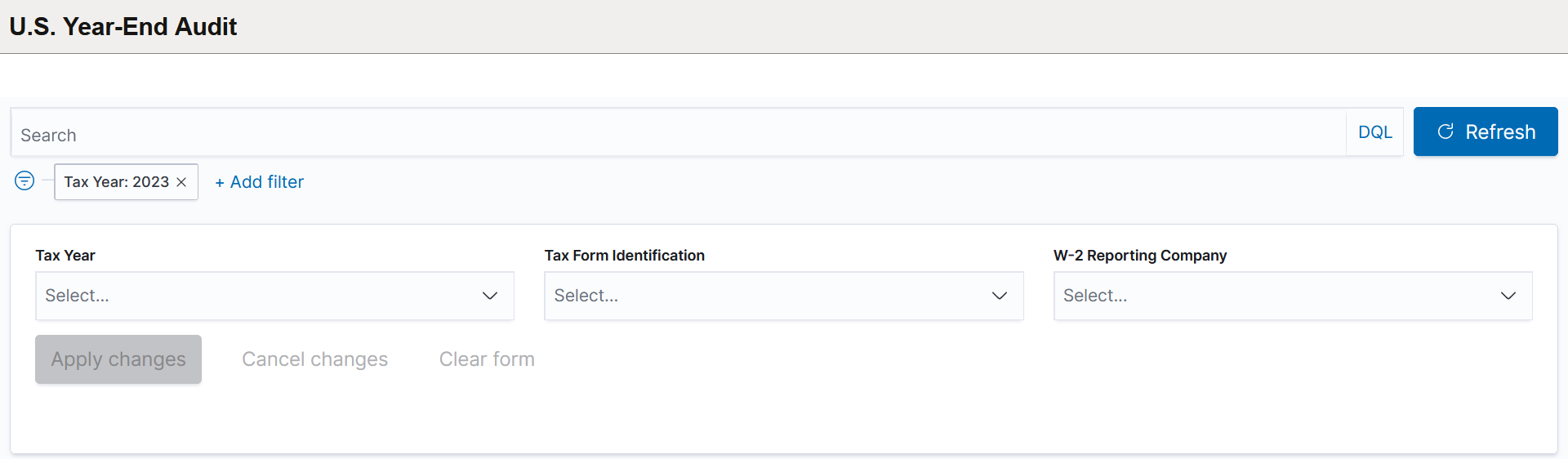
This example illustrates the U.S. Year-End Audit dashboard (2 of 6).
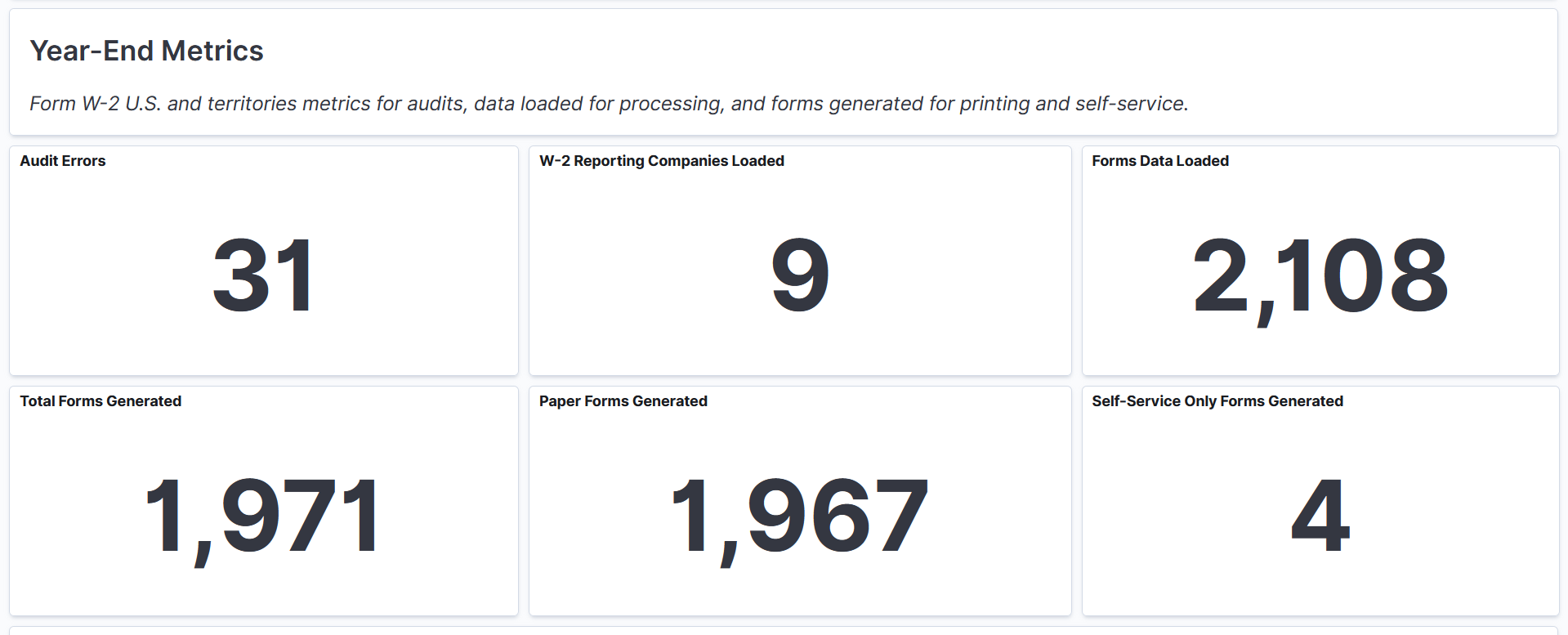
This example illustrates the U.S. Year-End Audit dashboard (3 of 6).
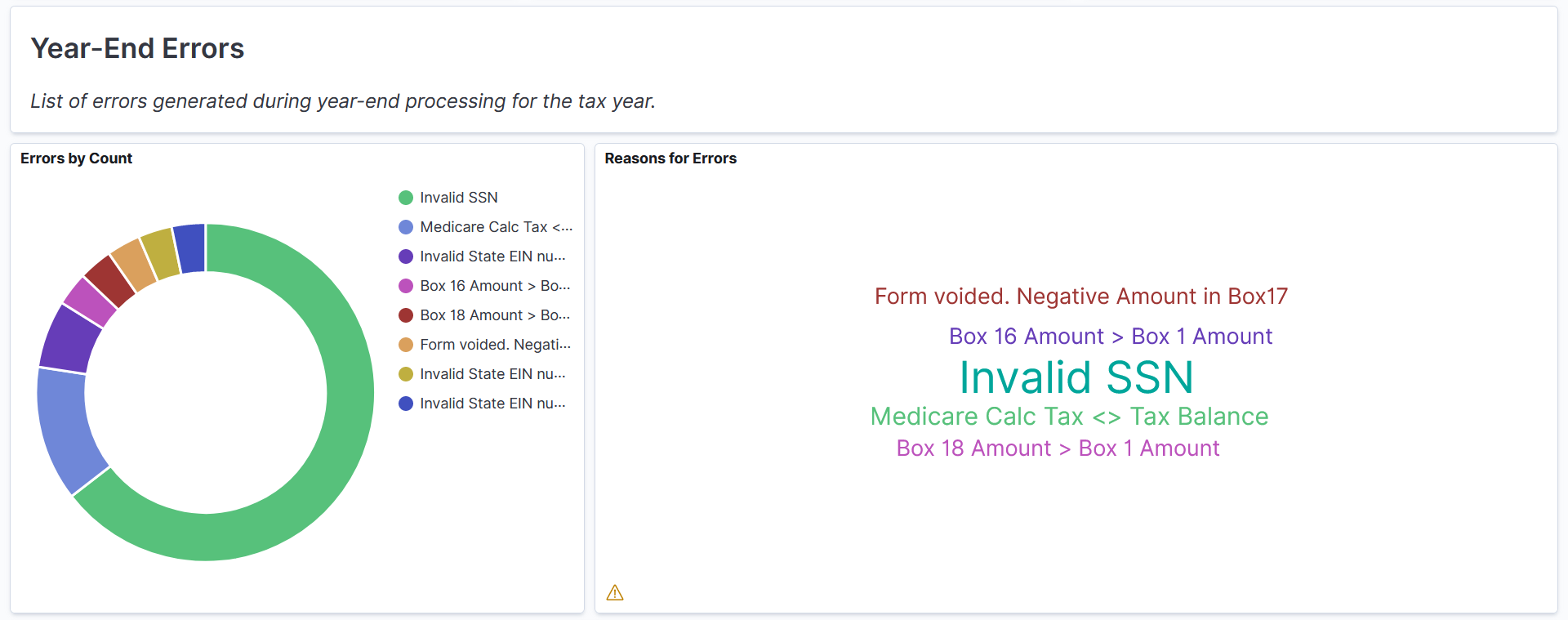
This example illustrates the U.S. Year-End Audit dashboard (4 of 6).
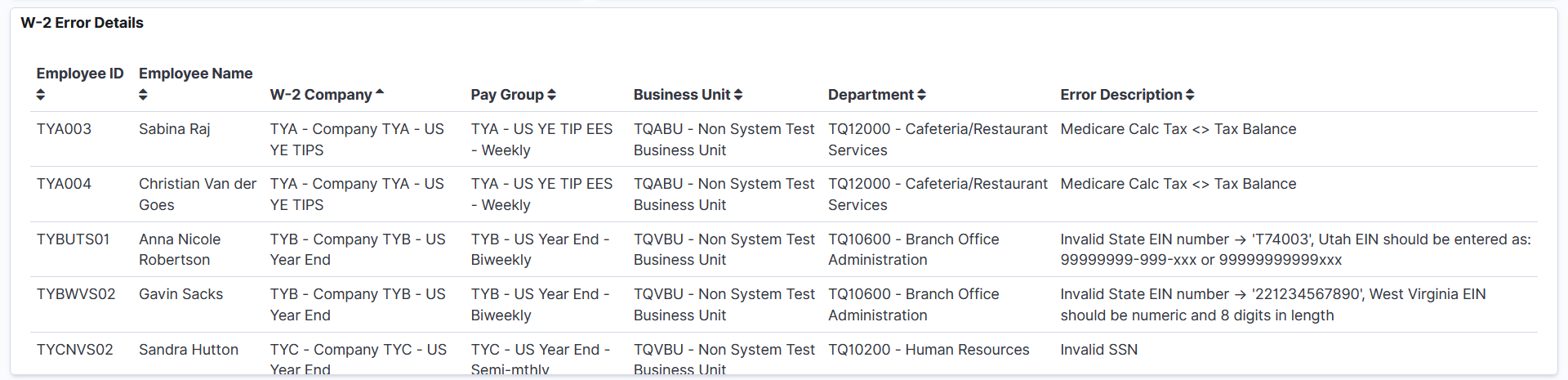
This example illustrates the U.S. Year-End Audit dashboard (5 of 6).
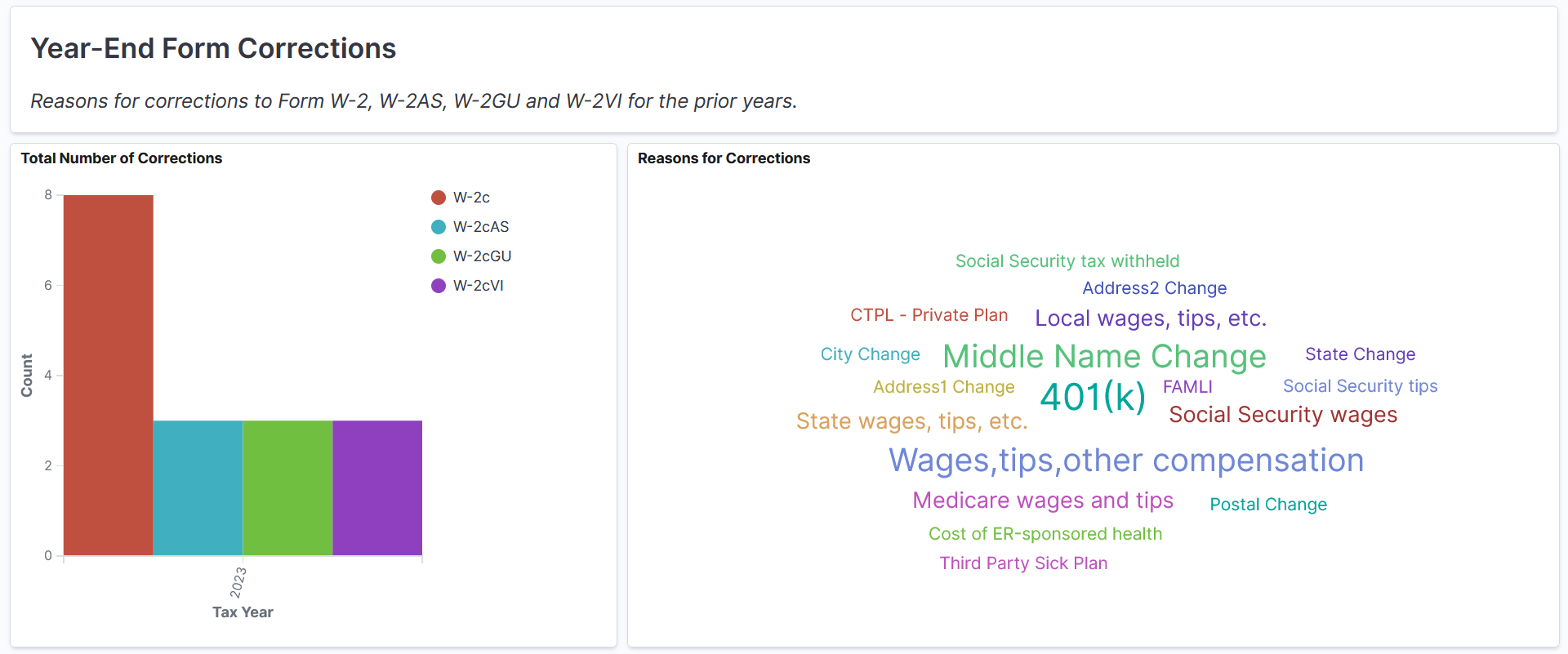
This example illustrates the U.S. Year-End Audit dashboard (6 of 6).
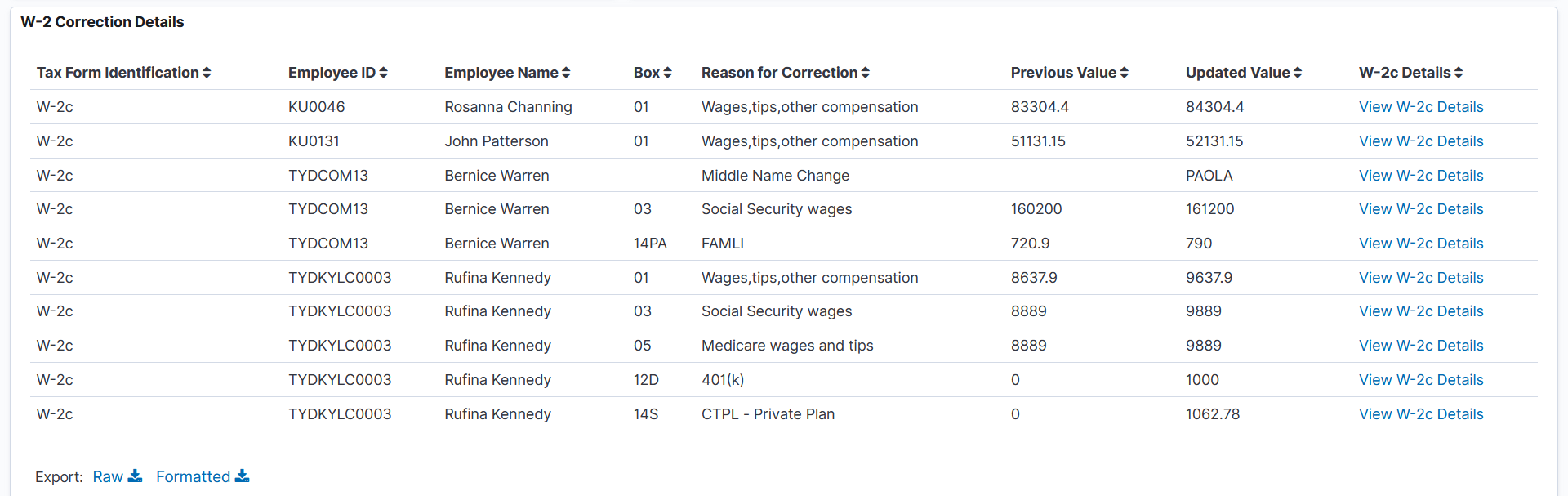
Filter By
For a list of filters available for the U.S. Year-End Audit dashboard, see the Common Elements and Controls section in this documentation.
U.S. Year-End Audit Visualizations
The U.S. Year-End Audit dashboard provides you with the following collection of visualizations to review year-end processing errors and form corrections.
Important! For optimal performance, only the first 500 rows of data are displayed on the Insights dashboard. Use filters to refine the set of data you wish to visualize using the dashboard.
|
Visualization |
Description |
|---|---|
|
Year-End Metrics |
These number charts display highlight information of year-end processing for the selected tax year (or tax years), for example, counts of identified audit errors, loaded W-2 reporting companies and forms data, and paper and electronic forms generated by the process. |
Year-End Errors
Use these charts to identify the list of top errors that were reported during year-end processing.
|
Visualization |
Description |
|---|---|
|
Errors by Count donut chart |
This visualization displays the percentage and count of audit errors reported by the TAX910ER process. |
|
Reasons for Errors tag cloud |
This visualization displays the error reasons. The larger the font size of a reason, the higher the number of errors reported for it. |
W-2 Error Details
This grid lists the employees who had audit errors in their year-end forms. Additional information, such as the employee's company, pay group, and department, is also displayed and can be used to filter data on the year-end error visualizations.
Year-End Form Corrections
Use these charts to visualize form correction data for previous years, and identify which forms had high number of corrections and where those corrections occurred.
|
Visualization |
Description |
|---|---|
|
Total Number of Corrections vertical bar chart |
This visualization displays the counts of generated year-end correction forms by tax year. Supported form types include W-2c, W-2cAS, W-2cGU, and W-2cVI. |
|
Reasons for Corrections tag cloud |
This visualization displays the form boxes that had their values updated using correction forms. The larger the font size of a box label, the higher the number of corrections it has. |
W-2 Correction Details
This grid lists the employees who had year-end form corrections and the associated correction information. Additional information, such as employee ID, box code, box label, and form type, is also displayed and can be used to analyze data on the year-end correction visualizations.
|
Field or Control |
Description |
|---|---|
|
View W-2c Details |
Select to view the update details of the correction form for the corresponding employee on the Create W-2c US/Territories page. |
 (Change all filters) and
(Change all filters) and  (Options) icon
(Options) icon (Toggle legend) icon
(Toggle legend) icon