Using OnBoarding Pages as a Manager
Multi-participant OnBoarding activity guides present workers and managers with tasks to complete as part of the employee's OnBoarding experience. Multi-participant OnBoarding activity guides take advantage of existing pages in the system and give access to these pages and tasks from one location instead of accessing several components separately.
PeopleSoft HCM delivers the OBDMULT (Standard Multi-Participant OnBoarding) template that has steps for both the employee and manager.
This topic discusses the pages specific to the manager's steps for the multi-participant OnBoarding process. See also Understanding the Delivered Standard Multi-Participant OnBoarding Activity Guide Steps.
Note: Since the OnBoarding activity guide is associated with the employee, the manager cannot complete the employee's OnBoarding activity guide. The employee will need to complete the activity guide from the Summary Page (or Overall Summary) Page. To ensure that the manager completes his or her steps before the activity guide is marked complete by the employee, Oracle recommends that you configure the manager steps as Required (see the Configure Attributes Page of the template to mark a step as required).
|
Page Name |
Definition Name |
Usage |
|---|---|---|
|
HR_OBD_TILE_FL (this is the cref for the tile) |
Access the OnBoarding Activities page as a manager to view your OnBoarding employees for whom you have tasks. |
|
|
HR_OBD_PROCESS_FL |
View the OnBoarding status of your employees for which you have tasks. Select an employee to launch the activity guide and complete the manager tasks for this OnBoarding process. |
|
|
AGC_VIDEO_FL |
Learn how to navigate the OnBoarding activity guide. |
|
|
HR_AG_CHECKLIST_FL |
View and update a checklist of tasks that you need to complete as part of the employee's OnBoarding process. |
Use the OnBoarding Manager Activity tile to access the OnBoarding Activities page as a manager to view your OnBoarding employees for whom you have tasks.
Note: Managers must be assigned the OnBoarding Manager User role to view and access this tile.
Navigation:
This example illustrates the fields and controls on the OnBoarding Manager Activity tile.
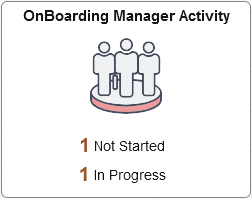
Note: You must always start the OnBoarding activity guide from the delivered OnBoarding Manager Activity Tile. The creation of the activity guide instance includes special processing that is mandatory for OnBoarding.
The SetMgrPageContent(); method manages the live data on the tile, and is called from HR_OBD_TILE_CTN_FL.Activate.
If you have employees that are assigned a multi-participant OnBoarding process and you are the manager participant, the tile may show any of the following status counts:
Not Started: Displays the number of activity guides that have not been started by either you or the employee. If either you or the employee has accessed the OnBoarding process, the status will change to In Progress.
In Progress: Displays the number of activity guide that have been accessed by either you or the employee.
Select the tile to access the OnBoarding Activities Page (for Managers) to view your OnBoarding employees and their process status.
Use the OnBoarding Activities page (HR_OBD_PROCESS_FL) to view the OnBoarding status of your employees for which you have tasks. Select an employee to launch the activity guide instance and complete the manager tasks for this OnBoarding process.
Navigation:
Select the OnBoarding Manager Activity Tile from the Manager Self Service homepage (or any other homepage where you have added the tile).
This example illustrates the fields and controls on the OnBoarding Activities page (for Managers).
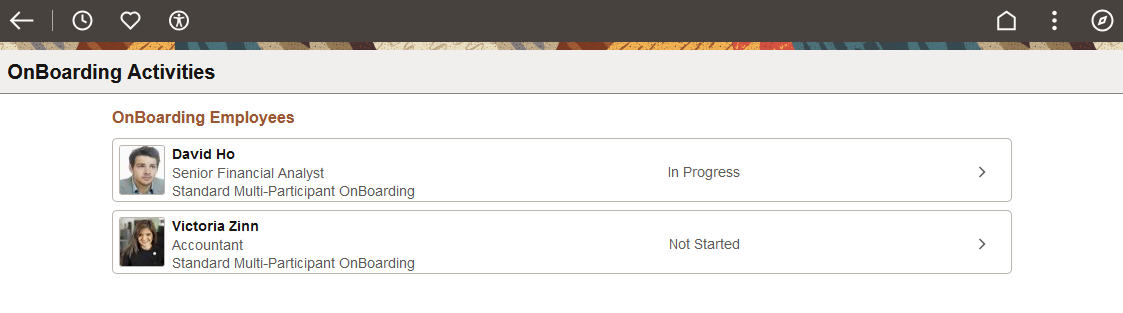
This page displays your direct reports that have a trigger record entry in HR_OBD_TRIGGER (assigned to a multi-participant OnBoarding process), and you are the manager end user participant.
Each row contains the person's name, job title, and shows the OnBoarding template name. Also, each row will display if the OnBoarding instance is Not Started or In Progress. If either you or the employee accesses the OnBoarding process, it creates an instance and the status will show as In Progress.
Note: If the employee does not have a user profile with the OnBoarding Employee role, you cannot create an instance and access the activity guide, since EE OPRID is a context key.
To view the status of the individual employee steps, see Viewing OnBoarding Activity Statuses as a Manager.
Use the Manager Checklist page (HR_AG_CHECKLIST_FL) to view and update a checklist of tasks that you need to complete as part of the employee's OnBoarding process.
Navigation:
Select the step from the activity guide navigation, or use the navigation buttons, as needed.
This example illustrates the fields and controls on the Manager Checklist page.
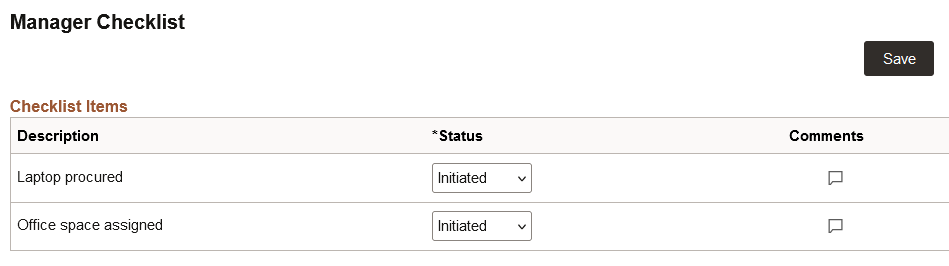
|
Field or Control |
Description |
|---|---|
|
Status |
Indicate the status of this checklist item. Options include:
Important! You must mark all checklist items as Completed and then save the page to set the step status to Complete. |
|
Comments
|
Select this icon to access the Checklist Item Comments page to enter or manage additional information about an item. The callout image icon will appear blank when no comments are available and with lines in the callout when comments are present. |
|
Link ID |
This column displays a link to view additional information about an item, when configured as such. If no links are active, then this column is hidden. Select the link to open the corresponding page in a new browser window to review and manage badge data. Note: If the user does not have access to the component tied to the link, then the link does not appear. |
For more information on creating checklists, see Creating Checklists.
Administrators can view a person's checklist using the Person Assignment Checklist Page. Administrators can use that page to add to, modify, or delete a manager's comments.
 (empty Comments icon) or
(empty Comments icon) or  (populated Comments icon)
(populated Comments icon)