Viewing Team Rating Insights
PeopleSoft Team Rating Insights dashboard provides high-level managers the ability to view and analyze team performance rating data using PeopleSoft Insights visualizations.
Based on user privileges, high-level managers can access the visualizations delivered on the Team Rating Insights dashboard to compare preliminary rating and review rating distributions of their teams against the desired rating distribution of the organization and calibrate their teams accordingly.
The Team Rating Insights dashboard is built on the PeopleSoft Insights platform, which relies on an underlying analytics engine and search engine. Team rating data that is visible on the dashboard comes from the HC_EP_PERF_RATINGS_MGR search index.
This topic provides an overview of how to set up the dashboard for team rating insights, lists common elements and controls, and discusses the PeopleSoft Team Rating Insights dashboard.
Understanding PeopleSoft Insights
PeopleSoft Insights is an analytical engine that provides visual reports (visualizations) in the form of charts, tables, graphs and so on. The visualizations are based on queries that retrieve data from the PeopleSoft Search Framework.
These videos provide an overview of the PeopleSoft Insights feature:
Video: Insights with PeopleSoft
Video: PeopleSoft HCM Insights
Video: Image Highlights, PeopleSoft HCM Update Image 50: Performance Review Ratings Calibration
For information on Insights dashboards, see:
PeopleTools Search Technology: “Monitoring PeopleSoft Search Framework and OpenSearch” and “Working with Insights Dashboards for PeopleSoft Application Data” documentation.
|
Page Name |
Definition Name |
Usage |
|---|---|---|
|
HC_EP_TEAM_RATINGS_FL (this is the cref for the tile) |
Access analytics on the Team Rating Insights dashboard as a high-level manager. |
|
|
PTSF_KIBANA_COMP |
Compare and analyze team performance rating data for employees in the organization. |
Before high-level managers can access the visualizations for team rating data, the following steps should be performed:
Deploy the HC_EP_PERF_RATINGS_MGR (Performance Analytics Manager Ratings) index:
()
Build the HC_EP_PERF_RATINGS_MGR search index:
()
Deploy Team Rating Insights Tile and Team Rating Insights:
()
Note: The full index must be run before the dashboard can be deployed.
Assign the ePerformance MGR Team Ratings role to users to access the Team Rating Insights dashboard.
Be sure to review and perform the steps listed in the Setting Up Rating Distribution and Calibration topic to complete the setup of the Rating Distribution and Rating feature (the Team Rating Insights dashboard).
Real Time Index for Team Rating Visualizations
The Team Rating search index supports real time indexing (RTI) with a minimum PeopleTools version. When enabled, RTI allows real-time updates to the indexed data to provide a search using the latest information.
|
Search Definition |
Minimum PeopleTools Release |
Usage |
|---|---|---|
|
Performance Analytics Manager Ratings HC_EP_PERF_RATINGS_MGR |
8.60.11 |
Allows high-level managers to view team rating information for their employees. |
For more information about Real Time Indexing, refer to PeopleTools: Search Technology, “Administering Real Time Indexing."
This section lists the common elements and controls that are used in Insights analytics.
For more information on working with PeopleSoft Insights and filters, see PeopleTools: Search Technology, “Working with Insights Dashboards for PeopleSoft Application Data” documentation.
Search and Filter Options:
Note: Filtering options apply to all visualizations, which allows users to drill down on all the charts at once.
|
Field of Control |
Definition |
|---|---|
|
Search field |
Enter a query to filter data, if applicable. |
|
|
Enter criteria to filter data on the visualizations. You can apply filters in a number of ways:
Added filters are displayed next to the + Add filter link for reference. For example, when you click a donut chart item, such as Exceeds Expectations in the Review Ratings by Percent chart, the filter is automatically added to your filters list, and all visualizations are refreshed to show data for employee documents with the Exceeds Expectations review rating. Select the Change all filters icon for a list of actions that can be performed on all filters, for example, disable them temporarily, remove them permanently, or invert inclusion (show data that does not meet filter criteria). Click a filter item for a list of similar actions that can be performed on it individually. |
Visualization Options:
When you pause over a visualization, the Options and Legend icons (if applicable) are displayed on the top right and bottom left corners respectively. Use them to inspect the chart or table and view the details of that visualization and toggle the legend display.
|
Field or Control |
Definition |
|---|---|
|
|
Click the Options icon to select one of these options:
|
|
|
Click this icon to hide or display the legend for the chart, if available. You can click an item in the legend to change its color, or add it as a filter (if applicable). |
|
Chart item (bar, pie slice, and so forth) |
Pause over a chart item, such as a bar item or pie slice, to view a summary of details for that item. Select a chart item to add a filter for it to apply to all visualizations. |
Review these points before you begin using the Team Rating Insights dashboard:
To make the analysis of rating data more focused and meaningful, Oracle recommends that you always filter the data that you work with on the dashboard, for example:
Specify a document type and date (or date period).
The system uses the values specified for the Team Rating Insights transaction on the Assign Document Defaults Page as default filter values to populate visualizations for the tile and dashboard.
Note: If a date or date period is not specified on the document defaults page, the dashboard adds a period filter (past two years from the current date) as the default.
As delivered, the search index for Team Rating Insights includes team rating data for the last 5 years.
Update the filter values in the Rating Controls section at any time to change the set of data you visualize on the dashboard as needed.
Specify a rating model to use as filter, if the selected document type has more than one rating model setup on the Set Up Mgr Rating Distribution Page.
Enable real-time indexing for the HC_EP_PERF_RATINGS_MGR index to view the latest data on the dashboard.
To take full advantage of the Team Rating Insights capability, which enables you to view and compare the preliminary ratings and actual review ratings of documents against the defined desired ratings, the use of preliminary ratings is recommended (though not required).
Note: Visualizations for preliminary ratings do not show any results if preliminary rating is not used.
In this document, the term review rating refers to the rating that is entered in the Overall Summary section of a performance document. This rating can be updated as needed based on the dashboard analysis, as long as the document is still in the evaluation phase. It can no longer be changed once the document moves past the Evaluation in Progress status (for example, after the document is shared with the employee).
Documents of all statuses except Canceled are included in the Team Rating Insights.
Delegated documents are not supported. If you have delegated documents, they are not available for you to visualize on the Team Rating Insights unless they have been transferred to you as the document manager or owner permanently.
High-level managers use the Team Rating Insights tile to access analytics on the Team Rating Insights dashboard.
Navigation:
The Team Rating Insights tile is located on the Team Performance Dashboard.
This example illustrates the Team Rating Insights tile.
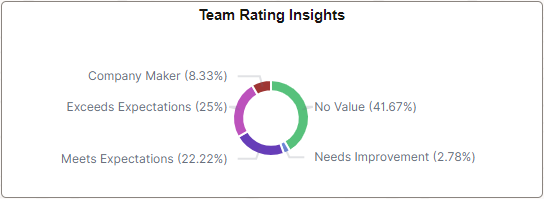
This tile displays the Review Ratings by Percent visualization, which shows the percentage distribution of documents in the logged-in manager's organization by review rating.
Select this tile to access the Team Rating Insights Dashboard and interact with the performance rating data in your organization as a high-level manager.
High-level managers use the Team Rating Insights dashboard to compare and analyze team performance rating data for employees in the organization.
Navigation:
Select the Team Rating Insights tile.
This example illustrates the Team Rating Insights dashboard (1 of 5).
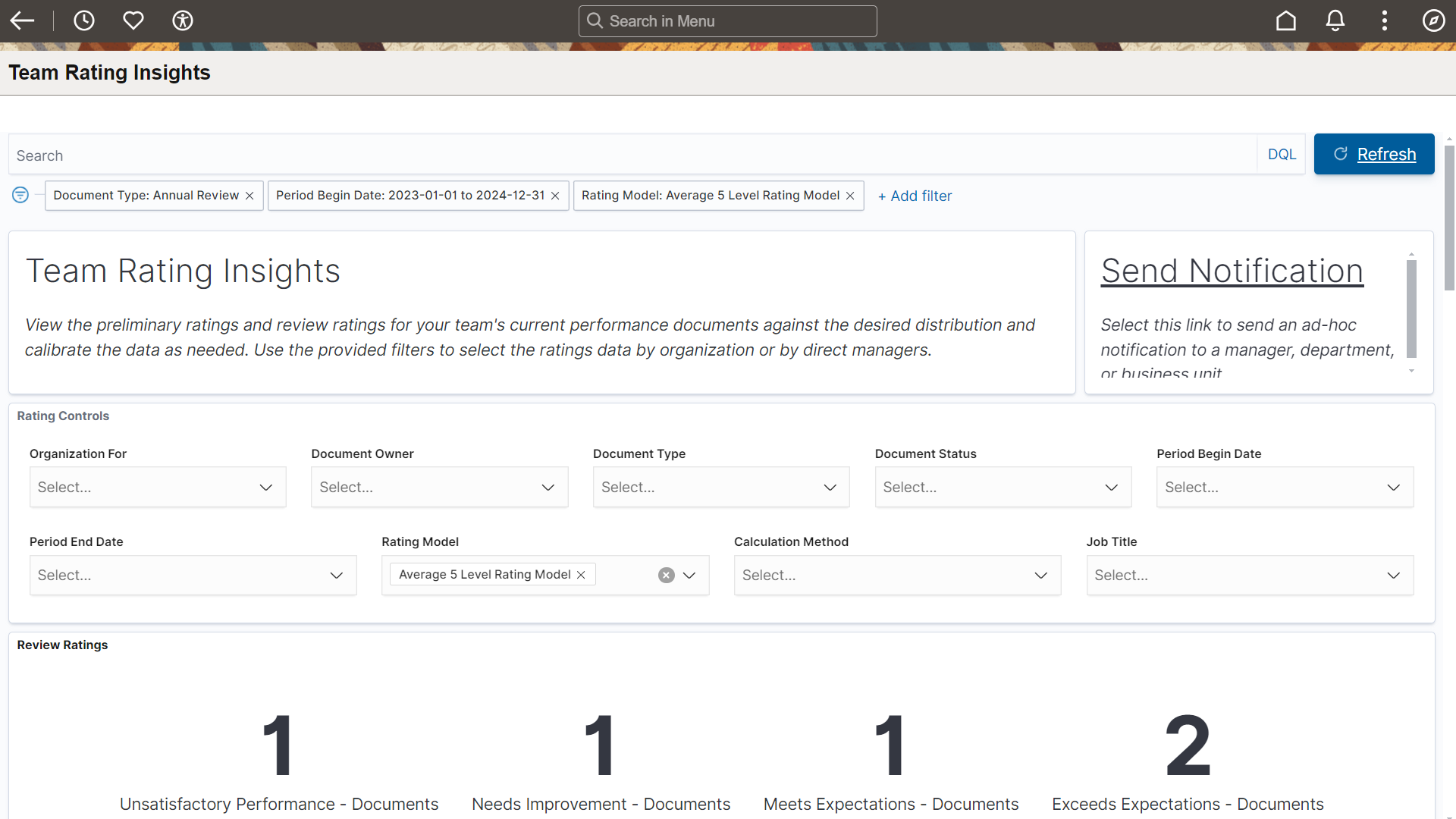
This example illustrates the Team Rating Insights dashboard (2 of 5).
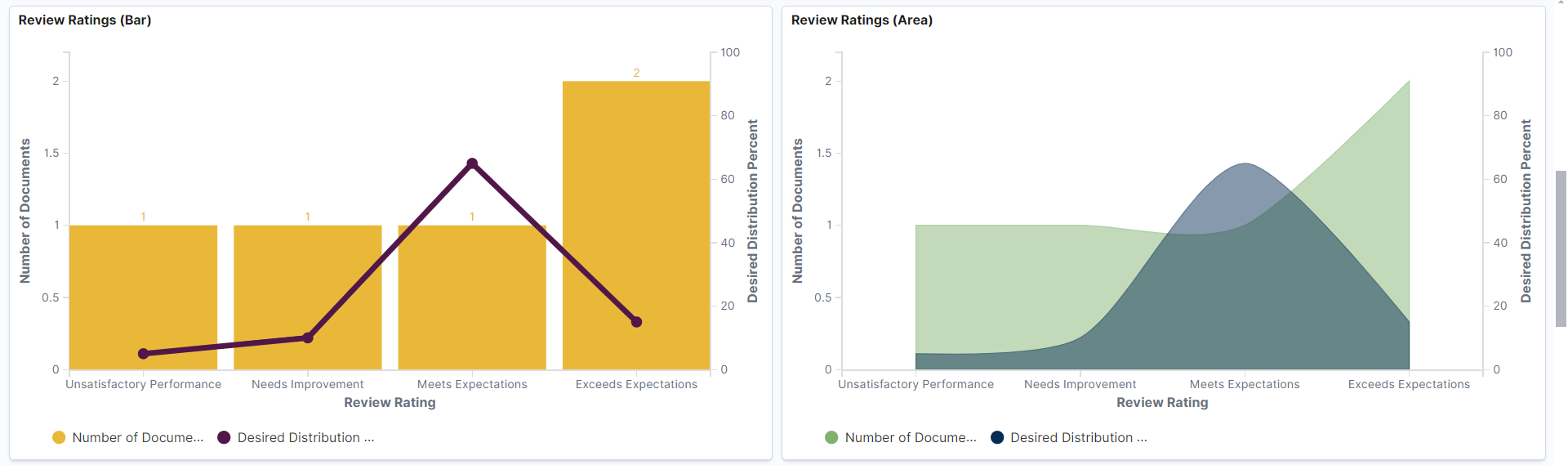
This example illustrates the Team Rating Insights dashboard (3 of 5).
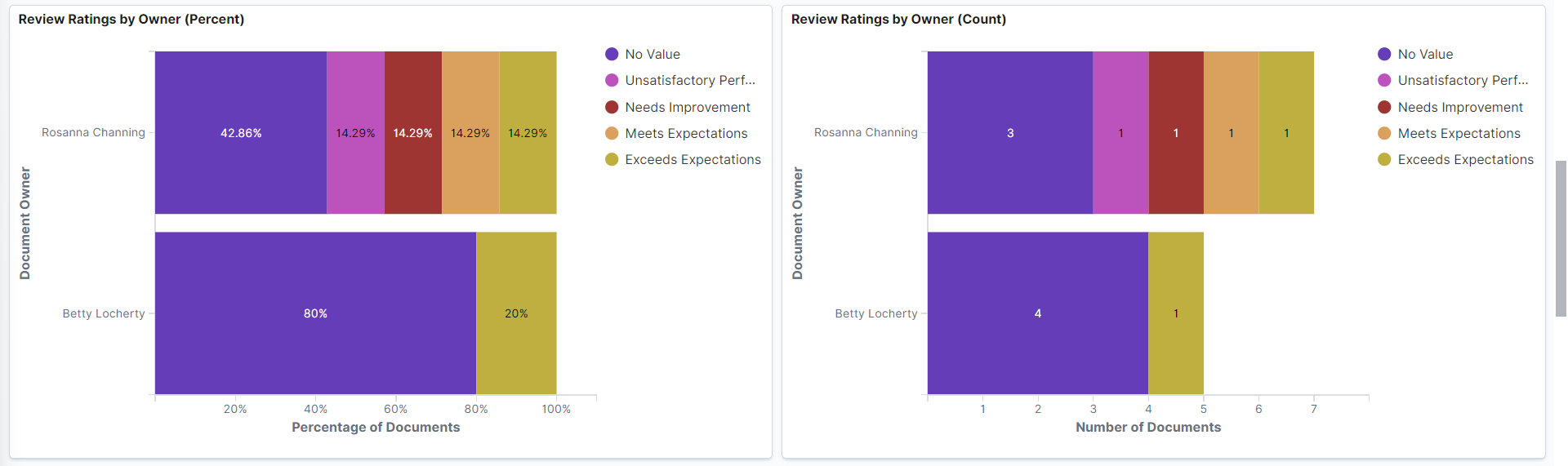
This example illustrates the Team Rating Insights dashboard (4 of 5).
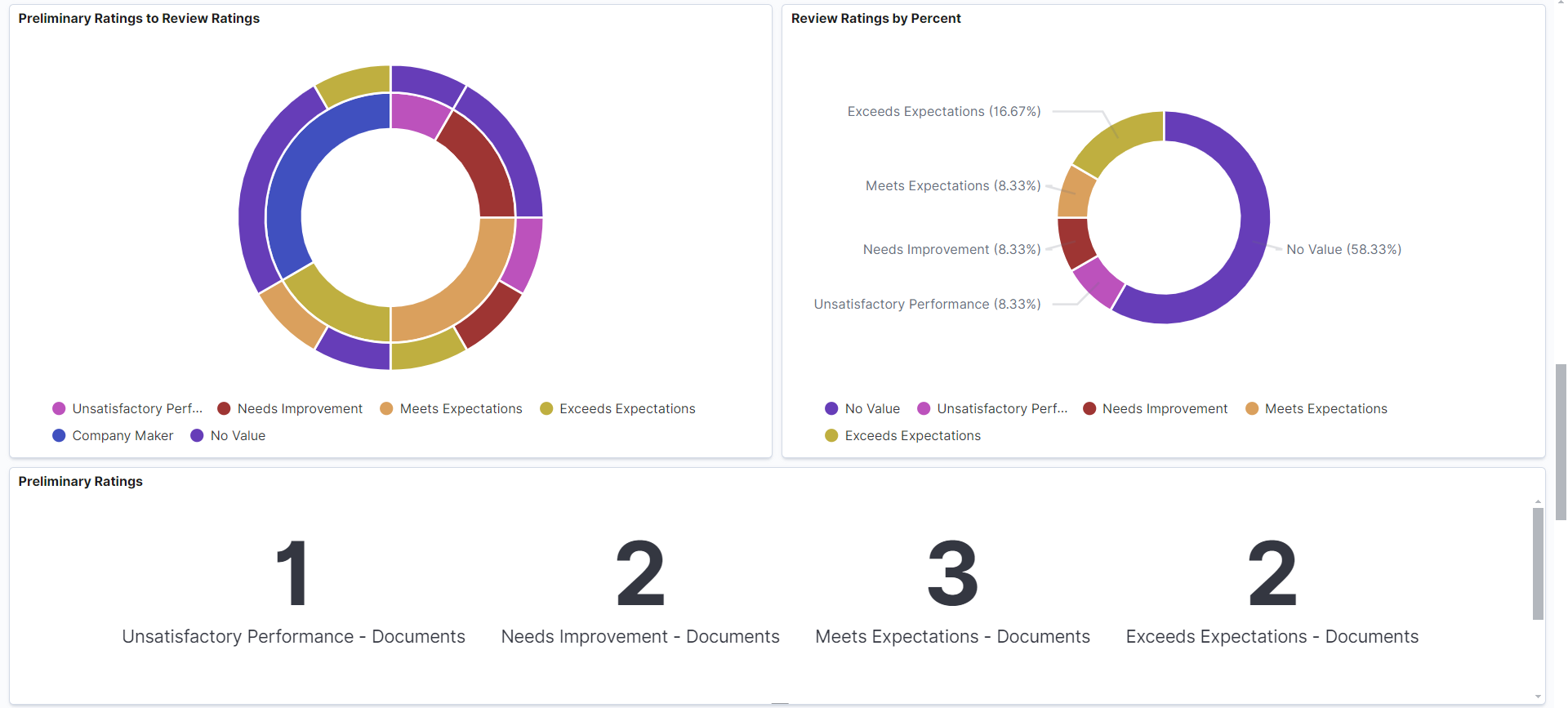
This example illustrates the Team Rating Insights dashboard (5 of 5).
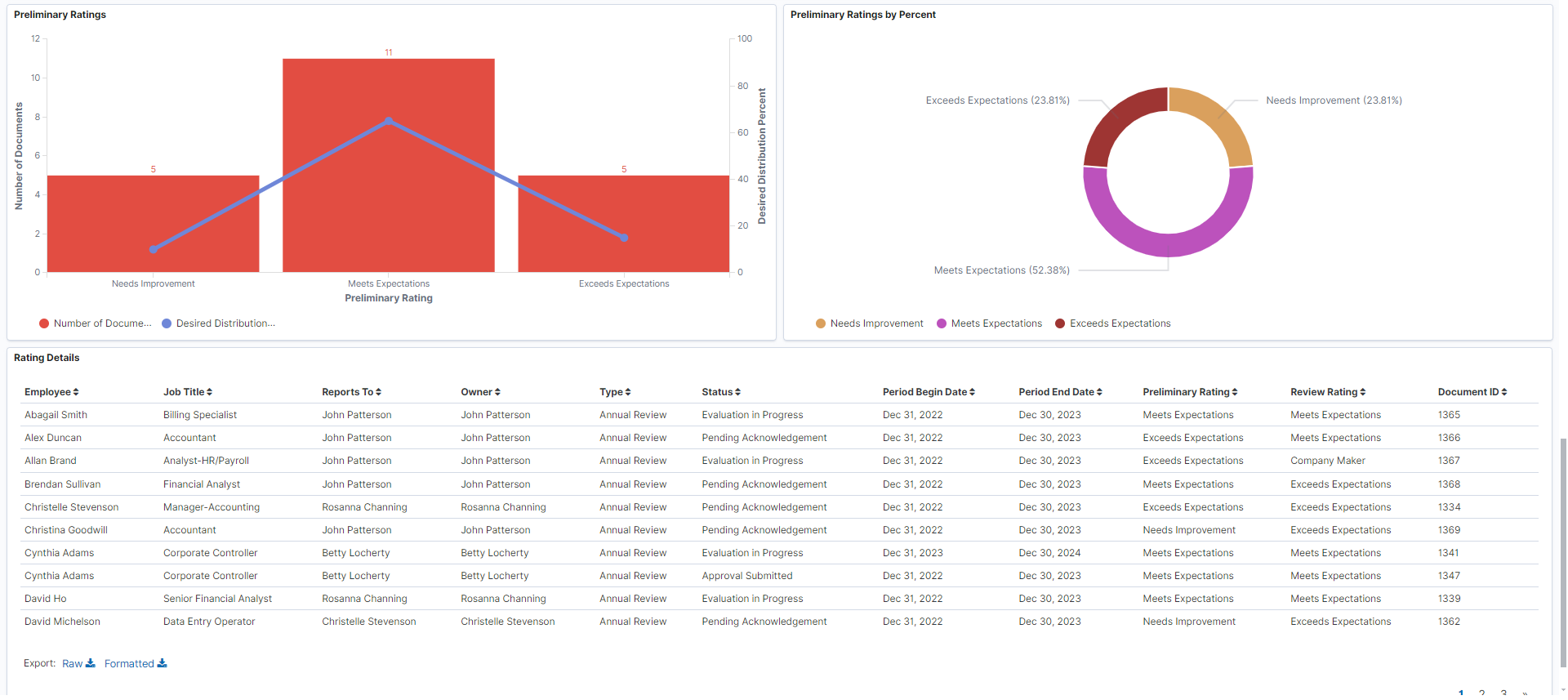
Warning! PeopleSoft Insights dashboards may not render properly if you access them using unsupported platforms.
When you select filters or chart items, or modify the date range, PeopleSoft Insights dynamically updates all visualizations using the source from the index.
Team Rating Insights
View the description or instructional text provided for the Team Rating Insights.
Send Notification
Select the Send Notification link to send notifications (in-app, email, or both) to selected recipients on the (Fluid) HR Notification Page on a new browser tab or window.
You can send notifications to alert team managers in situation such as:
Review ratings for employees are not yet entered when the deadline is approaching.
The current review rating distribution does not align with the organization's desired rating distribution, and certain rating adjustments need to be made.
Notifications can be sent to recipient types, such as employee (team managers in this case), department (list of recipients pertaining to specified departments as defined in the setup) and so on.
Rating Controls
For a list of filters available for the Team Rating Insights dashboard, see the Common Elements and Controls section in this documentation.
|
Field or Control |
Description |
|---|---|
|
Organization For, Document Owner, Document Type, Document Status, Period Begin Date, Period End Date, Rating Model, Calculation Method, and Job Title |
Select to refine the team rating data to display using one or more delivered filters. Note: The dashboard includes values that are specified for the Team Rating Insights transaction on the Assign Document Defaults Page as default filter values to populate visualizations for the tile and dashboard. If a default period is not specified, it adds a period filter (past two years from the current date) as the default. Organization For: When a manager is selected, the system displays documents for all employees reporting both directly and indirectly to the selected manager. Document Owner: When a manager is selected, the system displays documents in which the selected manager is listed as the manager (owner). Document Type: (Recommended) Select a document type for the system to show team rating data for documents that match the specified type. Document Status: Select one or more document statuses used by the dashboard to filter the team rating data that is displayed. Period Begin Date and Period End Date: Enter the date values for the system to show team rating data for documents that match the specified time period. Note: To make the visualizations more meaningful for calibration, it is recommended that you specify a document type and date (or date period) to filter the information presented on the dashboard. System defaults can be defined on the Assign Document Defaults Page. Rating Model: Select a rating model used by the dashboard to filter the team rating data that is displayed. It is recommended if the selected document type has more than one rating model setup. Calculation Method:Select a calculation method used by the dashboard to filter the team rating data that is displayed. Job Title: Select one or more job titles used by the dashboard to filter team rating data that is displayed. |
Team Rating Insights Visualizations
The Team Rating Insights dashboard provides you with the following collection of visualizations to compare and analyze team rating data as a high-level manager.
Note: The data displayed is based on the security defined for the search index. For example, a manager will only have access to their direct and indirect reports.
Important! For optimal performance, only the first 500 rows of data are displayed on the Insights dashboard. Use filters to refine the set of data you wish to visualize using the dashboard.
|
Visualization |
Description |
|---|---|
|
Review Ratings metrics |
These number charts display performance document counts by review rating. |
|
Review Ratings (Bar) |
This visualization displays the number counts of performance documents by review rating, with a line overlay that shows the desired rating distribution percentage of the corresponding rating value. Use this visualization to compare the current review rating distribution in your organization against the desired rating distribution of the organization, which is defined on the Set Up Mgr Rating Distribution Page. Two Y-axes are displayed in this visualization: Number of Documents Y-axis for the bar chart, and Desired Distribution Percent Y-axis for the line. |
|
Review Ratings (Area) |
This visualization displays the number counts of performance documents by review rating and the desired rating distribution in an area chart. This visualization presents a different view of the data that is available in the Review Ratings (Bar) chart. Use this visualization to see how well the current review rating distribution aligns with the organization's desired rating distribution. |
|
Review Ratings by Owner (Percent) |
This visualization displays the percentage distribution of performance documents by review rating and by manager (who is the document owner). Use this visualization to track the progress of performance reviews by team. Notify document owners to update documents as needed, for example, if they are in danger of missing the deadline for entering their team ratings, or their review rating distribution does not align with the desired distribution of the organization. |
|
Review Ratings by Owner (Count) |
This visualization displays the number counts of performance documents by review rating and by manager (who is the document owner). It presents a different view of the same data that is available in the Review Ratings by Owner (Percent) chart. |
|
Preliminary Ratings to Review Ratings donut chart |
This visualization displays the preliminary rating and review rating values of performance documents in a donut chart. The inner ring represents preliminary ratings; the outer ring is the breakdown of review ratings by preliminary rating. Use this visualization to measure how well the preliminary ratings of documents that were specified at the beginning of the review cycle match the actual review ratings they are given at the end of the cycle. Both preliminary and review rating values match, if the color of the inner ring segment and its outer ring segment is the same. Hover over a segment in the outer ring to view details, such as the document count and percentage of the preliminary rating and the review rating. |
|
Review Ratings by Percent donut chart |
This visualization displays the percentage distribution of performance documents by review rating. |
|
Preliminary Ratings metrics |
These number charts display the counts of performance documents by preliminary rating. |
|
Preliminary Ratings vertical bar chart |
This visualization displays the number counts of performance documents by preliminary rating, with a line overlay that shows the desired rating distribution percentage of the corresponding rating value. Use this visualization to compare the initial ratings that team managers expected from their employees against the desired rating distribution of the organization, which is defined on the Set Up Mgr Rating Distribution Page. Two Y-axes are displayed in this visualization: Number of Documents Y-axis for the bar chart, and Desired Distribution Percent Y-axis for the line. |
|
Preliminary Ratings by Percent donut chart |
This visualization displays the percentage distribution of documents by preliminary rating. |
Rating Details
This grid lists the rating and other related information for employees in your organization, which are presented in visualizations, in tabular format.
 (Change all filters) and
(Change all filters) and  (Options) icon
(Options) icon (Toggle legend) icon
(Toggle legend) icon