Allocating Funds to Groups
This section provides an overview of page access and discusses how to allocate funds to groups.
|
Page Name |
Definition Name |
Usage |
|---|---|---|
|
VC_GRP_ALLOC |
Distribute the plan funding among the groups on the tree. |
|
|
VC_GRP_ALLOC_SEC |
Allocate funds out of the plan's general funding to the plan for one specific payout period. This page is used by the person who is the authorized approver of the highest group in the plan. |
|
|
Funds Allocation Page |
RUNCTL_VC_REP |
Run the Funding Allocations report (VC006). After you allocate funds to groups, use the optional Funds Allocation report to review and evaluate the distribution of funds to all of the groups in the plan. The report lists all data as summary information at the group level. |
The approver of the highest group on the tree must access the Allocate Group Funding page first, click the Fund Plan button, and fund the plan from the Fund Plan page. Until the approver has funded the plan in this way, no one else can access the Allocate Group Funding page.
At each level of groups on the tree, the group manager's access to his or her group on this page is restricted in the following way. Workflow notifies managers when they can access the page for their groups.
If the plan requires award approval, the manager's Award Status on the Allocate Awards page must be set to Approved or the award must have been submitted already.
If the plan does not require award approval and the manager is a member of the group, the manager's Award Status on the Allocate Awards page must be set to Ready to Submit or the award must have been submitted already.
If the plan does not require award approval and the manager is not a member of the group, a manager's access to his or her group is not restricted.
Use the Allocate Group Funding page (VC_GRP_ALLOC) to distribute the plan funding among the groups on the tree.
Navigation:
This example illustrates the fields and controls on the Allocate Group Funding page.
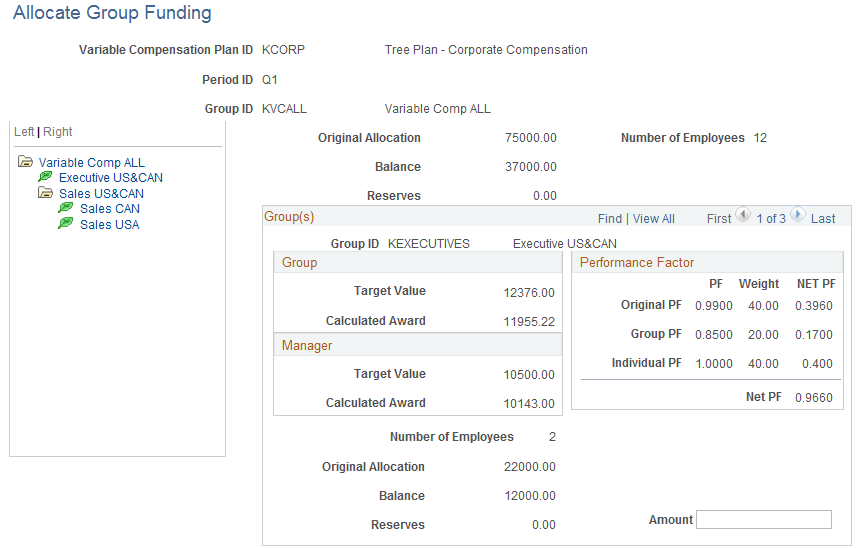
Using the Tree View
When you access the page, the tree display is collapsed; only the root node is visible. Expand or collapse nodes on the tree by clicking the node symbol. To load a node into the right pane of the page, click the name of the node. The system loads that node into the top portion of the page (parent group) and its child groups into the bottom portion. Within the tree display, the group names to which you have security access appear as links. The other groups appear as passive labels.
Field or Control |
Description |
|---|---|
Group ID |
Displays the ID that you entered to access the page. |
Fund Plan |
This link is available when the authorized approver of the highest group accesses the page using the highest group ID. The approver clicks this link to access the Fund Plan page to enter the funding amount for the plan payout period. |
Original Allocation |
The total amount of funding for the parent group (the group ID that you entered when you accessed the page), less the approved award for the manager. |
Balance |
The unallocated balance of the original allocation. The system decreases the amount in this field when the manager enters a positive funding amount for child groups in the Amount field. The amount is also decreased during the group funding allocations procedure when awards are allocated and approved for group members who are the direct reports to the manager. |
Reserves |
The balance of funding from previous periods that is still available for allocation to the group. |
Number of Employees |
The sum of all workers in child groups and subgroups of the (parent) group ID that you entered to access the page. If the manager is a member of the group, the system subtracts 1. |
Group ID |
Select the record of the child group for which you want to allocate funds. The description of the group appears. |
Group
The Target Value and Calculated Award fields apply to the child group with the exclusion of the group's manager if he or she is a member of the group.
Field or Control |
Description |
|---|---|
Target Value |
The target value for the child group less the manager's target value. The Determine Allocations process calculates the target value. For plans using matrix goals, the target amount contains the payout computed for all workers of the group assuming goal attainments are equal to the performance value associated with the target performance level on the matrix. |
Calculated Award |
The child group's target value (less the manager's target value) multiplied by the net performance factor. For plans using matrix goals, this field contains the sum of the payouts computed for the actual goal attainments. |
Manager
The Target Value and Calc Award fields apply to the manager of the child group if he or she is a member of the group. When the manager accesses the page, this information is not visible.
Field or Control |
Description |
|---|---|
Target Value |
The target value for the manager, as calculated by the Determine Allocations process. |
Calculated Award |
The manager's target value multiplied by the net performance factor. |
Performance Factor
If the plan uses weighted goals, this page shows performance factor calculations at the organization, group, and individual levels. It calculates the group and organization performance factors based on the goal attainments that you entered at those levels. It assumes 100 percent attainment of individual goals.
The performance factor fields in this section apply to the child group whose ID you selected.
These fields are hidden if the plan uses no goals or matrix goals.
Field or Control |
Description |
|---|---|
PF (performance factor) |
This column represents the goal attainment percents multiplied by the weighting percents of the goals at each level. |
Weight |
This column represents the plan goal weights that you assigned to each level of goals on the Plan Definition page. |
NET PF (net performance factor) |
This column is the performance factor calculated by multiplying the other two columns. The end result is that the net performance factor for each goal level is the following formula: (goal attainment percents × the weighting percents of each goal) × the plan goal weight for the level. |
Original PF |
The organization performance factor calculation of the child group. |
Group PF |
The group performance factor calculation of the child group. |
Individual PF |
The individual performance factor of the child group. It assumes the attainment is 100 percent. |
Net PF (net performance factor) |
The sum of the net PF at all three levels. |
Number of Employees |
The number of workers in the child group. |
Original Allocation |
The total amount that you enter in the Amount field to fund the child group ID for the period ID. The system displays 0 until the Amount field is populated. |
Balance |
The unallocated balance of the original allocation. The system decreases the amount in this field after you allocate and approve the award for the manager or any other member (direct report) of the group. The system also changes the amount in this field when you adjust the allocation by entering a positive or negative funding amount for the child group in the Amount field. |
Reserves |
The balance of funding from previous periods that is still available for allocation to the child group. |
Amount |
Enter a positive or negative amount of funding for the child group, including the manager. In determining this amount, consider:
The amount that you enter should be the sum of these two considerations. Enter an amount that is equal to, greater than, or less than the amount in the Calculated Award field. If you enter a positive amount, the system updates these fields:
The system does not enable you to enter an amount that is greater than the sum of the balance and reserve of the parent group. Use the Amount field to adjust an amount that you have allocated. For example, if you allocated 5,000 USD to a group but now want to reduce the funding by 500 USD, you can enter −500 in the Amount field. If you enter a negative amount, the system updates these fields:
If you enter a negative amount that exceeds the amount in the balance of the child group, the system updates these fields:
The parent reserve is not affected by entering a negative value in the Amount field. After you reduce the funds from the reserve of your child group, you cannot put them back. For example, assume that the parent balance is 0, the original allocation, balance, and reserve of the child are 400, 400, and 300, respectively, before you enter an amount. After you enter –600 in the Amount field, both the child original allocation and the balance are 0, the child reserve is 100, and the parent balance is 600. If you enter 600 in the Amount field after that, the child original allocation and balance is 600, but the child reserve is still 100. |
Use the Allocate Group Funding - Fund Plan page (VC_GRP_ALLOC_SEC) to allocate funds out of the plan's general funding to the plan for one specific payout period.
This page is used by the person who is the authorized approver of the highest group in the plan.
Navigation:
Click the Fund Plan link on the Allocate Group Funding page.
Field or Control |
Description |
|---|---|
Target Value |
The total of the target awards for all members, including managers, of the highest group and all of its subordinate groups. For monetary plans, this value is in the currency of the plan. For non-monetary and stock plans, the value is in units. |
Calculated Award |
The total of the calculated awards for all members of the highest group. On this page, Calculated Award refers to the target value multiplied by the total (net) performance factor. |
Funds Available |
The funds remaining for distribution that have not been allocated to awards. This is identical to the amount in the Funds Available field on the Plan Funding page. The funds available amount is the maximum that the approver can enter in the Amount field. |
Original Allocation |
The amount that you enter in the Amount field to fund the plan for this period ID. Until you enter an amount, the original allocation is 0. The system increases the amount displayed here if you add additional funds in the Amount field. |
Balance |
The unallocated balance of the original funding. The system increases and decreases the amount in this field as you distribute awards to individuals or funds to child groups, or as you add funding in the Amount field. |
Amount |
Enter the amount that you want to fund to the plan for this payout period. If you want to change the funding amount, enter a positive amount in this field to increase the funding to the plan or a negative amount to decrease the funding. |
Reserves |
The balance of funding from previous periods that is still available for allocation to the plan. |