Setting Up Base Compensation Budgeting and Planning
To set up base compensation budgeting and planning, use the Budget Types (SP_BUD_TYPE_TBL_GBL), Define Budgets (CONTROL_TBL_GBL), Salary Plan Default Values (SAL_PLAN_CONTROL_GBL), and Salary Plan Group Default Values (SAL_PLAN_CNTRL_GRP_GBL) components.
This section provides an overview of salary increase budgeting and planning, and discusses how to set up salary increase budgeting and planning.
|
Page Name |
Definition Name |
Usage |
|---|---|---|
|
SP_BUD_TYPE_TBL |
Define budget types and assign default values for action and reason codes. |
|
|
Define Budgets Page |
CONTROL_TBL |
Set up a budget plan that may span multiple budget periods. |
|
SAL_PLAN_CONTROL |
Define default budget and salary increase plan control dates, currency defaults, the salary increase method, eligibility dates, and the salary increase effective date. |
|
|
SAL_PLAN_CNTRL_GRP |
Establish default control values for salary increase budgets and plans that you set up for a particular group ID. The system populates this page with the default values you defined on the Default Budget Parameters page. You can change the default values for the group. |
When you create salary increase budgets and plans, you first need to set up control data that the system uses to determine worker eligibility for salary increases. Set up sets of default control data that you can modify at the group level.
Complete these steps to set up default controls for salary increase budgets and plans:
Define budget default IDs on the Define Budgets page.
Define plan default control values on the Default Budget Parameters page.
Define budget default control values at the group level on the Assign Group Budget Parameters page.
The values that you save on this page are the default control values that the system enters on the Group Budgets component and Budget Description page when you establish salary adjustment budgets and plans for this group.
Use the Budget Types page (SP_BUD_TYPE_TBL) to define budget types and assign default values for action and reason codes.
Navigation:
This example illustrates the fields and controls on the Budget Types page.
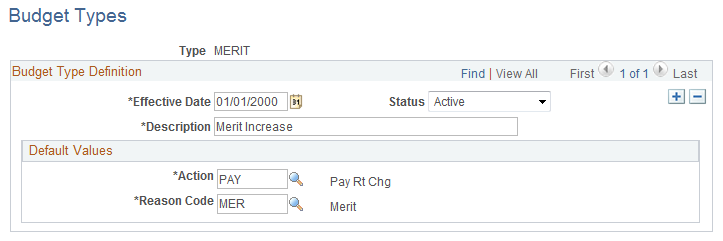
Field or Control |
Description |
|---|---|
Effective Date |
Enter an effective date for the budget type. |
Status |
Select Active or Inactive. Only budget types with a status of Active can be used. |
Action |
Select a value from the Action table. |
Reason Code |
Select a value from the Action Reason table. |
Use the Default Budget Parameters page (SAL_PLAN_CONTROL) to define default budget and salary increase plan control dates, currency defaults, the salary increase method, eligibility dates, and the salary increase effective date.
Navigation:
This example illustrates the fields and controls on the Default Budget Parameters page.
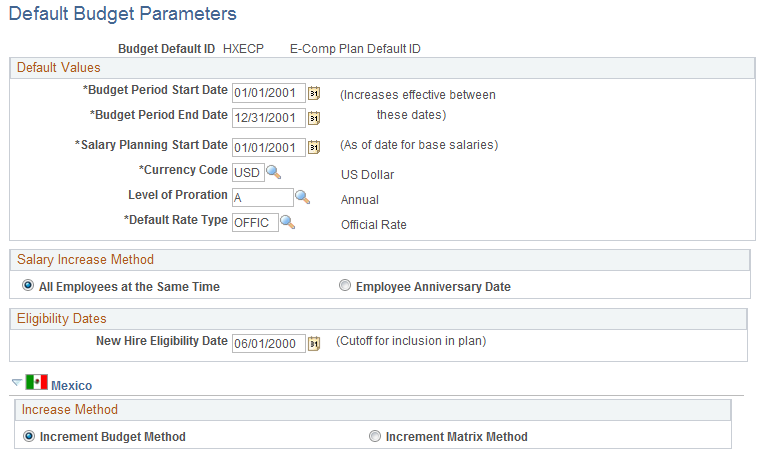
Use the default values you set up here when you define salary increase plans for worker groups.
Default Values
Field or Control |
Description |
|---|---|
Budget Period Start Date and Budget Period End Date |
Enter the beginning date and ending date of the budget plan's effective period. The system uses the start and end dates that you enter here to verify that the increases you plan take effect between the two dates. |
Salary Planning Start Date |
Enter the salary planning start date. The system basis its calculations for new increases on the salary planning start date. |
Currency Code |
Select the currency code that you want the system to enter as the default currency code when you create salary increase plans. The system enters the base currency value in the Primary Permission List Preferences table defined for your user ID as the default value. |
Level of Proration |
Displays budget and salary plan calculations in the frequency that you select here. The available values are from the Frequency table. |
Default Rate Type |
Select the rate type that you want the system to enter as the default for your salary increase plans. Valid values are the exchange rate types that you previously established in the Rate Type table (RT_TYPE_TBL). The system uses this rate type for all currency conversions. |
Salary Increase Method
Select one of the two options as the default method of implementing salary increases under your salary increase plans. You can change the method when you define salary increase plans for specific groups.
Field or Control |
Description |
|---|---|
All Employees at the Same Time |
Select if you want all salary increases under your salary plans to be implemented for all workers at the same time. If you select this option, the New Hire Eligibility Date field becomes available for data entry. The effective date of the workers' salary increases will be the effective date that you define for the increase on the Budget Requested page. |
Employee Anniversary Date |
Select if you want salary increases under your salary plans to be implemented on the worker's anniversary date. The anniversary date can be the worker's hire or rehire date. If you select this option, the New Hire Eligibility Date field becomes unavailable for data entry. If you select this option, you must:
|
Eligibility Dates
Field or Control |
Description |
|---|---|
New Hire Eligibility Date |
If you selected All Employees at the Same Time as the salary increase method, this field becomes available for data entry. Enter the cutoff point for workers to be included in the plan. Any workers hired after this date will not appear in the budget or plan. This date must be prior to the salary planning start date. |
(MEX) Mexico
In Mexico, you can define salary increase calculations in two ways:
Increment Budget Method (standard budget raise method)
The standard method allows you to take the budgeted percentage and insert it into the worker's salary plan.
Increment Matrix Method (salary increase matrix method)
The salary increase matrix method allows you to take the percentage from the salary increase matrix.
Once you select the Increment Matrix Method option on the Default Budget Parameters page and the Assign Group Budget Parameters page, you need to calculate the salary increase for the worker.
Use the Assign Group Budget Parameters page (SAL_PLAN_CNTRL_GRP) to establish default control values for salary increase budgets and plans that you set up for a particular group ID.
The system populates this page with the default values you defined on the Default Budget Parameters page. You can change the default values for the group.
Navigation:
This example illustrates the fields and controls on the Assign Group Budget Parameters page.
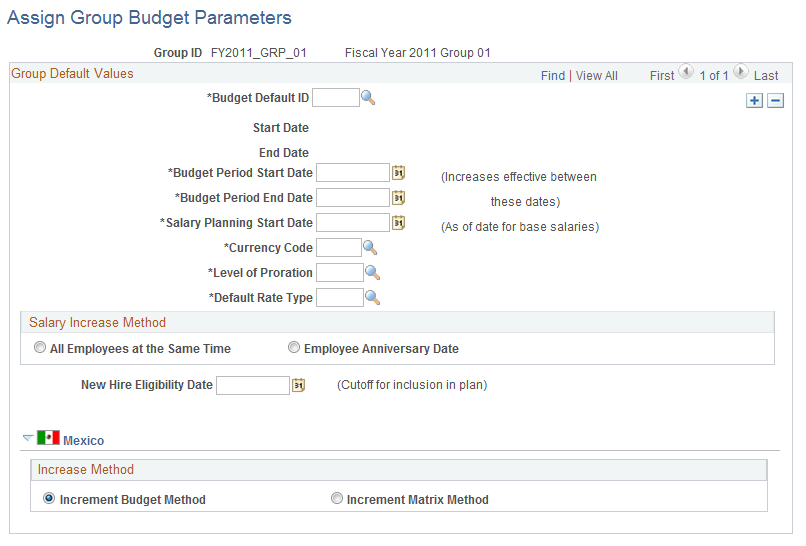
Note: Even if you do not change any of the default values, you must open this page and save the data before you can create salary increase budgets or plans.
Group Default Values
Field or Control |
Description |
|---|---|
Budget Default ID |
Use this field to select the values you want the system to enter on this page as the default control values for this group. Set up the default values for Budget Default IDs on the Default Budget Parameters page. |
Start Date and End Date |
Displays the start and end dates of the budget period that you entered for this Budget Default ID on the Default Budget Parameters page. |