Loading Salary Changes to Compensation Records
This section provides an overview of loading salary changes to compensation records, lists prerequisites, and discusses how to refresh anniversary dates.
|
Page Name |
Definition Name |
Usage |
|---|---|---|
|
RUNCTL_GRPANNV |
Populate a temporary table with required anniversary dates of workers in your group. Note: Use this process only if your Salary Increase Plan is based on Employee Anniversary Dates, as specified on the Assign Group Budget Parameters page. |
|
|
RUNCTL_CMP006 |
Run the Load Salary Changes application engine process. The process loads all the new rows into your workers' job and compensation records for the budget date that you specify. |
After you approve your salary increase plans and budgets, you can load the salary increases to the workers' Job records. The system provides a Load Salary Changes process to load all approved salary increases for the group ID and budget period start date that you specify.
This process inserts a new row for the worker in the Job record and the Compensation record. In addition to the new compensation rate, the new record contains the effective date, sequence, action, and action reason that you defined for the increase on the Create/Approve Group Budget - Budget Requested page.
Before you can run the processes to load salary changes to the Job Data records:
The Salary Plan Approved check box must be selected on the Create/Approve Group Budget - Budget Requested page.
The individual worker increases must be marked Approved on the Summarize and Approve Raises page.
Use the Refresh Anniversary Date page (RUNCTL_GRPANNV) to populate a temporary table with required anniversary dates of workers in your group.
Note: Use this process only if your Salary Increase Plan is based on Employee Anniversary Dates, as specified on the Assign Group Budget Parameters page.
Navigation:
This example illustrates the fields and controls on the Refresh Anniversary Date page.
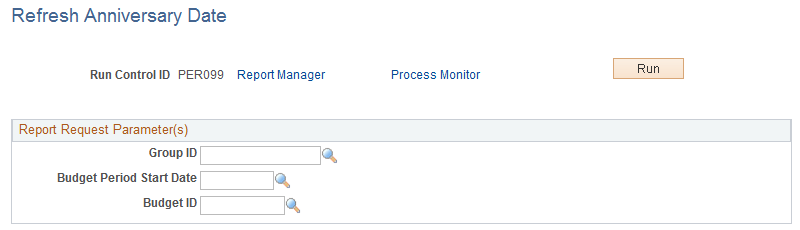
Field or Control |
Description |
|---|---|
Group ID |
Enter the ID of the group for which you want to refresh anniversary dates. |
Budget Period Start Date |
Enter the start date of the budget for which you want to refresh anniversary dates. |
Budget ID |
Enter the ID of the budget for which you want to refresh anniversary dates. |
Use the Load Group Increases page (RUNCTL_CMP006) to run the Load Salary Changes application engine process.
The process loads all the new rows into your workers' job and compensation records for the budget date that you specify.
Navigation:
This example illustrates the fields and controls on the Load Group Increases page.

Before using this page, the salary increase budget must be approved. Each worker increase that you want to load must have approved status on the Summarize and Approve Raises page.
Field or Control |
Description |
|---|---|
Group ID |
Enter the group ID for which you want to load salary changes. |
Budget Period Start Date |
Enter the budget period start date for which you want to load the group's salary changes. |
Position |
Select to choose workers who have a position. |
Update Future Rows |
Select to update the Job and Compensation future rows with the increase. |