Configuring Position Management for Fluid
To configure Position Management for fluid and enable primary incumbent functionality, use the Position Data Installation (INSTALLATION_POSN) component.
This topic discusses how to configure installation settings for Position Management for fluid.
The following video provides an overview of Fluid Position Management configuration:
|
Page Name |
Definition Name |
Usage |
|---|---|---|
|
INSTALLATION_POS |
Define installation settings for Position Management for fluid. |
Important! You should be on People Tools 8.55 or above, to use Fluid Position Management.
To initiate and use Fluid Position Management, the following steps should be taken:
Enable Fluid Position Management on the Position Management Installation Page.
Synchronize Page Composer metadata with the Installation settings by navigating to , and click the Synchronize with Installation button as part of enabling Fluid Approvals.
Run the following one-time processes to synchronize data from classic to fluid Position Management records:
(Navigate to )
Sync Fluid Position Data (POS_SYNC_FLU): Synchronizes Position Management data to the fluid records.
Note: This should be run in two-tier mode.
This will carry forward the customizations from your existing Position Management system—adding the custom fields to the new effective sequence record.
Sync Incumbents (POSN_PRI_SYNC): Assigns a primary incumbent for every position in the database, where incumbent is available for a position.
Note: You do not need to run Sync Incumbents (POS_PRI_SYNC) to use Fluid Position Management. This process is needed only if you are using the Manage Primary Incumbents feature.
Run the Nightly Refresh Primary Incumb (POSN_PRI_AE) process on a regularly scheduled basis, or manually as needed, to maintain the current Position Management primary and incumbent information.
Note: You do not need to run Nightly Refresh Primary Incumb (POSN_PRI_AE) to use Fluid Position Management. This process is needed only if you are using the Manage Primary Incumbents feature.
Assign the Fluid Position Management permission lists and roles, as needed:
Role or Permission List
Usage
Manage Positions Fluid (HCCPHRFL3100) permission list
Grants a user access to the Manage Position pages in fluid.
Position Management
Manage Position
Position View Details
Related Information
Guided Processes Menu
Grouplets
My Preferences
My Personalizations
Primary Incumbent Admin role
Grants the user Manage Primary Incumbent functionality access in fluid, if applicable.
Note: Manage Primary Incumbent is a configurable feature for those who use Fluid Position Management but it’s not mandatory.
Position Delete Administrator role
Allows the user to delete position data in fluid.
Note: Oracle highly recommends that once you begin using PeopleSoft Fluid Position Management, you should continue to use only the Fluid Manage Position pages to create and maintain positions. You should not use the classic Position Management interface pages (for example, the Add/Update Position Data component) for data entry. If for any reason you made changes using classic Position Data, rerun the POSN_SYNC_FLU to ensure the classic position data and fluid position effective sequence records are in sync.
Use the Position Management Installation page (INSTALLATION_POS) to define installation settings for Position Management for fluid.
Navigation:
This example illustrates the fields and controls on the Position Management Installation page.
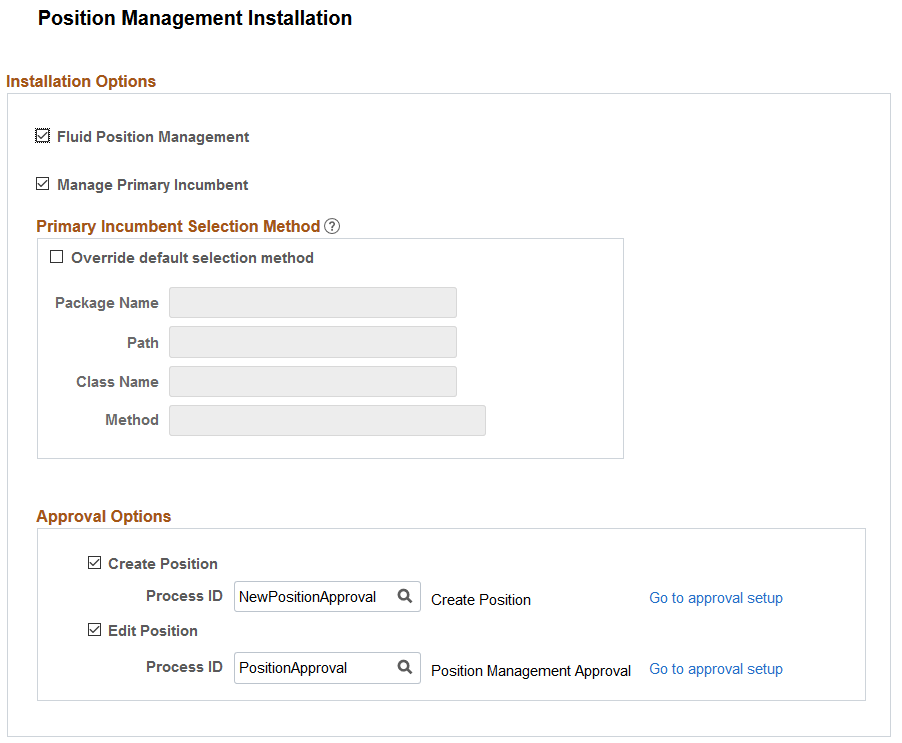
Field or Control |
Description |
|---|---|
Fluid Position Management |
Select to enable the Manage Position pages to view, update, or create positions using fluid. If this option is deselected, when a user clicks the Manage Position Tile, the system will issue a warning to enable Fluid Position Management. Note: In order for users to access the Manage Position pages in fluid, you must assign the Manage Positions Fluid (HCCPHRFL3100) permission list to the administrator role managing positions. Important! When you first enable Fluid Position Management functionality, you will need to run the one-time Sync Fluid Position Data (POS_SYNC_FLU) process to synchronize Position Management data from the existing classic records to the fluid records. See Implementing and Maintaining Fluid Position Management. |
Manage Primary Incumbent |
Manage Primary Incumbent is a configurable feature for those who use Fluid Position Management but it’s not mandatory. Select to identify and track primary incumbents for your positions. This option is deselected (off) by default. If this option is deselect, when a user clicks the Manage Primary Incumbents Tile, the system will issue a warning that the user is not authorized to access the component and to enable Manage Primary Incumbent on this Installation table. Note: To track primary incumbent information, you must enable Fluid Position Management by selecting the Fluid Position Management check box on this page. When you select this check box, the page displays the Primary Incumbent Selection Method section on this page. The primary incumbent selection method allows you to use the delivered selection method, or override the delivered method and use a method that suits your organization requirements to identify primary incumbents. Note: To grant users Manage Primary Incumbent functionality in fluid, you must assign the Primary Incumbent Admin role to the administrator managing primary incumbents. Important! When you first enable the Manage Primary Incumbent functionality, you will need to run the one-time Sync Incumbents (POSN_PRI_SYNC) process to bring data from classic position management and have the system assign a primary incumbent for every position in the database wherever an incumbent is available for a position. Then run the Nightly Refresh Primary Incumb (POSN_PRI_AE) on a regular basis. See also Implementing and Maintaining Fluid Position Management. |
Primary Incumbent Selection Method
This section is available when you select the Manage Primary Incumbent check box.
PeopleSoft Position Management delivers logic to auto assign a primary incumbent when the current primary incumbent leaves the position. You can accept the delivered logic, or use this section to enter your own custom app class method to define the selection logic.
Field or Control |
Description |
|---|---|
Override default section method |
Select this check box to override the delivered logic of auto assigning a primary incumbent. This opens up the remaining fields in this section. Deselect to use the system delivered logic. Note: PeopleSoft selects the primary incumbent based on the same logic used in Job Data to show the Reports To manager information on the Job Data - Job Information Page, which selects the top most employee in the list of current incumbents. |
Package Name |
Select the ID of the application package that contains the method selection logic. |
Path |
Enter a path that uses a specific class within the package. |
Class Name |
Enter the name of the application class that contains the selection logic. Note: This application class method should retrieve an Empl ID that assigns this employee as the primary incumbent. |
Method |
Enter the method name of the application class ID that identifies the selection logic. |
Running the Nightly Refresh Primary Incumbent Process
Important! You will need to run the Nightly Refresh Primary Incumb (POSN_PRI_AE) process on a regularly scheduled basis, or manually as needed, to maintain the current primary and incumbent information.
Approval Options
Use this section to configure approval related information for Fluid Position Management. You can define if approval is needed when creating or adding position data rows, when correcting existing position data rows, or for both.
Note: Approvals need to be enabled to use this functionality.
Field or Control |
Description |
|---|---|
Create Position and Process ID |
Select to require approvals when a new position data row is added. Then, associate the approval process ID that should be used when entering new position data. The Process ID field is required if you have enabled the Create Position approval option. When you enable the approval check box, the process ID will prepopulated with the NewPositionApproval transaction, but you can override this. |
Edit Position and Process ID |
Select to require approvals when any position data is corrected. Then, enter the approval process ID that should be used when editing position data. The Process ID field is required if you have enabled the Edit Position approval option. When you enable the approval check box, the process ID will prepopulated with the PositionApproval transaction, but you can override this. |
Note: You can associate the same process ID for the above mentioned Approval options.
If you enter your own approval process definition ID for creating a new row or for updating existing position data, you will also need to update the Approval Process definition (Defining the Setup Process Definitions Component), the Page Composer setup (Understanding Page Composer), and Mobile Approvals options.
Field or Control |
Description |
|---|---|
Go to approval setup |
Click this link to open a new browser window and access the approval setup Register Transactions Page. You can then view or update the existing registered approval transaction setup for the process ID you entered. When no ID is entered, the system will direct you to the Register Transactions search page where you can review all transaction registries. |
On the submission of a position transaction, the approval chain will appear on the following pages:
Position Details Page, through the Approval Chain column and link.
Status values on this page reflect the statuses as applicable for approvals.
Pending Approvals - Create Position Page or Pending Approvals - Manage Position Page.