Generating Dutch Illness Reports
Use the pages in the Process Absence Data NLD (process absence data Netherlands) component to report on absence information for the Netherlands.
|
Page Name |
Definition Name |
Usage |
|---|---|---|
|
HR_RUNCTL_COMP_NLD |
Extract company name and address information, with or without the personal information of the personnel within the company. A process then generates an import file that can be loaded into Vpmeld to initialize or update the basic information for the company and personnel. |
|
|
HR_RUNCTL_PERS_NLD |
Extract and report illness notification data by person. |
|
|
HR_RUNCTL_ILL_NLD |
Extract and report illness begin or end notifications for all absences that weren't previously reported. |
|
|
RUNCTL_ABS702_NL |
Create absence statistics for a company in the Netherlands. The Create Illness Statistics NLD SQR process (ABS702NL) populates the table PS_ABS_STAT_NLD with employment and illness data for a given month. Run this process before running the Illness Registration report. |
|
|
RUNCTL_ABS005_NL |
(NLD) Use this page to run these reports:
Before you run these reports, run the Create Illness Statistics NLD (ABS702) process to populate the report table PS_ABS_STAT_NLD for the reporting period. |
|
|
Longterm Illnesses NLD Page |
RUNCTL_ABS007_NL |
(NLD) Use this page to run the Longterm Illnesses report (ABS007NL), which lists illnesses from which the person hasn't fully recovered. These illnesses are subject to the Dutch law Poortwachter. This report is also accessible through Global Payroll & Absence Mgmt, Absence and Payroll Processing, Reports, Longterm Illnesses NLD. |
Use the Export Company Data page (HR_RUNCTL_COMP_NLD) to extract company name and address information, with or without the personal information of the personnel within the company.
A process then generates an import file that can be loaded into Vpmeld to initialize or update the basic information for the company and personnel.
Navigation:
This example illustrates the fields and controls on the Export Company Data page. You can find definitions for the fields and controls later on this page.
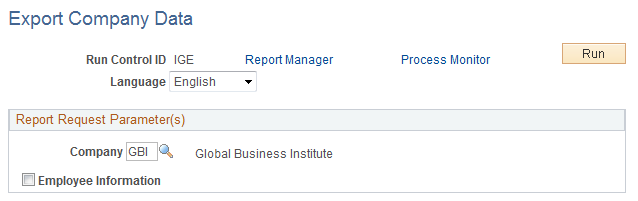
Field or Control |
Description |
|---|---|
Company |
Select the company from which to extract information. |
Employee Information |
Select to extract employee information that is associated with the company. |
Use the Employee Illness Notification page (HR_RUNCTL_PERS_NLD) to extract and report illness notification data by person.
Navigation:
This example illustrates the fields and controls on the Employee Illness Notification page. You can find definitions for the fields and controls later on this page.
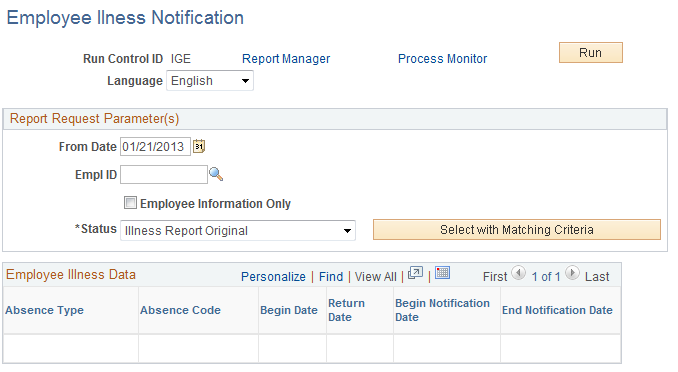
Report Request Parameters
Field or Control |
Description |
|---|---|
Employee Information Only |
Select to extract employee information only when you want to create or update the personal information for the person. When you select this check box, the Illness Status Information field becomes unavailable for data entry. |
Notification Status |
Select the notification status. Options are: Illness Report Change: Send an illness notification change to Vpmeld. Illness Report Original: Send an original illness notification to Vpmeld. If you select this option, the report lists illness data in addition to information about the person. Illness Report Replace: Send an illness notification replacement to Vpmeld. If you select this option, the report lists illness data in addition to the person's information. Note: When you click the Select with Matching Criteria button, the system populates the remaining fields. |
Use the Illness Notifications by Group page (HR_RUNCTL_ILL_NLD) to extract and report illness begin or end notifications for all absences that weren't previously reported.
Navigation:
This example illustrates the fields and controls on the Illness Notifications by Group page. You can find definitions for the fields and controls later on this page.
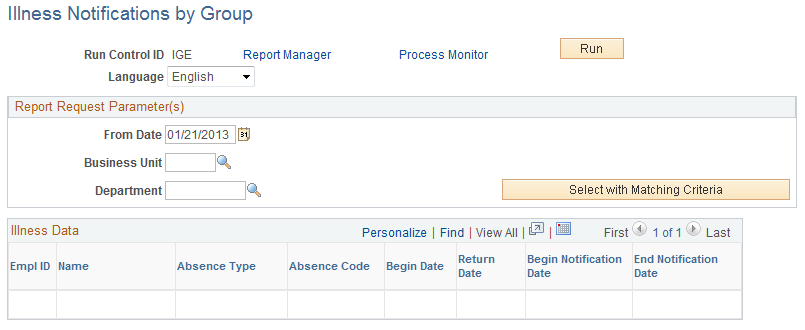
Report Request Parameters
Field or Control |
Description |
|---|---|
Department |
Select a department for which to extract information. You must first select a business unit. Note: When you click the Select with Matching Criteria button, the system populates the remaining fields. |
Use the Create Illness Statistics NLD page (RUNCTL_ABS702_NL) to create absence statistics for a company in the Netherlands.
The Create Illness Statistics NLD SQR process (ABS702NL) populates the table PS_ABS_STAT_NLD with employment and illness data for a given month. Run this process before running the Illness Registration report.
Navigation:
This example illustrates the fields and controls on the Create Illness Statistics NLD page. You can find definitions for the fields and controls later on this page.
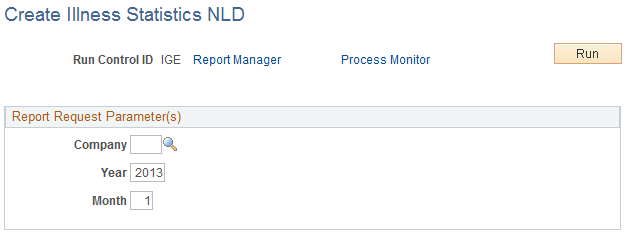
Field or Control |
Description |
|---|---|
Year |
Enter the year for which you want to create illness statistics. |
Month |
Enter the month for which you want to create illness statistics. |
When you run the Create Illness Statistics NLD process, the system populates the table PS_ABS_STAT_NLD with employment and illness data for the specified month. This table must be populated before you can run the Illness Registration reports for that month.
Use the Illness Registration NLD page (RUNCTL_ABS005_NL) to use this page to run these reports: Before you run these reports, run the Create Illness Statistics NLD (ABS702) process to populate the report table PS_ABS_STAT_NLD for the reporting period.
Navigation:
This example illustrates the fields and controls on the Illness Registration NLD page. You can find definitions for the fields and controls later on this page.
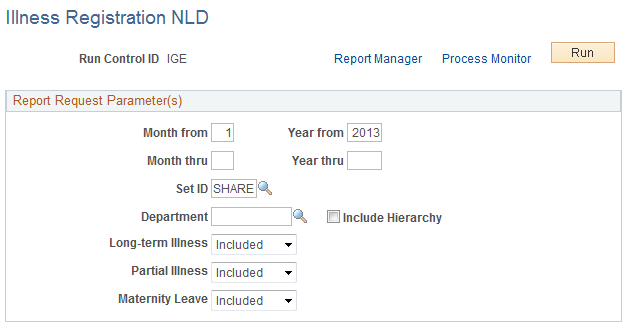
Field or Control |
Description |
|---|---|
Month from and Year from |
Enter the month and year for the start of the period on which to report. |
Month thru and Year thru |
Enter the month and year for the end of the period on which to report. |
Include Hierarchy |
Select to include departments within the selected department, based on the department security tree. |
Longtime Illness |
Select to include or exclude longtime illnesses. Options are: Included: Include longtime illnesses in the report. An illness is considered longtime if the duration of the illness falls within the illness-length category Long, as specified on the Absence Parameters page. Excluded: Do not include longtime illnesses in the report. If you exclude longtime illnesses, the system counts an illness that becomes longtime within the reporting period as an ended illness. All illness days beyond the longtime illness length are not counted in the statistics. The system counts available employment days only until the day that an illness becomes longtime. |
Partial Illness |
Select to include or exclude partial illness. An illness is considered partial if the Percentage Ill field on the Create/Update Absence — Comment page is less than 100 percent. Options are: Included: Include partial illnesses in the report. If you include partial illnesses, the system uses the Percentage Ill value to calculate the illness days. Excluded: Do not include partial illnesses in the report. If you select Excluded, a partial illness is not considered as an illness and the system counts the person as fully available during the partial illness days An illness that becomes partial within the reporting period after being a longtime illness is counted as an ended illness. An illness that becomes longtime after being partial is counted as a newly started illness. |
Maternity Leave |
Select to include or exclude maternity leave in the report. Options are: Included: To treat maternity leave as any other illness. Excluded: If you select Excluded, days on maternity leave are not counted as illness days. |