Setting Up Post Management Security
To set up post management security, use the Security (GPS_SCRY_SETUP) component.
Post management security is done in four areas. This section discusses how to set up post management security.
|
Page Name |
Definition Name |
Usage |
|---|---|---|
|
GPS_SCRY_SETUP |
Define data access security by setID and budgeting system. |
The system delivers a new security set (GPSPOST) for post management using the Security Set Table component.
It also delivers a new security type (037) that is defined using the Security Type Table component. It identifies the security key fields used and prompts to set up particular security sets that are then mapped to a permission list.
See Also
Specify security settings for each setID and permission list combination that would be used for post management purposes. This is done on the Security by Permission List page.
See Also
Row-level security is used to implement departmental security. For each permission list that German Public Sector users are associated with, define security profiles by specifying the setID and department ID combination to which access will be granted. All children of each specified department will be granted access as well.
Access code is not used in post management security.
See Also
Use the Post Management – Security page (GPS_SCRY_SETUP) to define data access security by setID and budgeting system.
Navigation:
This example illustrates the fields and controls on the Post Management – Security page.
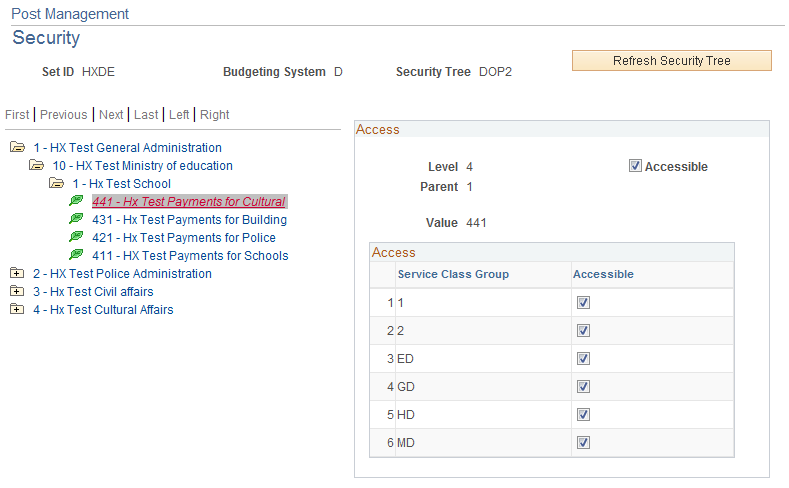
A security tree is defined for the setID and budgeting system combination that is specified on the search page. The security tree displays security information pertaining to the node of the tree that is currently selected. Each GPS user profile is mapped to a security tree through a permission list that is assigned to the user of the user profile.
The number of levels available on a security tree is based on the associated budgeting system. The lowest level is represented with a leaf icon whereas all the other levels are displayed with a folder icon.
Field or Control |
Description |
|---|---|
Refresh Security Tree |
Click to have the budgeting system re-read. For example, if new nodes are added to the tree, clicking the button updates the underlying security table with this new data. The default is no security. When the budgeting system has changed, the tree must be refreshed, or else users will not be able to open tree branches. Use the button to refresh and save the data in accordance with any changes in the budgeting system. |
Access
This section is displayed on the right when the administrator selects a node on the security tree. It shows the information of the current node, such as which level it is in the tree, the number of its parent node and its own number value. It also shows the access rights for this node as currently set.
Field or Control |
Description |
|---|---|
Accessible |
Select to make this node available to a user who is associated with this security tree via his or her permission list. When this option is selected at a parent level, the system cascades the value down to all its child nodes by default. Similarly, if the administrator clears this check box to make this node inaccessible and saves the change, all its child nodes will be inaccessible as well. |
Service Class Group and Accessible |
This grid is displayed when a node of the lowest level (a leaf node) is selected. It shows all the service class groups that are associated with the node and their corresponding accessibility option. |