Setting Up Child and Family Allowances
To set up child and family allowances, use the Child Allowance Administration (GPS_ALLOWANCE_ADM) and Dependent Age Notifications (GPS_AGE_PRCS) components.
This section discusses how to set up child and family allowances.
|
Page Name |
Definition Name |
Usage |
|---|---|---|
|
GPS_CHILD_ALLOW2 |
Manage child allowance related tasks, such as modifying allowance amounts and adding or removing children from the child allowance eligibility program. |
|
|
GPS_AGE_PRCS |
Run the AE process to send notifications to administrators when children exceeding the age of 18 or 25 are found in the system. |
For any type of family allowances to be processed, enter dependent's name, address, and personal information in the Dependents Information component.
The Name and Address pages define the relationship of the person to the employee and determine whether the person is a dependent, beneficiary, or both. This definition affects the person's eligibility to be enrolled in health benefits or to be assigned as a beneficiary in certain benefit plans.
The Personal Profile page defines the personal information of the individual, which also affects whether the person is eligible for benefits. Use the Germany section to enter dependent information that is used for processing family allowances (both marriage-based and child-based).
Use the Child Allowance Administration page (GPS_CHILD_ALLOW2) to manage child allowance related tasks, such as modifying allowance amounts and adding or removing children from the child allowance eligibility program.
Navigation:
This example illustrates the fields and controls on the Child Allowance Administration page (1 of 2).
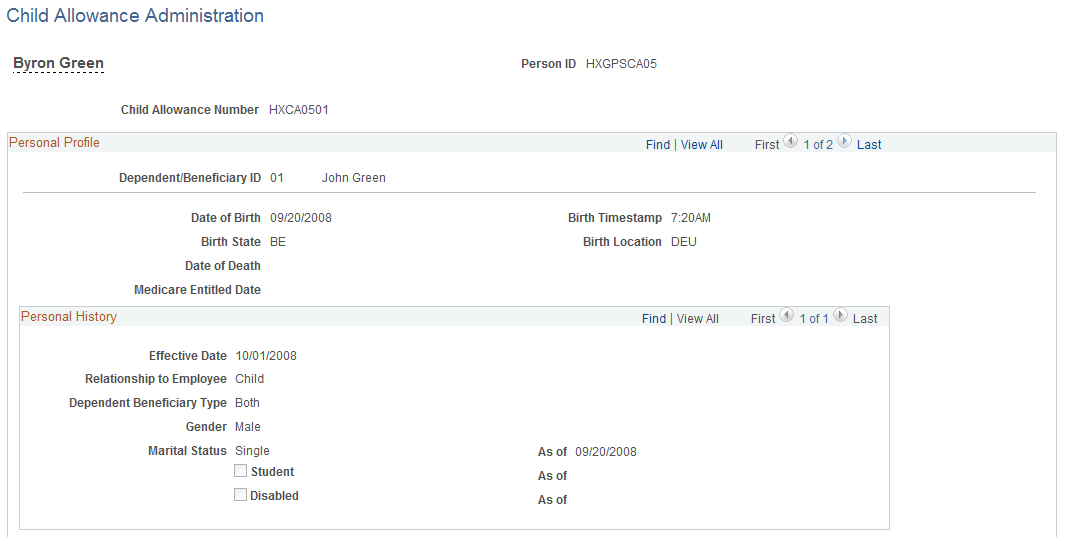
This example illustrates the fields and controls on the Child Allowance Administration page (2 of 2).
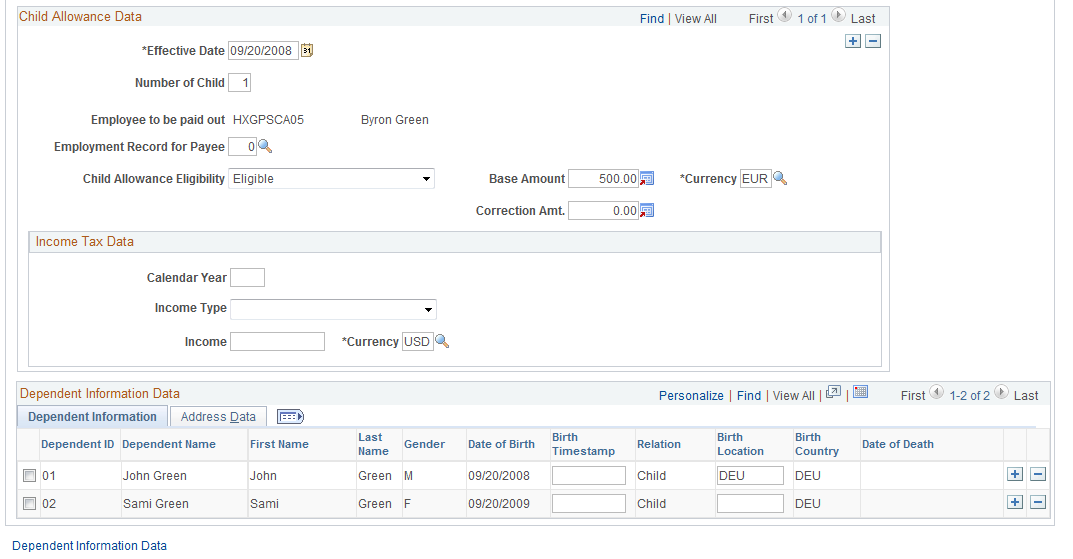
This page displays the personal information of employee's children that is populated from the Dependent Information component. If the employee has multiple children registered in the system, only the ones that are eligible for child allowance appear on this page, ordered by birth date.
To edit any of the read-only information, click the Dependent Information Data link.
Child Allowance Data
Data in this section is effective-dated and editable. Child allowance administrator can make changes to this information, for example, when a child in the household is no longer qualified for child allowance due to age and the administrator needs to reassign child numbers to the rest of the children.
Field or Control |
Description |
|---|---|
Number of Child |
This field value is populated from the Dependent Information component. |
Employee to be paid out and Employment Record for Payee |
Displays the employee's name, who is receiving the allowance on behalf of the child, and the employee's employment record from the Dependent Information component. PAISY uses this information for payroll calculation and assignment. |
Child Allowance Eligibility |
Values are: Counting Child and Not Eligible: Base amount is set to zero. Counting child is not eligible for allowance claims. Correction: the Correction Amt field becomes available for edit and you can enter the corrected allowance amount. Eligible: populate the field with the appropriate amount from the Child Allowance Type page. Eligible with Correction: both Base Amount and Correction Amt fields become available for edit. |
Base Amount |
The system populates this value from the Child Allowance Type page only if the child is eligible for child allowance claims (that is, the value of the Child Allowance Eligibility field is not set to Not Eligible or Counting Child). The amount populated is determined by the number to which the child is assigned. |
Income Tax Data
Use this section to specify information about any income that the child collects.
Marriage-based family allowances are employment-related. Access the German Public Sector Page in the Job Data component to indicate the employee's family allowance eligibility and FTE percent.
Use the Dependent Age Notifications page (GPS_AGE_PRCS) to run the AE process to send notifications to administrators when children exceeding the age of 18 or 25 are found in the system.
Navigation:
This example illustrates the fields and controls on the Dependent Age Notifications page.
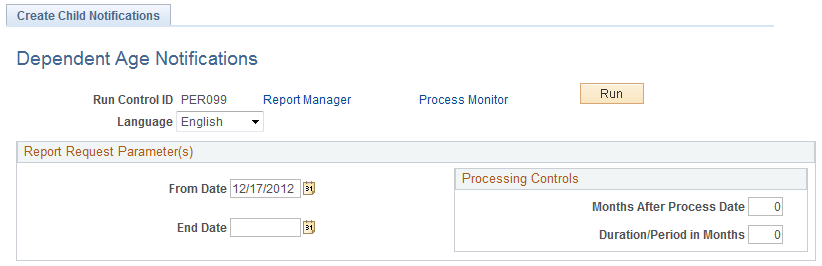
The GPS_AGE_PRCS AE process, when run, looks for GPS dependents who have reached the age of 18 or 25. If these individuals are found, the process sends notifications to users with the GPS Administrator role. Administrators can then review the allowance data of the individuals and take appropriate actions.
Report Request Parameter(s)
Use the From Date and End Date fields to specify a time period. The process sends notifications to administrators if it identifies GPS dependents who would have reached the age of 18 or 25 during this time period.
Enter values in these two fields if you wish to run this process manually for a specific period.
Field or Control |
Description |
|---|---|
From Date |
Enter the start date of the time period. |
End Date |
Enter the end date of the time period. If this field is left empty, the process runs repeatedly as configured by the values set in the Processing Controls section. |
Processing Controls
Enter values in these fields to schedule the process to run periodically. For example, to set up the process to run monthly, enter:
A from date, for example, May 01, 2012
No end date
0 as the months after process date
1 as the duration/period in months
Based on this setup, the process creates notifications for children who would turn 18 or 25 in the period May 01, 2012 and June 01, 2012. Starting from May 01, 2012, the process runs monthly using the new from date and end date that are calculated using the values of the Months After Process Date and Duration/Period in Months fields.
Field or Control |
Description |
|---|---|
Months After Process Date |
Enter the number of months the AE process continues to run after the From Date (process date) entered. Enter 0 to have the process run indefinitely. |
Duration/Period in Months |
Enter the number of times the process is to run in a month. |