Viewing Leave Transfer Data
After you run the Leave Bank / Transfer process, you can view leave transfer data.
These topics discuss viewing leave transfer data.
|
Page Name |
Definition Name |
Usage |
|---|---|---|
|
GVT_LV_BANK_LDGR |
View and adjust leave donations to leave bank and emergency leave transfer programs. |
|
|
GVT_LV_DON_TRACK |
View leave donations to voluntary leave transfer programs. |
|
|
Accrual Summary |
View donor and recipient accrual balances. |
|
|
ADDITIONAL_PAY1 |
View hours donated or received. |
|
|
GVT_LV_PRGM_SUMM |
View a summary of participation in a leave transfer program. |
Use the Review Leave Bank Ledger page (GVT_LV_BANK_LDGR) to view and adjust leave donations to leave bank and emergency leave transfer programs.
Navigation:
This example illustrates the fields and controls on the Review Leave Bank Ledger page. You can find definitions for the fields and controls later on this page.
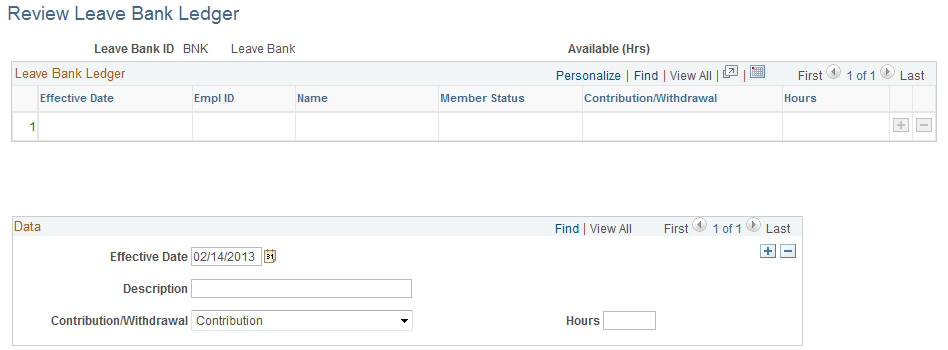
The Leave Bank Ledger tracks the activity within the Bank and ELTP leave programs. The Leave Bank and Transfer process updates the ledgers with the transactions it has processed.
Field or Control |
Description |
|---|---|
Available (Hrs) |
Displays the total number of hours available in the bank or ELTP. The system updates this value when you adjust the Contribution/Withdrawal and Hours fields. |
Leave Bank Ledger
Field or Control |
Description |
|---|---|
Effective Date |
Displays the As Of Date on the Leave Bank / Transfer process run control page. |
EmplID and Name |
List of all the employees who have participated in the bank. |
Member Status |
Displays the member status for the transfer. |
Contribution/ Withdrawal |
Indicates whether each transaction is a contribution or a withdrawal. |
Hours |
Displays the number of hours contributed or withdrawn in each transaction. |
Agency Ledger Adjustments
To adjust the hours, enter the effective date, the reason for the adjustment, and the hours to add or subtract. The system updates the Available Hours balance at the top of the page.
Use the Track Leave Donation page (GVT_LV_DON_TRACK) to view leave donations to voluntary leave transfer programs.
Navigation:
This example illustrates the fields and controls on the Track Leave Donation page. You can find definitions for the fields and controls later on this page.

Note: Not all page elements are visible on this page. Depending on the page arrangement, you see additional elements by scrolling either vertically or horizontally.
The Track Leave Donation page tracks the activity within the VLTP program. The Leave Bank & Transfer process updates this page with the transactions it has processed.
The page lists the donor's contributions by effective date and recipient.
View donor and recipient accrual balances on the Accrual Summary Page after payroll is processed and leave accruals are run.
Donors: The fields Hours Taken Year-to-Date and Hours Balance Year-to-Date are updated with the hours contributed.
Recipients: Leave program earning accrual is updated with the hours received. When the recipient uses hours, the Hours Taken Year-to-Date and Service Hours YTD are updated.
Recipients who terminate regular and sick accrual classes and enroll in deferred accrual classes: The deferred accrual class is updated with the pay period's Service Hours YTD, Hours Earned Year-to-Date, and Hours Balance Year-to-Date.
The Leave Bank and Transfer process inserts a row in the Create Additional Pay Page for hours donated or received. The new row contains donor contribution or hours received information in the following fields.
Field or Control |
Description |
|---|---|
Earnings Code |
The earnings code associated with the appropriate Leave Earn Type. |
Effective Date |
The As Of Date on the Leave Bank / Transfer page. |
Earnings End Date |
The end date of the pay period in which the effective date falls. |
Hours |
The hours donated or received. |
Use the Review Leave Program Summary page (GVT_LV_PRGM_SUMM) to view a summary of participation in a leave transfer program.
Navigation:
This example illustrates the fields and controls on the Review Leave Program Summary page. You can find definitions for the fields and controls later on this page.
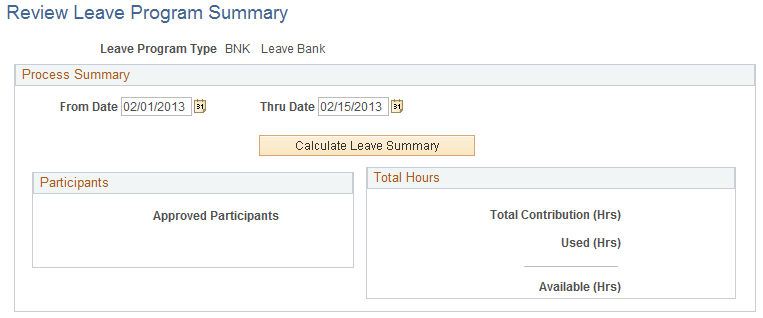
Field or Control |
Description |
|---|---|
From Date and Thru Date |
Define the time period for which you want to see a summary. |
Calculate Leave Summary |
Click after entering the date range. The system displays summary information. |
Participants |
The system displays the number of approved participants and denied participants. |
Total Hours |
The system displays the total number of hours contributed, the total number of hours used, and the number of hours available for use (derived from the contribution hours and used hours). |