Managing OffBoarding
To manage OffBoarding, use the OffBoarding Installation (HR_OFB_INSTALL), Manage OffBoarding Event (HR_OFB_MNG_EVENT), Document Groups (HR_OBD_DOC_GRP), Configure Documents (HR_OBD_CFG_DOC), and Employee Documents (HR_OBD_EMP_DOCS) components.
Note: Both OnBoarding and OffBoarding use the Document Groups (HR_OBD_DOC_GRP), Configure Documents (HR_OBD_CFG_DOC), and Employee Documents (HR_OBD_EMP_DOCS) setup components, which pertain only to the Documents and Attachments steps of these types of activity guides. Other pages where attachments are available use the Attachments Framework and do not use these setup and file management components.
These topics give an overview of OffBoarding triggers and handlers and discuss how to set up OffBoarding tables.
|
Page Name |
Definition Name |
Usage |
|---|---|---|
|
HR_OFB_INSTALL |
Identify the OffBoarding category, participants, and template assignment settings. |
|
|
HR_OFB_MNG_EVENT |
Add an OffBoarding trigger for a person who is missing a trigger or correct an incorrect template assignment. |
|
|
HR_OBD_DOC_GRP |
Define document groups for organizing your documents. |
|
|
HR_OBD_CFG_DOC |
Set up document configuration for activity guides (i.e.- OnBoarding and OffBoarding), such as the types of documents to view or upload, if an employee needs to take action on the document, and attach documents. |
|
|
HR_OBD_CFG_DOC_TMP |
Identify which templates should display this document. |
|
|
HR_OBD_EMP_DOCS |
View the documents that workers have acknowledged or uploaded Note: This is only for Attachments and Documents steps and not for attachments uploaded in other steps. |
Note: You will need to assign the delivered OffBoarding Administrator role to users to grant them access to these pages.
The handler, CreateOFBInstance, is part of the Event Manager AssignmentTerminated event (). The AssignmentTerminated event is raised for the Termination type of Job Data actions.
The handler will do these things:
Add the appropriate OffBoarding role, as defined on the OffBoarding Installation Page, to the person’s user profile.
Assign a template and create the Activity Guide instance.
Add or update a trigger on the Manage OffBoarding Event Page.
Note: This page enables HR administrators to access triggers, update the template ID, delete the trigger and OffBoarding process, or add a trigger, if necessary. An administrator would not normally access this page except in rare cases to correct invalid template assignments or to add a trigger that got missed.
Important! The PeopleSoft system delivers the Event Manger OffBoarding handler (HR_OFB_EM_HANDLER) for the AssignmentTerminated events as inactivate. If your organization is implementing the OffBoarding feature, you will need to set the status to Active for these handlers.
For information on the Event Manager and handlers, see the documentation for Events and Notifications Framework.
Use the OffBoarding Installation page (HR_OFB_INSTALL) to identify the OffBoarding category, participants, and template assignment settings.
Navigation:
From the Workforce Administrator Homepage in fluid, click the HR Administration Tile, then select OffBoarding, then the OffBoarding Installation page item tab from the left panel.
This example illustrates the fields and controls on the OffBoarding Installation page.
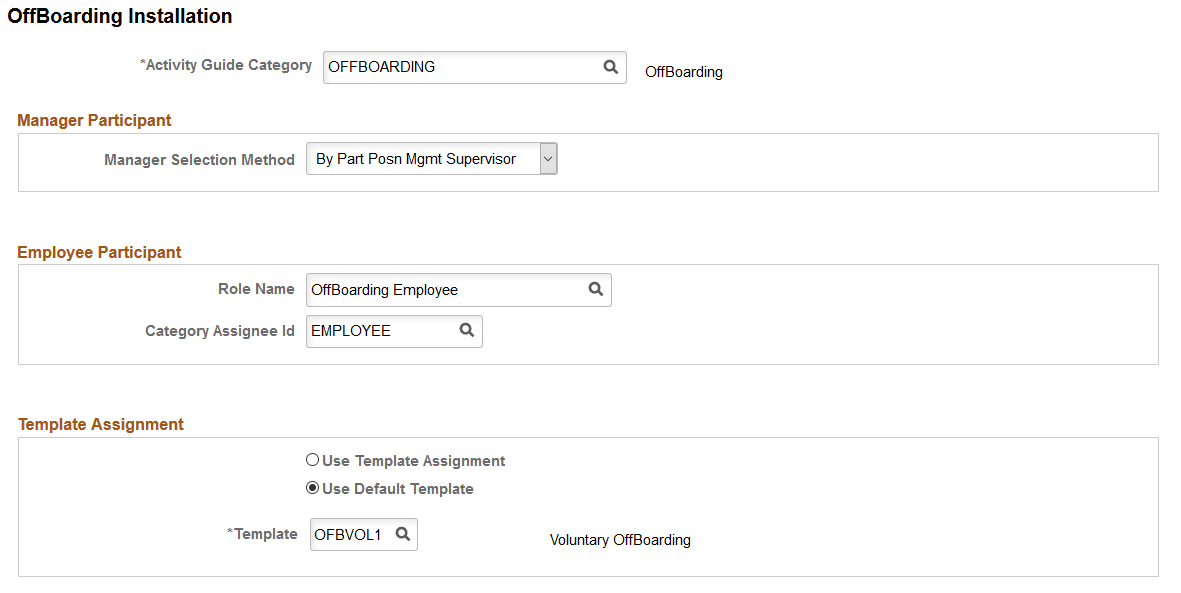
Field or Control |
Description |
|---|---|
Activity Guide Category |
Indicate the Activity Guide Composer category that should be used for OffBoarding. Only those templates that use this category will be available when assigning templates to a worker. The PeopleSoft application delivers the OFFBOARDING category and the delivered templates are assigned to this category. The category is assigned to a template on the Activity Guide Composer - General Information Page. |
Manager Participant
Field or Control |
Description |
|---|---|
Manager Selection Method |
Select the managerial reporting relationship the system should use for OffBoarding transactions if the manager is a participant of the process. Available options for are:
|
Employee Participant
Field or Control |
Description |
|---|---|
Role Name |
Enter the OffBoarding role that should be assigned to employees when a termination event trigger is initiated from Job Data. The PeopleSoft application delivers the OffBoarding Employee role to access the OffBoarding tile and pages. You can also create and enter your own role to access the OffBoarding pages. The End User roles for a template are assigned on the Activity Guide Composer - Security Page. Note: The role name that is assigned to the user profile must match the role that is specified for the End User security type on the Activity Guide Composer - Security Page. |
Category Assignee Id |
Select from a list of assignee IDs. Valid IDs come from the activity guide category you entered at the top of this page and are defined on the AG Composer Categories - Assignees Page. The system uses the assignee ID to identify if the employee is a participant so that the OffBoarding role will get automatically assigned during the handler processing. |
Template Assignment
Field or Control |
Description |
|---|---|
Use Template Assignment and Template Assignment |
When you select the Use Template Assignment option, the Template Assignment field appears. Select this option to indicate that the system should automatically determine the template that should be assigned to a worker using the Template Assignment engine. The system will use the Template Assignment ID you enter here, which defines the rules for automatically assigning templates to workers. For more information on the Template Assignment process, see the AG Composer Tmplt Asgnmt - Template Assignment Page. |
Use Default Template and Template |
When you select the Use Default Template option, the Template field appears. Select this option to indicate a default template that should be assigned to all workers when an event triggers the process. The PeopleSoft application delivers OFBINVO (Involuntary OffBoarding) and OFBVOL1 (Voluntary OffBoarding) as the default template, but you can add your own templates. For additional information on OffBoarding triggers, see the topic. |
Use the Manage OffBoarding Event page (HR_OFB_MNG_EVENT) to add an OffBoarding trigger for a person who is missing a trigger or correct an incorrect template assignment.
Navigation:
From the Workforce Administrator Homepage in fluid, click the HR Administration Tile, then OffBoarding, then select the Manage OffBoarding Event page item tab from the left panel.
This example illustrates the fields and controls on the Manage OffBoarding Event page.
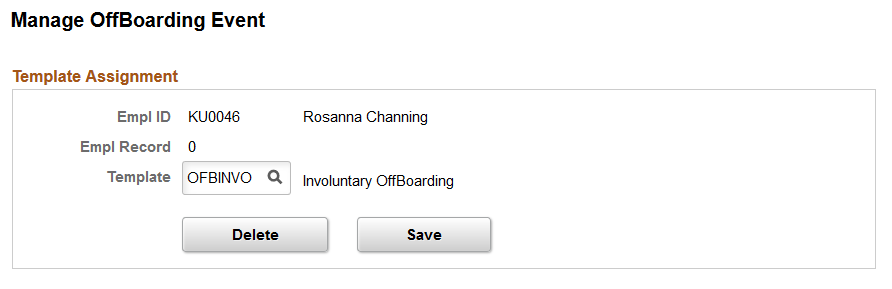
Note: This page enables HR administrators to access OffBoarding trigger rows, update the template ID, delete the trigger, or add a trigger, if necessary. An administrator would not normally access this page except in rare cases to correct invalid template assignments or to add a trigger that got missed. For additional information on OffBoarding triggers, see the Understanding OffBoarding Triggers and Handlers topic.
Field or Control |
Description |
|---|---|
Template |
The template value is provided by default from the Template Assignment configuration method selected on the OffBoarding Installation Page. These are:
If necessary, enter or update the template. Select from a list of valid templates associated with the Activity Guide Category value defined on the OffBoarding Installation Page. Note that AGC template administrators will use the Activity Guide Composer - General Information Page to associate categories to a template. Note: You can change the template without warning for a job assignment where the OffBoarding process has not started. However, if you change the template for a job assignment where an OffBoarding process is in progress, the system will issue a warning that an OffBoarding process already exists for this template and the process will be deleted. |
Delete |
This button is available only if a trigger entry already exists. Click this button to delete an existing trigger.
|
Save |
Click this button to save the trigger changes and create an activity guide instance. When a new trigger is created, the OffBoarding tile and pages will present the correct OffBoarding process to the participants. Important! You will need to create an OffBoarding tile and grant participants access using the AG Composer Tiles Page to have the system display the tile. PeopleSoft HCM delivers the OffBoarding Employee and OffBoarding Manager roles to grant user’s access to the OffBoarding information, or you can create your own. |